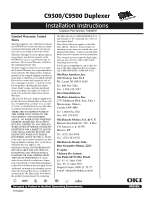Oki C9300n C9300/C9500 Duplexer Installation Instructions
Oki C9300n Manual
 |
View all Oki C9300n manuals
Add to My Manuals
Save this manual to your list of manuals |
Oki C9300n manual content summary:
- Oki C9300n | C9300/C9500 Duplexer Installation Instructions - Page 1
Gently slide the tray/duplex unit back into the printer. 7. Turn back on the printer. Phase 2 - Activate the Duplex Unit in the Driver WINDOWS® PCL DRIVER 1. Click Start - Settings - Printers. The Printers dialog box opens. 2. Right-click the OKI C9300 or C9500 PCL printer icon, then click Printing - Oki C9300n | C9300/C9500 Duplexer Installation Instructions - Page 2
listing of Oki Data authorized Service Centers, call 1-800-OKI-DATA (1-800-654-3282). Oki Data Americas, Inc. 2000 Bishops Gate Blvd. Mt. Laurel, NJ 08054-4620 Tel: 800-654-3282 Fax: 1-856-222-5247 http://www.okidata.com Oki Data Americas, Inc. 2735 Matheson Blvd. East, Unit 1 Mississauga, Ontario

C9300/C9500 Duplexer
Installation Instructions
Duplexer Part Number: 70040501
58364001
Phase 1 - Install
If you will be using the duplex
unit to print complicated files
with graphics, you need to pur-
chase and install 64 MB additional
printer memory (OKI # 70041001).
1.
Unpack the duplex unit and remove
any shipping materials.
2.
Turn off the printer and then pull
out Tray 1.
3.
Push up on the latches at either end
of the front cover and remove it
from the printer.
Do not throw the front cover
away; it is required if the
duplexer is removed from the
printer.
4.
Place the duplex unit on top of Tray
1 and align it so that it is flush with
the tray.
5.
Open the small cover on the duplex
unit and pull the blue handle gently
until the duplex unit and Tray 1 are
locked together.
6.
Gently slide the tray/duplex unit
back into the printer.
7.
Turn back on the printer.
Phase 2 - Activate the Duplex
Unit in the Driver
W
INDOWS
® PCL D
RIVER
1. Click
Start — Settings —
Printers
.
The
Printers
dialog box
opens.
2.
Right-click the OKI C9300 or
C9500 PCL printer icon, then click
Printing Preferences
(Windows
2000),
Properties
(Windows XP,
Me, 98, 95) or
Document
Defaults
(Windows NT 4.0).
3.
On the
Paper
tab, click
Device
options. Or, with Windows XP,
select the
Device Option
tab.
4. Click
Duplex option unit
to select
it, then click
OK
.
5. Click
OK
, then close the Printers
dialog box.
W
INDOWS
P
OST
S
CRIPT
® D
RIVER
1. Click
Start — Settings —
Printers
. The
Printers
dialog box
opens.
2.
Right click the OKI C9300 or
C9500 PostScript printer icon, then
click
Properties
.
3.
Change the setting:
W
INDOWS
XP, 2000
AND
NT 4.0:
a.
Click the
Device Settings
tab.
b.
Scroll down to
Installable
Options
and click
Duplex
.
c. Under
Change ‘Duplex’ Set-
ting
, click
Installed
.
W
INDOWS
M
E
, 98
AND
95:
a.
Click the
Device Options
tab.
b. Click
Duplex
.
c. Under
Change
setting for
:
Duplex
, click
Installed
.
4. Click
OK
, then close the Printers
dialog box.
M
ACINTOSH
® D
RIVER
(OSX)
1.
As of OS 10.1.5, Apple has not
enabled Printer Options
adjustment.
Therefore, this
selection is unavailable.
M
ACINTOSH
® D
RIVER
(C
LASSIC
)
1. Activate
Chooser
from the Apple
menu.
2. Select
LaserWriter 8
.
3. Click
Printer — Setup
.
4. Click
Configure
.
5.
Change the
Duplex
setting to
Installed
.
6. Click
OK
twice.
7. Close
Chooser
.
!
!