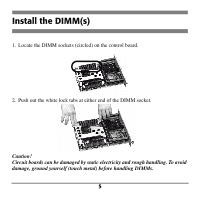Oki C9300n DIMM Memory Installation Instructions
Oki C9300n Manual
 |
View all Oki C9300n manuals
Add to My Manuals
Save this manual to your list of manuals |
Oki C9300n manual content summary:
- Oki C9300n | DIMM Memory Installation Instructions - Page 1
Memory DIMM Installation Instructions DIMM PART NUMBER 64MB: 70040901 128MB: 70041101 256 MB: 70041201 512 MB: 70041901 - Oki C9300n | DIMM Memory Installation Instructions - Page 2
comments on this publication by mail to: Training & Publications Dept. Oki Data Americas, Inc. 2000 Bishops Gate Blvd. Mt. Laurel, NJ 08054-4620 by email to: [email protected] For the latest product information, printer drivers, manuals, special offers, etc., we welcome you to visit our multilingual - Oki C9300n | DIMM Memory Installation Instructions - Page 3
the 1 GB memory in most models, you will need to replace the DIMM(s) provided with 512 MB DIMMs. The printer will not acknowledge more than 1 GB of memory. Model Memory Provided C7300 C7300n C7300dxn C7500n C7500dxn C9300 C9300n C9300dxn C9500dxn 64 Mb 64 Mb 128 Mb 128 Mb 128 Mb 128 Mb 128 - Oki C9300n | DIMM Memory Installation Instructions - Page 4
Prepare the Printer 1. Turn off the printer and unplug the power cord. 2. Detach the interface cable from the printer. 3. Remove and save the thumbscrew at the top and bottom which hold the control board in place. C7100/C7300/C7500 C9300/C9500 3 - Oki C9300n | DIMM Memory Installation Instructions - Page 5
4. Grasp the control board, loosen it by wiggling it back and forth, and slide it out of the printer. C7100/C7300/C7500 C9300/C9500 4 - Oki C9300n | DIMM Memory Installation Instructions - Page 6
Install the DIMM(s) 1. Locate the DIMM sockets (circled) on the control board. 2. Push out the white lock tabs at either end of the DIMM socket. Caution! Circuit boards can be damaged by static electricity and rough handling. To avoid damage, ground yourself (touch metal) before handling DIMMs. 5 - Oki C9300n | DIMM Memory Installation Instructions - Page 7
3. Remove the DIMM from its shipping package. 4. Align the DIMM with the narrow strip (1) on its metallic contact edge toward the front of the control board, then carefully insert the DIMM in the socket. Press down firmly, until you feel the board engage the connector, then raise the white tabs to - Oki C9300n | DIMM Memory Installation Instructions - Page 8
Complete the Installation 1. Align the bottom of the control board with the track in the printer and slide it back into place. C9300/C9500 C7100/C7300/C7500 7 - Oki C9300n | DIMM Memory Installation Instructions - Page 9
2. Reinstall the thumbscrews at the top and bottom of the board. C7100/C7300/C7500 C9300/C9500 3. Reattach the computer interface cable. 4. Plug the power cord into the power outlet and turn on the printer. 8 - Oki C9300n | DIMM Memory Installation Instructions - Page 10
Check for Proper Installation Generate a MenuMap printout and check to be sure that the DIMMs are properly installed. MENU ITEM VALUE SELECT 0 1 2 3 ON LINE 4 5 CANCEL 6 7 1. Press MENU once or twice until INFORMATION MENU appears on the display. 2. Press SELECT. PRINT MENU MAP appears - Oki C9300n | DIMM Memory Installation Instructions - Page 11
Change the Memory Setting in the Driver(s) Windows® Adobe® PostScript® Driver 1. Click Start - Settings - Printers. The Printers dialog box opens. 2. Right click the appropriate OKI PostScript driver icon, then click Properties. 3. Windows 2000 & NT 4.0: a. Click the Device Settings tab. b. Scroll - Oki C9300n | DIMM Memory Installation Instructions - Page 12
(OSX) 1. As of OS 10.1.5, Apple has not enabled Printer Options adjustment. Therefore, this selection is unavailable. Macintosh® Driver 1. Activate Chooser from the Apple menu. 2. Select LaserWriter 8. 3. Click Printer - Setup. 4. Click Configure. 5. Change the Memory Configuration setting to match - Oki C9300n | DIMM Memory Installation Instructions - Page 13
not apply if the product has been damaged due to abuse, misuse, misapplication, accident, or as a result of service or modification by any other than an authorized Oki Data service center. THERE ARE NO EXPRESS WARRANTIES OTHER THAN THOSE ON THE FACE HEREOF AND DESCRIBED ABOVE. NO WARRANTIES WHETHER - Oki C9300n | DIMM Memory Installation Instructions - Page 14
your Oki Data dealer for such warranty service information. This warranty gives you specific legal rights, and you may also have other rights which vary from state to state. For the most comprehensive, up-to-date listing of Oki Data authorized Service Centers, go to http://www.okidata.com and - Oki C9300n | DIMM Memory Installation Instructions - Page 15
, e.p. 11590 Mexico, DF Tel: (525) 263-8780 Fax: (525) 263-8785 BRAZIL Oki Data do Brasil, Ltda. Rua Alexandre Dumas, 2220 - 8 andar Chácara Sto Antonio São Paulo 04717-004, Brasil Support Center: 0800-11-55-77 e-mail: [email protected] Tel: 55 11-3444-3500 Fax: 55 11-3444-3501 14 - Oki C9300n | DIMM Memory Installation Instructions - Page 16
Oki Data Americas, Inc. 2000 Bishops Gate Blvd. Mt. Laurel, NJ 08054-4620 Tel: (800) 654-3282 FAX: (856) 222-5320 http://www.okidata.com DIMM Install Guide: 58365101 15

Memory DIMM
Installation Instructions
DIMM PART NUMBER
64MB: 70040901
128MB: 70041101
256 MB: 70041201
512 MB: 70041901