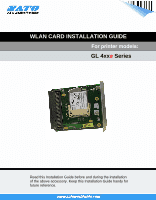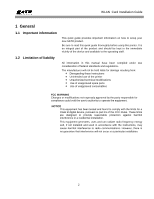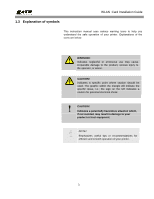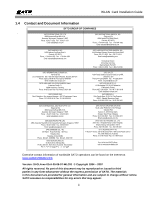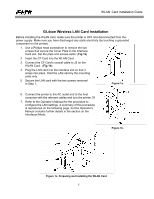Oki GL408e GL408e/GL412e WLAN Card Install Guide
Oki GL408e Manual
 |
View all Oki GL408e manuals
Add to My Manuals
Save this manual to your list of manuals |
Oki GL408e manual content summary:
- Oki GL408e | GL408e/GL412e WLAN Card Install Guide - Page 1
WLAN CARD INSTALLATION GUIDE For printer models: GL 4xxe Series Read this Installation Guide before and during the installation of the above accessory. Keep this Installation Guide handy for future reference. - Oki GL408e | GL408e/GL412e WLAN Card Install Guide - Page 2
to setup your new SATO product. Be sure to read this quick guide thoroughly before using this printer. It is an integral part of the product and should be kept in the immediate vicinity of the device and available to the operating staff. All information in this manual have been compiled under due - Oki GL408e | GL408e/GL412e WLAN Card Install Guide - Page 3
WLAN Card Installation Guide 1.3 Explanation of symbols This instruction manual uses various warning icons to help you understand the safe operation of your printer. Explanations of the icons are below. WARNING! Indicates neglectful or erroneous use may cause irreparable damage to the product, - Oki GL408e | GL408e/GL412e WLAN Card Install Guide - Page 4
Guide 1.4 . Contact and Document Information SATO GROUP OF COMPANIES International Headquarters Americas SATO INTERNATIONAL PTE. LTD 438A Alexandra Road #05-01/04, Alexandra Technopark, Singapore 119967 Phone: 65-6271-2122 Fax : 65-6271-2151 Email: sales@sato SATO LABELING sato-europe.com SATO - Oki GL408e | GL408e/GL412e WLAN Card Install Guide - Page 5
two screws removed in Step 1. Figure 1a. 6. Connect the printer to the AC outlet and to the host computer with the relevant cables and turn the printer ON. 7. Refer to the Operator's Manual for the procedure to configure the LAN settings. A summary of this procedure is reproduced on the following - Oki GL408e | GL408e/GL412e WLAN Card Install Guide - Page 6
WLAN Card Installation Guide GL4xxe Wireless LAN Antenna Installation After installing the assembly. 4. Connect the printer to the AC outlet and to the host computer with the relevant cables and turn the printer ON. 5. Refer to the Operator's Manual for the procedure to configure the WLAN settings - Oki GL408e | GL408e/GL412e WLAN Card Install Guide - Page 7
Mode POWER A ONLINE LINE OFFLINE ENTER INTERFACES Interface Mode ENTER INTERFACES Ignore CR/LF Item No. Check BCC Check History Buffer Comm. Protocol Host Interface ETHERNET PORT ETHERNET SETTING WLAN ADDRESS WLAN SETTING Parallel Port USB Port Serial Port Printer Mgt Ignore CR/LF No* Item - Oki GL408e | GL408e/GL412e WLAN Card Install Guide - Page 8
(LF) commands in the data stream - including graphics and 2D barcodes. This menu screen is only available when Status 5 is selected for Bi-Com interface. Determines how the printer will react if the item number (ID Command) is set to be processed by the printer. • Disable - factory default. Does - Oki GL408e | GL408e/GL412e WLAN Card Install Guide - Page 9
bi-directional support. Not recommended for new applications. There are only two options relative to the serial interface, ignore all others. • Auto Switching - the printer automatically switches to the relative interface type and moves into the applicable menus. • Ethernet - factory default. Allows - Oki GL408e | GL408e/GL412e WLAN Card Install Guide - Page 10
areactive and able to communicate with the printer when the Ethernet interface is not in use. • Data Timeout - factory default. The other ports (Parallel, Serial, USB) are able to send data to the printer when the timeout setting has been reached. This setting is adjustable via the display menu item - Oki GL408e | GL408e/GL412e WLAN Card Install Guide - Page 11
factory default is 000.000.000.000 . This menu allows the Gateway Address for the TCP/IP protocol to be set in four three-digit segments (SEG1 through SEG4). If the Subnet Mask is assigned by Bootp, ARP, or DHCP, it is dynamic and read only. When changing the Gateway Address, the printer resets - Oki GL408e | GL408e/GL412e WLAN Card Install Guide - Page 12
Guide Menu screen Operation Mode Infrastructure * SSID Name SSID Name (01 - 15) SSID Name (16 - 30) SSID Name (31 - 32) SSID Name XX - XX * WLAN SETTING Reset SSID Name What the options mean Allows selection of the way the wireless option communicates. • Infrastructure - factory default - Oki GL408e | GL408e/GL412e WLAN Card Install Guide - Page 13
XX 00 * WLAN Card Installation Guide What the options mean Power Management. This menu allows the power-save and sleep modes to be set. The value set wil be in milliseconds. If set to zero, the power-save mode will be disabled. The allowable range is 0 to 1000 ms., and the factory default is 0 ms - Oki GL408e | GL408e/GL412e WLAN Card Install Guide - Page 14
WLAN Card Installation Guide 14

WLAN CARD INSTALLATION GUIDE
GL 4xx
e
Series
For printer models:
Read this Installation Guide before and during the installation
of the above accessory. Keep this Installation Guide handy for
future reference.