Oki MICROLINE 490 Users Guide
Oki MICROLINE 490 Manual
 |
View all Oki MICROLINE 490 manuals
Add to My Manuals
Save this manual to your list of manuals |
Oki MICROLINE 490 manual content summary:
- Oki MICROLINE 490 | Users Guide - Page 1
User's Guide 45690401EE Rev1 - Oki MICROLINE 490 | Users Guide - Page 2
Microline 490/491 User's Guide P/N 45690401EE Revision 1 September 2013 Every effort has been made to ensure that the information in this document is complete, accurate, and up-to-date. Oki Data assumes no responsibility for the results of errors beyond its control. Oki Data also cannot guarantee - Oki MICROLINE 490 | Users Guide - Page 3
Safety Your Oki printer has been carefully designed to give you years of safe, reliable performance. As with all electrical equipment, there are a few basic precautions you should take to avoid hurting yourself or damaging the printer: • Carefully read all setup and operating instructions. Be sure - Oki MICROLINE 490 | Users Guide - Page 4
in "Service and Support" for having your printer serviced. These are printer has been exposed to water. - The printer has been dropped or its cabinet has been damaged. - The printer doesn't function normally when you're following the operating instructions. 4 Microline 490/491 User's Guide - Oki MICROLINE 490 | Users Guide - Page 5
17 Changing the Forms Tear-Off Setting 18 Manual Forms Tear Off 18 Paper Park 18 Changing Paper Paths 19 Continuous Forms to Single Sheets 19 Single Sheets to Continuous Forms 20 Printhead Gap 21 Print Quality 22 Typefaces: LQ Mode 23 Character Pitch 24 Printer Reset 25 Emulations 25 5 - Oki MICROLINE 490 | Users Guide - Page 6
IEEE 1284 85 USB: Specification 1.1 Compliant 86 Loading Paper 86 Testing the Printer 87 Font Sample Test 87 Rolling ASCII Test 88 Hexadecimal Dump Mode 89 Emulations 89 Printer Drivers 89 Loading the OKI Driver 90 Using a Compatible Driver 90 Index 91 6 Microline 490/491 User's Guide - Oki MICROLINE 490 | Users Guide - Page 7
- Letter Quality Mode: 105 to 220 cps • This rugged 24-pin printer can meet the needs of harsh and demanding environments. Oki Data on the Internet The Oki Data Web Sites provide the most current information available on your printer. On-line documents are available for viewing and downloading via - Oki MICROLINE 490 | Users Guide - Page 8
Forms TearOff" in Chapter 3: Using Your Printer. Saving Time Internet Support Oki Data provides support via the Internet: • www.okidata.com is the main web site, the gateway to Oki Data's products and services. • http://my.okidata.com is a powerful area of Oki Data's web site designed to help you - Oki MICROLINE 490 | Users Guide - Page 9
off before turning the platen knob! If you turn the platen knob when the printer is on, the Top of Form misaligns. Controlling Access to the Printer You can control access to the printer by changing the setting for the Operator Panel Function in the Menu from Full Operation (the factory default - Oki MICROLINE 490 | Users Guide - Page 10
Chapter 3: Using Your Printer Parts Identification: Rear Feed (Continuous Forms) Note: The serial number of your printer is on a label on the back, beside "S/N." Sheet Guide Paper Lever On-Off Switch Platen Knob Control Panel Acoustic Cover Access Cover Note: For rear feed, the paper lever must be - Oki MICROLINE 490 | Users Guide - Page 11
Parts Identification: Top Feed (Single Sheets) Paper Guides Sheet Guide Paper Lever On-Off Switch Platen Knob Control Panel Acoustic Cover (open) Note: For single-sheet printing, the paper lever must be in the middle position. Using Your Printer 11 - Oki MICROLINE 490 | Users Guide - Page 12
knob when the printer is on, the Top of Form misaligns. Always shut the printer off before turning of Form sets the print start position for the printer. It is adjustable in increments of 1/180 of Top of Form and Forms Tear-Off settings of your printer interact. How you set the Top of Form depends - Oki MICROLINE 490 | Users Guide - Page 13
, Bottom Feed or Top Feed-Forms Tear-Off appears in the Top Feed group only if the optional Roll Paper Stand is installed). Using Your Printer 13 - Oki MICROLINE 490 | Users Guide - Page 14
platen knob when the printer is on, the Top of Form misaligns. Always turn the printer off before turning and the printer on and selected: 1 Press SEL | MENU (1) to take the printer off line. The SEL light goes /MENU (1) to save the setting and place the printer back on line. Note: To reset the Top - Oki MICROLINE 490 | Users Guide - Page 15
at the red line (1) of the plastic paper shield on the printhead. With paper loaded and the printer on and selected: 1 Press PARK (6) to park the paper. The SEL light goes off and the red alarm light comes on. 2 Press SHIFT (2) and QUIET/TOF (7) to reset the current TOF. 3 Press FF/LOAD (4) to load - Oki MICROLINE 490 | Users Guide - Page 16
of Form position lower for one page only: 1 Press SEL to deselect the printer. 2 Press LF to lower the position of the Top of Form. Resetting the paper path. 2 Turn the printer off. 3 Press and hold PARK + QUIET/TOF while turning on the printer. 4 Reload paper. 16 Microline 490/491 User's Guide - Oki MICROLINE 490 | Users Guide - Page 17
or multipart forms! Forms Tear-Off cannot be used when the optional pull tractor is engaged. Potential Problems with Software Packages If Forms Tear-Off is set to On and the software package you are using key to move the paper up to the tear position manually (see next page). Using Your Printer 17 - Oki MICROLINE 490 | Users Guide - Page 18
exit Menu Mode and save the setting. 18 Microline 490/491 User's Guide Manual Forms Tear Off If you don't wish to manually by pressing TEAR (5). Paper Park Important! Never park labels! Paper park allows you to switch to single-sheet printing without removing continuous feed paper from the printer - Oki MICROLINE 490 | Users Guide - Page 19
sheet guide (1) to the single-sheet feed position. 4 Move the paper lever (1) to the middle position marked "TOP." 5 Adjust the paper guides (1) for the size paper you are using, then place a sheet of paper in the sheet guide. 3 Pivot the wire feed guide into the sheet guide. Using Your Printer - Oki MICROLINE 490 | Users Guide - Page 20
. 2 Lower the sheet guide into the continuous-forms position. 4 Move the paper lever to the appropriate position. • Rear feed: • Bottom feed: 3 Swing the wire feed guide over onto the pull-up roller. 5 If necessary, load continuous-form paper. 6 Press FF/LOAD. 20 Microline 490/491 User's Guide - Oki MICROLINE 490 | Users Guide - Page 21
Printhead Gap The printhead gap is the distance between the printhead and the platen. CAUTION! Make sure the printer is turned off before you open the access cover. To adjust the gap, open the access cover and move the blue lever (1) to the recommended - Oki MICROLINE 490 | Users Guide - Page 22
[LQ light on] • Highest quality, slowest speed • Choice of 7 typefaces Utility [UTILITY light on] • Medium quality, medium speed • Gothic typeface only HSD: High Speed Draft [LQ and UTILITY lights both on] • Lowest quality, highest speed • Gothic typeface only 22 Microline 490/491 User's Guide - Oki MICROLINE 490 | Users Guide - Page 23
by software commands. To select the typeface you wish to use, press PRINT QUALITY (1) until the appropriate front panel lights are on: Typeface Courier Gothic Orator Prestige Roman Swiss Swiss Bold Lights on LQ and COURIER LQ and GOTHIC LQ and ORATOR LQ and PRESTIGE LQ, COURIER, and GOTHIC LQ - Oki MICROLINE 490 | Users Guide - Page 24
the letter m. This provides a more polished, typeset appearance. Set the character pitch by pressing CHARACTER PITCH/RESET (1) until the LED beside the desired setting glows. 24 Microline 490/491 User's Guide - Oki MICROLINE 490 | Users Guide - Page 25
Reset Clearing some error conditions requires that you reset (reinitialize) the printer. To do this: 1 Press and release SEL (1) to take the printer off-line. The SEL light goes out. 2 Press and hold SHIFT (2), then press RESET/CHARACTER PITCH. Important! Pressing SHIFT + RESET reinitializes the - Oki MICROLINE 490 | Users Guide - Page 26
are automatically saved when you exit the Menu Mode and are retained, even when you turn the printer off. Menu Mode Keys GROUP Key Prints the next Group in the Menu. With the SHIFT key key, prints the current settings for the Group selected. MENU Light Glows when the printer is in the Menu Mode. 26 - Oki MICROLINE 490 | Users Guide - Page 27
out a listing of the settings for all menu items, regardless of the emulation selected or the accessories installed: 1 Make sure paper is loaded in the printer. 2 Press and hold SHIFT, then press SEL to enter the Menu Mode. 3 Press and hold SHIFT, then press PRINT QUALITY. Menu Mode 27 - Oki MICROLINE 490 | Users Guide - Page 28
the third column. 3 Press and hold SHIFT, then press SEL to exit the Menu Mode and save your settings. Important! If you turn off the printer without first exiting the Menu Mode, the changes you have made will be lost. 28 Microline 490/491 User's Guide - Oki MICROLINE 490 | Users Guide - Page 29
the factory (defaults) are set in bold italic. Some groups or entries will only appear when a specific emulation is engaged, as noted. Group Printer Control Font Item Emulation Mode Print Mode Symbol Sets Pitch Proportional Spacing Style Size Character Set Language Set Zero Character Code Page - Oki MICROLINE 490 | Users Guide - Page 30
, Yes 13.6", 8" 11", 11-2/3", 12", 14", 17", 5", 3", 3.25", 3.5", 4", 5.5", 6", 7", 8", 8.5" 6 LPI, 8 LPI Off, 500 ms, 1 sec, 2 sec No, Yes 13.6", 8" 11", 11-2/3", 12", 14", 17", 5", 3", 3.25", 3.5", 4", 5.5", 6", 7", 8", 8.5" 30 Microline 490/491 User's Guide - Oki MICROLINE 490 | Users Guide - Page 31
Menu Settings Table (Continued) Group Top Feed Set-Up Item Line Spacing Form Tear-Off* Bottom Margin Page Width (wide model) Page Length Wait Time Page Length Control Graphics Receive Buffer Size Paper Out Override Print Registration 1 Print Registration 2 Settings (Defaults are set in bold - Oki MICROLINE 490 | Users Guide - Page 32
min, 15 min, 30 min, 60 min * Appears only when the IBM emulation is selected. † Appears only when optional Cut Sheet Feeder is installed. 32 Microline 490/491 User's Guide - Oki MICROLINE 490 | Users Guide - Page 33
Menu Settings Table (Continued) Group Parallel I/F Serial IF† Item I-Prime Auto Feed XT* Bi-Direction Parity Serial Data 7/8 Bits Protocol Diagnostic Test Busy Line Baud Rate DSR Signal DTR Signal Busy Time Settings (Defaults are set in bold italic) Buffer Print, Buffer Clear, Invalid Invalid, - Oki MICROLINE 490 | Users Guide - Page 34
.6" 11", 11-2/3", 12", 14", 17", 5", 3.5", 4", 5.5", 6", 7", 8", 8.5" 6 LPI, 8 LPI Valid, Invalid 11", 11-2/3", 12", 14", 17", 5", 3.5", 4", 5.5", 6", 7", 8", 8.5" * Appears only when the optional Cut Sheet Feeder is installed. 34 Microline 490/491 User's Guide - Oki MICROLINE 490 | Users Guide - Page 35
in the menu. Auto CR, Default =No IBM Only. If you want the printer to automatically add a carriage return when a Line Feed is received at the end is always in effect: this item eliminates this potential problem. If your system uses pin 14 of the parallel interface to control automatic line feed - Oki MICROLINE 490 | Users Guide - Page 36
this setting to Narrow if you are using the optional Cut Sheet Feeder on the wide model ML491 printer. Diagnostic Test, Default = No Appears only when the optional Serial Interface is installed. Select yes to select the way your system handles the DSR signal. 36 Microline 490/491 User's Guide - Oki MICROLINE 490 | Users Guide - Page 37
, Default = Off Choose 500 ms, 1 sec, or 2 sec to turn the Form Tear-Off feature on and to set the time interval for the printer to wait before advancing the paper. Graphics, Default = Bi-directional Change to uni-directional graphics for better registration, but slower printing. With this set for - Oki MICROLINE 490 | Users Guide - Page 38
from being changed from the control panel when several people are using the printer. Important! This feature also prevents access to the Menu. To access the Menu in these circumstances, Default = 10 cpi Choose the character width, in characters per inch (cpi). 38 Microline 490/491 User's Guide - Oki MICROLINE 490 | Users Guide - Page 39
the reset command sent by software. This prevents your software from changing the settings you make through the front panel controls or through printer commands. Note: This will also prevent your software from clearing out existing settings when you finish printing one document and switch to another - Oki MICROLINE 490 | Users Guide - Page 40
of time the printer will wait for more data before moving to the form tear-off position. Zero Character, Default = Slashed If you do not want the printer to use a slash to distinguish the number zero from the capital letter O, change the setting to Unslashed. 40 Microline 490/491 User's Guide - Oki MICROLINE 490 | Users Guide - Page 41
Replacing the Ribbon Cartridge Important! Make sure you have the correct replacement ribbon for the your printer. The wrong ribbon will not print when installed in your printer. Ribbon Cartridge Handling • Leave unused ribbon cartridges in their packages until needed. • Careful; the ribbon ink - Oki MICROLINE 490 | Users Guide - Page 42
Do not remove the ribbon shield (1) from the ribbon! 6 Close the access cover and turn the printer back on. CAUTION! If ribbon should contact the eyes: Flush eyes with large quantities of water for in your Warranty, Regulatory, and Safety Information booklet. 42 Microline 490/491 User's Guide - Oki MICROLINE 490 | Users Guide - Page 43
the paper path, remove it before installing rear feed paper. Lock Lever Upper Tractor Cover Pins Loading Rear Feed Paper from the Back of the Printer Note: These instructions assume you have ready access to the back of the printer. If you do not, skip down to "Loading Rear Feed Paper from the Front - Oki MICROLINE 490 | Users Guide - Page 44
then slide it back. 4 Pivot the sheet guide forward and gently rest it against the roller assembly. Careful! If you push the sheet guide too hard against the roller assembly, it may dislodge it. If it does, be sure to reseat the roller assembly before continuing. 44 Microline 490/491 User's Guide - Oki MICROLINE 490 | Users Guide - Page 45
, locate the tractors (1). 6 Open the lock levers (1) and move the right tractor (as viewed from the back of the printer) to the reference mark (2) matching the width of the paper you are loading. Then close the lock lever on the right tractor: ML491 ML490 Note: - Oki MICROLINE 490 | Users Guide - Page 46
same. If you don't the paper will skew and jam. 10 Adjust the left tractor until the holes in the paper are centered on the pins then lock the lever and close the left tractor cover. Note: If the paper is too loose or too tight it can cause jams. 9 Close - Oki MICROLINE 490 | Users Guide - Page 47
slide it toward the front of the printer until the marks align. 12 Place the wire guide ("1" in the illustration for the step above) in the sheet guide on the pull-up roller assembly. 13 Press FF/LOAD. Note: The factory default setting for the Top of Form (where the printing should begin - Oki MICROLINE 490 | Users Guide - Page 48
Paper from the Rear of the Printer" earlier in this chapter. Lock Lever Upper Tractor Cover Pins 2 Open the access cover (1). 3 Grasp the tabs and lift off the sheet guide. 1 Make sure the paper lever is forward (position marked "REAR"). 48 Microline 490/491 User's Guide 4 Pull up on the lock - Oki MICROLINE 490 | Users Guide - Page 49
out sensor. 5 You will find reference marks (1 in illustration below) on the printer for the two most common paper sizes: ML490: ML491: 7 Open the tractor covers and place continuous forms paper on the first two pins of either tractor, then close the left tractor cover. Important! You must keep - Oki MICROLINE 490 | Users Guide - Page 50
position of the right tractor to center the holes in the paper on the pins. Then, close its tractor cover and push back the lock lever. Do not stretch the paper. Note: If the paper is too loose or too tight it can cause jams. 9 Reinstall the sheet guide. 50 Microline 490/491 User's Guide - Oki MICROLINE 490 | Users Guide - Page 51
10 Place the wire guide (1) in the sheet guide on the pull-up roller assembly. 11 Press FF/LOAD. Note: The factory default setting for the Top of Form (where the printing should begin) is 1" down from the top of the page. To change the setting, see "Top of Form (TOF)" in Chapter 3. Maintenance 51 - Oki MICROLINE 490 | Users Guide - Page 52
Make sure the printer is on and deselected (SEL light off). 2 Place the paper lever in the center position (marked "TOP"). 3 Open the acoustic cover (1) and raise the sheet guide to the single-sheet position. Pivot the wire feed guide (2) up into the sheet guide. 52 Microline 490/491 User's Guide - Oki MICROLINE 490 | Users Guide - Page 53
4 Adjust the paper feed guides (1) for the width of the paper, then place a sheet of paper in the separator. The paper will feed into the printer. Important! If the paper does not feed in, remove it. Check the paper lever position. Make sure the ALARM light is on: if it is flashing, hold the SHIFT - Oki MICROLINE 490 | Users Guide - Page 54
(2). Remove any torn pieces of paper. 4 Lift the sheet guide (1) and reload paper. Make sure you lock the tractor covers. 5 Lower the sheet guide, then install the pull-up roller assembly and close the access cover. 54 Microline 490/491 User's Guide 6 Turn on the printer and press FF/LOAD. - Oki MICROLINE 490 | Users Guide - Page 55
knob to back the paper all the way out of the printer. CAUTION! Make sure the printer is turned off before you open the access cover. 3 Open the access cover (1) and remove the pull up roller assembly (2). Then grasp the tabs (3) on the sheet guide (4) and lift it off the printer. Maintenance 55 - Oki MICROLINE 490 | Users Guide - Page 56
lock the covers. 8 Load regular paper, close and lock the tractor covers. 9 Install the sheet guide, then install the pull-up roller assembly and close the access cover. 6 Use the platen knob to knob to back the paper out. 10 Turn the printer on and press FF/LOAD. 56 Microline 490/491 User's Guide - Oki MICROLINE 490 | Users Guide - Page 57
Single-Sheet Paper Jams 1 Turn off the printer. 2 Use the platen knob to back the paper out. 3 Open the access cover (1) and remove the pull-up roller assembly (2). 4 Remove any torn pieces from around the carriage. 5 Reinstall the pull-up roller assembly and close the access cover. Maintenance 57 - Oki MICROLINE 490 | Users Guide - Page 58
the cabinet-they could damage the housing. 1 Turn off the printer. 2 Use the platen knob to back the paper out of the printer. CAUTION! Make sure the printer is turned off before you open the access cover. 3 the pull-up roller assembly and close the access cover. 58 Microline 490/491 User's Guide - Oki MICROLINE 490 | Users Guide - Page 59
are some general things to check before proceeding with detailed troubleshooting. • Is the printer plugged in and turned on? • Are the connections ? • Is an Oki ribbon being used? • Is the printhead gap correctly set? • Are the correct printer drivers being used for the printer? Note: Settings in - Oki MICROLINE 490 | Users Guide - Page 60
4. Problem Nothing happens when I turn on the printer. Solution Check the power cord connection to the outlet and to the printer. If you are using a power strip, make sure it is turned on, and that the fuse hasn't blown or that the circuit breaker hasn't tripped. 60 Microline 490/491 User's Guide - Oki MICROLINE 490 | Users Guide - Page 61
be sure that it is firmly seated in the printer. Problem I'm getting strange symbols, incorrect fonts, etc., when I try to print a document. Solutions 1 Check to be sure that the printer driver you have selected in your software matches the printer emulation. • Press SHIFT and SEL keys, then press - Oki MICROLINE 490 | Users Guide - Page 62
2. Problem I've installed a new ribbon and the printing is smeared and streaked. Solution The ribbon shield (1) is either loose or missing. Remove the ribbon cartridge and check the ribbon shield. • If it is loose, secure it. • If it is missing, find it and install it. 62 Microline 490/491 User - Oki MICROLINE 490 | Users Guide - Page 63
the printhead may be damaged; call for service. Problem The ALARM light is flashing. Solution Try turning the printer off and then back on again. If the light still blinks, call for service. Problem The ALARM light is on and the Character Pitch 10 light is flashing. Solution This indicates that the - Oki MICROLINE 490 | Users Guide - Page 64
Problem The printer needs paper. The ALARM is not on. I can't load paper. Solution 1 Press and release the SEL key. 2 Press and hold the SHIFT key and press the RESET / CHARACTER PITCH key. 3 The ALARM light comes on and you can now load paper. Problem Continuous-form paper sticks to the sheet guide - Oki MICROLINE 490 | Users Guide - Page 65
• Consult the dealer where your purchased your printer. • Locate an Authorized Oki Data Reseller by visiting one of our web sites http://my.okidata.com (allows you to register your product and personalize your own support needs) http://www.okidata.com (provides general information) • In the United - Oki MICROLINE 490 | Users Guide - Page 66
Replacement Parts 66 Microline 490/491 User's Guide Item Part Number Both Models Ribbon Cartridge 42377801 Platen Knob 51902220 Power Cord 56631801 Model ML490 Printhead 42124201 Access Cover 42115401 Sheet Guide 51009509 Pull-Up Roller Assembly 42044701 Model ML491 Printhead - Oki MICROLINE 490 | Users Guide - Page 67
Accessories Option Part Number Model ML490 Pull Tractor, Top-Mount 70030501 Push Tractor, Bottom-Mount 70030701 Roll Paper Stand 70023301 Model ML491 Pull Tractor, Top-Mount 70030601 Push Tractor, Bottom-Mount 70030801 Both Models Cut Sheet Feeder 70030101 Serial Interface 70012801 - Oki MICROLINE 490 | Users Guide - Page 68
CD in your CD-ROM drive and wait for it to AutoPlay. 2 Select your printer model, then click Continue. 3 Click Documentation and follow the on-screen prompts to view 15 cpi Begin 10 cpi Cancel Condensed Print ASCII BS CAN CR Decimal 8 24 13 ESC P ESC M ESC g ESC SI, or SI 27 80 27 77 27 103 - Oki MICROLINE 490 | Users Guide - Page 69
Print On Enhanced Print Off Italic Printing On Italic Printing Off Form Feed Form Length n Inches (n = 1 to 22) n Lines (n = 1 to 127) Horizontal Tab Initialize Printer Justification Left Center Right Full ASCII ESC G ESC H ESC 4 ESC 5 FF Decimal 27 71 27 72 27 52 27 53 12 ESC C NUL n 27 67 - Oki MICROLINE 490 | Users Guide - Page 70
56 27 57 27 120 49 27 120 48 27 107 48 27 107 49 27 107 50 27 107 51 27 107 55 70 Microline 490/491 User's Guide - Oki MICROLINE 490 | Users Guide - Page 71
Epson LQ Commands (Continued) Epson Command ASCII Print Speed Half-Speed On Half-Speed Off ESC s 1 ESC s 0 Print Suppress Mode On DC3 Print Suppress Mode Off DC1 Proportional Spacing On ESC p 1 Proportional Spacing Off ESC p 0 Skip Over Perforation ON ESC N n (n = 1 to 127) Skip Over - Oki MICROLINE 490 | Users Guide - Page 72
with Shadow ASCII BS CAN CR Decimal 8 24 13 DC2 ESC : ESC g 18 27 58 27 103 ESC SI, or SI 27 15, or 15 ESC q 0 ESC q 1 ESC q 2 ESC q 3 27 113 48 27 113 49 27 113 50 27 113 51 72 Microline 490/491 User's Guide IBM Command ASCII Decimal Double Width On - Oki MICROLINE 490 | Users Guide - Page 73
IBM Commands (continued) IBM Command ASCII Print One Character from IBM Set III (n = 0 to 255) ESC ^ n Italic Printing On ESC % G Italic Printing Off ESC % H Line Feed, Execute w/ Carriage Return n/180" AGM only (n = 1 to 255) n/216" PPR only (n = 0 to 255) n/360" (n = 0 to 255) Reverse - Oki MICROLINE 490 | Users Guide - Page 74
106 27 83 49 27 83 48 27 84 27 52 27 45 49 27 45 48 27 85 49 27 85 48 11 74 Microline 490/491 User's Guide - Oki MICROLINE 490 | Users Guide - Page 75
Appendix C: Specifications Note: Specifications are subject to change without notice. Print Method Impact dot matrix Printhead 24 pins, 0.20 mm (0.0079") diameter, with thermal protection Interfaces Standard: Centronics parallel, IEEE-1284 compliant USB 1.1 Optional: RS-232C Serial Ethernet Print - Oki MICROLINE 490 | Users Guide - Page 76
cpi 20 cpi * Characters per inch † Characters per second 76 Microline 490/491 User's Guide Speed 420 cps† 315 cps 378 cps 472 cps 269 cps 315 163 cpl 204 cpl 233 cpl 272 cpl Graphics Resolution 360 x 360 dpi maximum (24-dot, hex density) Paper Thickness: Tractor Feed Rear Feed: 0.014" (0.36 mm) - Oki MICROLINE 490 | Users Guide - Page 77
Resident Fonts Print Quality Letter Quality Utility Available Fonts Courier, Gothic, Orator, Prestige, Roman, Swiss, Swiss Bold Gothic Bar Codes • Code 39 • UPC A, UPC E • EAN 8, EAN 13 • Interleaved 2 of 5 • Code 128 • Postnet Resident Typefaces Mode/Font Size: Style LQ Courier 10 & 12 cpi: - Oki MICROLINE 490 | Users Guide - Page 78
183 to 216 mm) Single-part, continuous forms Feed: Rear, Bottom* Weight: 12 to 24 lb. US Bond (45 to 90 g/m2) Width Range: 3" to 10" (76 254 mm) * Bottom feed requires optional pull or push tractor 78 Microline 490/491 User's Guide Labels Feed: Bottom* Only Weight: Not applicable Width Range: 3" to - Oki MICROLINE 490 | Users Guide - Page 79
. US Bond (52.6 to 90 g/m2) Width Range: 7.2" to 14.3" (182.8 to 363.2 mm) Single-part, continuous forms Feed: Rear, Bottom* Weight: 12 to 24 lb. US Bond (45 to 90 g/m2) Width Range: 3" to 16" (76.2 to 406.4 mm) Carbonless continuous forms Feed: Rear, Bottom* Weight: 9 to 11 lb. - Oki MICROLINE 490 | Users Guide - Page 80
(WxDxH): 17.1" x 16.1" x 6" (434 x 409 x 153 mm) Weight: 16.7 lbs. (7.6 kg) ML491 Size (WxDxH): 23.1" x 16.1" x 6" (588 x 409 x 153 mm) Weight: 21.1 lbs. (9.6 kg) 80 Microline 490/491 User's Guide - Oki MICROLINE 490 | Users Guide - Page 81
on a firm, solid surface. • Allow enough space around the printer to easily access the platen knob and the various paper feed paths. • Make sure a suitable Keep your packing materials and carton in case you ever need to ship or transport the printer. • Interface cable and paper are sold separately - Oki MICROLINE 490 | Users Guide - Page 82
Remove any packing tape, then grasp the tabs (1) at either end of the access cover and pivot it toward the front of the printer as far as it will go. 3 Remove the shipping restraint from the pull-up roller assembly (1). 2 Remove the printhead shipping restraint. 82 Microline 490/491 User's Guide - Oki MICROLINE 490 | Users Guide - Page 83
4 Use the tabs (1) to lift and remove the sheet guide, then remove the shipping restraint. 5 Reinstall the sheet guide: insert the clips on either side of the separator into the notches marked with a triangle, then press down to secure the separator in place. Installation 83 - Oki MICROLINE 490 | Users Guide - Page 84
ink on skin or clothing can usually be removed with soap and water. 1 Make sure the printer is turned OFF. 2 Open the access cover and center the printhead (1). CAUTION! The printhead to take up any ribbon slack. 84 Microline 490/491 User's Guide 5 Close the access cover and turn the printer on. - Oki MICROLINE 490 | Users Guide - Page 85
a grounded outlet. Computer Connections Parallel (LPT): IEEE 1284 • Requires bidirectional cable, max. length 6 ft. (1.8 m), not supplied. • Printer has 36-pin socket 1 Make sure the printer and computer are both turned off. 2 Attach a suitable bidirectional cable to the parallel connector on the - Oki MICROLINE 490 | Users Guide - Page 86
sure the printer and computer are both turned off. 2 Attach a suitable USB cable to the printer. Then attach the cable to your computer. Loading Paper For instructions on loading paper, see "Loading Paper" in Chapter 5. 3 Turn the computer and printer back on. 86 Microline 490/491 User's Guide - Oki MICROLINE 490 | Users Guide - Page 87
Model, Emulation, Country Code, Interface, and Firmware Revision Level. 1 Make sure paper is loaded. 2 Turn off the printer. 3 Press and hold the LF key while turning the printer back on. The printer prints a page of font samples and the test ends. Important! Wide carriage Model ML491: If you are - Oki MICROLINE 490 | Users Guide - Page 88
the QUIET/TOF key while turning the printer back on. (If the printer comes on without starting the Rolling ASCII test print, you did not hold the QUIET/TOF key long enough.) The printer prints the rolling ASCII text page after page. 4 Press SEL to end the test. 88 Microline 490/491 User's Guide - Oki MICROLINE 490 | Users Guide - Page 89
Dump Mode: • Press the SEL key or • Turn the printer off, then on again. The Oki driver for your printer is provided on the CD included with the printer. You can either load the Oki driver or select one of the compatible drivers listed below in your software application. Installation 89 - Oki MICROLINE 490 | Users Guide - Page 90
your printer model. 3 When the Menu Installer window appears, click the Printer Software button. 4 Follow the on-screen instructions. USB Interface 1 Turn the printer on X24e/XL24e driver and you need to use Epson Letter Quality (LQ) high density graphics. 90 Microline 490/491 User's Guide - Oki MICROLINE 490 | Users Guide - Page 91
.......... 78, 79 Card Stock 78, 79 Centering printhead position 62 Character Pitch 38 Selecting 24 Character Set 29, 36 Character Width 38 Characters Per Second (CPS 7 Code Page Character Set 36 Codes, Printer Control 68 Commands Epson LQ 68-71 IBM Proprinter 72-81 Control Codes 68 Cut - Oki MICROLINE 490 | Users Guide - Page 92
Test 87 Fonts Embedded Printer Commands 61 Resident 77 light 26 Menu Mode 26 Changing Settings 28 Entering 27 Exiting 27 Front Panel keys 26 Group 26 Item 26 MENU light 26 Printing the Menu Settings 27 Reset to factory defaults 27 Settings Table 29-41 92 Microline 490/491 User's Guide - Oki MICROLINE 490 | Users Guide - Page 93
76 Print Speed 7, 76 Print start position, reset to default ......... 16 Print Suppress 32, 39 Printer Control Codes 68 Printer Drivers matching the emulation 61 Selecting 89 Printer Parameters 26 Printhead 75 Centering position 36 Life 75 Replacement Part No 66 Printhead Gap Definition - Oki MICROLINE 490 | Users Guide - Page 94
Utility Front Panel Light 77 Print Speeds 7 Utility Mode Print Quality 22 W Wait Time 31, 40 Weight, Paper 79 Width Character 38 Double width printing 40 Page Bottom Feed 30 Rear Feed 30 Top Feed 31 Paper 79 Z Zero character (slashed, unslashed) . 29, 40 94 Microline 490/491 User's Guide
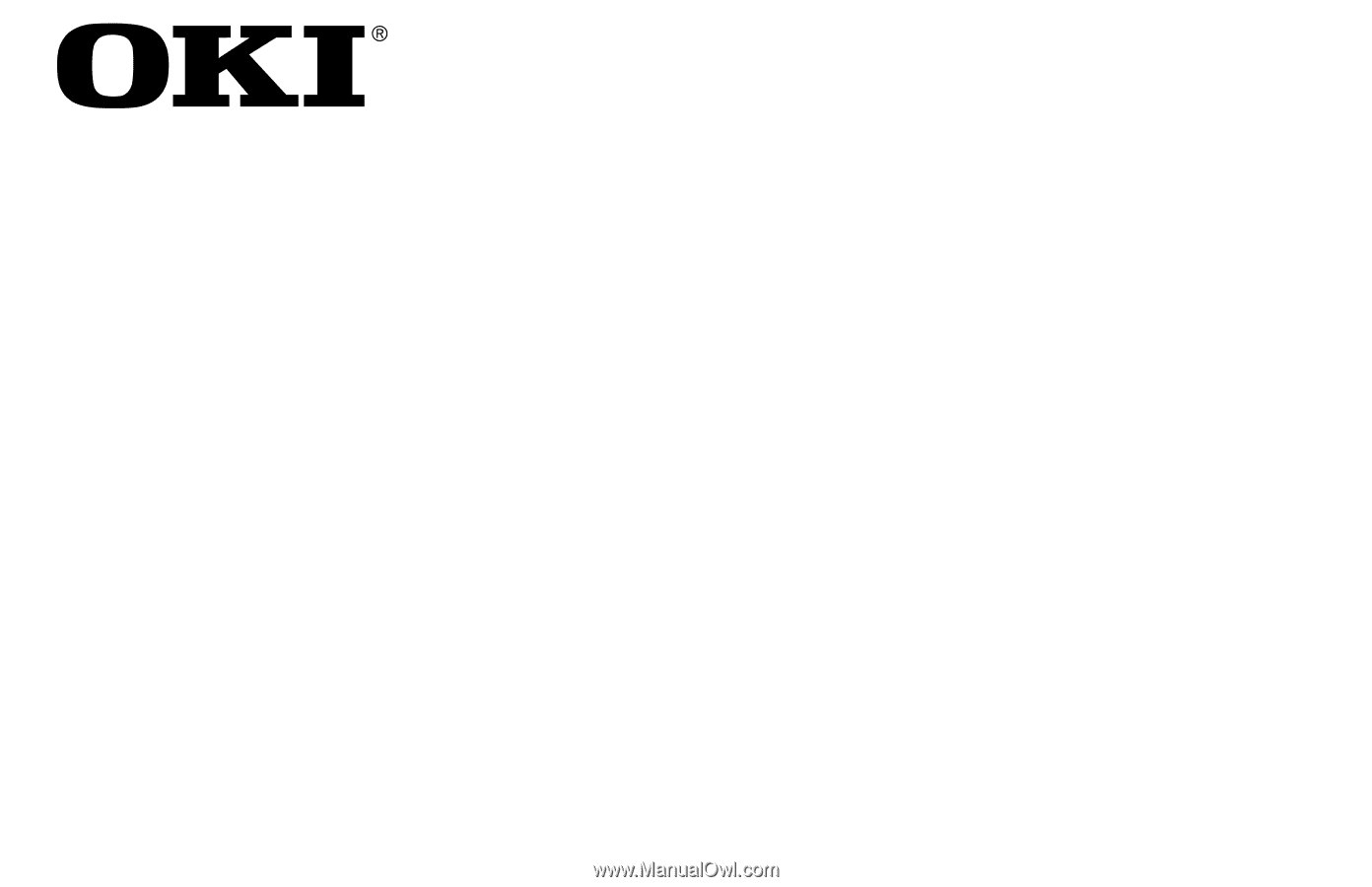
User’s
Guide
45690401EE Rev1









