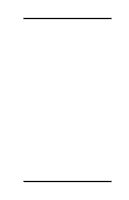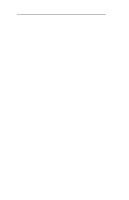Oki ML184Turbo Users' Guide for the OkiLAN 6010e
Oki ML184Turbo Manual
 |
View all Oki ML184Turbo manuals
Add to My Manuals
Save this manual to your list of manuals |
Oki ML184Turbo manual content summary:
- Oki ML184Turbo | Users' Guide for the OkiLAN 6010e - Page 1
OkiLAN 6010e® Pocket Print Server User's Guide High Performance Ethernet Network Print Server - Oki ML184Turbo | Users' Guide for the OkiLAN 6010e - Page 2
of the information in it. This handbook is subject to change without notification. ©1998 by Okidata. All rights reserved. Okidata, OKIPAGE, OkiVIEW, OkiLAN Reg. T.M., M.D.,., OKI Electric Industry Co., Ltd., Windows, MS-DOS Reg. T.M., Microsoft Corp.; HP LaserJet, PCL, Reg. T.M. Hewlett - Oki ML184Turbo | Users' Guide for the OkiLAN 6010e - Page 3
protocol sections are found in Sections III and IV. Section V contains information and instruction on Windows printing options. With the exception of the Advanced Management Features section, each section in this manual has been designed to be independent of one another. Contents Section I: Hardware - Oki ML184Turbo | Users' Guide for the OkiLAN 6010e - Page 4
A: Troubleshooting IV-61 Appendix B: Application Considerations IV-70 Section V: Windows Printing Chapter 1: OkiLAN 6010e Set Up for Windows NT 4.0 ..V-5 Chapter 2: OkiLAN 6010e Set Up for Windows NT 3.51 V-15 Chapter 3: OkiLAN 6010e Set Up for Windows 95 ........ V-20 Index iv OKI OkiLAN - Oki ML184Turbo | Users' Guide for the OkiLAN 6010e - Page 5
protocols accompanied with NOS/OS requirements. Novell NetWare Novell NetWare versions 3.x, 4.1 and higher. TCP/IP and Windows NT TCP/IP, FTP and Remote LPD protocols. Simple Network Management Protocol (SNMP) and Windows NT are supported in this environment. OKI OkiLAN 6010e User's Guide v - Oki ML184Turbo | Users' Guide for the OkiLAN 6010e - Page 6
Technical Support Service Information This information is valid for the United States and Canada only. OKIDATA Online Visit the OKIDATA Web Site at http://www.okidata.com for the latest information on: • Software drivers • Product guides • Customer support • Corporate information • Dealers • - Oki ML184Turbo | Users' Guide for the OkiLAN 6010e - Page 7
Customer Support Center For customer service, call 1-800-OKIDATA (800-654-3282). The Okidata Information System Automated Attendant is available 24 hours a day, 7 days a week. The system can provide immediate assistance with: • Basic printer operating procedures • Sales and service referrals • Parts - Oki ML184Turbo | Users' Guide for the OkiLAN 6010e - Page 8
. The following information can be faxed to you in minutes: • Product data brochures • Product part numbers and pricing (USA and Canadian) • User tips • Accessories, options, and consumables part numbers and pricing (USA and Canadian) OKIDATA SERVICE CENTERS If you need to ship your OkiLAN 6010e to - Oki ML184Turbo | Users' Guide for the OkiLAN 6010e - Page 9
MEXICO Oki Data de Mexico, S.A. de C.V. Tel: 525-661-6860 Fax: 525-661-5861 Technical Support ARGENTINA Megatech Tel: (541)-371-4123 Fax: (541)-371- (571) 218-2380 Fax: (571) 622-1280 BRAZIL Oki Data do Brasil, Ltda. Tel: (5511) 5589-1518 Fax: (5511) 5584-0267 OKI OkiLAN 6010e User's Guide ix - Oki ML184Turbo | Users' Guide for the OkiLAN 6010e - Page 10
Customer Support Center, the following information will help us answer your questions more quickly and accurately. Please be able to identify the following: • Serial Number • Configuration sheet settings • below for future reference. S/N: Ethernet ADDR: 00:40:68 x OKI OkiLAN 6010e User's Guide - Oki ML184Turbo | Users' Guide for the OkiLAN 6010e - Page 11
Hardware Installation Section I: Hardware Installation - Oki ML184Turbo | Users' Guide for the OkiLAN 6010e - Page 12
- Oki ML184Turbo | Users' Guide for the OkiLAN 6010e - Page 13
Hardware Installation Section I - Hardware Installation In This Section Powering On the OkiLAN 6010e I-7 Printing a Configuration Sheet I-8 OKI OkiLAN 6010e User's Guide I - 3 - Oki ML184Turbo | Users' Guide for the OkiLAN 6010e - Page 14
Section I - Hardware Installation I - 4 OKI OkiLAN 6010e User's Guide - Oki ML184Turbo | Users' Guide for the OkiLAN 6010e - Page 15
can be made to work with any centronics or IEEE-1284 parallel interface printer that includes a resident emulation such as PCL versions 4 through 6, Adobe PostScript®, IBM ProPrinter® or Epson® emulations. The OkiLAN 6010e supports 10-megabit networks and most popular network operating systems and - Oki ML184Turbo | Users' Guide for the OkiLAN 6010e - Page 16
Section I - Hardware Installation 3. Secure the OkiLAN 6010e with the wire clips on the printer's connector. 4. Plug the power adapter wire into the power jack on the OkiLAN 6010e. Then plug the power adapter into a wall outlet. I - 6 OKI OkiLAN 6010e User's Guide - Oki ML184Turbo | Users' Guide for the OkiLAN 6010e - Page 17
the receptacle on the back of the OkiLAN 6010e. Attach the other end of the cable to the Network. Powering On the OkiLAN 6010e Turn printer power on. The status indicator on the OkiLAN 6010e will blink orange during self-test. When self-test completes successfully, the status indicator will - Oki ML184Turbo | Users' Guide for the OkiLAN 6010e - Page 18
: If Status Indicator does not display as indicated above, see Hardware Troubleshooting at the end of this section. Printing a Configuration Sheet To print utility program. The selected language must match the printer's configured language to print correctly. The content of the configuration sheet will - Oki ML184Turbo | Users' Guide for the OkiLAN 6010e - Page 19
OkiNet Connect Windows Printing OkiNet Connect for TCP/IP (Windows 95/98) OkiNet Connect for TCP/IP (Windows NT) OkiNet Connect for IPX/SPX (Windows 95/98) OkiNet Connect for IPX/SPX Windows NT) OkiNet Connect DLC (Windows 95/98) OkiNet Connect DLC (Windows NT) OKI OkiLAN 6010e User's Guide I - 9 - Oki ML184Turbo | Users' Guide for the OkiLAN 6010e - Page 20
and Apple EtherTalk are supported by other OKI print servers but not by the OkiLAN 6010e. Hardware Troubleshooting Status Indicator The LED list describes LED displays that indicate problems, as well as possible solutions: LED Display Flashing green very rapidly Problem The OkiLAN 6010e has not - Oki ML184Turbo | Users' Guide for the OkiLAN 6010e - Page 21
and has sufficient paper and toner. LED Display LED is solid orange for more than 30 seconds Problem The printer server has failed the Power On Self Test. Solution The OkiLAN 6010e will try to print a configuration sheet on the printer with more information. OKI OkiLAN 6010e User's Guide I - 11 - Oki ML184Turbo | Users' Guide for the OkiLAN 6010e - Page 22
power supply has failed or there is a hardware problem. Contact Okidata Customer Support for replacement information. LED Display The LED is alternately flashing orange and green for longer than two minutes. Problem The OkiLAN 6010e is in firmware download mode. This means it is waiting for new - Oki ML184Turbo | Users' Guide for the OkiLAN 6010e - Page 23
Advanced Management Section II: Advanced Management Features - Oki ML184Turbo | Users' Guide for the OkiLAN 6010e - Page 24
- Oki ML184Turbo | Users' Guide for the OkiLAN 6010e - Page 25
a Windows NT Printer for the OkiLAN 6010e II-13 Obtaining Diagnostic Information from the OkiLAN 6010e II-14 Chapter 4: OkiLAN 6010e Web Configuration II-15 Overview II-15 Connecting to the OkiLAN 6010e II-16 Configuration II-18 Status II-21 Support II-21 OKI OkiLAN 6010e User's Guide II - Oki ML184Turbo | Users' Guide for the OkiLAN 6010e - Page 26
Management Features II-26 OkiNet Alert II-26 Enhanced Printer Status II-26 OkiNet for NDS II-27 OkiNet for TCP/IP (Creating Custom Views II-27 NetWare Load Balancing II-27 Windows Printing II-28 Printer Security for TCP/IP Printing ......... II-28 II - 4 OKI OkiLAN 6010e User's Guide - Oki ML184Turbo | Users' Guide for the OkiLAN 6010e - Page 27
over 150 configuration and status variables for the network protocols, printer ports, network interface printer settings, and the overall OkiLAN 6010e status. Printer status traps such as on-line, off-line, detached printer and printer error are also provided. OKI OkiLAN 6010e User's Guide II - 5 - Oki ML184Turbo | Users' Guide for the OkiLAN 6010e - Page 28
these variables is changed the variable genConfigDirty is automatically set to yes by the print server. This signifies a reset is required for all configuration changes to be made active receives an SNMP trap GET or SET request with an incorrect community name. II - 6 OKI OkiLAN 6010e User's Guide - Oki ML184Turbo | Users' Guide for the OkiLAN 6010e - Page 29
sends printer traps when there is a change in the status of the printer. If the printer goes off-line, runs out of paper or name associated with the command in the message. SNMP allows for a Set community name, Get community name and a Trap community name. When OKI OkiLAN 6010e User's Guide II - 7 - Oki ML184Turbo | Users' Guide for the OkiLAN 6010e - Page 30
Section II - Advanced Management Features Both the OkiNet for TCP/IP and the IPX, and the OkiLAN 6010e Configuration utility (telnet) allow you to specify the community names and a trap destination IP address. II - 8 OKI OkiLAN 6010e User's Guide - Oki ML184Turbo | Users' Guide for the OkiLAN 6010e - Page 31
Chapter 2: HP JetAdmin Support Overview This section contains instructions and information on how to configure and obtain diagnostic information from your OkiLAN 6010e using the Hewlett-Packard JetAdmin software. Software Requirements • JetAdmin 2.4, 2.5, or 3.02 • Windows 95 or Windows NT Note: For - Oki ML184Turbo | Users' Guide for the OkiLAN 6010e - Page 32
be added into service. Click the Service button to move the selection to the Serviced Queues column. When all queues have been added, click OK. 8. Click OK again to return to the main screen. WARNING: Do not use both OkiNet and JetAdmin to change NetWare configuration settings as unexpected results - Oki ML184Turbo | Users' Guide for the OkiLAN 6010e - Page 33
to view the desired diagnostic information. Note: For JetAdmin to function correctly with the OkiLAN 6010e, the SNMP Get community name in JetAdmin must be set to public. Advanced Management OKI OkiLAN 6010e User's Guide II - 11 - Oki ML184Turbo | Users' Guide for the OkiLAN 6010e - Page 34
- Advanced Management Features Chapter 3: HP Web JetAdmin Support Overview This section contains instructions and information on how to configure, install, and page, click the Config button. 3. Make any necessary changes to the options listed and click the corresponding Apply button. II - 12 - Oki ML184Turbo | Users' Guide for the OkiLAN 6010e - Page 35
a printer driver from the pull-down menu and click the Continue button. 7. On the Install Printer Page 4 page, enter a name for the printer in the Select Printer Name field and click the Install Printer button. 8. Users in the domain can now print to the new printer. OKI OkiLAN 6010e User's Guide - Oki ML184Turbo | Users' Guide for the OkiLAN 6010e - Page 36
wish to view diagnostic information. 2. Click the Diagnose button. 3. From the Properties page, select the appro- priate diagnostic category name to view information. II - 14 OKI OkiLAN 6010e User's Guide - Oki ML184Turbo | Users' Guide for the OkiLAN 6010e - Page 37
Features Chapter 4: OkiLAN 6010e Web Configuration Overview This section contains instructions and information on how to configure and manage your OkiLAN 6010e using If you experience difficulties connecting to the server, refer to Appendix A, Troubleshooting. OKI OkiLAN 6010e User's Guide II - 15 - Oki ML184Turbo | Users' Guide for the OkiLAN 6010e - Page 38
all available OkiLAN 6010e products and their addresses, refer to the OkiLAN 6010e Product Discovery section for instructions. Note: As a layer of security, the TCP port number that the device uses to communicate the Web Admin Configuration section for details. II - 16 OKI OkiLAN 6010e User's Guide - Oki ML184Turbo | Users' Guide for the OkiLAN 6010e - Page 39
to the pages under each menu. The right pane displays the currently selected page. If your browser does not support frames, or you select the No Frames link at the bottom of the left pane, a single page the menu links that appear at the bottom of the page. OKI OkiLAN 6010e User's Guide II - 17 - Oki ML184Turbo | Users' Guide for the OkiLAN 6010e - Page 40
/IP for instructions on configuration. 4. Select the Submit Changes button at the bottom of the page to send the new values to the print server. WARNING: Changes will not be saved if the Submit Changes button is not selected before continuing to another page. II - 18 OKI OkiLAN 6010e User's Guide - Oki ML184Turbo | Users' Guide for the OkiLAN 6010e - Page 41
fields that contain errors along with a description of the problem. Selecting the Back button on your browser will generally the server so you can start over. • Configuration Successfully Set. Reset Required: The values have been successfully saved, but OKI OkiLAN 6010e User's Guide II - 19 - Oki ML184Turbo | Users' Guide for the OkiLAN 6010e - Page 42
TCP port that the HTTP protocol will listen on. The default HTTP port is 80, but can be changed to provide added security. • FAQ URL - By default points to the FAQ page on the OKI Web Server. Maximum URL length is 63 characters. • Updates URL - By default points to the firmware update - Oki ML184Turbo | Users' Guide for the OkiLAN 6010e - Page 43
phone numbers for contacting Okidata Customer Support. FAQ By default this link will connect you to the FAQ page on the Okidata Web Server. This link can be configured to point to other locations by selecting the Admin(Web) link under the Configuration menu. OKI OkiLAN 6010e User's Guide II - 21 - Oki ML184Turbo | Users' Guide for the OkiLAN 6010e - Page 44
Features Updates By default this link will connect you to the firmware update location on the Okidata FTP Server. This link can be configured to point to other locations by selecting the Admin simultaneously by selecting the Restore All Protocols button. II - 22 OKI OkiLAN 6010e User's Guide - Oki ML184Turbo | Users' Guide for the OkiLAN 6010e - Page 45
view, if desired, to control which devices are displayed. See Creating Customized Views in the OkiLAN 6010e Users Guide, Section IV. 3. Select Save View to HTML under the File menu. 4. Enter a name and save must be run again to obtain current information. OKI OkiLAN 6010e User's Guide II - 23 - Oki ML184Turbo | Users' Guide for the OkiLAN 6010e - Page 46
Troubleshooting Server Connection • The print server only supports two simultaneous HTTP connections. If your browser fails to connect to the print server, the browser may be trying to open more than two connections. Please refer to your browser's Help files for information on changing problems - Oki ML184Turbo | Users' Guide for the OkiLAN 6010e - Page 47
print server information, it is a good idea to select the Reload or Refresh buttons on your browser instead of using the Back button. Advanced Management OKI OkiLAN 6010e User's Guide II - 25 - Oki ML184Turbo | Users' Guide for the OkiLAN 6010e - Page 48
II - Advanced Management Features Chapter 5: Additional Management Features OkiNet Alert OKI OkiNet Alert enterprise management utility allows administrators to proactively manage printers by being immediately alerted to printing problems before they are encountered by users. This remote management - Oki ML184Turbo | Users' Guide for the OkiLAN 6010e - Page 49
allows administrators to create and manage OKI print server objects in the NDS tree manual. OkiNet for TCP/IP (Creating Custom Views) OkiNet for TCP/IP allows discovery on a pure TCP/IP Windows Views under the TCP/ IP section of this manual. NetWare Load Balancing Using this feature, administrators - Oki ML184Turbo | Users' Guide for the OkiLAN 6010e - Page 50
down on network printing traffic. For more information, see the Windows Printing section of this manual. Printer Security for TCP/IP Printing The OkiLAN 6010e print server has a Printer Security for TCP/IP Printing feature which allows the printers to only be accessed from a specified list of IP - Oki ML184Turbo | Users' Guide for the OkiLAN 6010e - Page 51
Section III: NetWare NetWare - Oki ML184Turbo | Users' Guide for the OkiLAN 6010e - Page 52
- Oki ML184Turbo | Users' Guide for the OkiLAN 6010e - Page 53
/Disabling Protocols III-20 Displaying OkiLAN 6010e Diagnostic Information III-21 Printing a Configuration Sheet III-21 Resetting the OkiLAN 6010e III-21 Restoring Factory Default Settings .......... III-22 Creating Customized Views III-23 OKI OkiLAN 6010e User's Guide III - 3 - Oki ML184Turbo | Users' Guide for the OkiLAN 6010e - Page 54
NetWare 4.11 and Windows 95/ Windows NT III-34 Creating a New OkiLAN 6010e Object ... III-35 Printing with an OkiLAN 6010e Print Server III-36 Configuring the OkiLAN 6010e Using OkiNet for NDS III-38 Adding or Removing the OKI Print Server Class III-39 III - 4 OKI OkiLAN 6010e User's Guide - Oki ML184Turbo | Users' Guide for the OkiLAN 6010e - Page 55
find these numbers on the OkiLAN 6010e enclosure. • Install the OkiLAN 6010e hardware and connect the cabling-see Section I. Instructions for hardware installation are found in Section I of this manual. • Install the OkiNet Utility for NetWare-see Section I. NetWare OKI OkiLAN 6010e User's Guide - Oki ML184Turbo | Users' Guide for the OkiLAN 6010e - Page 56
Requires one NetWare user connection per OkiLAN 6010e. Requires no user connection. Performance High performance. Good performance. Easier to set Installation up. Requires fewer steps. More steps to set up, but works well with existing utilities. III - 6 OKI OkiLAN 6010e User's Guide - Oki ML184Turbo | Users' Guide for the OkiLAN 6010e - Page 57
utilities. Security Without supervisor intervention, other printers cannot access Data can be data sent to the password protected queues. Data from the file server can be to the printer. password protected from the file server to the printer. OKI OkiLAN 6010e User's Guide III - 7 - Oki ML184Turbo | Users' Guide for the OkiLAN 6010e - Page 58
OkiNet for NetWare contains minimal NDS configuration support. For more extensive configuration options, use Configure the OkiLAN 6010e for all Supported Protocols • Display OkiLAN 6010e Diagnostic Information Factory Default Settings • Create Customized Views • Modify View Settings • Permanently - Oki ML184Turbo | Users' Guide for the OkiLAN 6010e - Page 59
OkiLAN 6010e. 1. Select the OkiLAN 6010e you wish to configure. 2. Select Configuration from the Print Server menu or select the Configuration icon on the toolbar. 3. Set the appropriate configuration by choosing the applicable file folder tabs. OKI OkiLAN 6010e User's Guide III - 9 - Oki ML184Turbo | Users' Guide for the OkiLAN 6010e - Page 60
Section III - NetWare The following settings are configurable based on the capabilities of the OkiLAN 6010e: • NetWare • NetWare Queues • NetWare Port • TCP/IP • Protocols to the NetWare protocol, select the NetWare file tab. The following screen will display: III - 10 OKI OkiLAN 6010e User's Guide - Oki ML184Turbo | Users' Guide for the OkiLAN 6010e - Page 61
NDS settings need to first be created and setup using the NWAdmin or PConsole utility. Create an NDS print server object. Then, create one NDS printer object per output port. For example, Printer 1 goes to Port 1, Printer 2 goes to port 2. Attach NDS print queues to the NDS printer objects. Once - Oki ML184Turbo | Users' Guide for the OkiLAN 6010e - Page 62
the Organizational name. Note: After any change to the servicing of queues for the OkiLAN 6010e from can be distributed to multiple printers on selected queues by selecting the settings to fit your NetWare printing environment, select the NetWare Port file tab. III - 12 OKI OkiLAN 6010e User's Guide - Oki ML184Turbo | Users' Guide for the OkiLAN 6010e - Page 63
Section III - NetWare TCP/IP Configuration Options To modify configuration settings specific to the TCP/IP protocol such as IP address, subnet mask and default . The following screen will display: Port Number Select the port you wish to configure. OKI OkiLAN 6010e User's Guide III - 13 NetWare - Oki ML184Turbo | Users' Guide for the OkiLAN 6010e - Page 64
and inserts the appropriate character string in front of each print job to switch the printer to the appropriate printer language. Note: If you are not switching languages or the printer can switch languages automatically, this option should be set to OFF. III - 14 OKI OkiLAN 6010e User's Guide - Oki ML184Turbo | Users' Guide for the OkiLAN 6010e - Page 65
to OFF for all ports of your OkiLAN 6010e. If a configuration sheet cannot be printed, troubleshooting abilities are limited. Bidirectional Printer Status Support Enable this option for enhanced status from bidirectional printers that support PJL. OKI OkiLAN 6010e User's Guide III - 15 NetWare - Oki ML184Turbo | Users' Guide for the OkiLAN 6010e - Page 66
changed for enhanced security. To configure SNMP specific information, select the SNMP filetab. The following screen will display: Note: SNMP options need to be configured only if you are managing OkiLAN 6010e products or getting system information using SNMP. III - 16 OKI OkiLAN 6010e User's Guide - Oki ML184Turbo | Users' Guide for the OkiLAN 6010e - Page 67
Set information on the OkiLAN 6010e. The default community name is public. Note: The OkiLAN 6010e cannot be configured without the correct Set community name. To secure the configuration of the OkiLAN 6010e, change the community name from the default setting. NetWare OKI OkiLAN 6010e User's Guide - Oki ML184Turbo | Users' Guide for the OkiLAN 6010e - Page 68
names. The Trap community name field is used by the OKI OkiNet Alert and other monitoring utilities for grouping or filtering OkiLAN 6010e devices. OkiNet Alert assists in managing network printers by immediately alerting you of printer problems. SNMP Traps Configuration The SNMP Trap option allows - Oki ML184Turbo | Users' Guide for the OkiLAN 6010e - Page 69
hosts on the local subnet, enter 255.255.255.255. Ports to Trap Select the output ports on which you wish traps to be active. OKI OkiLAN 6010e User's Guide III - 19 NetWare - Oki ML184Turbo | Users' Guide for the OkiLAN 6010e - Page 70
printer conditions may cause a printer trap to occur: • On-line • Off-line • No Printer Attached • Paper Out • Toner Low • Paper Jam • Door Open • Printer Error Note: Toner Low, Paper Jam and Door Open require the printer to be set , disable unused protocols. III - 20 OKI OkiLAN 6010e User's Guide - Oki ML184Turbo | Users' Guide for the OkiLAN 6010e - Page 71
information is available for the following topics: • Printer • Print Server • Protocols • Network • Statistics • Technical Support • System Printing a Configuration Sheet The configuration while a job is printing, the job may not print successfully. OKI OkiLAN 6010e User's Guide III - 21 NetWare - Oki ML184Turbo | Users' Guide for the OkiLAN 6010e - Page 72
Restores settings related to output ports such as port name and output type. TCP/IP Restores settings specific and subnet mask. NetWare Restores settings specific to the NetWare protocol To completely restore the print server to factory default settings, select all items in the list. CAUTION: Make - Oki ML184Turbo | Users' Guide for the OkiLAN 6010e - Page 73
view. Define Filters, Sorts, Column, Search information and Refresh rates (see the Modifying View Settings sections for more detail). Select OK to save this view. Selecting an Existing View To select For more information about this option, select HELP. OKI OkiLAN 6010e User's Guide III - 23 NetWare - Oki ML184Turbo | Users' Guide for the OkiLAN 6010e - Page 74
Section III - NetWare Modifying View Settings Before modifying the settings, select the name of the view you wish to edit from the Name field. Display Filter The Select from the list of status conditions Default File Server The default NetWare file server III - 24 OKI OkiLAN 6010e User's Guide - Oki ML184Turbo | Users' Guide for the OkiLAN 6010e - Page 75
the column by which you wish to sort. A sort order can only be defined on columns displayed on the main OkiNet for NetWare screen. NetWare OKI OkiLAN 6010e User's Guide III - 25 - Oki ML184Turbo | Users' Guide for the OkiLAN 6010e - Page 76
traffic and desire for most recent information. For example, if traffic is not an issue on your network and the most current information is desired, set the refresh rate to 1 so the screen is updated every minute. If network traffic is an issue, you may wish to - Oki ML184Turbo | Users' Guide for the OkiLAN 6010e - Page 77
using community names. The Special Options window is used to permanently define access the OkiLAN 6010e is accessed. To Get and/or Set information on the OkiLAN 6010e through OkiNet for NetWare, products selected. Set Community Name Enter the Set Community Name necessary to access the - Oki ML184Turbo | Users' Guide for the OkiLAN 6010e - Page 78
1500001. To add a whole network, enter D4-. Delete The Delete button deletes an OkiLAN 6010e access entry in the Serial/Network Number list. III - 28 OKI OkiLAN 6010e User's Guide - Oki ML184Turbo | Users' Guide for the OkiLAN 6010e - Page 79
. OkiNet for NDS supports four different versions of NWAdmin. • OkiNet for NDS installation for NetWare version 4.1 (one version of NWAdmin) requires a single installation which will work for all platforms including Windows 3.x. Windows 95 and/or Windows NT. OKI OkiLAN 6010e User's Guide III - 29 - Oki ML184Turbo | Users' Guide for the OkiLAN 6010e - Page 80
Windows 95/ Windows NT NetWare 4.1 See Installing OkiNet for NDS for Novell Netware 4.1 NetWare 4.11 See Installing OkiNet for NDS for Novell NetWare 4.11 and Windows 3.x See Installing OkiNet for NDS for Novell NetWare 4.11 and Windows 95/ Windows NT III - 30 OKI OkiLAN 6010e User's Guide - Oki ML184Turbo | Users' Guide for the OkiLAN 6010e - Page 81
to service Windows 3.x and Windows 95 instructions on the screen. When installing OkiNet for NDS, the install utility copies the OkiNet for NDS files to the destination directory, adds the OKI Windows directory: [Snapin Object DLLs] SNAPIN=XVIEWNDS.DLL OKI OkiLAN 6010e User's Guide III - 31 NetWare - Oki ML184Turbo | Users' Guide for the OkiLAN 6010e - Page 82
the SYS:\PUBLIC directory. To install OkiNet for NDS for Novell NetWare version 4.11 and Windows 3.x: 1. Login to the directory tree as a user with Admin rights at the root file in their Windows directory: [Snapin Object DLLs Win3x] XVWNDS16.DLL=XVWNDS16.DLL III - 32 OKI OkiLAN 6010e User's Guide - Oki ML184Turbo | Users' Guide for the OkiLAN 6010e - Page 83
using NetWare Administrator on the network can use it. To do so, they must add the following text to the NWADMIN.INI file in their Windows directory: [Snapin Object DLLs Win3x] XVWNDS16.DLL=XVWNDS16.DLL OKI OkiLAN 6010e User's Guide III - 33 NetWare - Oki ML184Turbo | Users' Guide for the OkiLAN 6010e - Page 84
and Windows 95/Windows NT: OKI print server class to the NDS schema and modifies the user's registry. 3. Once OkiNet for NDS is installed on the file server, anybody using NetWare Administrator on the network can use it. To do so, they must run Reginst.exe found on the installation diskette. Windows - Oki ML184Turbo | Users' Guide for the OkiLAN 6010e - Page 85
the Class of New Object list box, select OKI Print Server. If the OKI Print Server is not listed, check the following: • The OkiNet for has been installed. • The OKI Printing Device has not been removed from the schema. See Adding or Removing the OKI Print Server section for more information - Oki ML184Turbo | Users' Guide for the OkiLAN 6010e - Page 86
Find Device. This will allow you to locate the specific device you are trying to define. You will be prompted for the Ethernet address and network number of the device. A mismatch in the OKI cabling. Instructions for hardware installation are found in Section I of this manual. 2. Create an OKI Print - Oki ML184Turbo | Users' Guide for the OkiLAN 6010e - Page 87
-clicking on the OKI print server icon in the NDS tree or by selecting Details from the File menu. 4. If your OkiLAN 6010e supports both PServer and . This will allow multiple printers to service a single print queue. 10. From the Assignments page, select OK to save changes. If you have selected - Oki ML184Turbo | Users' Guide for the OkiLAN 6010e - Page 88
from the Printer/Queue Assignments dialog. 15. Select OK to save your printer and queue selections. 16. From the Assignments page, select OK to save changes. 17 you wish to configure. 2. Set the appropriate configuration by choosing the applicable detail pages. III - 38 OKI OkiLAN 6010e User's Guide - Oki ML184Turbo | Users' Guide for the OkiLAN 6010e - Page 89
Device Class. The OKI print server class will no longer show up in the Create New Object dialog. If the Remove OKI Printing Device Class option is grayed, the class has already been removed. If the option does not exist, OkiNet for NDS is not installed. OKI OkiLAN 6010e User's Guide III - 39 - Oki ML184Turbo | Users' Guide for the OkiLAN 6010e - Page 90
OKI OKI Print Server objects from the directory tree before uninstalling OkiNet for NDS. Adding the OKI Print Server Class The OKI . If the OKI print server class 's NetWare Administrator, choose Define OKI Printing Device Class. If this OKI print server class will now appear in the Create New Object dialog - Oki ML184Turbo | Users' Guide for the OkiLAN 6010e - Page 91
Section IV: TCP/IP TCP/IP - Oki ML184Turbo | Users' Guide for the OkiLAN 6010e - Page 92
In This Section Chapter 1: Introduction IV-6 Overview IV-6 Software Requirements IV-6 Network Preparation IV-7 Before You Start IV-7 Overview of TCP/IP Configuration IV-8 Chapter 2: Configuring the OkiLAN 6010e IV-9 Choosing an IP Address IV-9 Configuring the OkiLAN 6010e IV-10 Assigning - Oki ML184Turbo | Users' Guide for the OkiLAN 6010e - Page 93
6010e IV-43 Restoring Factory Default Settings .......... IV-44 Creating Customized Views IV-45 Modifying View Settings IV-46 Permanently Defining SNMP Access Running a Telnet Session IV-53 Showing Network/Printer Information (Option 1 IV-55 TCP/IP OKI OkiLAN 6010e User's Guide IV - 3 - Oki ML184Turbo | Users' Guide for the OkiLAN 6010e - Page 94
Connection Configuration (Option 7 IV-59 Download New Firmware (Option 8)....... IV-59 Restore to Factory Default Configuration (Option 9 IV-60 Appendix A: Troubleshooting .......... IV-61 Main Status Indicator IV for Printing with the OkiLAN 6010e IV-79 IV - 4 OKI OkiLAN 6010e User's Guide - Oki ML184Turbo | Users' Guide for the OkiLAN 6010e - Page 95
-84 Configuring HP-UX v10.xx for Printing with the OkiLAN 6010e IV-89 Configuring SCO UNIX for Printing with the OkiLAN 6010e IV-94 IBM's AIX ver. 3.x for Printing with the OkiLAN 6010e IV-97 Configuring Solaris 2.x for Printing with the OkiLAN 6010e IV-100 Configuring Sun-OS v4.1.x or - Oki ML184Turbo | Users' Guide for the OkiLAN 6010e - Page 96
instructed on how to set up your host computers to print to the OkiLAN 6010e using the TCP/IP protocol. OkiLAN 6010e supports three TCP/IP methods for printing: • Remote Line Printer a computer supporting the OkiNet for NetWare utility, OR telnet and one of the following: • Manual arp table entry - Oki ML184Turbo | Users' Guide for the OkiLAN 6010e - Page 97
and a hostname (alias) to the OkiLAN 6010e. • Use the network name service or the "/etc/ hosts" file to add the OkiLAN 6010e to the network. 6010e hardware and connect the cabling. Instructions for hardware installation are found in Section I of this manual. • Write down the serial number and - Oki ML184Turbo | Users' Guide for the OkiLAN 6010e - Page 98
Section IV - TCP/IP Overview of TCP/IP Configuration • Assign an IP address for the OkiLAN 6010e • Configure the OkiLAN 6010e network information • Configure hosts for printing to the OkiLAN 6010e • Test print (optional) IV - 8 OKI OkiLAN 6010e User's Guide - Oki ML184Turbo | Users' Guide for the OkiLAN 6010e - Page 99
Note: The OkiNet utilities are the easiest way to assign an IP address. Using factory default settings, the OkiLAN 6010e first attempts to determine its IP address (flashing rapid green) using DHCP, OkiLAN 6010e. Example: 192.168.42.50 OkiLAN 6010e_name TCP/IP OKI OkiLAN 6010e User's Guide IV - 9 - Oki ML184Turbo | Users' Guide for the OkiLAN 6010e - Page 100
Information Service (NIS), Domain Name Service (DNS) or the "/ etc/hosts" database. See your network documentation for instructions. Configuring windows utility must be run from a Novell NetWare client. See Section III of this manual for specific information. IV - 10 OKI OkiLAN 6010e User's Guide - Oki ML184Turbo | Users' Guide for the OkiLAN 6010e - Page 101
in the ping packet as its own address. To use Gleaning, you must have Windows 95, Windows NT, or super-user privileges on a UNIX system. 1. Add an entry in the 00:02:16:00:00:01 temp Windows 95, Windows NT Example: arp -s 192.168.42.24 00-02-16-00-00-01 OKI OkiLAN 6010e User's Guide IV - 11 TCP/IP - Oki ML184Turbo | Users' Guide for the OkiLAN 6010e - Page 102
the OkiNet for TCP/IP utility or via telnet. Note: Gleaning does not work with Windows NT Workstation 3.5. DHCP The Dynamic Host Configuration Protocol (DHCP) provides a framework for passing configuration relay agents will also interact with DHCP messages. IV - 12 OKI OkiLAN 6010e User's Guide - Oki ML184Turbo | Users' Guide for the OkiLAN 6010e - Page 103
the server, both methods may be used at the same time. If the OkiLAN 6010e does not find a DHCP server after two minutes, it will timeout and assume a default address of 198.102 using it. If the OkiLAN 6010e finds another device is using the address, it will refuse the address and start looking for - Oki ML184Turbo | Users' Guide for the OkiLAN 6010e - Page 104
to configure a new, permanent IP address. To change to a permanent IP address, the route add command To use the route command, you must have Windows 95, Windows NT or super-user privileges under UNIX. The will allow you to change and/or make the IP address permanent. After changing the IP address to - Oki ML184Turbo | Users' Guide for the OkiLAN 6010e - Page 105
of the device. Most UNIX operating systems support either the RARP or BOOTP protocol. To find out which protocol your operating system supports, request the manual page for the protocol's daemon (e.g. man provided for users who do not have UNIX machines. OKI OkiLAN 6010e User's Guide IV - 15 TCP/IP - Oki ML184Turbo | Users' Guide for the OkiLAN 6010e - Page 106
print configuration sheet button, through the OkiNet or OkiNet for VINES utilities or via telnet. • If the settings appear to be correct, try repeating the installation steps. If problems persist, call Okidata Customer Support at 1-800-OKIDATA (1-800-654-3282). IV - 16 OKI OkiLAN 6010e User's Guide - Oki ML184Turbo | Users' Guide for the OkiLAN 6010e - Page 107
operating system or computer manual for information about configuring remote network printing. If you are still unable to configure your computer system to print to the OkiLAN 6010e, contact Okidata Customer Support at 1-800-OKIDATA (1-800-654-3282). OKI OkiLAN 6010e User's Guide IV - 17 TCP/IP - Oki ML184Turbo | Users' Guide for the OkiLAN 6010e - Page 108
support TCP/IP network printing use the Remote Line Printer Daemon (LPD) protocol. This protocol was originally part Print Queue Name determines which printer port will service the print job. The Remote Print Queue Name to determine which printer port will service the print job. All Remote Print - Oki ML184Turbo | Users' Guide for the OkiLAN 6010e - Page 109
printers and print data. Typically you will select the printer type for your printer in telnet under the Configure Port option. However, if you are connecting to an ASCII printer , you may wish to use the OkiLAN 6010e to format the print data for your printer prompts the printer to print any - Oki ML184Turbo | Users' Guide for the OkiLAN 6010e - Page 110
is not added to the end of jobs. Configuring a BSD-Style Print Queue For remote BSD-Style LPD printing, add the OkiLAN 6010e as a remote printer in the "/etc/printcap" database to each host printing to the OkiLAN 6010e. You can add PRINTCAP options as needed. If you are unfamiliar with - Oki ML184Turbo | Users' Guide for the OkiLAN 6010e - Page 111
directory to work properly. When you are ready to print, use the local_print_queue_name that matches the data type of the file to be printed. OkiLAN 6010e_name This is the name (alias) of the must create a unique spool directory for each printcap entry. OKI OkiLAN 6010e User's Guide IV - 21 TCP/IP - Oki ML184Turbo | Users' Guide for the OkiLAN 6010e - Page 112
where error information from the lpd will be logged. Example: If you are printing to an ASCII printer that requires a carriage return/line feed, you may need two separate printcap entries: one entry for must have a different spool directory to work properly. IV - 22 OKI OkiLAN 6010e User's Guide - Oki ML184Turbo | Users' Guide for the OkiLAN 6010e - Page 113
receiving files. The OkiLAN 6010e supports a subset of the FTP command set. This subset allows the FTP user to open a connection to the OkiLAN 6010e, specify a file transfer data type and send print files to a Remote Print Queue Name on the OkiLAN 6010e. OKI OkiLAN 6010e User's Guide IV - 23 TCP/IP - Oki ML184Turbo | Users' Guide for the OkiLAN 6010e - Page 114
sets the data transfer. Image (or binary) and ASCII are the only types supported. ASCII Equivalent to "TYPE ASCII". BINARY Equivalent to "TYPE BINARY". IMAGE Equivalent to "TYPE IMAGE". STRU Specifies file structure. File is the only structure supported. IV - 24 OKI OkiLAN 6010e User's Guide - Oki ML184Turbo | Users' Guide for the OkiLAN 6010e - Page 115
IV - TCP/IP Specifies transfer mode. Stream is the only transfer mode supported. OPEN Opens connection to remote host. CLOSE Terminates FTP session. QUIT prints a PostScript file called chart.ps to the OkiLAN 6010e printer Port 1 using FTP. TCP/IP OKI OkiLAN 6010e User's Guide IV - 25 - Oki ML184Turbo | Users' Guide for the OkiLAN 6010e - Page 116
Enter> 230 User logged in. ftp> binary 200 Type set to I. ftp> put chart.ps MPX1 local: chart.ps remote : MPX1 200 PORT command successful. 150 Opening BINARY mode data connection for MPX1. 226 Transfer complete. 4549 bytes sent in 0 seconds OKI OkiLAN 6010e User's Guide - Oki ML184Turbo | Users' Guide for the OkiLAN 6010e - Page 117
Section IV - TCP/IP Raw Port Printing Host computer software can use a raw TCP/IP port connection to send data to the OkiLAN 6010e. A TCP/ IP port has been assigned to the output port of the OkiLAN 6010e as follows: TCP/IP Port Output Port - Oki ML184Turbo | Users' Guide for the OkiLAN 6010e - Page 118
SNMP-based support for the Settings • Creating Customized Views • Modify View Settings • Permanently Define SNMP Access Informa- tion System Requirements OkiNet for TCP/IP is a Windows-based program which is compatible with Windows 3.x, Windows NT and Windows 95. IV - 28 OKI OkiLAN 6010e User's Guide - Oki ML184Turbo | Users' Guide for the OkiLAN 6010e - Page 119
requires that the TCP/IP protocol is running using a Winsock (Windows Sockets) TCP/IP stack, version 1.1 or greater. A Winsock • Distinct For more information on the Winsock TCP/IP stack and setting up a host name, see the README file. Running OkiNet for OKI OkiLAN 6010e User's Guide IV - 29 TCP/IP - Oki ML184Turbo | Users' Guide for the OkiLAN 6010e - Page 120
The following steps outline how to configure an OkiLAN 6010e. To change settings of a previously configured OkiLAN 6010e, follow the same procedure but the OkiLAN 6010e. 4. Set the appropriate configuration by choosing the applicable file folder tabs. The following settings are configurable: • TCP/ - Oki ML184Turbo | Users' Guide for the OkiLAN 6010e - Page 121
Section IV - TCP/IP Configuring TCP/IP Options To configure options specific to the TCP/IP protocol, select the TCP/IP tab. The following screen will display: OKI OkiLAN 6010e User's Guide IV - 31 TCP/IP - Oki ML184Turbo | Users' Guide for the OkiLAN 6010e - Page 122
up. Specify which protocol(s) to use. Subnet Mask If your network environment includes subnets, you will want to set the subnet mask. The subnet mask must follow the format XXX.XXX.XXX.XXX, where each XXX is a you may not be able to access the OkiLAN 6010e. IV - 32 OKI OkiLAN 6010e User's Guide - Oki ML184Turbo | Users' Guide for the OkiLAN 6010e - Page 123
be able to communicate with non-local networks. WINS Server If you are using WINS name resolution, set the address of the WINS Server where the System Name of the OkiLAN 6010e will be registered. default password is the serial number of the OkiLAN6010e. OKI OkiLAN 6010e User's Guide IV - 33 TCP/IP - Oki ML184Turbo | Users' Guide for the OkiLAN 6010e - Page 124
Queues option allows you to add bindery print queues to be serviced by first selecting each desired queue and then selecting the § button Load Balancing Print jobs can be distributed to multiple printers on selected queues by selecting the same queue multiple times OKI OkiLAN 6010e User's Guide - Oki ML184Turbo | Users' Guide for the OkiLAN 6010e - Page 125
: OFF, PCL, PostScript or Automatic. Unless OFF is selected, a language switching character string will be inserted before each print job. The Printer Type selection is used to determine the actual characters required to switch your printer's language. OKI OkiLAN 6010e User's Guide IV - 35 TCP/IP - Oki ML184Turbo | Users' Guide for the OkiLAN 6010e - Page 126
printer to the appropriate printer language. Note: If you are not switching languages or the printer can switch automatically, this option should be set to OFF. Printer Type The Printer Enter the character string to switch the printer to the PCL print language. IV - 36 OKI OkiLAN 6010e User's Guide - Oki ML184Turbo | Users' Guide for the OkiLAN 6010e - Page 127
the appropriate printer language for printing configuration pages on your printer. Output Type Select the appropriate baud rate. Bidirectional Printer Status Support Enable this option information, select the SNMP tab. The following screen will display: OKI OkiLAN 6010e User's Guide IV - 37 TCP/IP - Oki ML184Turbo | Users' Guide for the OkiLAN 6010e - Page 128
of your choice. This name will identify the OkiLAN 6010e in your SNMP-based management program. System Contact Enter any information useful to a user if problems with the OkiLAN 6010e arise. System Location Enter a description of the OkiLAN 6010e location. IV - 38 - Oki ML184Turbo | Users' Guide for the OkiLAN 6010e - Page 129
configured without the correct Set community name. To secure the configuration of the OkiLAN 6010e, change the community name from the default setting. Trap Community Name in managing network printers by immediately alerting you of printer problems. OKI OkiLAN 6010e User's Guide IV - 39 TCP/IP - Oki ML184Turbo | Users' Guide for the OkiLAN 6010e - Page 130
Traps tab. Note: SNMP options need to be configured only if you are managing an OkiLAN 6010e or getting system information using SNMP. IV - 40 OKI OkiLAN 6010e User's Guide - Oki ML184Turbo | Users' Guide for the OkiLAN 6010e - Page 131
field and then FFFFFFFFFFFF (12 characters) in the second field. Ports to Trap Select the output ports on which you wish traps to be active. OKI OkiLAN 6010e User's Guide IV - 41 TCP/IP - Oki ML184Turbo | Users' Guide for the OkiLAN 6010e - Page 132
and paper jam traps require that your printer be set to automatic emulation switching (the default) or PCL emulation. Saving the Configuration Once all settings have been defined, select OK. The settings will be saved and you will be returned to the main OkiNet for TCP/IP screen. IV - 42 OKI OkiLAN - Oki ML184Turbo | Users' Guide for the OkiLAN 6010e - Page 133
information is available on the following topics: • Printer • Print Server • Protocols • Network • Statistics • Technical Support • System Printing a Configuration Sheet The configuration sheet a job is printing, the job may not print successfully. OKI OkiLAN 6010e User's Guide IV - 43 TCP/IP - Oki ML184Turbo | Users' Guide for the OkiLAN 6010e - Page 134
Settings To restore the OkiLAN 6010e to factory default settings settings related to output ports such as port name and output type. TCP/IP Restores settings mask. NetWare Restores settings specific to the restore the print server to factory default settings, select all items in the list. CAUTION - Oki ML184Turbo | Users' Guide for the OkiLAN 6010e - Page 135
the View menu. Enter a name for the new customized view. Define Filters, Sorts, Column, Search information and Refresh rates. Select OK to save this view. OKI OkiLAN 6010e User's Guide IV - 45 TCP/IP - Oki ML184Turbo | Users' Guide for the OkiLAN 6010e - Page 136
The OkiLAN 6010e list will be displayed as described by the view selected. Modifying View Settings Before modifying the settings, select the name of the view you wish to edit from the Name field. Sort Gateway XXX.XXX.XXX.XXX; use "*" for groups / subnets IV - 46 OKI OkiLAN 6010e User's Guide - Oki ML184Turbo | Users' Guide for the OkiLAN 6010e - Page 137
have a large number of OkiLAN 6010e print servers on your local network and wish to minimize network traffic, do not select this option. TCP/IP OKI OkiLAN 6010e User's Guide IV - 47 - Oki ML184Turbo | Users' Guide for the OkiLAN 6010e - Page 138
it into the list. Example: 192.168.42.24 When specifying a subnet, enter a * for the last (fourth) part of the IP address. OkiNet for TCP/IP will search every address on the subnet. Example: 192.168.42.* Select to the right of the last column on the screen. IV - 48 OKI OkiLAN 6010e User's Guide - Oki ML184Turbo | Users' Guide for the OkiLAN 6010e - Page 139
traffic and desire for most recent information. For example, if traffic on your network is not an issue and the most current information is desired, set the refresh rate to 1 so that the screen is updated every minute. If network traffic is an issue, you may wish to - Oki ML184Turbo | Users' Guide for the OkiLAN 6010e - Page 140
using community names. The Special Options window is used to permanently define access the OkiLAN 6010e is accessed. To Get and/or Set information on the OkiLAN 6010e through OkiNet for TCP of OkiLAN 6010e products selected. Set Community Name Enter the Set Community Name necessary to access the OkiLAN - Oki ML184Turbo | Users' Guide for the OkiLAN 6010e - Page 141
servers on a UDP port number. Normally, using this port number should not interfere with other devices on the network. If there are problems using the given port number, select a new number. Note: Windows NT will not permit the use of Port 9 for discovery. Select one of the other available ports - Oki ML184Turbo | Users' Guide for the OkiLAN 6010e - Page 142
been provided to communicate with devices supporting telnet. A telnet session can be using telnet, see Chapter 6. Starting the BOOTP Server OKI has provided a stand-alone BOOTP server to help Tools menu or run the program bootpsrv.exe from Windows. The BOOTP server displays all BOOTP activity on the - Oki ML184Turbo | Users' Guide for the OkiLAN 6010e - Page 143
system, network and printer status information and allows you to change the configuration of change the Get and Set community names to ensure that only authorized users can alter the configuration. See pages IV-37 through IV-39 for instructions on setting OKI OkiLAN 6010e User's Guide IV - 53 TCP/IP - Oki ML184Turbo | Users' Guide for the OkiLAN 6010e - Page 144
OkiLAN 6010e Configuration Utility 1. Show Network/Printer Information 2. Change Password 3. Specify Print Server IP Address 4. Download New Firmware 9. Restore to Factory Defaults To select an option above, type its number and press Enter. To quit, press Enter. IV - 54 OKI OkiLAN 6010e User's Guide - Oki ML184Turbo | Users' Guide for the OkiLAN 6010e - Page 145
select the method the OkiLAN 6010e uses to obtain its IP address or to set a permanent IP address. If the OkiLAN 6010e has been configured to use If you change the IP address, the change will remain undetected until the OkiLAN 6010e is reset or is powered off and on. OKI OkiLAN 6010e User's Guide IV - Oki ML184Turbo | Users' Guide for the OkiLAN 6010e - Page 146
IP, OkiNet for NetWare or the Banyan VINES OkiNet for VINES utilities to set a permanent IP address. Note: If you select an invalid IP address Network (Option 4) If your network environment includes subnets, you will want to set the subnet mask. The subnet mask must follow the format XXX.XXX.XXX.XXX - Oki ML184Turbo | Users' Guide for the OkiLAN 6010e - Page 147
Section IV - TCP/IP If you change the subnet mask, the change will remain undetected until the OkiLAN 6010e is XXX.XXX.XXX, where each XXX is a number between 0 and 255. When the default gateway is changed, it will remain undetected until the OkiLAN 6010e is reset or is power cycled. Note: If you - Oki ML184Turbo | Users' Guide for the OkiLAN 6010e - Page 148
• Language Switching Sequence - If you select Custom Printer from the Configure Printer Type screen, you must indicate the switching sequence to be used for both PCL and PostScript. This is only necessary if language switching is set to something other than OFF. IV - 58 OKI OkiLAN 6010e User's Guide - Oki ML184Turbo | Users' Guide for the OkiLAN 6010e - Page 149
will be locked in download mode. This is indicated by a flashing orange-green Status LED. The latest firmware and utilities are available through: • World Wide Web: http://www.okidata.com Firmware update instructions are available with the download file. OKI OkiLAN 6010e User's Guide IV - 59 TCP/IP - Oki ML184Turbo | Users' Guide for the OkiLAN 6010e - Page 150
original factory defaults. Be aware that when you restore the OkiLAN 6010e to the original factory default settings, only the TCP/IP protocol and output port information is restored and your TCP/IP password job is printing, the job may not print successfully. IV - 60 OKI OkiLAN 6010e User's Guide - Oki ML184Turbo | Users' Guide for the OkiLAN 6010e - Page 151
Section IV - TCP/IP Appendix A: Troubleshooting Main Status Indicator Upon power-up, the main status indicator flashes orange. It changes to green when the OkiLAN 6010e passes self-test. cycle the OkiLAN 6010e. It will have restored itself to defaults. OKI OkiLAN 6010e User's Guide IV - 61 TCP/IP - Oki ML184Turbo | Users' Guide for the OkiLAN 6010e - Page 152
you ping the device and are not getting a response, the glean is not working. Check the following possible problems: • Verify the ARP table contains the correct hardware and IP address by running the 'arp -a' command. cycle the device and try the glean again. IV - 62 OKI OkiLAN 6010e User's Guide - Oki ML184Turbo | Users' Guide for the OkiLAN 6010e - Page 153
address, check the following: • Verify the BOOTP/RARP configuration files are correctly set up ("/etc/ethers" and "/etc/hosts" for RARP and "/etc/bootptab tells it to reread "/etc/bootptab". Most BOOTP servers support this option. Check your local BOOTP documentation. If this does not work, - Oki ML184Turbo | Users' Guide for the OkiLAN 6010e - Page 154
address, but it cannot be reached through telnet, check the following: • Display the host's routing tables with the 'netstat -r' command. Verify the route has been set correctly. • If the route is set correctly, try pinging the device. IV - 64 OKI OkiLAN 6010e User's Guide - Oki ML184Turbo | Users' Guide for the OkiLAN 6010e - Page 155
not connected to any other host. • If the static route has been set up and can telnet to the OkiLAN 6010e, but your changes do not seem to be saved, check the host's routing tables. You being shared with another device that does not support telnet. OKI OkiLAN 6010e User's Guide IV - 65 TCP/IP - Oki ML184Turbo | Users' Guide for the OkiLAN 6010e - Page 156
- Winsock Errors • If you see an error before OkiNet for TCP/IP appears on the screen, try setting a host name in the hosts file in the Windows directory (check the documentation for your Windows TCP/IP stack). • If you have difficulty seeing a particular OkiLAN 6010e, try moving the device onto the - Oki ML184Turbo | Users' Guide for the OkiLAN 6010e - Page 157
Section IV - TCP/IP If you find the cable is connected and you are still receiving this message or any other "ST:" error message, power cycle the OkiLAN 6010e. If the error continues, call Okidata Customer Support at 1-800-OKIDATA (1-800-654-3282). System CRC Failed The OkiLAN 6010e has failed. • - Oki ML184Turbo | Users' Guide for the OkiLAN 6010e - Page 158
, check the printer settings. For example, if you are using a PostScript printer, verify the OkiLAN 6010e is also set to PostScript. • Try pinging the OkiLAN 6010e by its IP address (not the hostname). This will verify the unit is functioning on the network. IV - 68 OKI OkiLAN 6010e User's Guide - Oki ML184Turbo | Users' Guide for the OkiLAN 6010e - Page 159
ftp succeeds, there is a problem with the lpr/lp setup. Verify the hostname or IP address is correctly set for the queue. Try doing an lpstat (System V) or lpq (BSD) to query the status of the OkiLAN 6010e. FTP • If the indicator blinks green, the printer is receiving data. If nothing is actually - Oki ML184Turbo | Users' Guide for the OkiLAN 6010e - Page 160
BOOTP • Assigning the OkiLAN 6010e IP Address with RARP • Using the Windows NT v3.5 LPR Print Monitor • Configuring HP-UX v8.07 for Printing HP-UX v10.xx for Printing • Configuring SCO UNIX for Printing • Configuring IBM's AIX ver. 3.x for Printing • Configuring the OkiLAN 6010e for Solaris Printing - Oki ML184Turbo | Users' Guide for the OkiLAN 6010e - Page 161
is run by accessing the OkiLAN 6010e using telnet) or OkiNet for TCP/IP will allow you to change and/or make the IP address permanent. This means that a BOOTP server needs to be available only during has a range from 00 to FF. Example: 00:40:68:17:50:A4 OKI OkiLAN 6010e User's Guide IV - 71 TCP/IP - Oki ML184Turbo | Users' Guide for the OkiLAN 6010e - Page 162
entries where each entry maps a network hardware address to an IP address. Example: OKIPRINTER:\ ht=ether:\ ha=0040681750A4:\ ip=192.168.42.55 IV - 72 OKI OkiLAN 6010e User's Guide - Oki ML184Turbo | Users' Guide for the OkiLAN 6010e - Page 163
hardware address must be represented without the colons between each byte. The ip part of the entry is where the IP address is specified. There are several other file. The bootpd daemon finds the associated IP address of the device in the bootptab file. OKI OkiLAN 6010e User's Guide IV - 73 TCP/IP - Oki ML184Turbo | Users' Guide for the OkiLAN 6010e - Page 164
options differ from one UNIX workstation to another. Perform a man ps at the UNIX prompt to consult a manual page on the ps command for a particular workstation. If bootpd is not running on a workstation, type of the BOOTP server belong to the same subnet. IV - 74 OKI OkiLAN 6010e User's Guide - Oki ML184Turbo | Users' Guide for the OkiLAN 6010e - Page 165
IP address, the OkiLAN 6010e configuration utility (which is accessed by telneting to the OkiLAN 6010e) or OkiNet for TCP/IP will allow you to change and/or make the IP address permanent. This means that a RARP server needs to be available only during installation of the OkiLAN 6010e - Oki ML184Turbo | Users' Guide for the OkiLAN 6010e - Page 166
" file is where each entry maps a host name to an IP address. An example entry is shown below. 192.168.42.55 OKIPRINTER IV - 76 OKI OkiLAN 6010e User's Guide - Oki ML184Turbo | Users' Guide for the OkiLAN 6010e - Page 167
the network hardware address in the "/etc/ethers" file. The rarpd daemon finds the host name, OKIPRINTER, listed as the name associated with the network OKIPRINTER. It finds an IP address (in this case 192.168.42.55) associated with the name OKIPRINTER. TCP/IP OKI OkiLAN 6010e User's Guide IV - 77 - Oki ML184Turbo | Users' Guide for the OkiLAN 6010e - Page 168
options differ from one UNIX workstation to another. Perform a man ps at the UNIX prompt to consult a manual page on the ps command for a particular workstation. If rarpd is not running on a workstation, type man of the RARP server belong to the same subnet. IV - 78 OKI OkiLAN 6010e User's Guide - Oki ML184Turbo | Users' Guide for the OkiLAN 6010e - Page 169
name on the HP-UX system to which print jobs that are destined for a printer attached to the OkiLAN 6010e will be directed. • OKIPRINTER - The host name of 6010e and must end with 1, 2, 3 or 4, depending on the port selected to service the print jobs. If FF, LF or NF are the last two letters of the - Oki ML184Turbo | Users' Guide for the OkiLAN 6010e - Page 170
executing this command), kill the process with the command: kill -15 process_number 3. Make sure the following entry is in the "etc/ inetd.conf" file: printer stream tcp nowait root /usr/lib/ rlpdaemon rlpdaemon -i If the rlp daemon is not running when a print request is made, this entry in "/etc - Oki ML184Turbo | Users' Guide for the OkiLAN 6010e - Page 171
inetd.conf. 4. Make sure the following entry is in the "/etc/ services" file printer 515/tcp spooler 5. Start inetd by typing the following at the UNIX Devices -> Printers and Plotters -> Actions -> Add a Remote Printer (Do NOT select Add a Network Printer) OKI OkiLAN 6010e User's Guide IV - 81 - Oki ML184Turbo | Users' Guide for the OkiLAN 6010e - Page 172
the queue on the OkiLAN 6010e and must end with 1, 2, 3, or 4, depending on the port selected to service the print jobs. d) Remote cancel model - rcmodel Used for remote printer job removal. e) Remote status model - rsmodel Used for remote printer queue status. IV - 82 OKI OkiLAN 6010e User's Guide - Oki ML184Turbo | Users' Guide for the OkiLAN 6010e - Page 173
using SAM. Peripheral Devices -> Printers and Plotters -> Enable a Printer ... 7. Printer name: - lj4 8. Start the LP request scheduler by typing: /usr/lib/lpsched 9. Run a test print job to the OkiLAN 6010e with the following command: lp -d lj4 filename OKI OkiLAN 6010e User's Guide IV - 83 TCP/IP - Oki ML184Turbo | Users' Guide for the OkiLAN 6010e - Page 174
to which print jobs will be directed. The print jobs are destined for a printer attached to the OkiLAN 6010e. • OKIPRINTER - The host name of the remote system and must end with 1, 2, 3 or 4, depending on the port selected to service the print jobs. If FF, LF or NF are the last two letters of the - Oki ML184Turbo | Users' Guide for the OkiLAN 6010e - Page 175
this command. If rlp is running (that is, if you see output after executing this command), kill the process with the command: kill -15 process_number OKI OkiLAN 6010e User's Guide IV - 85 TCP/IP - Oki ML184Turbo | Users' Guide for the OkiLAN 6010e - Page 176
printer stream tcp nowait root "/usr/lib/ rlpdaemon" rlpdaemon -i If the rlp daemon is not running when a print request is made, this entry in "/etc/ inetd.conf" will tell inetd to auto-start the rlp daemon and service entry is in the "/etc/ services" file: printer 515/tcp spooler 5. Start inetd by - Oki ML184Turbo | Users' Guide for the OkiLAN 6010e - Page 177
by the local HP machine. Print jobs sent to this printer are passed to the OkiLAN 6010e. b) Remote system name - OKIPRINTER The name of the OkiLAN 6010e on the network. The name must also be in the / etc/hosts file. c) Remote printer name - yourqueuename OKI OkiLAN 6010e User's Guide IV - 87 TCP/IP - Oki ML184Turbo | Users' Guide for the OkiLAN 6010e - Page 178
service the print jobs. d) Remote cancel model - rcmodel Used for remote printer job removal. e) Remote status model - rsmodel Used for remote printer queue status. f) Printer class - (optional) g) Make this the system default printer printer (such as LPD). 5. Select the OK button. A status window - Oki ML184Turbo | Users' Guide for the OkiLAN 6010e - Page 179
HP-UX system to which print jobs will be directed. The print jobs are destined for a printer attached to the OkiLAN 6010e. • OKIPRINTER - The host name of the remote system which is 2, 3 or 4, depending on the port selected to service the print jobs. OKI OkiLAN 6010e User's Guide IV - 89 TCP/IP - Oki ML184Turbo | Users' Guide for the OkiLAN 6010e - Page 180
. If rlp is running (that is, if you see output after executing this command), kill the process with the command: kill -15 process_number IV - 90 OKI OkiLAN 6010e User's Guide - Oki ML184Turbo | Users' Guide for the OkiLAN 6010e - Page 181
services" file: printer 515/tcp spooler 5. Start inetd by typing the following at the UNIX prompt: /etc/inetd -c Procedure HP-UX uses an interactive utility called SAM (System Administration Manager) to configure printing. 1. Login to the HP-UX system as root. OKI OkiLAN 6010e User's Guide - Oki ML184Turbo | Users' Guide for the OkiLAN 6010e - Page 182
The name of the printer as referenced by the local HP machine. Print jobs sent to this printer are passed to the OkiLAN 6010e. b) Remote system name - OKIPRINTER The name of the OkiLAN 6010e on the network. The name must also be in the / etc/hosts file. IV - 92 OKI OkiLAN 6010e User's Guide - Oki ML184Turbo | Users' Guide for the OkiLAN 6010e - Page 183
box. Tells the HP-UX system that it is communicating with a Berkeley style remote printer (such as LPD). 5. Select the OK button. A status window will outline the tasks performed to install the queue. When you see the message task completed, select OK. OKI OkiLAN 6010e User's Guide IV - 93 TCP/IP - Oki ML184Turbo | Users' Guide for the OkiLAN 6010e - Page 184
. • lj4 - The local queue name of the SCO system to which print jobs that are destined for a printer attached to the OkiLAN 6010e will be directed. • OKIPRINTER - The host name of the remote system which is for the OkiLAN 6010e, the IP address may be used. IV - 94 OKI OkiLAN 6010e User's Guide - Oki ML184Turbo | Users' Guide for the OkiLAN 6010e - Page 185
the queue on the OkiLAN 6010e and must end with 1, 2, 3 or 4 depending on the port selected to service the print jobs. If FF, LF or NF are the last two letters of the queue name, the job will Install even if remote line printing may already be installed. OKI OkiLAN 6010e User's Guide IV - 95 TCP/IP - Oki ML184Turbo | Users' Guide for the OkiLAN 6010e - Page 186
It will respond saying Run '/etc/rlpconf' to change the remote printer description file. Do NOT run "/etc/rlpconf". We will be performing the functions of "/etc/rlpconf" manually. 5. The next prompt is Do you want spool/lpd/lj4:\ :lf=/usr/spool/lpd/lj4/lj4.log: IV - 96 OKI OkiLAN 6010e User's Guide - Oki ML184Turbo | Users' Guide for the OkiLAN 6010e - Page 187
note describes the configuration of the printing system on IBM's AIX version 3.x of the UNIX operating system. on the AIX system to which print jobs that are destined for a printer attached to the OkiLAN 6010e will be directed. • OKIPRINTER - The OKI OkiLAN 6010e User's Guide IV - 97 TCP/IP - Oki ML184Turbo | Users' Guide for the OkiLAN 6010e - Page 188
OkiLAN 6010e and must end with 1 or 2, depending on the port selected to service the print jobs. If FF, LF or NF are the last two letters Spooler (Print Jobs and Printers) Manage Remote Printer Subsystem Client Services Remote Printer Queues Add a Remote Queue IV - 98 OKI OkiLAN 6010e User's Guide - Oki ML184Turbo | Users' Guide for the OkiLAN 6010e - Page 189
also be contained in the "/etc/hosts" file. c) Name of QUEUE on remote printer - yourqueuename d) NAME of device to add - "any arbitrary name" This is a device name required by AIX, but this name has no effect on the print service for the OkiLAN 6010e. Enter any name of seven characters or less. The - Oki ML184Turbo | Users' Guide for the OkiLAN 6010e - Page 190
lpd subsystem with SMIT: Spooler (Print Jobs and Printers) Manage Remote Printer Subsystem Server Services lpd Remote Printer Subsystem Start Using the lpd Subsystem Start BOTH Now that are destined for a printer attached to the OkiLAN 6010e will be directed. IV - 100 OKI OkiLAN 6010e User's Guide - Oki ML184Turbo | Users' Guide for the OkiLAN 6010e - Page 191
the queue on the OkiLAN 6010e and must end with 1, 2, 3 or 4, depending on the port selected to service the print jobs. If FF, LF or NF are the last two letters of the queue name, the job will 2. Make sure the LPD daemon is running on the Solaris system. OKI OkiLAN 6010e User's Guide IV - 101 TCP/IP - Oki ML184Turbo | Users' Guide for the OkiLAN 6010e - Page 192
represent general devices or concepts. • lj4 - The local queue name on the Sun-OS or Ultrix system to which print jobs that are destined for a printer attached to the OkiLAN 6010e will be directed. IV - 102 OKI OkiLAN 6010e User's Guide - Oki ML184Turbo | Users' Guide for the OkiLAN 6010e - Page 193
of the queue on the OkiLAN 6010e and must end with 1, 2, 3 or 4, depending on the port selected to service the print jobs. If FF, LF or NF are the last two letters of the queue name, the job will in the "/ etc/hosts" file on the Sun-OS or Ultrix system. OKI OkiLAN 6010e User's Guide IV - 103 TCP/IP - Oki ML184Turbo | Users' Guide for the OkiLAN 6010e - Page 194
when the system boots, make sure that lines similar to the following exist in the "/etc/rc" file: if [ -f /usr/lib/lpd ] ; then rm -f /dev/printer/var/spool/lpd.lock /usr/lib/lpd; echo -n ' printer' fi IV - 104 OKI OkiLAN 6010e User's Guide - Oki ML184Turbo | Users' Guide for the OkiLAN 6010e - Page 195
UNIX prompt, type: mkdir /usr/ spool/lj4 4. Type: touch /usr/spool/lj4/lj4.log 5. Try printing by issuing the following com- mand: lpr -Plj4 filename OKI OkiLAN 6010e User's Guide IV - 105 TCP/IP - Oki ML184Turbo | Users' Guide for the OkiLAN 6010e - Page 196
- Oki ML184Turbo | Users' Guide for the OkiLAN 6010e - Page 197
Windows Printing Section V: Windows Printing - Oki ML184Turbo | Users' Guide for the OkiLAN 6010e - Page 198
- Oki ML184Turbo | Users' Guide for the OkiLAN 6010e - Page 199
6010e Connect for DLC V-10 Using the Windows NT 4.0 LPR Print Monitor V-11 Chapter 2: OkiLAN 6010e Set Up for Windows NT 3.51 V-15 Overview V-15 Connect for DLC V-17 Using the Windows NT 3.51 LPR Print Monitor V-17 Chapter 3: OkiLAN 6010e Set Up for Windows 95 V-20 Overview V-20 OkiLAN 6010e - Oki ML184Turbo | Users' Guide for the OkiLAN 6010e - Page 200
Section V - Windows Printing V - 4 OKI OkiLAN 6010e User's Guide - Oki ML184Turbo | Users' Guide for the OkiLAN 6010e - Page 201
Printing Section V - Windows Printing Chapter 1: OkiLAN 6010e Set Up for Windows NT 4.0 Overview This section contains instruction and information on how to set up your OkiLAN 6010e for a Windows NT 4.0 environment. Print options for Windows NT 4.0 include: • OkiLAN 6010e Connect for IP • OkiLAN - Oki ML184Turbo | Users' Guide for the OkiLAN 6010e - Page 202
, Settings and then Printers. 3. Select the Windows printer from which you would like to print with the OkiLAN 6010e Connect, then select Properties from the menu. 4. Add an OkiLAN 6010e Connect port. This may be done by selecting Add Port under the Ports tab. V - 6 OKI OkiLAN 6010e User's Guide - Oki ML184Turbo | Users' Guide for the OkiLAN 6010e - Page 203
Windows Printing Section V - Windows Printing 5. From the list of Available Printer Ports, select OKI OkiLAN 6010e Connect IP Monitor as the type of port to add and click New Port. OKI OkiLAN 6010e User's Guide V - 7 - Oki ML184Turbo | Users' Guide for the OkiLAN 6010e - Page 204
Section V - Windows Printing You will enter into the Add OkiLAN 6010e Connect Port screen where there will be a list of all OkiLAN 6010e print servers available on the local subnet. V - 8 OKI OkiLAN 6010e User's Guide - Oki ML184Turbo | Users' Guide for the OkiLAN 6010e - Page 205
local subnet: window, select the port if the IP address changes. This feature is enabled on the local changes. 7. Click OK. You will now be able to use OkiLAN 6010e Connect for TCP/IP. Whenever you print to the printer active on the printer. This may be useful if the printer is especially busy - Oki ML184Turbo | Users' Guide for the OkiLAN 6010e - Page 206
, and send jobs to the printer. Note: To obtain a version of OkiLAN 6010e Connect for DLC that supports Windows NT, visit our FTP site (ftp://ftp.extendsys.com/pub/printserver/utilities/) or contact Technical Support. Configure Port If you have printing problems while using the OkiLAN 6010e Connect - Oki ML184Turbo | Users' Guide for the OkiLAN 6010e - Page 207
4.0 LPR Print Monitor A Microsoft LPR print monitor is shipped with Windows NT 4.0. This print monitor is not included in the default Windows NT installation; therefore, it will need to be installed. In order to set up an LPR printer in Windows NT 4.0, the system must have an IP address, the print - Oki ML184Turbo | Users' Guide for the OkiLAN 6010e - Page 208
Printer 1. Open the Control Panel, Printers and then select Add Printer. 2. Select My Computer and click Next. 3. Click the Add Port button. 4. On the Printer Ports screen, select LPR Port from the list of Available Printer Ports and click the New Port button. V - 12 OKI OkiLAN 6010e User's Guide - Oki ML184Turbo | Users' Guide for the OkiLAN 6010e - Page 209
server providing lpd: field, enter the IP address you assigned to the printer. 6. In the Name of printer or print queue on that server: field, enter the print server output port being used. For example, for port 1 enter P1, for port 2 enter P2, etc. Click OK. OKI OkiLAN 6010e User's Guide V - 13 - Oki ML184Turbo | Users' Guide for the OkiLAN 6010e - Page 210
Verify the port just added is selected and then click Next. 9. Select a printer driver and click Next. 10. Enter a name for the printer and click Next. 11. To share the printers with others on the network, select Shared and enter a share name for the printer. V - 14 OKI OkiLAN 6010e User's Guide - Oki ML184Turbo | Users' Guide for the OkiLAN 6010e - Page 211
Printing Chapter 2: OkiLAN 6010e Set Up for Windows NT 3.51 Overview This section contains instruction and information on how to set up your OkiLAN 6010e for a Windows NT 3.51 environment. Print options for Windows NT 3.51 include: • OkiLAN 6010e Connect for IP • OkiLAN 6010e Connect for DLC - Oki ML184Turbo | Users' Guide for the OkiLAN 6010e - Page 212
6010e Connect for TCP/IP, follow the instructions below: 1. Install the OkiLAN 6010e Connect for TCP/ IP files-see Section I. 2. From the Windows NT Print Manager Printer menu select Create Printer. 3. In the Create Printer window select: • Printer Name • Driver • Description 4. At the Print prompt - Oki ML184Turbo | Users' Guide for the OkiLAN 6010e - Page 213
server, obtain status from the print server and printer, and send jobs to the printer. Note: To obtain a version of OkiLAN 6010e Connect for DLC that supports Windows NT, visit our website (www.Okidata.com) or contact Customer Support. Using the Windows NT 3.51 LPR Print Monitor A Microsoft LPR - Oki ML184Turbo | Users' Guide for the OkiLAN 6010e - Page 214
Add Software from the Network Settings window. 4. Select TCP/IP Protocol and Related Components from the Add Network Software window. Click Continue. 5. Select Connectivity Utilities and TCP/IP Network Printing Support from the Windows NT TCP/IP Installation Options window. Note: If either of these - Oki ML184Turbo | Users' Guide for the OkiLAN 6010e - Page 215
for the host name prompt. 6. Enter a number indicating the desired print server's output port for the printer name prompt and click OK. For example, for port 1 enter P1, for port 2 enter P2, etc. 7. Click OK from the Create Printer window to add the printer. OKI OkiLAN 6010e User's Guide V - 19 - Oki ML184Turbo | Users' Guide for the OkiLAN 6010e - Page 216
Set Up for Windows 95 Overview This section contains instruction and information on how to set up your OkiLAN 6010e for a Windows 95 environment. Print options for Windows your computer to a printer attached to an OKI TCP/IP enabled your operating system must be Windows 95 and your computer must be - Oki ML184Turbo | Users' Guide for the OkiLAN 6010e - Page 217
To install OkiLAN 6010e Connect for TCP/IP, follow the instructions below: 1. Install the OkiLAN 6010e Connect for TCP/ IP-see Section I. 2. When installation is complete, click on Start, Settings and then Printers. 3. Select the Windows printer from which you would like to print with OkiLAN 6010e - Oki ML184Turbo | Users' Guide for the OkiLAN 6010e - Page 218
Section V - Windows Printing You will enter into the Add OkiLAN 6010e Connect Port screen where there will be a list of all OkiLAN 6010e print servers available on the local subnet. V - 22 OKI OkiLAN 6010e User's Guide - Oki ML184Turbo | Users' Guide for the OkiLAN 6010e - Page 219
window , even if the IP address changes. This feature is enabled on Settings If you have printing problems while using the OkiLAN 6010e Connect printing port, you may check the status of the port by selecting Port Settings under the Details tab in the Properties screen. OKI OkiLAN 6010e User's Guide - Oki ML184Turbo | Users' Guide for the OkiLAN 6010e - Page 220
Settings and then Printers. 3. Select the printer driver from which you would like to print with OkiLAN 6010e Connect, then select Properties from the File menu. 4. Add an OkiLAN 6010e Connect port. This may be done by selecting Add Port under the Details tab. V - 24 OKI OkiLAN 6010e User's Guide - Oki ML184Turbo | Users' Guide for the OkiLAN 6010e - Page 221
5. In the Add Port window, select the radio button labeled Other and select OKI OkiLAN 6010e Connect DLC Monitor as the type of port to add. Click OK. You will subnet. 6. Select the OkiLAN 6010e print server port name and click the Add button. 7. Click OK. OKI OkiLAN 6010e User's Guide V - 25 - Oki ML184Turbo | Users' Guide for the OkiLAN 6010e - Page 222
Section V - Windows Printing You will now be able to use OkiLAN 6010e Connect for DLC. Whenever you print to the printer configured with OkiLAN 6010e Connect, your print job will go directly to the OkiLAN 6010e print server port. Port Settings If you have printing problems while using the OkiLAN - Oki ML184Turbo | Users' Guide for the OkiLAN 6010e - Page 223
II-27 printer security for TCP/IP II-28 Security II-7 Assigning an IP Address BOOTP IV-15, IV-71 DHCP IV-12 gleaning IV-11 RARP IV-15, IV-75 static route entry IV-14 B Bindery Settings in NetWare III-11 BOOTP assigning an IP address IV-15, IV-71 troubleshooting IV - Oki ML184Turbo | Users' Guide for the OkiLAN 6010e - Page 224
Views II-27 Customer Information Center vii Customer Service Representatives vii Customer Support Center vii Customized Views creating in OkiNet for 20 OkiNet for TCP/IP IV-40 Error Messages TCP/IP hardware IV-66 F FTP troubleshooting IV-69 FTP Printing ASCII IV-24 BINARY IV-24 BYE IV-25 CLOSE IV-25 - Oki ML184Turbo | Users' Guide for the OkiLAN 6010e - Page 225
procedure IV-81 HP-UX v9.xx Application prerequisites IV-85 procedure IV-86 I IBM AIX ver. 3.x Application prerequisites IV-98 procedure IV-98 IP Address assigning BOOTP IV-14 choosing IV-9 J JetAdmin Support NetWare configuration II-9 obtaining diagnostic information II-11 Overview II-9 TCP/IP - Oki ML184Turbo | Users' Guide for the OkiLAN 6010e - Page 226
factory default settings III-22 running the utility III-8 searching for a specific OkiLAN 6010e III-23 SNMP access information III-27 view settings, modifying III-24 OkiNet for TCP/IP running the utility IV-29 starting a BOOTP server IV-52 troubleshooting IV-66 Index-4 OKI OkiLAN 6010e User's Guide - Oki ML184Turbo | Users' Guide for the OkiLAN 6010e - Page 227
DLC V-24 OkiLAN 6010e Connect for TCP/IP V-5, V-20 OkiLAN 6010e Set Up for Windows NT 3.51 V-15 PServer Mode in NetWare III-6, III-11 Q Queues NetWare configuration options III-12 R RARP assigning an IP address IV-15, IV-75 troubleshooting IV-63 Raw Port Printing IV-27 Remote LPD Printing IV-23 - Oki ML184Turbo | Users' Guide for the OkiLAN 6010e - Page 228
-11 S SCO UNIX Application prerequisites IV-95 procedure IV-95 Security in SNMP II-7 Service and Support Customer Information Center vii Customer Service Representatives vii Dealers vi REGIONAL SERVICE CENTER viii SET Community Name in TCP/IP IV-39 SNMP advanced management II-5 configuration options - Oki ML184Turbo | Users' Guide for the OkiLAN 6010e - Page 229
IV-41 Traps, SNMP advanced management II-6 configuring in NetWare III-18 U Ultrix v 4.2 Application prerequisites IV-103 Ultrix v4.2 Application procedure IV-105 UNIX BOOTP troubleshooting IV-63 Index OKI OkiLAN 6010e User's Guide Index-7 - Oki ML184Turbo | Users' Guide for the OkiLAN 6010e - Page 230
II-12 Windows 95 DLC requirements V-24 OkiNet Connect for DLC V-24 OkiNet Connect for TCP/IP V-20 TCP/IP requirements V-20 Windows NT 3.51 OkiLAN 6010e Set Up for V-15 requirements V-15, V-17 Windows NT 4.0 requirements V-11 Winsock troubleshooting IV-66 Index-8 OKI OkiLAN 6010e User's Guide
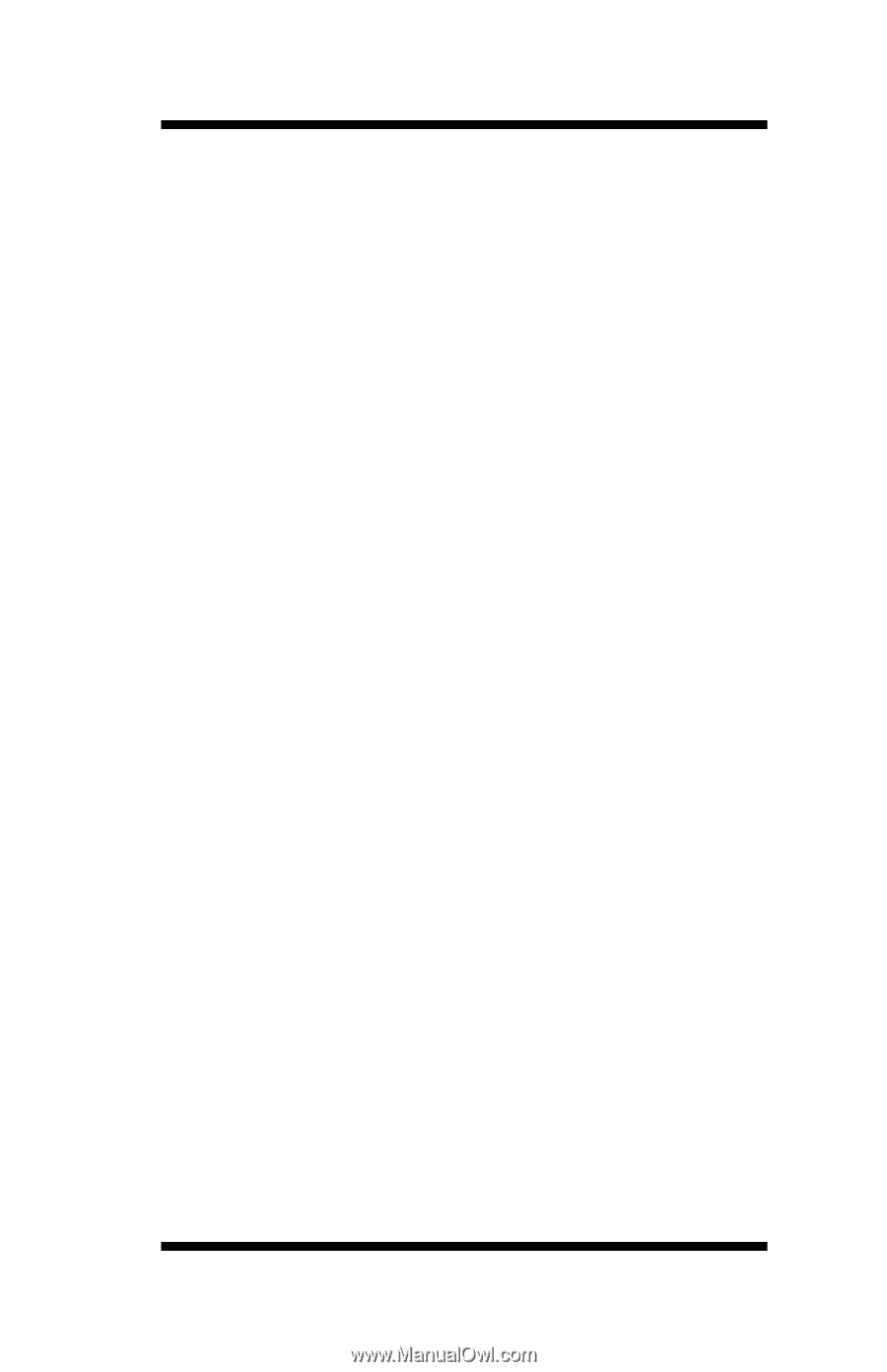
OkiLAN 6010e
Pocket Print Server
User’s Guide
High Performance Ethernet Network Print Server