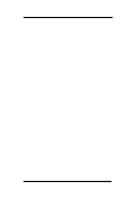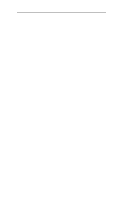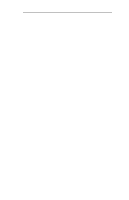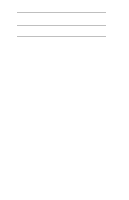Oki ML292 Network User's Guide for OkiLAN 6020e
Oki ML292 Manual
 |
View all Oki ML292 manuals
Add to My Manuals
Save this manual to your list of manuals |
Oki ML292 manual content summary:
- Oki ML292 | Network User's Guide for OkiLAN 6020e - Page 1
OkiLAN 6020e® Pocket Print Server User's Guide High Performance 10/100 Base-T Ethernet Network Print Server - Oki ML292 | Network User's Guide for OkiLAN 6020e - Page 2
complete, accurate, and up-to-date. Oki Data assumes no responsibility for the results of errors beyond its control. Oki Data also cannot guarantee that changes in products made Corp.; ProPrinter, OS/2 Reg. T.M. TokenRing, T.M., International Business Machines Corp. ii OKI OkiLAN 6020e User's Guide - Oki ML292 | Network User's Guide for OkiLAN 6020e - Page 3
Section VII contains information and instruction on Windows printing options. With the exception of the Advanced Management Features section, each section in this manual has been designed to 24 Chapter 4: Using the OkiLAN 6020e in NDPS (NetWare 4.x and 5.1 III-33 OKI OkiLAN 6020e User's Guide iii - Oki ML292 | Network User's Guide for OkiLAN 6020e - Page 4
Configuration IV-42 Chapter 6: Telnet Configuration IV-43 Appendix A: Troubleshooting IV-49 Appendix B: Application Considerations IV-56 Appendix C: Internet VIII-3 Chapter 2: OkiView 32 Printer Panel VIII-4 Section IX: Regulatory Information IX-1 Index iv OKI OkiLAN 6020e User's Guide - Oki ML292 | Network User's Guide for OkiLAN 6020e - Page 5
/IP, FTP and Remote LPD protocols. Simple Network Management Protocol (SNMP) and Windows NT are supported in this environment. HTTP and a built-in Web server are standard for the 6020e. Novell and OS/ 2 version 1.3 or higher with LAN Server version 2.x and higher. OKI OkiLAN 6020e User's Guide v - Oki ML292 | Network User's Guide for OkiLAN 6020e - Page 6
Technical Support Service Information Note: This information is valid for the United States and Canada only. Oki Data On Line Visit the OKI DATA Web Site at http://www.okidata.com for the latest information on: • Software drivers • Product guides • Customer support • Corporate information • Dealers - Oki ML292 | Network User's Guide for OkiLAN 6020e - Page 7
user's manual for times and availability of their support). Oki Data Service Centers Oki Data has over 2,000 local Authorized Service Providers in North and South America. For the most comprehensive, up-to-date listing of Oki Data authorized Service Centers: - Consult our web site at www.okidata.com - Oki ML292 | Network User's Guide for OkiLAN 6020e - Page 8
Technical Support Brazil Oki Data do Brasil, Ltda. Tel: 0800-11-5577 Fax: 55-11-5012-0267 Mexico Oki Data de Mexico, S.A. de C.V. Tel: 525-263-8780 Fax: 525-250-3501 viii OKI OkiLAN 6020e User's Guide - Oki ML292 | Network User's Guide for OkiLAN 6020e - Page 9
• Printer(s) make and model numbers • Computer and network adapter card make and model numbers • Network Operating System and version number Please write these numbers down in the space provided below for future reference. Model S/N Ethernet ADDR: 00:40:68 OKI OkiLAN 6020e User's Guide ix - Oki ML292 | Network User's Guide for OkiLAN 6020e - Page 10
Technical Support x OKI OkiLAN 6020e User's Guide - Oki ML292 | Network User's Guide for OkiLAN 6020e - Page 11
Hardware Installation Section I: Hardware Installation - Oki ML292 | Network User's Guide for OkiLAN 6020e - Page 12
Section I - Hardware Installation I - 2 OKI OkiLAN 6020e User's Guide - Oki ML292 | Network User's Guide for OkiLAN 6020e - Page 13
Hardware Installation Section I - Hardware Installation In This Section Powering On the OkiLAN 6020e I-7 Printing a Configuration Sheet I-8 OKI OkiLAN 6020e User's Guide I - 3 - Oki ML292 | Network User's Guide for OkiLAN 6020e - Page 14
Section I - Hardware Installation I - 4 OKI OkiLAN 6020e User's Guide - Oki ML292 | Network User's Guide for OkiLAN 6020e - Page 15
be made to work with any Centronics or IEEE-1284 parallel interface printer that includes a resident emulation such as PCL versions 4 through 6, Adobe PostScriptâ, IBM ProPrinterâ or Epsonâ emulations. The OkiLAN 6020e supports 10/100-megabit networks and most popular network operating systems and - Oki ML292 | Network User's Guide for OkiLAN 6020e - Page 16
Section I - Hardware Installation 3. Secure the OkiLAN 6020e with the wire clips on the printer's connector. 4. Plug the power adapter wire into the power jack on the OkiLAN 6020e. Then plug the power adapter into a 120 VAC wall outlet. Please - Oki ML292 | Network User's Guide for OkiLAN 6020e - Page 17
the receptacle on the back of the OkiLAN 6020e. Attach the other end of the cable to the Network. Powering On the OkiLAN 6020e Turn printer power on. The red and green indicators on the OkiLAN 6020e will blink during self-test. When self-test completes successfully, the red indicator will - Oki ML292 | Network User's Guide for OkiLAN 6020e - Page 18
supported in the printer) when you run the network configuration utility program. The selected language must match the printer's configured language to print correctly. The content of the configuration sheet will vary depending on your printer and system setup. I - 8 OKI OkiLAN 6020e User's Guide - Oki ML292 | Network User's Guide for OkiLAN 6020e - Page 19
OkiView 32 OkiView 32 is a general purpose utility for configuring and montioring printers on NetWare and Windows NT/ 2000 servers. It includes a GUI for the utility is also provided for the Win32 environment which supports peer-to-peer printing, also known as serverless printing. TCP/IP, - Oki ML292 | Network User's Guide for OkiLAN 6020e - Page 20
) OkiNet Connect DLC (Windows 95/98) OkiNet Connect DLC (Windows NT) TCP/IP Management Utilities OkiNet Utilities for TCP/IP OkiNet Alert for TCP/IP Okidata MIB BootP Server I - 10 OKI OkiLAN 6020e User's Guide - Oki ML292 | Network User's Guide for OkiLAN 6020e - Page 21
server and includes features that do not apply to the OkiLAN 6020e. Specifically, Apple EtherTalk is supported by other OKI print servers but not by the OkiLAN 6020e. Installing OkiView 32 Note: Novell's Client for CD into your CD-ROM drive and run Setup.exe. OKI OkiLAN 6020e User's Guide I - 11 - Oki ML292 | Network User's Guide for OkiLAN 6020e - Page 22
Hardware Installation Hardware Troubleshooting Status Indicator The LED displays that indicate problems, as well as possible solutions: LED Display Green indicatior flashing very rapidly Problem The OkiLAN 6020e has , contact Technical Support for assistance. I - 12 OKI OkiLAN 6020e User's Guide - Oki ML292 | Network User's Guide for OkiLAN 6020e - Page 23
the printer and unplug the power adapter. Reconnect the OkiLAN 6020e and the power adapter. If the OkiLAN 6020e still fails the self test, continue below. b) The OkiLAN 6020e power supply has failed or there is a hardware problem. Contact Okidata Customer Support for replacement information. OKI - Oki ML292 | Network User's Guide for OkiLAN 6020e - Page 24
Display The red and green indicators are alternately flashing for longer than two minutes. Problem The OkiLAN 6020e is in firmware download mode. This means it is waiting for utility. Contact our web site at http://www.okidata.com to download the utility. I - 14 OKI OkiLAN 6020e User's Guide - Oki ML292 | Network User's Guide for OkiLAN 6020e - Page 25
Advanced Management Section II: Advanced Management Features - Oki ML292 | Network User's Guide for OkiLAN 6020e - Page 26
6020e II-10 Configuration II-12 Status II-15 Print Job Log II-15 Support II-15 Reset II-16 OkiLAN 6020e Server Discovery II-16 Troubleshooting II-17 Chapter 5 Additional Management Features ......II-18 OkiNet Alert II-18 Enhanced Printer Status II-18 OkiNet for NDS II-19 OkiNet for TCP/IP - Oki ML292 | Network User's Guide for OkiLAN 6020e - Page 27
SNMP agent and supports any standard Printer status traps such as on-line, off-line, detached printer and printer error are also provided. The setting of certain variables causes an immediate firmware reset. These variables are listed in the private MIB under cmdReset. OKI OkiLAN 6020e User's Guide - Oki ML292 | Network User's Guide for OkiLAN 6020e - Page 28
community name. The OkiLAN 6020e sends printer traps when there is a change in the status of the printer. If the Printer goes off-line, runs out of the OkiLAN 6020e can send traps on toner low, paper jam, and printer cover open, depending on the printer's capabilities. The traps may be configured - Oki ML292 | Network User's Guide for OkiLAN 6020e - Page 29
for TCP/IP and the IPX, and the OkiLAN 6020e Configuration utility (telnet) allow you to specify the community names and a trap destination IP address. OKI OkiLAN 6020e User's Guide II - 5 - Oki ML292 | Network User's Guide for OkiLAN 6020e - Page 30
Chapter 2 - HP JetAdmin Support Chapter 2 HP JetAdmin Support Overview This section contains instructions and information on how to right. 5. If you are running a NetWare 4.x network, click the NetWare Directory Services icon from the left column. Select NDS Tree Name from the pull-down menu and - Oki ML292 | Network User's Guide for OkiLAN 6020e - Page 31
Chapter 2 - HP JetAdmin Support 7. Select the desired queues from the list of Available Queues to be added into service. Click the Service button to move the selection to the Serviced Queues column. When all Get community name in JetAdmin must be set to public. OKI OkiLAN 6020e User's Guide II - 7 - Oki ML292 | Network User's Guide for OkiLAN 6020e - Page 32
3 - HP Web JetAdmin Support Chapter 3 HP Web JetAdmin Support Overview This section contains instructions and information on how to . For example, to install a printer for output port 2 of an OkiLAN 6020e with an IP address of 10.10.10.2, enter "10.10.10.2,2". II - 8 OKI OkiLAN 6020e User's Guide - Oki ML292 | Network User's Guide for OkiLAN 6020e - Page 33
Support 4. On the Install Printer Page 1 page, select an NT domain from the pull-down menu. Enter the user name and password of a domain user with sufficient rights to create a printer and select the appropriate diagnostic category name to view information. OKI OkiLAN 6020e User's Guide II - 9 - Oki ML292 | Network User's Guide for OkiLAN 6020e - Page 34
work). Note: If you experience difficulties connecting to the server, refer to Appendix A, Troubleshooting. Connecting to the OkiLAN 6020e 1. Enter http:// in the browser address to the OkiLAN 6020e Product Discovery section for instruction. II - 10 OKI OkiLAN 6020e User's Guide - Oki ML292 | Network User's Guide for OkiLAN 6020e - Page 35
to the pages under each menu. The right pane displays the currently selected page. If your browser does not support frames, or you select the No Frames link at the bottom of the left pane, a single page the menu links that appear at the bottom of the page. OKI OkiLAN 6020e User's Guide II - 11 - Oki ML292 | Network User's Guide for OkiLAN 6020e - Page 36
/IP for instructions on configuration. 4. Select the Submit Changes button at the bottom of the page to send the new values to the print server. WARNING: Changes will not be saved if the Submit Changes button is not selected before continuing to another page. II - 12 OKI OkiLAN 6020e User's Guide - Oki ML292 | Network User's Guide for OkiLAN 6020e - Page 37
Request Results page will list all fields that contain errors along with a description of the problem. Selecting the Back button on your browser will generally redisplay the page you just submitted and configuration pages reminding you to reset the server. OKI OkiLAN 6020e User's Guide II - 13 - Oki ML292 | Network User's Guide for OkiLAN 6020e - Page 38
the FAQ page on the OKI Web Server. Maximum URL length is 63 characters. • points to the firmware update site on the OKI FTP Server. Maximum URL length is 63 characters internal help desk. If configured, it will appear under the Support menu. Will accommodate up to 24 characters. • Custom Link - Oki ML292 | Network User's Guide for OkiLAN 6020e - Page 39
general status information including the status of all printers currently attached. For more detailed status information, select numbers for contacting Oki Data Customer Support. FAQ By default this link will connect you to the FAQ page on the OKI Web Server. OKI OkiLAN 6020e User's Guide II - 15 - Oki ML292 | Network User's Guide for OkiLAN 6020e - Page 40
custom view, if desired, to control which devices are displayed. See Creating Customized Views in the OkiLAN 6020e Users Guide, Section IV. 3. Select Save View to HTML under the File menu. 4. Enter a name and save be run again to obtain current information. II - 16 OKI OkiLAN 6020e User's Guide - Oki ML292 | Network User's Guide for OkiLAN 6020e - Page 41
- OkiLAN 6020e Web Configuration Troubleshooting Server Connection • The print server only supports two simultaneous HTTP connections. This will use up one of the HTTP connections, can cause problems connecting to the server and will slow down Web response time OKI OkiLAN 6020e User's Guide II - 17 - Oki ML292 | Network User's Guide for OkiLAN 6020e - Page 42
OKI OkiNet Alert enterprise management utility allows administrators to proactively manage printers by being immediately alerted to printing problems conditions. OKI OkiNet Alert can Printer Status The OkiLAN 6020e communicates with the printer to monitor the current condition on the printer - Oki ML292 | Network User's Guide for OkiLAN 6020e - Page 43
TCP/IP section of this manual. NetWare Load Balancing Using Printer Security for TCP/IP Printing feature which allows the printers to only be accessed from a specified list of IP addresses. This feature is accessed via TELNET option #9, TCP Connection Configuration. OKI OkiLAN 6020e User's Guide - Oki ML292 | Network User's Guide for OkiLAN 6020e - Page 44
Section 2 - Chapter 5 - Additional Management Features II - 20 OKI OkiLAN 6020e User's Guide - Oki ML292 | Network User's Guide for OkiLAN 6020e - Page 45
Section III: NetWare NetWare - Oki ML292 | Network User's Guide for OkiLAN 6020e - Page 46
-17 Restoring Factory Default Settings III-18 Creating Customized Views III-19 Modifying View Settings III-20 Permanently Defining SNMP Access Information III-22 III - 2 OKI OkiLAN 6020e User's Guide - Oki ML292 | Network User's Guide for OkiLAN 6020e - Page 47
(NetWare 4.x and 5.1 III-33 Introduction III-33 Adding the Oki Printer Driver Using NDPS Broker III-33 Setting Up the OkiLAN 6020e Through NWAdmin32 III-35 Setting Up the OkiLAN 6020e for Public Access Printers At the File Server Console III-37 NetWare OKI OkiLAN 6020e User's Guide III - 3 - Oki ML292 | Network User's Guide for OkiLAN 6020e - Page 48
find these numbers on the OkiLAN 6020e enclosure. • Install the OkiLAN 6020e hardware and connect the cabling-see Section I. Instructions for hardware installation are found in Section I of this manual. • Install the OkiNet Utility for NetWare--see Section I. III - 4 OKI OkiLAN 6020e User's Guide - Oki ML292 | Network User's Guide for OkiLAN 6020e - Page 49
screen, PSC, job notification. Without supervisor intervention, other printers cannot access data sent to the queues. Data can be password protected from the file server to the printer. Data can be password protected from the file server to the printer. OKI OkiLAN 6020e User's Guide III - 5 - Oki ML292 | Network User's Guide for OkiLAN 6020e - Page 50
NetWare utility. Note: OkiNet for NetWare contains minimal NDS configuration support. For more extensive configuration options, use the OkiNet for NDS NetWare allows you to: • Configure the OkiLAN 6020e for all Supported Protocols • Display OkiLAN 6020e Diagnostic Information • Print a Configuration - Oki ML292 | Network User's Guide for OkiLAN 6020e - Page 51
OkiLAN 6020e: • NetWare • Output Port • NetWare Queues • SNMP • NetWare Port • VINES * • TCP/IP • EtherTalk • Protocols • SNMP Traps * May apply to other OkiLAN print server models. OKI OkiLAN 6020e User's Guide III - 7 - Oki ML292 | Network User's Guide for OkiLAN 6020e - Page 52
be active at power up for the OkiLAN 6020e to recognize other servers. • Print Server Name - Enter the print server name of your choice. III - 8 OKI OkiLAN 6020e User's Guide - Oki ML292 | Network User's Guide for OkiLAN 6020e - Page 53
printer object per output port. For example, Printer 1 goes to Port 1, Printer 2 goes to port 2. Attach NDS print queues to the NDS printer name. Note: After any change to the servicing of queues for the OkiLAN 6020e from add bindery print queues to be serviced by first selecting each desired queue - Oki ML292 | Network User's Guide for OkiLAN 6020e - Page 54
2 - OkiNet for NetWare NetWare Queue Load Balancing Print jobs can be distributed to multiple printers on selected queues by selecting the same queue multiple times and selecting a different output port the HELP button on the bottom right of the screen. III - 10 OKI OkiLAN 6020e User's Guide - Oki ML292 | Network User's Guide for OkiLAN 6020e - Page 55
required to switch the language of the printer. • OFF - Print data stream will be sent directly to the output port without alteration. • PCL - Inserts the appropriate character string in front of each print job to switch the printer to the PCL print language. OKI OkiLAN 6020e User's Guide III - 11 - Oki ML292 | Network User's Guide for OkiLAN 6020e - Page 56
the appropriate printer language for printing configuration pages on your printer. Note: Do not set the Configuration Page Language to OFF for all ports of your OkiLAN 6020e. If a configuration sheet cannot be printed, troubleshooting abilities are limited. III - 12 OKI OkiLAN 6020e User's Guide - Oki ML292 | Network User's Guide for OkiLAN 6020e - Page 57
NetWare Bidirectional Printer Status Support Enable this option for enhanced status from bi-directional printers that support PJL. Output Type Select the desired level of support for 1284 6020e products or getting system information using SNMP. OKI OkiLAN 6020e User's Guide III - 13 - Oki ML292 | Network User's Guide for OkiLAN 6020e - Page 58
6020e in your SNMP-based management program. System Contact Enter any information useful to a user if problems with the OkiLAN 6020e arise. System Location Enter a description of the OkiLAN 6020e location. Get the community name from the default setting. III - 14 OKI OkiLAN 6020e User's Guide - Oki ML292 | Network User's Guide for OkiLAN 6020e - Page 59
the OKI OkiNet Alert and other monitoring utilities for grouping or filtering OkiLAN 6020e devices. OkiNet Alert assists in managing network printers by immediately alerting you of printer problems. protocol for which you wish to configure trap information. OKI OkiLAN 6020e User's Guide III - 15 - Oki ML292 | Network User's Guide for OkiLAN 6020e - Page 60
traps to be activated. The following printer conditions may cause a printer trap to occur if the OKI printer model supports the features: • On-line • Off-line • No Printer Attached • Paper Out • Toner Low • Paper Jam • Door Open • Printer Error Note: Toner Low, Paper Jam and Door Open require - Oki ML292 | Network User's Guide for OkiLAN 6020e - Page 61
information is available for the following topics: • Printer • Print Server • Protocols • Network • Statistics • Technical Support • System Printing a Configuration Sheet The configuration sheet . From the Print Server menu bar, select Reset. NetWare OKI OkiLAN 6020e User's Guide III - 17 - Oki ML292 | Network User's Guide for OkiLAN 6020e - Page 62
have chosen the desired options, select Restore. To completely restore the print server to factory default settings, select all items in the list. III - 18 OKI OkiLAN 6020e User's Guide - Oki ML292 | Network User's Guide for OkiLAN 6020e - Page 63
OkiLAN 6020e products which cannot be found in the list, select the Search Network by Address option. For more information about this option, select HELP. OKI OkiLAN 6020e User's Guide III - 19 - Oki ML292 | Network User's Guide for OkiLAN 6020e - Page 64
number of OkiLAN 6020e print servers on your network and do not wish to view all of them, do not select this option. III - 20 OKI OkiLAN 6020e User's Guide - Oki ML292 | Network User's Guide for OkiLAN 6020e - Page 65
column to be added from the Columns Available field. 3. Select Add. Columns may also be removed by selecting Remove from the Columns Available field. NetWare OKI OkiLAN 6020e User's Guide III - 21 - Oki ML292 | Network User's Guide for OkiLAN 6020e - Page 66
Add button. Get Community Name Enter the Get Community Name necessary to access the OkiLAN 6020e or group of OkiLAN 6020e products selected. III - 22 OKI OkiLAN 6020e User's Guide - Oki ML292 | Network User's Guide for OkiLAN 6020e - Page 67
1500001, or to add a whole network, enter D4-. Delete The Delete button deletes an OkiLAN 6020e access entry in the Serial/Network Number list. NetWare OKI OkiLAN 6020e User's Guide III - 23 - Oki ML292 | Network User's Guide for OkiLAN 6020e - Page 68
OKI devices with the same utility used to manage other network objects such as printers and queues. The OkiLAN 6020e supports of Windows operating systems to service, you can install OkiNet for NDS for each. OkiNet for NDS supports four different versions of NWAdmin - 24 OKI OkiLAN 6020e User's Guide - Oki ML292 | Network User's Guide for OkiLAN 6020e - Page 69
4.1 A single installation is required to service Windows 3.x and Windows 95/98 operating install OkiNet for NDS. Follow the instructions on the screen. Tip for Advanced OKI print server class to the NDS schema and modifies the user's NWADMIN.INI file. OKI OkiLAN 6020e User's Guide III - - Oki ML292 | Network User's Guide for OkiLAN 6020e - Page 70
Section I. Tip for Advanced Administrators When installing OkiNet for NDS, the install utility copies the OkiNet for NDS files to the destination directory, adds the OKI print server class to the NDS schema and modifies the user's NWADMIN3X.INI file. III - 26 - Oki ML292 | Network User's Guide for OkiLAN 6020e - Page 71
Section I. Tip for Advanced Administrators When installing OkiNet for NDS, the install utility copies the OkiNet for NDS files to the destination directory, adds the OKI print server class to the NDS schema and modifies the user's registry. NetWare - Oki ML292 | Network User's Guide for OkiLAN 6020e - Page 72
from the schema. See Adding or Removing the OKI Print Server section for more information. 4. Click OK. 5. Define filter and sort criteria for displaying a list of Extended Systems devices from which to choose. 6. Click OK. The following screen will display: III - 28 OKI OkiLAN 6020e User's Guide - Oki ML292 | Network User's Guide for OkiLAN 6020e - Page 73
. Instructions for hardware installation are found in Section I of this manual. 2. Create an OKI Print OKI print server icon in the NDS tree or by selecting Details from the File menu. 4. If your OkiLAN 6020e supports printer to which the queue will print. OKI OkiLAN 6020e User's Guide III - 29 - Oki ML292 | Network User's Guide for OkiLAN 6020e - Page 74
queue object. This will allow multiple printers to service a single print queue. 10. or create a NetWare Printer object from the Printer/Queue Assignments dialog. 14. Select or Print Queue object from the Printer/Queue Assignments dialog. 15. Select OK to save your printer and queue selections. 16 - Oki ML292 | Network User's Guide for OkiLAN 6020e - Page 75
Class. The OKI print server class will no longer show up in the Create New Object dialog. If the Remove OKI Printing Device Class option is grayed, the class has already been removed. If the option does not exist, OkiNet for NDS is not installed. NetWare OKI OkiLAN 6020e User's Guide III - 31 - Oki ML292 | Network User's Guide for OkiLAN 6020e - Page 76
remove the OKI print server OKI Print Server objects from the directory tree before uninstalling OkiNet for NDS. Adding the OKI Print Server Class The OKI If the OKI print NetWare Administrator, choose Define OKI Printing Device Class. If OKI print server class will now appear in the Create New Object dialog - Oki ML292 | Network User's Guide for OkiLAN 6020e - Page 77
from multiple floppy disks. If a printer driver is shipped on more than one disk, copy the files to a directory on a hard drive or network drive and install the driver from there. Any problems in adding the driver should be addressed to the OKI Customer Service Center. 1. In NetWare Administrator - Oki ML292 | Network User's Guide for OkiLAN 6020e - Page 78
The .INF file and path is selected in the Resource location box. The printer drivers are in the Resources To Be Added box. 9. Click OK on the window. 11. Note: When the Manage Resources window re-appears, the printer driver(s) have been added to the NDPS Broker. 12. Click Cancel on the NDPS - Oki ML292 | Network User's Guide for OkiLAN 6020e - Page 79
"Loading Printer Agent" screen stays on for more than 60 seconds, click "Stop Waiting." 11. Ignore the error message, "The Printer Agent Just Created Needs Attention." 12. Choose the printer drivers and click Continue. 13. The Status should show Idle. NetWare OKI OkiLAN 6020e User's Guide III - Oki ML292 | Network User's Guide for OkiLAN 6020e - Page 80
Printer is to reside. 3. Select Create. The New Object screen appears. 4. Click NDPS Printer "..."), then choose Novell Printer Gateway. 6. Select NONE as your Printer Type, select Novell Port output port as the Printer Name. Click Finish. 9. If the "Loading Printer Agent" screen stays - Oki ML292 | Network User's Guide for OkiLAN 6020e - Page 81
Printers At the File Server Console 1. Create NDPS Manager in NWAdmin32. 2. Load the NDPS Manager on the file server. 3. Select Insert New Printer Printer Gateway. 7. Select Appropriate Printer. 8. Select Novell Port Handler. 9. Select Remote Printer Printer Name is the output port - Oki ML292 | Network User's Guide for OkiLAN 6020e - Page 82
Section 3 - Chapter 4 - Using the OkiLAN 6020e in NDPS III - 38 OKI OkiLAN 6020e User's Guide - Oki ML292 | Network User's Guide for OkiLAN 6020e - Page 83
Section IV: TCP/IP TCP/IP - Oki ML292 | Network User's Guide for OkiLAN 6020e - Page 84
Options IV-28 Output Port Configuration Options IV-28 SNMP Configuration Options IV-30 Enabling/Disabling Protocols IV-32 SNMP Trap Configuration IV-32 IV - 2 OKI OkiLAN 6020e User's Guide - Oki ML292 | Network User's Guide for OkiLAN 6020e - Page 85
42 Chapter 6 Telnet Configuration IV-43 Overview IV-43 Running a Telnet Session IV-43 Appendix A Troubleshooting IV-49 Main Status Indicator IV-49 Restoring the OkiLAN 6020e to Factory Defaults IV-49 Unable Printing with the OkiLAN 6020e IV-69 TCP/IP OKI OkiLAN 6020e User's Guide IV - 3 - Oki ML292 | Network User's Guide for OkiLAN 6020e - Page 86
IV-77 Configuring Sun-OS v4.1.x or Ultrix v4.2 for Printing with the OkiLAN 6020e IV-79 Appendix C Internet Printing Protocol (IPP) ..... IV-81 IV - 4 OKI OkiLAN 6020e User's Guide - Oki ML292 | Network User's Guide for OkiLAN 6020e - Page 87
to configure your OkiLAN 6020e. You will also be instructed on how to set up your host computers to print to the OkiLAN 6020e using the TCP/IP protocol. OkiLAN 6020e supports TCP/IP methods for printing: • Remote Line Printer Daemon (LPD) • File Transfer Protocol (FTP) • Printing directly through - Oki ML292 | Network User's Guide for OkiLAN 6020e - Page 88
and a hostname (alias) to the OkiLAN 6020e. Use the network name service or the "/etc/hosts" file to add the OkiLAN 6020e to the hardware and connect the cabling. Instructions for hardware installation are found in Section I of this manual. • Write down the serial 6 OKI OkiLAN 6020e User's Guide - Oki ML292 | Network User's Guide for OkiLAN 6020e - Page 89
network uses a name service, add the host name and IP address to the name server. Most TCP/IP networks use the Network Information Service (NIS), Domain Name Service (DNS) or the "/ etc/hosts" database. See your network documentation for instructions. TCP/IP OKI OkiLAN 6020e User's Guide IV - 7 - Oki ML292 | Network User's Guide for OkiLAN 6020e - Page 90
NetWare - This windows utility must be run from a Novell NetWare client. See Section III of this manual for specific information. • OkiNet for VINES (VPMAN) Utility - This Windows utility must be run from print server models) do not have this restriction. IV - 8 OKI OkiLAN 6020e User's Guide - Oki ML292 | Network User's Guide for OkiLAN 6020e - Page 91
should be assigned by running the OkiNet for TCP/IP utility or via telnet. Note: Gleaning does not work with Windows NT Workstation 3.5. TCP/IP OKI OkiLAN 6020e User's Guide IV - 9 - Oki ML292 | Network User's Guide for OkiLAN 6020e - Page 92
it. If the OkiLAN 6020e finds another device is using the address, it will refuse the address and start looking for a new address. IV - 10 OKI OkiLAN 6020e User's Guide - Oki ML292 | Network User's Guide for OkiLAN 6020e - Page 93
of devices on the network to their respective IP addresses. If a match is found, the server's response will include the IP address of the device. OKI OkiLAN 6020e User's Guide IV - 11 TCP/IP - Oki ML292 | Network User's Guide for OkiLAN 6020e - Page 94
system supports, request the manual page for the protocol's daemon (e.g. man bootpd or man rarpd), or see your network manuals. Both protocols require that you add the product's network hardware address and IP address to a configuration file. See your network documentation for instructions or - Oki ML292 | Network User's Guide for OkiLAN 6020e - Page 95
utilities (may apply to other OkiLAN print server models) or via telnet. • If the settings appear to be correct, try repeating the installation steps. If problems persist, call Oki Data Customer Support at 1-800-OKI-DATA (1-800-6543282). TCP/IP OKI OkiLAN 6020e User's Guide IV - 13 - Oki ML292 | Network User's Guide for OkiLAN 6020e - Page 96
the instructions outlined below. You should also refer to your operating system or computer manual for information about configuring remote network printing. If you are still unable to configure your computer system to print to the OkiLAN 6020e, contact Oki Data Customer Support at 1-800-OKI-DATA - Oki ML292 | Network User's Guide for OkiLAN 6020e - Page 97
printers and print data. Typically you will select the printer type for your printer in telnet under the Configure Port option. However, if you are connecting to an ASCII printer, you may wish to use the OkiLAN 6020e to format the print data for your printer. TCP/IP OKI OkiLAN 6020e User's Guide - Oki ML292 | Network User's Guide for OkiLAN 6020e - Page 98
in the print job is not a form feed, the OkiLAN 6020e appends a form feed. This form feed prompts the printer to print any partial page at the end of the job. LF Use the LF suffix at the end of the Remote LF in that form feed is not added to the end of jobs. IV - 16 OKI OkiLAN 6020e User's Guide - Oki ML292 | Network User's Guide for OkiLAN 6020e - Page 99
remote BSD-Style LPD printing, add the OkiLAN 6020e as a remote printer in the "/etc/printcap" database to each host printing to the are ready to print, use the local_print_queue_name that matches the data type of the file to be printed. OkiLAN 6020e_name This OKI OkiLAN 6020e User's Guide IV - 17 - Oki ML292 | Network User's Guide for OkiLAN 6020e - Page 100
be logged. Example: If you are printing to an ASCII printer that requires a carriage return/line feed, you may need queued to a Remote LPD system varies among the vendors that support TCP/IP. UNIX systems that are BSD-based typically use the troubleshooting LPD. IV - 18 OKI OkiLAN 6020e User's Guide - Oki ML292 | Network User's Guide for OkiLAN 6020e - Page 101
commands for opening a connection to another computer, specifying the data type of any transfers, and sending and receiving files. The OkiLAN 6020e supports a subset of the FTP command set. This subset allows the same as PUT. MPUT Print multiple files. TCP/IP OKI OkiLAN 6020e User's Guide IV - 19 - Oki ML292 | Network User's Guide for OkiLAN 6020e - Page 102
MODE OPEN CLOSE QUIT BYE Changes the representation type used for data transfer. Image (or binary) and ASCII are the only types supported. Equivalent to "TYPE ASCII." Equivalent to "TYPE BINARY." This may cause unexpected or undesired printing results. IV - 20 OKI OkiLAN 6020e User's Guide - Oki ML292 | Network User's Guide for OkiLAN 6020e - Page 103
a PostScript file called chart.ps to the OkiLAN 6020e printer Port 1 using FTP. $ ftp OkiLAN 6020e_name chart.ps remote: MPX1 200 PORT command successful. 150 Opening BINARY mode data connection for MPX1. 226 Transfer complete. 4549 bytes sent in 0 OKI OkiLAN 6020e User's Guide IV - 21 - Oki ML292 | Network User's Guide for OkiLAN 6020e - Page 104
Section 4 - Chapter 3 - TCP/IP Configuration and Printing Raw Port Printing Host computer software can use a raw TCP/IP port connection to send data to the OkiLAN 6020e. A TCP/ IP port has been assigned to the output port of the OkiLAN 6020e as follows: TCP/IP Port: 9100 Output - Oki ML292 | Network User's Guide for OkiLAN 6020e - Page 105
IP Overview This section contains information about OkiNet for TCP/IP. OkiNet for TCP/IP provides SNMP-based support for the entire OkiLAN 6020e family of print servers. OkiNet for TCP/IP allows you to: • and setting up a host name, see the README file. TCP/IP OKI OkiLAN 6020e User's Guide IV - 23 - Oki ML292 | Network User's Guide for OkiLAN 6020e - Page 106
: • TCP/IP • NetWare • NetWare Port • NetWare Queues • VINES* • EtherTalk • Output Port • SNMP • Protocols • SNMP Traps * May apply to other OkiLAN print server models. IV - 24 OKI OkiLAN 6020e User's Guide - Oki ML292 | Network User's Guide for OkiLAN 6020e - Page 107
. • Use Network Protocol - Select this option to use RARP, BOOTP or DHCP to determine the IP address at power up. Specify which protocol(s) to use. OKI OkiLAN 6020e User's Guide IV - 25 - Oki ML292 | Network User's Guide for OkiLAN 6020e - Page 108
you are using DHCP for IP address resolution, select this option to obtain the address of the WINS Server from the DHCP Server. IV - 26 OKI OkiLAN 6020e User's Guide - Oki ML292 | Network User's Guide for OkiLAN 6020e - Page 109
The NetWare Queues option allows you to add bindery print queues to be serviced by first selecting each desired queue and then selecting the -> button. NetWare Queue Load Balancing Print jobs can be distributed to multiple printers on selected queues by selecting the same queue multiple times and selecting - Oki ML292 | Network User's Guide for OkiLAN 6020e - Page 110
options: OFF, PCL, PostScript or Automatic. Unless OFF is selected, a language switching character string will be inserted before each print job. The Printer Type selection is used to determine the actual characters required to switch your printer's language. IV - 28 OKI OkiLAN 6020e User's Guide - Oki ML292 | Network User's Guide for OkiLAN 6020e - Page 111
the PCL print language. PostScript Switch Sequence Enter the character string to switch the printer to the PostScripti print language. Configuration Page Language Select the appropriate printer language for printing configuration pages on your printer. TCP/IP OKI OkiLAN 6020e User's Guide IV - 29 - Oki ML292 | Network User's Guide for OkiLAN 6020e - Page 112
Output Type Select the appropriate baud rate. Bidirectional Printer Status Support Enable this option for enhanced status from the bidirectional printer. SNMP Configuration Options SNMP options specify which information in your SNMP-based management program. IV - 30 OKI OkiLAN 6020e User's Guide - Oki ML292 | Network User's Guide for OkiLAN 6020e - Page 113
for TCP/IP System Contact Enter any information useful to a user if problems with the OkiLAN 6020e arise. System Location Enter a description of the OkiLAN Alert assists in managing network printers by immediately alerting you of printer problems. TCP/IP OKI OkiLAN 6020e User's Guide IV - 31 - Oki ML292 | Network User's Guide for OkiLAN 6020e - Page 114
are managing an OkiLAN 6020e or getting system information using SNMP. Protocol Select the protocol for which you wish to configure trap information. IV - 32 OKI OkiLAN 6020e User's Guide - Oki ML292 | Network User's Guide for OkiLAN 6020e - Page 115
: • On-line • Off-line • No Printer Attached • Paper Out • Paper Jam • Door Open • Toner Low • Printer Error The toner low, door open and paper jam traps require that your printer be set to automatic emulation switching (the default) or PCL emulation. TCP/IP OKI OkiLAN 6020e User's Guide IV - 33 - Oki ML292 | Network User's Guide for OkiLAN 6020e - Page 116
Diagnostic information is available on the following topics: • Printer • Print Server • Protocols • Network • Statistics • Technical Support • System Printing a Configuration Sheet The configuration sheet job is printing, the job may not print successfully. IV - 34 OKI OkiLAN 6020e User's Guide - Oki ML292 | Network User's Guide for OkiLAN 6020e - Page 117
VINES Restores settings specific to the VINES protocol configuration such as user name and print service names (may apply to other OkiLAN print server models). EtherTalk Restores settings specific to job is printing, the job may not print successfully. TCP/IP OKI OkiLAN 6020e User's Guide IV - 35 - Oki ML292 | Network User's Guide for OkiLAN 6020e - Page 118
. Highlight the view you wish to open and select OK. The OkiLAN 6020e list will be displayed as described by the view selected. IV - 36 OKI OkiLAN 6020e User's Guide - Oki ML292 | Network User's Guide for OkiLAN 6020e - Page 119
the list of product types Status Select from the list of status conditions Subnet Mask XXX.XXX.XXX.XXX; use "*" for groups / subnets TCP/IP OKI OkiLAN 6020e User's Guide IV - 37 - Oki ML292 | Network User's Guide for OkiLAN 6020e - Page 120
added to the end of the list and the column will be displayed to the right of the last column on the screen. IV - 38 OKI OkiLAN 6020e User's Guide - Oki ML292 | Network User's Guide for OkiLAN 6020e - Page 121
Set information on the OkiLAN 6020e through OkiNet for TCP/IP, community names must match the community names assigned to the OkiLAN 6020e. TCP/IP OKI OkiLAN 6020e User's Guide IV - 39 - Oki ML292 | Network User's Guide for OkiLAN 6020e - Page 122
of OkiLAN 6020e print servers, enter 198.168.42.*. Delete The Delete button deletes an OkiLAN 6020e access entry in the IP address. IV - 40 OKI OkiLAN 6020e User's Guide - Oki ML292 | Network User's Guide for OkiLAN 6020e - Page 123
should not interfere with other devices on the network. If there are problems using the given port number, select a new number. Note: Windows NT telnet interface has been provided to communicate with devices supporting telnet. A telnet session can be started by OKI OkiLAN 6020e User's Guide IV - 41 - Oki ML292 | Network User's Guide for OkiLAN 6020e - Page 124
ordinary Internet Web browser, such as Netscape Navigator or Microsoft Internet Explorer. See Section II, Chapter 4, OkiLAN 6020e Web Configuration, for more information. IV - 42 OKI OkiLAN 6020e User's Guide - Oki ML292 | Network User's Guide for OkiLAN 6020e - Page 125
Configuration Overview The OkiLAN 6020e Configuration utility (telnet) provides system, network and printer status information and allows you to change the configuration of your OkiLAN 6020e. will display. An explanation of each option follows. TCP/IP OKI OkiLAN 6020e User's Guide IV - 43 - Oki ML292 | Network User's Guide for OkiLAN 6020e - Page 126
number and press Enter. To quit, press Enter. Showing Network/Printer Information (Option 1) This option displays current network and printer information. Changing the Password (Option 2) This option allows you utility for the new password to take effect. IV - 44 OKI OkiLAN 6020e User's Guide - Oki ML292 | Network User's Guide for OkiLAN 6020e - Page 127
mask specified. If you change the subnet mask, the change will remain undetected until the OkiLAN 6020e is reset or is power cycled. TCP/IP OKI OkiLAN 6020e User's Guide IV - 45 - Oki ML292 | Network User's Guide for OkiLAN 6020e - Page 128
6020e configuration pages should be printed: Text (default), PCL, PostScript, or OFF. Configure Language Switching This option asks you to select the language of your printer. For a description of language switching options, see pages IV-28 and IV-29. IV - 46 - Oki ML292 | Network User's Guide for OkiLAN 6020e - Page 129
in download mode. This is indicated by a flashing orange-green Status LED. The latest firmware and utilities are available through: • World Wide Web: http://www.okidata.com Firmware update instructions are available with the download file. TCP/IP OKI OkiLAN 6020e User's Guide IV - 47 - Oki ML292 | Network User's Guide for OkiLAN 6020e - Page 130
the TCP/IP protocol to factory defaults. If you reset the OkiLAN 6020e while a job is printing, the job may not print successfully. IV - 48 OKI OkiLAN 6020e User's Guide - Oki ML292 | Network User's Guide for OkiLAN 6020e - Page 131
Section 4 - Appendix A - Troubleshooting Appendix A Troubleshooting Main Status Indicator Upon power-up, the main status indicator flashes orange. It changes to solid green. 3. Power cycle the OkiLAN 6020e. It will have restored itself to defaults. TCP/IP OKI OkiLAN 6020e User's Guide IV - 49 - Oki ML292 | Network User's Guide for OkiLAN 6020e - Page 132
4 - Appendix A - Troubleshooting Unable to Assign IP Address Gleaning If you ping the device and are not getting a response, the glean is not working. Check the following possible problems: • Verify the ARP between the "/etc/ethers" and "/etc/hosts" files. IV - 50 OKI OkiLAN 6020e User's Guide - Oki ML292 | Network User's Guide for OkiLAN 6020e - Page 133
4 - Appendix A - Troubleshooting UNIX BOOTP If you are tells it to reread "/etc/bootptab". Most BOOTP servers support this option. Check your local BOOTP documentation. If this does not work, restart the internal bootptab tables. TCP/IP OKI OkiLAN 6020e User's Guide IV - 51 - Oki ML292 | Network User's Guide for OkiLAN 6020e - Page 134
4 - Appendix A - Troubleshooting Static Route Entry If the one you intended. While in telnet, select the second menu option, Show Network/Printer Information. The hardware address and serial number are displayed. Verify they are the does not support telnet. IV - 52 OKI OkiLAN 6020e User's Guide - Oki ML292 | Network User's Guide for OkiLAN 6020e - Page 135
- Troubleshooting OkiNet Oki Data Customer Support at 1-800-OKI-DATA (1-800-654-3282). System CRC Failed The OkiLAN 6020e has failed. • Power cycle the OkiLAN 6020e once. If the error continues, call Oki Data Customer Support at 1-800-OKI-DATA (1-800-654-3282). TCP/IP OKI OkiLAN 6020e User's Guide - Oki ML292 | Network User's Guide for OkiLAN 6020e - Page 136
the OkiLAN 6020e is receiving data. If nothing is actually printing, check the printer settings. For example, if you are using a PostScript printer, verify the OkiLAN 6020e is fails, you might have a configuration problem with the OkiLAN 6020e (the IP address or gateway address might be incorrect, etc.). - Oki ML292 | Network User's Guide for OkiLAN 6020e - Page 137
Troubleshooting • If the ftp succeeds, there is a problem with the lpr/ lp setup. Verify the hostname or IP address is correctly set for the queue. Try doing an lpstat (System V) or lpq (BSD) to query the status of the OkiLAN 6020e. FTP • If the indicator blinks green, the printer is receiving data - Oki ML292 | Network User's Guide for OkiLAN 6020e - Page 138
Printing • Configuring IBM's AIX ver. 3.x for Printing • Configuring the OkiLAN 6020e for Solaris Printing • Configuring Sun-OS v4.1.x or Ultrix v4.2 for Printing IV - 56 OKI OkiLAN 6020e User's Guide - Oki ML292 | Network User's Guide for OkiLAN 6020e - Page 139
are 48-bits and are expressed in 6 bytes (hexadecimal format) usually separated by colons. Each hexadecimal byte has a range from 00 to FF. TCP/IP OKI OkiLAN 6020e User's Guide IV - 57 - Oki ML292 | Network User's Guide for OkiLAN 6020e - Page 140
network hardware address in the "/etc/bootptab" file. The bootpd daemon finds the associated IP address of the device in the bootptab file. IV - 58 OKI OkiLAN 6020e User's Guide - Oki ML292 | Network User's Guide for OkiLAN 6020e - Page 141
differ from one UNIX workstation to another. Perform a man ps at the UNIX prompt to consult a manual page on the ps command for a particular workstation. If bootpd is not running on a workstation, type the subnet of the host running the BOOTP server. TCP/IP OKI OkiLAN 6020e User's Guide IV - 59 - Oki ML292 | Network User's Guide for OkiLAN 6020e - Page 142
expressed in 4 bytes in decimal format usually separated by periods. Each decimal byte has a range from 0 to 255. Example: 192:168:42:55 IV - 60 OKI OkiLAN 6020e User's Guide - Oki ML292 | Network User's Guide for OkiLAN 6020e - Page 143
in the "/etc/ethers" file. The rarpd daemon finds the host name, OKIPRINTER, listed as the name associated with the network hardware address. TCP/IP OKI OkiLAN 6020e User's Guide IV - 61 - Oki ML292 | Network User's Guide for OkiLAN 6020e - Page 144
options differ from one UNIX workstation to another. Perform a man ps at the UNIX prompt to consult a manual page on the ps command for a particular workstation. If rarpd is not running on a workstation, type man of the RARP server belong to the same subnet. IV - 62 OKI OkiLAN 6020e User's Guide - Oki ML292 | Network User's Guide for OkiLAN 6020e - Page 145
the HP-UX system to which print jobs that are destined for a printer attached to the OkiLAN 6020e will be directed. • OKIPRINTER - The host end with 1, 2, 3 or 4, depending on the port selected to service the print jobs. If FF, LF or NF are the last two letters OKI OkiLAN 6020e User's Guide IV - 63 - Oki ML292 | Network User's Guide for OkiLAN 6020e - Page 146
", type man inetd or man inetd.conf. 4. Make sure the following entry is in the "/etc/services" file printer 515/tcp spooler 5. Start inetd by typing the following at the UNIX prompt: /etc/inetd -c Procedure oriented interface that works best at the console.) IV - 64 OKI OkiLAN 6020e User's Guide - Oki ML292 | Network User's Guide for OkiLAN 6020e - Page 147
- n g) Printer class - (optional) h) Restrict cancel - (optional) i) Remote printer on a BSD system? (y or n) - y Tells the HP-UX system that it is communicating with a Berkeley style remote printer (such as LPD). 5. Select Perform Task from the SAM menu. TCP/IP OKI OkiLAN 6020e User's Guide IV - Oki ML292 | Network User's Guide for OkiLAN 6020e - Page 148
printer you just created using SAM. Peripheral Devices -> Printers and Plotters -> Enable a Printer ... 7. Printer directed. The print jobs are destined for a printer attached to the OkiLAN 6020e. • OKIPRINTER - The 3 or 4, depending on the port selected to service the print jobs. If FF, LF or NF - Oki ML292 | Network User's Guide for OkiLAN 6020e - Page 149
following entry is in the "/etc/inetd.conf" file: printer stream tcp nowait root "/usr/lib/ rlpdaemon" rlpdaemon -i tell inetd to auto-start the rlp daemon and service the pending print request. This is helpful if the in the "/etc/services" file: printer 515/tcp spooler 5. Start inetd by typing the following - Oki ML292 | Network User's Guide for OkiLAN 6020e - Page 150
service the print jobs. d) Remote cancel model - rcmodel Used for remote printer job removal. e) Remote status model - rsmodel Used for remote printer queue status. f) Printer class - (optional) g) Make this the system default printer. Leave the box unchecked. IV - 68 OKI OkiLAN 6020e User's Guide - Oki ML292 | Network User's Guide for OkiLAN 6020e - Page 151
name on the HP-UX system to which print jobs will be directed. The print jobs are destined for a printer attached to the OkiLAN 6020e. • OKIPRINTER - The host name of the remote system which is the OkiLAN 6020e OkiLAN 6020e, the IP Address may be used. TCP/IP OKI OkiLAN 6020e User's Guide IV - 69 - Oki ML292 | Network User's Guide for OkiLAN 6020e - Page 152
with 1, 2, 3 or 4, depending on the port selected to service the print jobs. If FF, LF or NF are the entry is in the "/etc/inetd.conf" file: printer stream tcp nowait root "/usr/lib/ rlpdaemon" rlpdaemon inetd to auto-start the rlp daemon and service the pending print request. This is helpful if - Oki ML292 | Network User's Guide for OkiLAN 6020e - Page 153
/services" file: printer printer as referenced by the local HP machine. Print jobs sent to this printer are passed to the OkiLAN 6020e. b) Remote system name - OKIPRINTER The name of the OkiLAN 6020e on the network. The name must also be in the /etc/hosts file. TCP/IP OKI OkiLAN 6020e User's Guide - Oki ML292 | Network User's Guide for OkiLAN 6020e - Page 154
service the print jobs. d) Remote cancel model - rcmodel Used for remote printer job removal. e) Remote status model - rsmodel Used for remote printer queue status. f) Printer class - (optional) g) Make this the system default printer : lp -d lj4 filename IV - 72 OKI OkiLAN 6020e User's Guide - Oki ML292 | Network User's Guide for OkiLAN 6020e - Page 155
of the SCO system to which print jobs that are destined for a printer attached to the OkiLAN 6020e will be directed. • OKIPRINTER - The host end with 1, 2, 3 or 4 depending on the port selected to service the print jobs. If FF, LF or NF are the last two letters OKI OkiLAN 6020e User's Guide IV - 73 - Oki ML292 | Network User's Guide for OkiLAN 6020e - Page 156
respond saying Run '/etc/rlpconf' to change the remote printer description file. Do NOT run "/etc/rlpconf". We will be performing the functions of "/etc/rlpconf" manually. 5. The next prompt is Do you want to by issuing the following command: lp -d lj4 filename IV - 74 OKI OkiLAN 6020e User's Guide - Oki ML292 | Network User's Guide for OkiLAN 6020e - Page 157
on the AIX system to which print jobs that are destined for a printer attached to the OkiLAN 6020e will be directed. • OKIPRINTER - The host and must end with 1 or 2, depending on the port selected to service the print jobs. If FF, LF or NF are the last two IP OKI OkiLAN 6020e User's Guide IV - 75 - Oki ML292 | Network User's Guide for OkiLAN 6020e - Page 158
Printers) Manage Remote Printer Subsystem Client Services Remote Printer file. c) Name of QUEUE on remote printer yourqueuename d) NAME of device to add - has no effect on the print service for the OkiLAN 6020e. Enter any Printers) Manage Remote Printer Subsystem Server Services lpd Remote Printer Subsystem - Oki ML292 | Network User's Guide for OkiLAN 6020e - Page 159
qdaemon 7. Try printing to the printer attached to the OkiLAN 6020e by issuing system to which print jobs that are destined for a printer attached to the OkiLAN 6020e will be directed. • OKIPRINTER 1, 2, 3 or 4, depending on the port selected to service the print jobs. If FF, LF or NF are the - Oki ML292 | Network User's Guide for OkiLAN 6020e - Page 160
OKIPRINTER. 3. Type: lpadmin -p lj4 -s OKIPRINTER!yourqueuename - I any. 4. Type: accept lj4. 5. Type: enable lj4. 6. Try printing by issuing the following command: lp -d lj4 filename IV - 78 OKI OkiLAN 6020e User's Guide - Oki ML292 | Network User's Guide for OkiLAN 6020e - Page 161
OS or Ultrix system to which print jobs that are destined for a printer attached to the OkiLAN 6020e will be directed. • OKIPRINTER - The end with 1, 2, 3 or 4, depending on the port selected to service the print jobs. If FF, LF or NF are the last two letters OKI OkiLAN 6020e User's Guide IV - 79 - Oki ML292 | Network User's Guide for OkiLAN 6020e - Page 162
rc" file: if [ -f /usr/lib/lpd ] ; then rm -f /dev/printer/var/spool/lpd.lock /usr/lib/lpd; echo -n ' printer' fi Procedure To configure the Sun-OS or Ultrix machine so that users can spool Try printing by issuing the following command: lpr -Plj4 filename IV - 80 OKI OkiLAN 6020e User's Guide - Oki ML292 | Network User's Guide for OkiLAN 6020e - Page 163
. Using the new IPP protocol from any standard IPP client, you can print to any printer that is connected both to your OkiLAN 6020e and to the Internet. With the OkiLAN 6020e a generic version of a UNIX® CUPS® driver that supports the IPP protocol. TCP/IP OKI OkiLAN 6020e User's Guide IV - 81 - Oki ML292 | Network User's Guide for OkiLAN 6020e - Page 164
Section 4 - Appendix C - Internet Printing Protocol (IPP) IV - 82 OKI OkiLAN 6020e User's Guide - Oki ML292 | Network User's Guide for OkiLAN 6020e - Page 165
Section V: LAN Manager/LAN Server LAN Manager/ Server - Oki ML292 | Network User's Guide for OkiLAN 6020e - Page 166
Running INSTALL V-7 Running OkiNet for OS/2 V-7 Creating an OS/2 Printer V-9 Printing a Configuration Sheet V-10 Chapter 3 Printing in the OS V-16 Context-Sensitive Help V-16 Appendix A Troubleshooting V-17 No Configuration Sheet V-17 Unable to Print V-17 V - 2 OKI OkiLAN 6020e User's Guide - Oki ML292 | Network User's Guide for OkiLAN 6020e - Page 167
Nodes A printer connected to the network can be accessed from DOS and other network nodes properly configured as LAN Manager/LAN Server client nodes. You should be familiar with the OS/2 Print Management utilities. See your OS/2 manuals for more information. LAN Manager/ Server OKI OkiLAN 6020e - Oki ML292 | Network User's Guide for OkiLAN 6020e - Page 168
protocol stack must be loaded and running on the file server from which the OKI Network Printer Redirector will run. With LAN Manager, this means you must enable the The 802.2 Type I network protocol used by the OKI Network Printer Redirector cannot be routed by routers which operate on specific - Oki ML292 | Network User's Guide for OkiLAN 6020e - Page 169
the OkiNet for OS/2 utility to add a local printer port. 3. Associate a print queue with the new local printer port. Once the installation is complete, you can verify administrator or the LAN Manager/LAN Server manuals for instructions. LAN Manager/ Server OKI OkiLAN 6020e User's Guide V - 5 - Oki ML292 | Network User's Guide for OkiLAN 6020e - Page 170
be needed: • Printer driver installation diskettes. These diskettes are available from the printer manufacturer. • LAN Manager to your OS/2 server and registers the OKI application with the OS2.INI file. You will view port information. Note: The directory where OKI DLL files install, c:\OS2\DLL, must be - Oki ML292 | Network User's Guide for OkiLAN 6020e - Page 171
and recommended action. 7. Select Exit. Completing the Installation After the OKI software has been installed, you must do the following: 1. Verify Before you can print via the OkiLAN 6020e, you must first add a local printer port to your OS/2 server. 1. Select the Network Printing Tools folder on - Oki ML292 | Network User's Guide for OkiLAN 6020e - Page 172
labeled Local Port Name, and enter a name that will help you identify the local printer port. The name must begin with "\PIPE\", which is provided by default. It can Select Add. Selecting Cancel exits without adding a local printer port. 7. Repeat these steps for all print server ports you are configuring. - Oki ML292 | Network User's Guide for OkiLAN 6020e - Page 173
printer. OS/2 1.3 1. Open the Print Manager from the desktop. 2. Select SETUP from the menu. 3. Select Printers. This will display a list of printers printer. 5. Configure the printer as you would configure a directly-attached printer the name of the printer, the default printer driver and the output - Oki ML292 | Network User's Guide for OkiLAN 6020e - Page 174
you will have to reconfigure the OkiLAN 6020e to print the configuration sheet in PostScript. The configuration sheet will print to all connected printers. A configuration sheet will print automatically if the OkiLAN 6020e fails due to a network protocol error. V - 10 OKI OkiLAN 6020e User's Guide - Oki ML292 | Network User's Guide for OkiLAN 6020e - Page 175
printer attached to the OkiLAN 6020e as the OS/2 default printer, do the following: 1. From the desktop, right-click on any printer icon. 2. Select the right arrow next to Set Default. A list of print queues defined for your system will display. LAN Manager/ Server OKI OkiLAN 6020e User's Guide - Oki ML292 | Network User's Guide for OkiLAN 6020e - Page 176
OS/2 applications that use the default printer will now print to the printer attached to the OkiLAN 6020e. The OS/2 print screen function uses the OS/2 default printer. This function is invoked when you using LPT1 will now print to the OkiLAN 6020e. V - 12 OKI OkiLAN 6020e User's Guide - Oki ML292 | Network User's Guide for OkiLAN 6020e - Page 177
not attached to an OS/2 printer queue. The local port cannot be deleted if it is attached to an OS/2 printer queue. 2. Login to the server additional local ports, follow the Running OkiNet for OS/2 instructions on page VI-8. Configuring a Print Server OkiNet for OKI OkiLAN 6020e User's Guide V - 13 - Oki ML292 | Network User's Guide for OkiLAN 6020e - Page 178
option. Configuring Parallel Port P1 Ports P1 must be configured based on the printer you intend to use. 1. From the Configure Print Server window, choose a If your OkiLAN 6020e is attached to a PostScript or PCL printer, enable the appropriate selection. The OkiLAN 6020e configuration sheet will be - Oki ML292 | Network User's Guide for OkiLAN 6020e - Page 179
connected printer is a PostScript-only printer, you must configure the OkiLAN 6020e to print the configuration sheet in PostScript. The configuration sheet will print automatically if the OkiLAN 6020e fails due to a network protocol error. LAN Manager/ Server OKI OkiLAN 6020e User's Guide V - 15 - Oki ML292 | Network User's Guide for OkiLAN 6020e - Page 180
specific topic, select Help from the main menu, then select Help Index. See your OS/2 manual form information on using online help. Context-Sensitive Help Context-sensitive help is available from many selected, provide information about that specific window. V - 16 OKI OkiLAN 6020e User's Guide - Oki ML292 | Network User's Guide for OkiLAN 6020e - Page 181
If so, you must re-configure your printer for standard ASCII text mode so that the configuration sheet can be printed. See you printer manuals for more information. Unable to Print If the OkiLAN 6020e passes self-test, but you are unable to send data to the printer via the OkiLAN 6020e, you may want - Oki ML292 | Network User's Guide for OkiLAN 6020e - Page 182
- Oki ML292 | Network User's Guide for OkiLAN 6020e - Page 183
EtherTalk Section VI: EtherTalk Support for Apple® MacIntosh® - Oki ML292 | Network User's Guide for OkiLAN 6020e - Page 184
Printer .......... VI-5 Selecting a Zone VI-5 Print Configuration VI-6 Status VI-6 Advanced Configuration Options VI-6 Appendix A Troubleshooting Utility VI-10 OkiLAN 6020e Utility Errors VI-11 Appendix B Selecting Your Printer VI-13 Appendix C Capturing With a Spooler VI-14 Overview VI- - Oki ML292 | Network User's Guide for OkiLAN 6020e - Page 185
network • Your printer must have a bidirectional parallel port (IEEE-1284 standard) Ethertalk is only available on the parallel port.. Before You Start 1. Install the OkiLAN 6020e hardware and connect the cabling. Instructions for hardware installation are found in Section I of this manual. 2. Write - Oki ML292 | Network User's Guide for OkiLAN 6020e - Page 186
6020e Utility 1. Turn on your printer and check that it is on-line printer. 2. Turn on the OkiLAN 6020e. The status LED should turn solid green. 3. Copy the files from the diskette labeled OKI : 1. Select a zone to search for OkiLAN 6020e printers. Shift-click to select multiple zones or click Select - Oki ML292 | Network User's Guide for OkiLAN 6020e - Page 187
a Zone 1. Choose the OkiLAN 6020e printer you wish to rezone. 2. Select Zone from the Configure pull-down menu. 3. Choose the zone in which you want the printer to appear. Note: If no Phase 2 router was found, this option will be unavailable. 4. Click OK. OKI OkiLAN 6020e User's Guide VI - 5 - Oki ML292 | Network User's Guide for OkiLAN 6020e - Page 188
Drivers, HP LaserJet Drivers and other drivers. Each EtherTalk printer port supports two AppleTalk Types: • Type1 (mandatory) - The printer to respond to any of the LaserWriter drivers. • Type 2 (optional) - Select this option when configuring for a spooler. VI - 6 OKI OkiLAN 6020e User's Guide - Oki ML292 | Network User's Guide for OkiLAN 6020e - Page 189
Print Config, and Restore Defaults. A port should be disabled when no printer is attached. Note: It is possible to disable all ports but this factory defaults. The following OkiLAN 6020e variables will restore to default: Name: OKI Port (for single port products, the - Oki ML292 | Network User's Guide for OkiLAN 6020e - Page 190
allows you to troubleshoot problems you may have installing or using the EtherTalk protocol. After trying these suggestions, if you are still having difficulty, call Oki Data Customer Support at 1-800OKI-DATA (1-800-654-3282). If you have trouble sending data to the printer through your OkiLAN - Oki ML292 | Network User's Guide for OkiLAN 6020e - Page 191
If a document will not print, first check your printer. Look for paper jams, an empty paper tray, low toner error or other error conditions. Try to print prints successfully, your problem may be document-specific. Check for problems in the document. If your printer has error handling capability - Oki ML292 | Network User's Guide for OkiLAN 6020e - Page 192
the printer for activity. If you see activity but no output, data is reaching the printer, but the printer is aborting the job. A PostScript printer will flush its memory . If not, refer to general EtherTalk troubleshooting. • Verify the Macintosh you are using is running Phase 2 EtherTalk. VI - 10 - Oki ML292 | Network User's Guide for OkiLAN 6020e - Page 193
Section 6 - Appendix A - Troubleshooting • Compare the zone in which . Message: Incompatible version of OkiLAN 6020e utility. Recommended Action: Call 1-800-OKI-DATA (1-800-654-3282). Message: NBP Lookup Error. Recommended Action: Try again. to find the device. OKI OkiLAN 6020e User's Guide VI - 11 - Oki ML292 | Network User's Guide for OkiLAN 6020e - Page 194
Section 6 - Appendix A - Troubleshooting Message: No OkiLAN 6020e device(s) Closing windows or quitting application programs on the Macintosh can make more memory available. Message: This option is not valid while the port is the network connection. Try again. VI - 12 OKI OkiLAN 6020e User's Guide - Oki ML292 | Network User's Guide for OkiLAN 6020e - Page 195
zone. 1. Click on the zone in the AppleTalk Zones box where your printer is located. (You may also need to scroll through the zones to locate the one you want.) If you do not know the zone in which your printer is located, contact your network administrator. OKI OkiLAN 6020e User's Guide VI - 13 - Oki ML292 | Network User's Guide for OkiLAN 6020e - Page 196
or Print Desktop from the File pull-down menu. If your printer prints a directory, you have connected your printer to your network correctly. Appendix C Capturing With a Spooler Overview To two device types should be: • Type 1 : LaserShared • Type 2 : (none) VI - 14 OKI OkiLAN 6020e User's Guide - Oki ML292 | Network User's Guide for OkiLAN 6020e - Page 197
to remove Type 2. The two device types should be: • Type 1 : LaserWriter • Type 2 : (none) Capturing with Bypass Capture or release without using the OkiLAN 6020e utility. OKI OkiLAN 6020e User's Guide VI - 15 - Oki ML292 | Network User's Guide for OkiLAN 6020e - Page 198
Section 6 - Appendix C - Capturing with a Spooler VI - 16 OKI OkiLAN 6020e User's Guide - Oki ML292 | Network User's Guide for OkiLAN 6020e - Page 199
Windows Printing Section VII: Windows Printing - Oki ML292 | Network User's Guide for OkiLAN 6020e - Page 200
6020e Connect for TCP/IP ........ VII-10 OkiLAN 6020e Connect for DLC VII-12 Output Port Configuration Options .......... VII-14 Enabling/Disabling VII-14 VII - 2 OKI OkiLAN 6020e User's Guide - Oki ML292 | Network User's Guide for OkiLAN 6020e - Page 201
Set Up for Windows NT 4.0/2000 Overview This section contains instruction and information on how to set up your OkiLAN 6020e for direct, TCP/IP printing from your computer to a printer attached to an OKI TCP/IP enabled print server. OkiLAN 6020e Connect has OKI OkiLAN 6020e User's Guide VII - 3 - Oki ML292 | Network User's Guide for OkiLAN 6020e - Page 202
, Settings and then Printers. 3. Select the Windows printer from which you would like to print with the OkiLAN 6020e Connect, then select Properties from the menu. 4. Add an OkiLAN 6020e Connect port. This may be done by selecting Add Port under the Ports tab. VII - 4 OKI OkiLAN 6020e User's Guide - Oki ML292 | Network User's Guide for OkiLAN 6020e - Page 203
OkiLAN 6020e Setup for Windows NT 5. From the list of Available Printer Ports, select OKI OkiLAN 6020e Connect IP Monitor as the type of port to add Connect for TCP/IP. Whenever you print to the printer configured with OkiLAN 6020e Connect, your print job will go directly to the OkiLAN 6020e print - Oki ML292 | Network User's Guide for OkiLAN 6020e - Page 204
, and send jobs to the printer. Note: To obtain a version of OkiLAN 6020e Connect for DLC that supports Windows NT, visit our FTP site (ftp://ftp.extendsys.com/pub/ printserver/utilities/) or contact Technical Support. Configure Port If you have printing problems while using the OkiLAN 6020e Connect - Oki ML292 | Network User's Guide for OkiLAN 6020e - Page 205
Windows NT installation; therefore, it will need to be installed. In order to set up an LPR printer in Windows NT 4.0, the system must have an IP address, the print server must have an IP address Internet access, it is suggested to use 10.10.10.1). Click OK. OKI OkiLAN 6020e User's Guide VII - 7 - Oki ML292 | Network User's Guide for OkiLAN 6020e - Page 206
Printer 1. Open the Control Panel, Printers and then select Add Printer. 2. Select My Computer and click Next. 3. Click the Add Port button. 4. On the Printer Ports screen, select LPR Port from the list of Available Printer Ports and click the New Port button. VII - 8 OKI OkiLAN 6020e User's Guide - Oki ML292 | Network User's Guide for OkiLAN 6020e - Page 207
added is selected and then click Next. Windows Printing 9. Select a printer driver and click Next. 10. Enter a name for the printer and click Next. 11. To share the printers with others on the network, select Shared and enter a share name for the printer. OKI OkiLAN 6020e User's Guide VII - 9 - Oki ML292 | Network User's Guide for OkiLAN 6020e - Page 208
Windows 95/98 Chapter 2 OkiLAN 6020e Set Up for Windows 95/98 Overview This section contains instruction and information on how to set up your OkiLAN 6020e for a Windows 95/ 98 environment. is complete, click on Start, Settings and then Printers. VII - 10 OKI OkiLAN 6020e User's Guide - Oki ML292 | Network User's Guide for OkiLAN 6020e - Page 209
7 - Chapter 2 - OkiLAN 6020e Setup for Windows 95/98 3. Select the Windows printer from which you would like to print with OkiLAN 6020e Connect, then select Properties from the . Non-local print servers will not be re-discovered if the IP address changes. OKI OkiLAN 6020e User's Guide VII - 11 - Oki ML292 | Network User's Guide for OkiLAN 6020e - Page 210
If you have printing problems while using the OkiLAN 6020e OkiLAN 6020e Connect for Data-Link Control (DLC) Printers. 3. Select the printer driver from which you would like to print with OkiLAN 6020e Connect, then select Properties from the File menu. VII - 12 OKI OkiLAN 6020e User's Guide - Oki ML292 | Network User's Guide for OkiLAN 6020e - Page 211
, select the radio button labeled Other and select OKI OkiLAN 6020e Connect DLC Monitor as the type of for DLC. Whenever you print to the printer configured with OkiLAN 6020e Connect, your print job port. Port Settings If you have printing problems while using the OkiLAN 6020e Connect printing - Oki ML292 | Network User's Guide for OkiLAN 6020e - Page 212
pages on your printer. Enabling/Disabling To enable or disable protocols on the OkiLAN 6020e, select the Protocols tab. Select each protocol you wish to enable. If you disable a protocol, the OkiLAN 6020e will no longer communicate using that protocol. VII - 14 OKI OkiLAN 6020e User's Guide - Oki ML292 | Network User's Guide for OkiLAN 6020e - Page 213
Section VIII: OkiView 32 OkiView 32 - Oki ML292 | Network User's Guide for OkiLAN 6020e - Page 214
1 Introduction VIII-3 OkiView 32 Installation Requirements ......VIII-3 Chapter 2 OkiView 32 Printer Panel VIII-4 OkiView 32 Printer Properties Menu .......... VIII-4 Changing the Printer's Name and Location VIII-6 OkiView 32 Discovery Preferences VIII-6 VIII - 2 OKI OkiLAN 6020e User's Guide - Oki ML292 | Network User's Guide for OkiLAN 6020e - Page 215
OkiView on-line Help. Please note that not all OkiView 32 features may be supported by the particular OKI printer or OkiLAN print server model which you are using. For example, the OkiLAN 6020e does not CD into your CD-ROM drive and run Setup.exe. OkiView 32 OKI OkiLAN 6020e User's Guide VIII - 3 - Oki ML292 | Network User's Guide for OkiLAN 6020e - Page 216
menu, click Printer Properties, or click the Printer Properties icon, or double-click on the selected printer. Note: Modification of printer options (print quality, page setup, paper source, etc.) is not available for Internet FAX and non-Oki printers. VIII - 4 OKI OkiLAN 6020e User's Guide - Oki ML292 | Network User's Guide for OkiLAN 6020e - Page 217
Printer Properties menu. This screen displays descriptive information about the printer, as well as its online/offline status and the status text displayed on the printer 's front panel. Network Property Page The Network Property Page is reached from the Printer the Printer Properties Printer/ - Oki ML292 | Network User's Guide for OkiLAN 6020e - Page 218
to discover a network printer. • TCP/IP Subnetsallows you to search one or more subnets to discover a network printer. • IPX/SPX Segments allows you to search one or more NetWare segments to discover a network printer. • Printer Refresh Polling Interval - Oki ML292 | Network User's Guide for OkiLAN 6020e - Page 219
Section IX: Regulatory Information Regulatory Information - Oki ML292 | Network User's Guide for OkiLAN 6020e - Page 220
according to the manufacturer's instructions, this equipment may equipment on, the equipment is probably the source of your problem. • Connect the equipment and the receiver to different an experienced radio/TV technician for additional advice. OKI is not responsible for radio/TV interference caused - Oki ML292 | Network User's Guide for OkiLAN 6020e - Page 221
assigning an IP address, IV-11 to IV-12, IV-57 to IV-59 troubleshooting, IV-50, IV-51 BOOTP Server starting in OkiNet for TCP/IP, IV-41 Serv, VI10 Configuring for TCP/IP Network Printing, IV-15 Creating an OS/2 Printer LAN Manager/LAN Server, VI-9 Custom Views creating in OkiNet for NetWare, III - Oki ML292 | Network User's Guide for OkiLAN 6020e - Page 222
zone, VII-5 set type option, VII-6 status option, VII-6 selecting your printer, VII-13 to VII-14 F FCC Statement, 2 Federal Communications Commission , IV-20 SEND, IV-19 STRU, IV-20 TYPE, IV-20 FTP Troubleshooting, IV-49 to IV-55 G GET Community Name (TCP/IP), IV-31 2 OKI OkiLAN 6020e User's Guide - Oki ML292 | Network User's Guide for OkiLAN 6020e - Page 223
IV-12 static route entry, IV-11 choosing, IV-7 J JetAdmin Support, II-6 to II-7 AppleTalk configuration, II-7 NetWare configuration, II-6 finding the OkiLAN 6020e, VII-4 renaming the OkiLAN 6020e printer, VII-5 reset board option, VII-7 restore defaults, VII OKI OkiLAN 6020e User's Guide Index - 3 - Oki ML292 | Network User's Guide for OkiLAN 6020e - Page 224
the utility, IV-24 starting a BOOTP server, IV-41 troubleshooting, IV-49 to IV-55 OkiNet Utilities introduction, I-9 OkiView 32, I-9, I-11, 3 OS/2 Printer, Creating, VI-9 Output Port Configuration Options in NetWare, III RPrinter Mode in NetWare, III-5, III-8 Index - 4 OKI OkiLAN 6020e User's Guide - Oki ML292 | Network User's Guide for OkiLAN 6020e - Page 225
II-5 Selecting a Zone in EtherTalk, VII-5 Selecting Your Printer in EtherTalk, VII-13 to VII-14 Set Community Name SNMP, II-4 to II-5 configuration, III-15 to III-16 Troubleshooting EtherTalk Macintosh chooser, VII-8 network error messages, VII-10 OkiLAN 6020e OKI OkiLAN 6020e User's Guide Index - 5 - Oki ML292 | Network User's Guide for OkiLAN 6020e - Page 226
support menu, II-15 Web Configuration for TCP/IP, IV-42 Web JetAdmin Support, II-8 to II-9 configuring the OkiLAN 6020e, II-8 installing a Windows NT printer, VIII-9 requirements, VIII-3 Winsock Troubleshooting, IV-53 Z Zone, Selecting in EtherTalk, VII-5 Index - 6 OKI OkiLAN 6020e User's Guide
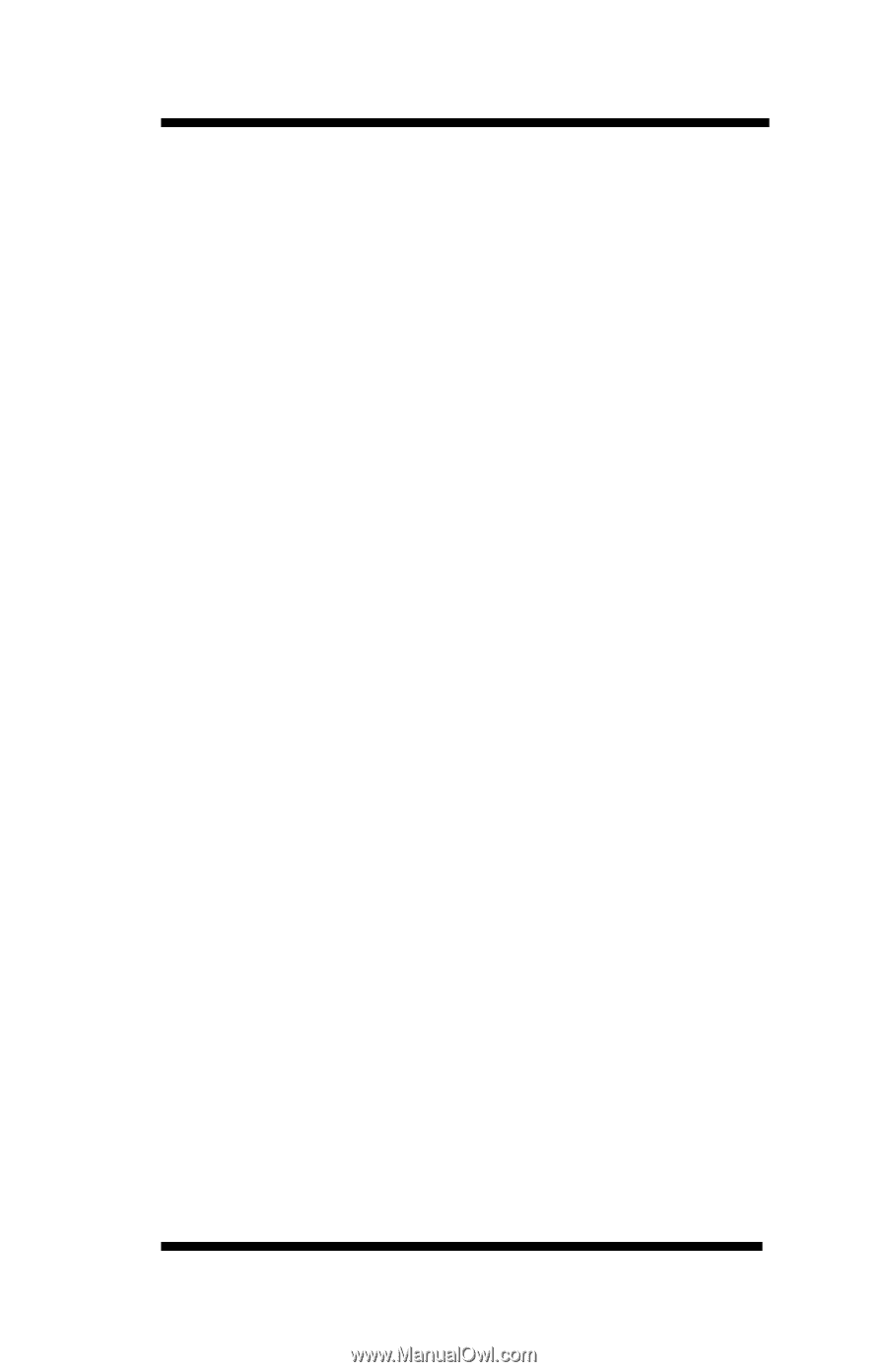
OkiLAN 6020e
®
Pocket Print Server
User’s Guide
High Performance 10/100 Base-T Ethernet
Network Print Server