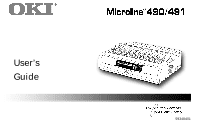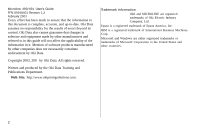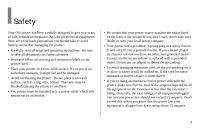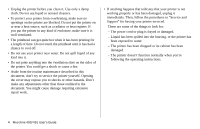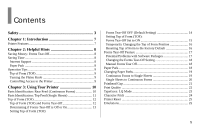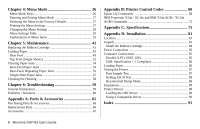Oki ML490n Guide: User's ML490/491 (English)
Oki ML490n Manual
 |
View all Oki ML490n manuals
Add to My Manuals
Save this manual to your list of manuals |
Oki ML490n manual content summary:
- Oki ML490n | Guide: User's ML490/491 (English) - Page 1
User's Guide 59348401 - Oki ML490n | Guide: User's ML490/491 (English) - Page 2
is complete, accurate, and up-to-date. Oki Data assumes no responsibility for the results of errors beyond its control. Oki Data also cannot guarantee that changes in software and equipment made by other manufacturers and referred to in this guide will not affect the applicability of the information - Oki ML490n | Guide: User's ML490/491 (English) - Page 3
Safety Your Oki printer has been carefully designed to give you years of safe, reliable performance. As with all electrical equipment, there are a few basic precautions you should take to avoid hurting yourself or damaging the printer: • Carefully read all setup and operating instructions. Be sure - Oki ML490n | Guide: User's ML490/491 (English) - Page 4
in "Service and Support" for having your printer serviced. These are printer has been exposed to water. - The printer has been dropped or its cabinet has been damaged. - The printer doesn't function normally when you're following the operating instructions. 4 Microline 490/491 User's Guide - Oki ML490n | Guide: User's ML490/491 (English) - Page 5
Changing the Top of Form Position 16 Resetting Top of Form to the Factory Default 16 Forms Tear-Off Feature 17 Potential Problems with Software Packages 17 Changing the Forms Tear-Off Setting 18 Manual Forms Tear Off 18 Paper Park 18 Changing Paper Paths 19 Continuous Forms to Single - Oki ML490n | Guide: User's ML490/491 (English) - Page 6
-Sheet Paper Jams 57 Cleaning the Housing 58 Chapter 6: Troubleshooting 59 General Information 59 Problems / Solutions 60 Appendix A: Parts & Accessories 65 Purchasing Parts & Accessories 65 Replacement Parts 66 Accessories 67 Appendix B: Printer Control Codes 68 Epson LQ Commands 68 IBM - Oki ML490n | Guide: User's ML490/491 (English) - Page 7
environments. Oki Data on the Internet The Oki Data Web Sites provide the most current information available on your printer. On-line documents are available for viewing and downloading via Oki Data's Web Sites. You may reach Oki Data via the Internet at: • www.okidata.com • my.okidata.com 7 - Oki ML490n | Guide: User's ML490/491 (English) - Page 8
Forms TearOff" in Chapter 3: Using Your Printer. Saving Time Internet Support Oki Data provides support via the Internet: • www.okidata.com is the main web site, the gateway to Oki Data's products and services. • http://my.okidata.com is a powerful area of Oki Data's web site designed to help you - Oki ML490n | Guide: User's ML490/491 (English) - Page 9
misaligns. Controlling Access to the Printer You can control access to the printer by changing the setting for the Operator Panel Function in the Menu from Full Operation (the factory default) to Limited Operation. When Limited Operation is selected, the PRINT QUALITY and CHARACTER PITCH keys don - Oki ML490n | Guide: User's ML490/491 (English) - Page 10
Chapter 3: Using Your Printer Parts Identification: Rear Feed (Continuous Forms) Note: The serial number of your printer is on a label on the back, beside "S/N." Sheet Guide Paper Lever On-Off Switch Platen Knob Control Panel Acoustic Cover Access Cover Note: For rear feed, the paper lever must be - Oki ML490n | Guide: User's ML490/491 (English) - Page 11
Parts Identification: Top Feed (Single Sheets) Paper Guides Sheet Guide Paper Lever On-Off Switch Platen Knob Control Panel Acoustic Cover (open) Note: For single-sheet printing, the paper lever must be in the middle position. Using Your Printer 11 - Oki ML490n | Guide: User's ML490/491 (English) - Page 12
Top of Form (TOF) Important! If you turn the platen knob when the printer is on, the Top of Form misaligns. Always shut the printer off before turning the platen knob! Note: The factory default setting for the Top of Form (where the printing should begin) is 1" down from the top of the page. Top - Oki ML490n | Guide: User's ML490/491 (English) - Page 13
determine the status of the Forms Tear-Off menu setting: • Print the Menu. • Use the TEAR key. To use the moves down, Forms Tear-off is on. To print the Menu: 1 Make sure paper is loaded. 2 Hold SHIFT (2), then press enter the Menu Mode. 3 Press PARK (4) to print the menu. 4 Look for the Form Tear-Off - Oki ML490n | Guide: User's ML490/491 (English) - Page 14
Setting Top of Form (TOF): Forms Tear-Off OFF (Default Setting) Important! If you turn the platen knob when the printer is on, the Top of Form misaligns. Always turn the printer off before turning the platen knob! Note: The first line prints at the red line (1) of the plastic paper shield on the - Oki ML490n | Guide: User's ML490/491 (English) - Page 15
platen knob when the printer is on, the Top of Form misaligns. Always turn the printer off before turning the platen knob! Note: The first line prints at the red line the setting and place the printer back on line. Note: To reset the Top of Form to the factory default, see the next page. Using Your - Oki ML490n | Guide: User's ML490/491 (English) - Page 16
Form (where the printing should begin) is 1" down from the top of the page. To reset the Top of Form to the factory default: 1 Remove paper from the paper path. 2 Turn the printer off. 3 Press and hold PARK + QUIET/TOF while turning on the printer. 4 Reload paper. 16 Microline 490/491 User's Guide - Oki ML490n | Guide: User's ML490/491 (English) - Page 17
). When the printer is turned on, the paper feeds to the tear-off position. When data is received, the paper automatically moves down to the print position (TOF) and printing begins. Note: You can also move the paper down to the print position manually by pressing TEAR. When printing stops, Forms - Oki ML490n | Guide: User's ML490/491 (English) - Page 18
the setting. 18 Microline 490/491 User's Guide Manual Forms Tear Off If you don't wish to manually by pressing TEAR (5). Paper Park Important! Never park labels! Paper park allows you to switch to single-sheet printing without removing continuous feed paper from the printer. When you wish to print - Oki ML490n | Guide: User's ML490/491 (English) - Page 19
Paper Paths Continuous Forms to Single Sheets 1 Tear off any printed pages, then press PARK. 2 Raise the sheet guide (1) to the single-sheet feed position. 4 Move the paper lever (1) to the middle position marked "TOP." 5 Adjust the paper guides (1) for the size paper you are using, then place - Oki ML490n | Guide: User's ML490/491 (English) - Page 20
Forms 1 Press FF/LOAD to remove the single-sheet paper. 2 Lower the sheet guide into the continuous-forms position. 4 Move the paper lever to the appropriate position. • Rear feed: • Bottom feed: 3 Swing the wire feed guide over onto the pull-up roller. 5 If necessary, load continuous-form paper - Oki ML490n | Guide: User's ML490/491 (English) - Page 21
table. Setting 1 2 3 4 5 Media Regular paper 2-part form (with carbon) 3-part form (with carbon) 4-part form (with carbon) Envelopes or extra thick paper Note: When the head gap is set to 2, 3, 4 or 5, the printer automatically slows down for better print quality with multipart forms. Using Your - Oki ML490n | Guide: User's ML490/491 (English) - Page 22
quality and character pitch are normally overridden by software commands. Press PRINT QUALITY (1) to select: LQ: Letter Quality [LQ light on] • Highest quality, slowest speed • Choice of 7 typefaces both on] • Lowest quality, highest speed • Gothic typeface only 22 Microline 490/491 User's Guide - Oki ML490n | Guide: User's ML490/491 (English) - Page 23
quality and typeface are normally overridden by software commands. To select the typeface you wish to use, press PRINT QUALITY (1) until the appropriate front panel lights are on: Typeface Courier Gothic Orator Prestige Roman Swiss Swiss Bold Lights on LQ and COURIER LQ and - Oki ML490n | Guide: User's ML490/491 (English) - Page 24
settings for character pitch are normally overridden by software commands. Character pitch determines how many characters will print on each line. You can choose a specific fixed width for each character of from 10 to until the LED beside the desired setting glows. 24 Microline 490/491 User's Guide - Oki ML490n | Guide: User's ML490/491 (English) - Page 25
Menu to the Factory Defaults" later in this chapter. Emulations • Epson® LQ - factory setting • IBM® Proprinter • IBM® AGM Changing Emulations 1 Make sure paper is loaded. 2 Press and hold SHIFT (2), then press SEL (1). 3 Press LF (3). The following line prints: Printer Control Emulation Mode EPSON - Oki ML490n | Guide: User's ML490/491 (English) - Page 26
use the front panel keys to change the defaults for the printer parameters. The changes you make in the Menu Mode are automatically saved when you exit the Menu Mode and are retained, even when you turn the printer off. Menu Mode Keys GROUP Key Prints the next Group in the Menu. With the - Oki ML490n | Guide: User's ML490/491 (English) - Page 27
settings. To reset the Menu to the standard settings (factory defaults): 1 Turn the printer off. 2 Press SEL + LF while turning the printer on. Printing the Menu Settings Printing the Current Menu Settings 1 Make sure paper is loaded in the printer. 2 Press and hold SHIFT, then press SEL to enter - Oki ML490n | Guide: User's ML490/491 (English) - Page 28
Changing the Menu Settings Note: Please print the current Menu Mode settings before you reset or change them. This is the Menu Mode and save your settings. Important! If you turn off the printer without first exiting the Menu Mode, the changes you have made will be lost. 28 Microline 490/491 User - Oki ML490n | Guide: User's ML490/491 (English) - Page 29
will only appear when a specific emulation is engaged, as noted. Group Printer Control Font Item Emulation Mode Print Mode Symbol Sets Pitch Proportional Spacing Style Size Character Set Language Set Zero Character Code Page Settings (Defaults are set in bold italic) EPSON LQ, IBM PPR, IBM AGM - Oki ML490n | Guide: User's ML490/491 (English) - Page 30
Spacing Form Tear-Off Skip Over Perforation Page Width (wide model) Page Length Settings (Defaults are set in bold italic) 6 LPI, 8 LPI Off, 500 ms, 1 sec, 2 sec No, Yes 13.6", 8" 11", 11-2/3", 12", 14", 17", 5", 3", 3.25", 3.5", 4", 5.5", 6", 7", 8", 8.5" 30 Microline 490/491 User's Guide - Oki ML490n | Guide: User's ML490/491 (English) - Page 31
Bottom Margin Page Width (wide model) Page Length Wait Time Page Length Control Graphics Receive Buffer Size Paper Out Override Print Registration 1 Print Registration 2 Settings (Defaults are set in bold italic) 6 LPI, 8 LPI Off, 500 ms, 1 sec, 2 sec Valid, Invalid 8", 13.6" 11", 11-2/3", 12", 14 - Oki ML490n | Guide: User's ML490/491 (English) - Page 32
Pitch (12 cpi)* Time Out Print Auto Select Graphics Speed Centering Position CSF Type Power Saving Power Save Time Settings (Defaults are set in bold italic) 15 cpi, 17.1 cpi 12 cpi, 20 cpi Valid, Invalid No, Yes Low, High DEFAULT, MODE 1, MODE 2 Wide, Narrow Enable, Disable 5 min, 10 min, 15 min, - Oki ML490n | Guide: User's ML490/491 (English) - Page 33
Serial IF† Item I-Prime Pin 18 Auto Feed XT* Bi-Direction Parity Serial Data 7/8 Bits Protocol Diagnostic Test Busy Line Baud Rate DSR Signal DTR Signal Busy Time Settings (Defaults are set in bold italic) Buffer Print, Buffer Clear, Invalid +5V, Open Invalid, Valid Enable, Disable None, Odd, Even - Oki ML490n | Guide: User's ML490/491 (English) - Page 34
Bottom Margin Page Width (Wide model) Page Length Line Spacing Bottom Margin Page Length Settings (Defaults are set in bold italic) 6 LPI, 8 LPI Valid, Invalid 8", 13.6" 11", 5.5", 6", 7", 8", 8.5" * Appears only when the optional Cut Sheet Feeder is installed. 34 Microline 490/491 User's Guide - Oki ML490n | Guide: User's ML490/491 (English) - Page 35
transmission (PnP) in Nibble mode. Bottom Margin, Default = Valid Change to Invalid if you want the printer to ignore the bottom margin setting. CAUTION!! Setting the Bottom Margin to Invalid can cause loss of data and damage the printhead by allowing printing without paper. Menu Mode 35 - Oki ML490n | Guide: User's ML490/491 (English) - Page 36
• RTS -9V, select RTS Busy Time, Default = 200 ms Appears only when the optional default) is engaged, Centering Position, Default = DEFAULT Used to limit printhead travel when printing narrow columns. • Select Mode 1 for the narrow carriage printer model ML491 printer. Diagnostic Test, Default = No - Oki ML490n | Guide: User's ML490/491 (English) - Page 37
this setting if you wish to enter settings through the printer's control panel which will not be automatically overridden by the software's settings when the I-Prime signal is sent. Language Set, Default = American Replaces certain standard symbols with special characters used in foreign languages - Oki ML490n | Guide: User's ML490/491 (English) - Page 38
printer. Page Length, Default = 11" Selects the length of the paper you are using. This enables the printer to keep track of the initial printing position (TOF) on each page. Page Length Control, Default loss of data and damage the printhead by allowing printing without paper. Parity, Default = None - Oki ML490n | Guide: User's ML490/491 (English) - Page 39
the amount of memory devoted to holding received data. Choosing 1 Line will tie up your computer while printing, but if you abort the print job, the printer will stop much sooner. Reset Inhibit, Default = No Select Yes if you wish the printer to ignore the reset command sent by software. This - Oki ML490n | Guide: User's ML490/491 (English) - Page 40
to italics if you want the printed characters to be slanted. Time Out Print, Default = Valid If your software spends a long time processing between portions of data it feeds to the printer, change the setting to Invalid to keep your printer from dumping the received data while it is waiting for more - Oki ML490n | Guide: User's ML490/491 (English) - Page 41
sure you have the correct replacement ribbon for the your printer. The wrong ribbon will not print when installed in your printer. Ribbon Cartridge Handling • Leave unused ribbon cartridges in their packages until needed. • Careful; the ribbon ink may cause permanent stains. • Ribbon ink on skin or - Oki ML490n | Guide: User's ML490/491 (English) - Page 42
printer back on. CAUTION! If ribbon should contact the eyes: Flush eyes with large quantities of water for 15 minutes, keeping eyelids open with fingers. Seek medical attention. If ribbon should contact the skin Wash thoroughly with soap and water. For more information See the Material Safety Data - Oki ML490n | Guide: User's ML490/491 (English) - Page 43
, remove it before installing rear feed paper. Lock Lever Upper Tractor Cover Pins Loading Rear Feed Paper from the Back of the Printer Note: These instructions assume you have ready access to the back of the printer. If you do not, skip down to "Loading Rear Feed Paper from the Front of the - Oki ML490n | Guide: User's ML490/491 (English) - Page 44
. Lift it slightly, then slide it back. 4 Pivot the sheet guide forward and gently rest it against the roller assembly. Careful! If you push the sheet guide too hard against the roller assembly, it may dislodge it. If it does, be sure to reseat the roller assembly before continuing. 44 Microline - Oki ML490n | Guide: User's ML490/491 (English) - Page 45
lock levers (1) and move the right tractor (as viewed from the back of the printer) to the reference mark (2) matching the width of the paper you are loading. Then close the lock lever on the right tractor: ML491 ML490 Note: The movement of the right tractor is limited to ensure that the - Oki ML490n | Guide: User's ML490/491 (English) - Page 46
cover. Note: If the paper is too loose or too tight it can cause jams. 9 Close the right tractor cover. 46 Microline 490/491 User's Guide - Oki ML490n | Guide: User's ML490/491 (English) - Page 47
toward the front of the printer until the marks align. 12 Place the wire guide ("1" in the illustration for the step above) in the sheet guide on the pull-up roller assembly. 13 Press FF/LOAD. Note: The factory default setting for the Top of Form (where the printing should begin) is 1" down from - Oki ML490n | Guide: User's ML490/491 (English) - Page 48
: These instructions assume you do not have ready access to the back of the printer. If you do, go back to "Loading Rear Feed Paper from the Rear of the Printer" earlier in this chapter. Lock Lever Upper Tractor Cover Pins 2 Open the access cover (1). 3 Grasp the tabs and lift off the sheet guide - Oki ML490n | Guide: User's ML490/491 (English) - Page 49
to ensure that the paper covers the paper out sensor. 5 You will find reference marks (1 in illustration below) on the printer for the two most common paper sizes: ML490: ML491: 7 Open the tractor covers and place continuous forms paper on the first two pins of either tractor, then close the left - Oki ML490n | Guide: User's ML490/491 (English) - Page 50
the lock lever. Do not stretch the paper. Note: If the paper is too loose or too tight it can cause jams. 9 Reinstall the sheet guide. 50 Microline 490/491 User - Oki ML490n | Guide: User's ML490/491 (English) - Page 51
10 Place the wire guide (1) in the sheet guide on the pull-up roller assembly. 11 Press FF/LOAD. Note: The factory default setting for the Top of Form (where the printing should begin) is 1" down from the top of the page. To change the setting, see "Top of Form (TOF)" in Chapter 3. Maintenance 51 - Oki ML490n | Guide: User's ML490/491 (English) - Page 52
Feed (Single Sheets) Note: If you have continuous form paper in the path, press PARK to remove it before loading single sheets. 1 Make sure the printer is on and deselected (SEL light off). 2 Place the paper lever in the center position (marked "TOP"). 3 Open the acoustic cover (1) and raise the - Oki ML490n | Guide: User's ML490/491 (English) - Page 53
the paper feed guides (1) for the width of the paper, then place a sheet of paper in the separator. The paper will feed into the printer. Important! key. Reload the sheet of paper. Note: The factory default setting for the Top of Form (where the printing should begin) is 1" down from the top of the - Oki ML490n | Guide: User's ML490/491 (English) - Page 54
back the paper all the way out of the printer. CAUTION! Make sure the printer is turned off before you open the access cover. 3 Open the access cover (1) and remove the pull-up roller assembly (2). Remove any torn pieces of paper. 4 Lift the sheet guide (1) and reload paper. Make sure you lock the - Oki ML490n | Guide: User's ML490/491 (English) - Page 55
• misaligned paper • bits of paper stuck in the paper path Defective Paper Replace the paper with a fresh stack. Misaligned Paper 1 Turn off the printer. 2 Use the platen knob to back the paper all the way out of the printer. 3 Tear off a couple of sheets of paper, leaving a new, clean, square-cut - Oki ML490n | Guide: User's ML490/491 (English) - Page 56
and lock the covers. 8 Load regular paper, close and lock the tractor covers. 9 Install the sheet guide, then install the pull-up roller assembly and close the access cover. 6 Use the platen knob to knob to back the paper out. 10 Turn the printer on and press FF/LOAD. 56 Microline 490/491 User - Oki ML490n | Guide: User's ML490/491 (English) - Page 57
Single-Sheet Paper Jams 1 Turn off the printer. 2 Use the platen knob to back the paper out. 3 Open the access cover (1) and remove the pull-up roller assembly (2). 4 Remove any torn pieces from around the carriage. 5 Reinstall the pull-up roller assembly and close the access cover. Maintenance 57 - Oki ML490n | Guide: User's ML490/491 (English) - Page 58
on the cabinet-they could damage the housing. 1 Turn off the printer. 2 Use the platen knob to back the paper out of the printer. CAUTION! Make sure the printer is turned off before you open the access cover. 3 Open -up roller assembly and close the access cover. 58 Microline 490/491 User's Guide - Oki ML490n | Guide: User's ML490/491 (English) - Page 59
some general things to check before proceeding with detailed troubleshooting. • Is the printer plugged in and turned on? • Are the connections ribbon properly installed? • Is an Oki ribbon being used? • Is the printhead gap correctly set? • Are the correct printer drivers being used for the printer? - Oki ML490n | Guide: User's ML490/491 (English) - Page 60
Solutions Problem My word processor files do not print the way I have the menu and front panel set. Solution Remember: • Settings in your software application can override settings in your printer driver. • Your printer driver settings can override any settings from the printer menu or printer front - Oki ML490n | Guide: User's ML490/491 (English) - Page 61
be sure that it is firmly seated in the printer. Problem I'm getting strange symbols, incorrect fonts, etc., when I try to print a document. Solutions 1 Check to be sure that the printer driver you have selected in your software matches the printer emulation. • Press SHIFT and SEL keys, then press - Oki ML490n | Guide: User's ML490/491 (English) - Page 62
Position to MODE 1. See "Using Your Printer, Menu Mode." For the wide-carriage printer, if MODE 1 doesn't work, try setting the Centering Position to MODE 2. Problem I've installed a new ribbon and the printing is smeared and streaked. Solution The ribbon shield (1) is either loose or missing - Oki ML490n | Guide: User's ML490/491 (English) - Page 63
dots missing in my printouts. Solution The head gap may not be set correctly. Try moving the headgap lever to a lower setting. If that doesn't help, the printhead may be damaged; call for service. Problem The ALARM light is flashing. Solution Try turning the printer off and then back on again. If - Oki ML490n | Guide: User's ML490/491 (English) - Page 64
paper rests on the guides rather than on the separator. Problem The Print Quality and Character Pitch keys on the front panel don't work. Solution The Operator Panel Function in the printer menu can be used to disable these buttons (Limited Function). If the printer is part of a customized system - Oki ML490n | Guide: User's ML490/491 (English) - Page 65
. Item descriptions and part numbers are provided in this section. • Consult the dealer where your purchased your printer. • Locate an Authorized Oki Data Reseller by visiting one of our web sites http://my.okidata.com (allows you to register your product and personalize your own support needs) http - Oki ML490n | Guide: User's ML490/491 (English) - Page 66
Replacement Parts 66 Microline 490/491 User's Guide Item Part Number Both Models Ribbon Cartridge 42377801 Platen Knob 51902220 Power Cord 56631801 Model ML490 Printhead 42124201 Access Cover 42115401 Sheet Guide 51009509 Pull-Up Roller Assembly 42044701 Model ML491 Printhead - Oki ML490n | Guide: User's ML490/491 (English) - Page 67
, Bottom-Mount 70030701 Roll Paper Stand 70023301 Model ML491 Pull Tractor, Top-Mount 70030601 Push Tractor, Bottom-Mount 70030801 Both Models Cut Sheet Feeder 70030101 Serial Interface 70012801 OkiLAN 6120i 10/100 Base-T, Ethernet Internal Print Server (not shown 70046501 OkiLAN 6020e 10 - Oki ML490n | Guide: User's ML490/491 (English) - Page 68
your CD-ROM drive and wait for it to AutoPlay. 2 Select your printer model, then click Continue. 3 Click Documentation and follow the on-screen prompts Pitch Select 10 cpi Select 12 cpi Select 15 cpi Begin 10 cpi Cancel Condensed Print ASCII BS CAN CR Decimal 8 24 13 ESC P ESC M ESC g ESC SI - Oki ML490n | Guide: User's ML490/491 (English) - Page 69
ESC E ESC F 14 or 27 14 27 69 27 70 Epson Command Enhanced Print On Enhanced Print Off Italic Printing On Italic Printing Off Form Feed Form Length n Inches (n = 1 to 22) n Lines (n = 1 to 127) Horizontal Tab Initialize Printer Justification Left Center Right Full ASCII ESC G ESC H ESC 4 ESC 5 FF - Oki ML490n | Guide: User's ML490/491 (English) - Page 70
) Set Right Margin (n = 0 to 255) ESC 1 n ESC Q n Paper Out Sensor Disabled (Off) Enabled (On) ESC 8 ESC 9 Print Quality/Font Select LQ ESC x 1 Select Utility ESC x 0 Select Roman (LQ only) ESC k 0 Select Swiss (LQ only) ESC k 1 50 27 107 51 27 107 55 70 Microline 490/491 User's Guide - Oki ML490n | Guide: User's ML490/491 (English) - Page 71
49 27 83 48 27 84 Epson Command ASCII Underline On ESC - 1 Underline Off ESC - 0 Uni-Directional Printing One Line Only On Off ESC < ESC U 1 ESC U 0 Upper Range Control Codes Permit Printing Cancel Printing ESC 6 ESC 7 Vertical Tab, Execute VT Decimal 27 45 49 27 45 48 27 60 27 85 49 - Oki ML490n | Guide: User's ML490/491 (English) - Page 72
Carriage Return Character Pitch, Select 10 cpi 12 cpi 15 cpi Condensed Print Character Style Normal Outline Shadow Outline with Shadow ASCII BS CAN CR 49 27 113 50 27 113 51 72 Microline 490/491 User's Guide IBM Command ASCII Decimal Double Width On Off for One Line ESC W 1 ESC W - Oki ML490n | Guide: User's ML490/491 (English) - Page 73
One Character from IBM Set III (n = 0 to 255) ESC ^ n Italic Printing On ESC % G Italic Printing Off ESC % H Line Feed, Execute w/ Carriage Return n/180" AGM only (n = 1 to 255) n/216" PPR only (n = 0 to 255) n/360" (n = 0 to 255) Reverse LF ESC J n ESC J n ESC% 4 n - Oki ML490n | Guide: User's ML490/491 (English) - Page 74
Select LQ Orator Print Suppress Mode On ML490 ML491 Print Suppress Mode Off Print On ESC U 1 Uni-Directional Print Off ESC U 0 Vertical Tab, Execute VT Decimal 27 78 n 27 79 27 125 0 27 106 27 83 49 27 83 48 27 84 27 52 27 45 49 27 45 48 27 85 49 27 85 48 11 74 Microline 490/491 User's Guide - Oki ML490n | Guide: User's ML490/491 (English) - Page 75
parallel, IEEE-1284 compliant USB 1.1 Optional: RS-232C Serial Ethernet Print Servers: 6120i 10/100 Base-TX Internal 6020e 10/100 Base -T External 6010e 10 Base-T External Receive Buffer Size Maximum 128K Reliability Ribbon Life 4 million characters, on average, 10 cpi utility Printhead Life 400 - Oki ML490n | Guide: User's ML490/491 (English) - Page 76
XL24e • IBM X24e AGM / XL24e AGM Print Speed Mode High Speed Draft (HSD) Utility per inch † Characters per second 76 Microline 490/491 User's Guide Speed 420 cps† 315 cps 378 cps 472 cps 269 ML490 80 cpl 96 cpl 120 cpl 137 cpl 160 cpl ML491 136 cpl 163 cpl 204 cpl 233 cpl 272 cpl Graphics - Oki ML490n | Guide: User's ML490/491 (English) - Page 77
Resident Fonts Print Quality Letter Quality Utility Available Fonts Courier, Gothic, Orator, Prestige, Roman, Swiss, Swiss Bold Gothic Bar Codes • Code 39 • UPC A, UPC E • EAN 8, EAN 13 • Interleaved 2 - Oki ML490n | Guide: User's ML490/491 (English) - Page 78
to 90 g/m2) Width Range: 7.2" to 8.5" (183 to 216 mm) Single-part, continuous forms Feed: Rear, Bottom* Weight: 12 to 24 lb. US Bond (45 ) * Bottom feed requires optional pull or push tractor 78 Microline 490/491 User's Guide Labels Feed: Bottom* Only Weight: Not applicable Width Range: 3" to 10" - Oki ML490n | Guide: User's ML490/491 (English) - Page 79
Paper Specifications: ML491 Single (Cut) Sheet Feed: Top Only Weight: 14 to 24 lb. US Bond (52.6 to 90 g/m2) Width Range: 7.2" to 14.3" (182.8 to 363.2 mm) Single-part, continuous forms Feed: Rear, Bottom* Weight: 12 to 24 lb. US Bond (45 to 90 g/m2) Width Range: 3" to 16" (76.2 to 406 - Oki ML490n | Guide: User's ML490/491 (English) - Page 80
W idle Physical Specifications Note: Height dimensions do not include the acoustic cover. ML490 Size (WxDxH): 17.1" x 16.1" x 6" (434 x 409 x 153 mm) Weight: 16.7 lbs. (7.6 kg) ML491 Size (WxDxH): 23.1" x 16.1" x 6" (588 x 409 x 153 mm) Weight: 21.1 lbs. (9.6 kg) 80 Microline 490/491 User - Oki ML490n | Guide: User's ML490/491 (English) - Page 81
on a firm, solid surface. • Allow enough space around the printer to easily access the platen knob and the various paper feed paths. • and carton in case you ever need to ship or transport the printer. • Interface cable and paper are sold separately. Printer Ribbon Cartridge Power Cord 81 - Oki ML490n | Guide: User's ML490/491 (English) - Page 82
1 Remove any packing tape, then grasp the tabs (1) at either end of the access cover and pivot it toward the front of the printer as far as it will go. 3 Remove the shipping restraint from the pull-up roller assembly (1). 2 Remove the printhead shipping restraint. 82 Microline 490/491 - Oki ML490n | Guide: User's ML490/491 (English) - Page 83
4 Use the tabs (1) to lift and remove the sheet guide, then remove the shipping restraint. 5 Reinstall the sheet guide: insert the clips on either side of the separator into the notches marked with a triangle, then press down to secure the separator in place. Installation 83 - Oki ML490n | Guide: User's ML490/491 (English) - Page 84
sure you have the correct replacement ribbon for the your printer. The wrong ribbon will not print when installed in your printer. Ribbon Cartridge Handling • Leave unused ribbon cartridges in their packages until needed. • Careful; the ribbon ink may cause permanent stains. • Ribbon ink on skin or - Oki ML490n | Guide: User's ML490/491 (English) - Page 85
a grounded outlet. Computer Connections Parallel (LPT): IEEE 1284 • Requires bidirectional cable, max. length 6 ft. (1.8 m), not supplied. • Printer has 36-pin socket 1 Make sure the printer and computer are both turned off. 2 Attach a suitable bidirectional cable to the parallel connector on the - Oki ML490n | Guide: User's ML490/491 (English) - Page 86
sure the printer and computer are both turned off. 2 Attach a suitable USB cable to the printer. Then attach the cable to your computer. Loading Paper For instructions on loading paper, see "Loading Paper" in Chapter 5. 3 Turn the computer and printer back on. 86 Microline 490/491 User's Guide - Oki ML490n | Guide: User's ML490/491 (English) - Page 87
Firmware Revision Level. 1 Make sure paper is loaded. 2 Turn off the printer. 3 Press and hold the LF key while turning the printer back on. The printer prints a page of font samples and the test ends. Important! Wide carriage Model ML491: If you are using 8.5" paper to run the tests, make sure the - Oki ML490n | Guide: User's ML490/491 (English) - Page 88
Menu Mode for more information. The Rolling ASCII Print Test produces a continuous printout of all 96 ASCII characters in a rolling pattern in whatever typeface is selected (default = LQ Courier). The top of the printout shows the Printer Model, Emulation, Country Code, and Firmware Revision Level - Oki ML490n | Guide: User's ML490/491 (English) - Page 89
Dump Mode: • Press the SEL key or • Turn the printer off, then on again. The Oki driver for your printer is provided on the CD included with the printer. You can either load the Oki driver or select one of the compatible drivers listed below in your software application. Installation 89 - Oki ML490n | Guide: User's ML490/491 (English) - Page 90
. 4 Follow the on-screen instructions to install the software for your printer model. Using a Compatible Driver Note: See your software documentation for information on how to select a printer driver. The drivers below are listed by decreasing compatibility with your printer. Use one as close to - Oki ML490n | Guide: User's ML490/491 (English) - Page 91
67 Alignment problems 9 ASCII Test 88 Auto Carriage return 35 Auto LF (Line Feed 32, 35 Auto Select 32 B Bar Codes 77 Bi-directional printing 31, Characters Per Second (CPS 7 Code Page Character Set 36 Codes, Printer Control 68 Commands Epson LQ 68-71 IBM Proprinter 72-81 Control Codes - Oki ML490n | Guide: User's ML490/491 (English) - Page 92
F Factory defaults, menu mode 27 Font Sample Test 87 Fonts Embedded Printer Commands 61 Resident 77 Selecting 39 Forms Tear-Off 37 Changing 18 Top of Form 12, 17 Wait Time 40 Front Panel Keys 9 Menu Mode 26 G Gothic font 77 Graphics Printing 37 Bi-directional 31 Uni-directional 31 - Oki ML490n | Guide: User's ML490/491 (English) - Page 93
Servers 67 Print Size 76 Print Speed 7, 76 Print start position, reset to default ......... 16 Print Suppress 32, 39 Printer Control Codes 68 Printer Drivers matching the emulation 61 Selecting 89 Printer Parameters 26 Printhead 75 Centering position 36 Life 75 Replacement Part No 66 - Oki ML490n | Guide: User's ML490/491 (English) - Page 94
(Graphics 76 Ribbon Cartridge Replacement Part No 66 Replacing 41 Ribbon Shield 42, 62, 84 Roll Paper Stand 67 RS-232C Serial Interface 75 S Security. control printer access 9 Self Tests 87 Serial Interface Option 61, 67 Server, Print Option 67 Set, Menu Mode 26 Sheet Guide 64 SI 32
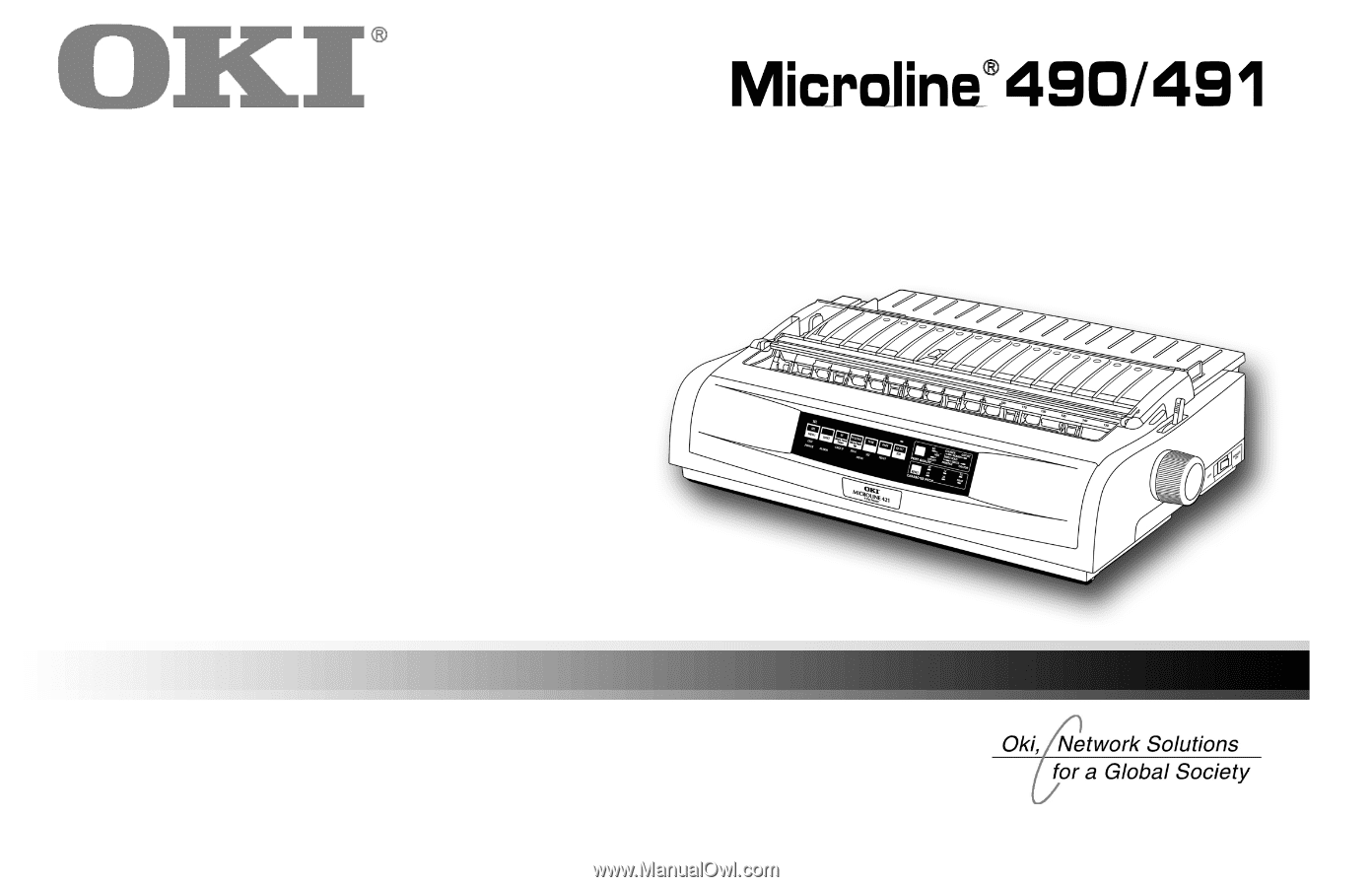
User’s
Guide
59348401