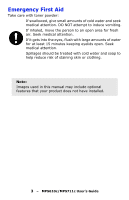Oki MPS711c MPS610c MPS711c User's Guide (English)
Oki MPS711c Manual
 |
View all Oki MPS711c manuals
Add to My Manuals
Save this manual to your list of manuals |
Oki MPS711c manual content summary:
- Oki MPS711c | MPS610c MPS711c User's Guide (English) - Page 1
MPS610c/MPS711c User's Guide 59101301 my.okidata.com - Oki MPS711c | MPS610c MPS711c User's Guide (English) - Page 2
by Oki Data. All Rights Reserved MPS610c/MPS711c User's Guide drivers and manuals are available from the web site: http://www.okiprintingsolutions.com Trademark Information Oki and Oki Data are registered trademarks of Oki trademarks or trademarks of Microsoft Corporation in the United States and/ - Oki MPS711c | MPS610c MPS711c User's Guide (English) - Page 3
Emergency First Aid Take care with toner powder: If swallowed, give small amounts of cold water and seek medical reduce risk of staining skin or clothing. Note: Images used in this manual may include optional features that your product does not have installed. 3 - MPS610c/MPS711c User's Guide - Oki MPS711c | MPS610c MPS711c User's Guide (English) - Page 4
Contents Introduction 7 Printer Overview 8 MPS610c Front View 8 MPS610c Rear View 9 MPS711c Front View 10 MPS711c Rear View 11 Changing the Display Language 12 Getting Started 12 Power saving mode Setup 60 Storage Setup 62 Power Setup 64 Language Setup 64 4 - MPS610c/MPS711c User's Guide - Oki MPS711c | MPS610c MPS711c User's Guide (English) - Page 5
Printer Components and Paper Path 70 Paper Sensor Error Codes 71 Clearing Paper Jams 72 Replacing Consumables and Maintenance Items 83 Order Information 83 Toner Cartridge Replacement 84 Image Drum Replacement 90 Replacing the Transfer Belt Unit (Oki P/N 57106302 96 Fuser Replacement (Oki - Oki MPS711c | MPS610c MPS711c User's Guide (English) - Page 6
. A caution provides additional information which, if ignored, may result in equipment malfunction or damage. WARNING! A warning appears in this manual like this. A warning provides additional information which, if ignored, may result in a risk of personal injury. 6 - MPS610c/MPS711c User's Guide - Oki MPS711c | MPS610c MPS711c User's Guide (English) - Page 7
Introduction Your printer includes these features: • High Definition ; • Photo Enhance mode to improve printouts of photographic images (Windows PCL driver only); • Template Manager utility for Windows enables the design and print of the download of ICC Profiles. 7 - MPS610c/MPS711c User's Guide - Oki MPS711c | MPS610c MPS711c User's Guide (English) - Page 8
Printer Overview MPS610c Front View 9 13 1 paper stocks, envelopes and other special media. Also for manual feeding of single sheets when required. 5. Paper level indicator Top cover release button 9. LED heads 10. Fuser release levers 11. Toner cartridges (C,M,Y,K) 12. ID units (C,M,Y,K) 13. - Oki MPS711c | MPS610c MPS711c User's Guide (English) - Page 9
the rear paper stacker is folded down paper exits the printer through the rear of the printer and is stacked here face up. This is mainly used conjunction with the multi purpose feed tray, the paper path through the printer is essentially straight. This avoids bending the paper around curves in the - Oki MPS711c | MPS610c MPS711c User's Guide (English) - Page 10
MPS711c Front View 9 13 10 11 13 8 paper stocks, envelopes and other special media. Also for manual feeding of single sheets when required. 5. Paper level indicator Top cover release button 9. LED heads 10. Fuser release levers 11. Toner cartridges (C,M,Y,K) 12. ID units (C,M,Y,K) 13. Duplex - Oki MPS711c | MPS610c MPS711c User's Guide (English) - Page 11
MPS711c Rear View This view shows rear paper stacker is folded down paper exits the printer through the rear of the printer and is stacked here face up. This is with the multi purpose feed tray, the paper path through the printer is essentially straight. This avoids bending the paper around curves - Oki MPS711c | MPS610c MPS711c User's Guide (English) - Page 12
default language used by your printer the printer in this state, you must press the Power Save / Wake Up button to exit sleep mode. *MPS711c only . Switching off CAUTION! If you have an SD card fitted, always follow the correct shutdown procedure to ensure that no data MPS711c User's Guide - Oki MPS711c | MPS610c MPS711c User's Guide (English) - Page 13
g/m²) paper designed for use in copiers and laser printers. Use of heavily embossed or very rough textured paper is not recommended. Pre-printed stationery can be used, but the ink must not offset when exposed to the high fuser temperatures used in the printing process. Envelopes CAUTION! Envelopes - Oki MPS711c | MPS610c MPS711c User's Guide (English) - Page 14
210 mm B5 182 x 257 mm A4 210 x 297 mm A61 105 x 148 mm 1. MPS711c: A6 printing from the MP Tray only Media Weight Settings PAPER TYPE Light Medium Light Medium Medium Heavy can set the printer to automatically switch to the other tray when the current tray 14 - MPS610c/MPS711c User's Guide - Oki MPS711c | MPS610c MPS711c User's Guide (English) - Page 15
stocks up to 50 lb. US Bond (188 g/m²). MPS711c: The face down stacker on the top of the printer can hold up to 350 sheets of 21 lb. US use. In this condition paper will exit via this path, regardless of driver settings. The face up stacker can hold up to 100 sheets of - MPS610c/MPS711c User's Guide - Oki MPS711c | MPS610c MPS711c User's Guide (English) - Page 16
Duplex Unit This option provides automatic two-sided printing on the same range of paper sizes as tray 2 (i.e. all cassette sizes except A6), using paper stocks from: • MPS610c: 17-32 lb. US Bond (64-120 g/m²) • MPS711c: 17-59 lb. US Bond (64-220 g/m²) 16 - MPS610c/MPS711c User's Guide - Oki MPS711c | MPS610c MPS711c User's Guide (English) - Page 17
Trays 2 and 3___ 1. Remove the paper tray from the printer. 2. Fan the paper to be loaded at the edges (1) and in the middle (2) to ensure that all sheets are properly separated, then tap the edges of the stack on a flat surface to make it flush again (3). 2 1 3 17 - MPS610c/MPS711c User's Guide - Oki MPS711c | MPS610c MPS711c User's Guide (English) - Page 18
3. Load paper (load letterhead paper face down with the top edge towards the front of the printer), as shown. b a b c 18 - MPS610c/MPS711c User's Guide - Oki MPS711c | MPS610c MPS711c User's Guide (English) - Page 19
cause a paper jam. • For face down printing, make sure the face up (rear) stacker (a) is closed (the paper exits from the top of the printer). Stacking capacity is approximately 250 sheets for the MPS610c and 350 sheets for the MPS711c, depending on paper weight. 19 - MPS610c/MPS711c User's Guide - Oki MPS711c | MPS610c MPS711c User's Guide (English) - Page 20
• For face up printing, make sure the face up (rear) stacker (a) is open and the paper support (b) is extended. Paper is stacked in reverse order. The tray capacity is approximately 100 sheets of 20-lb. US Bond (75 g/m2) paper. a b CAUTION! Do - Oki MPS711c | MPS610c MPS711c User's Guide (English) - Page 21
(c) to ensure it is latched down. 4. Load the paper and adjust the paper guides (d) to the size of paper being used. • For single-sided printing on letterhead paper load the paper into the multi purpose tray with pre-printed side up and top edge into the printer. 21 - MPS610c/MPS711c User's Guide - Oki MPS711c | MPS610c MPS711c User's Guide (English) - Page 22
this function.) • Envelopes should be loaded face up with top edge to the left and short edge into the printer. Do not select duplex printing on envelopes. • Do not exceed the paper capacity of about 100 sheets or in the Media Menu (see "Menu Functions" on page 23). 22 - MPS610c/MPS711c User's Guide - Oki MPS711c | MPS610c MPS711c User's Guide (English) - Page 23
Menu Functions This section lists the menus accessed via the controls on the printer's operator panel and displayed in the LCD window. 23 - MPS610c/MPS711c User's Guide - Oki MPS711c | MPS610c MPS711c User's Guide (English) - Page 24
7 8 1. Ready LED 3. Menu Scroll Buttons ON: Ready to receive data. BLINKING: Processing data. OFF: Offline. 2. Display Displays the printer status and any error messages. Enters the Menu mode. In Menu mode, with "WRONG PAPER" or "WRONG PAPER SIZE" displayed. 24 - MPS610c/MPS711c User's Guide - Oki MPS711c | MPS610c MPS711c User's Guide (English) - Page 25
toner empty). OFF: Normal condition. 6. Back Button Returns to the previous higher level menu item. 7. Enter Button In the ONLINE or OFFLINE mode: enters the Menu mode. 8. Cancel Button In the Menu mode: determines the setting selected. Deletes the data 12. 25 - MPS610c/MPS711c User's Guide - Oki MPS711c | MPS610c MPS711c User's Guide (English) - Page 26
the Windows printer drivers. However, several of the driver settings can be left at "Printer Setting", which will then default to the settings entered in these printer menus. Where applicable, factory default settings exit from the menu system and return to standby. 26 - MPS610c/MPS711c User's Guide - Oki MPS711c | MPS610c MPS711c User's Guide (English) - Page 27
administrator can change these settings. 1. Turn OFF the printer. Turn ON the printer while pressing the Enter button. When Boot Menu appears all letters/digits are entered. Enter your 4 to 9 digit password. (The default password is aaaaaa). 4. Press the Enter button. 5. Press the MPS711c User's Guide - Oki MPS711c | MPS610c MPS711c User's Guide (English) - Page 28
Belt Fuser Cyan Toner Magenta Toner Yellow Toner Black Toner Printer Name Short Printer Name of a consumable remaining. Displays the full printer name. Displays an abbreviated version. Displays the network. Displays the Mac Address of the printer. Displays the Network firmware revision. Displays - Oki MPS711c | MPS610c MPS711c User's Guide (English) - Page 29
Information Menu This menu provides a quick method of listing various items stored within the printer. ITEM ACTION EXPLANATION Configuration Execute Network Execute Demo Page DEMO1 Execute File List Execute PS execute to print out an IBM PPR font list. 29 - MPS610c/MPS711c User's Guide - Oki MPS711c | MPS610c MPS711c User's Guide (English) - Page 30
always be selected before switching the printer off, to ensure that no data is lost. ITEM Shutdown Start SETTING Execute EXPLANATION Performs controlled shutdown of the printer. Only power the printer off when the display indicates that shutdown is complete. 30 - MPS610c/MPS711c User's Guide - Oki MPS711c | MPS610c MPS711c User's Guide (English) - Page 31
password, "Searching Job" is displayed until a job appropriate for the password is found. (Searching time increases in proportion to the number of jobs stored in the SD card, and the printer by the driver after printing or a delete instruction from the menu. 31 - MPS610c/MPS711c User's Guide - Oki MPS711c | MPS610c MPS711c User's Guide (English) - Page 32
? Yes / No If No is selected, the display will return to the previous menu. If Yes is selected, all jobs will be deleted. 32 - MPS610c/MPS711c User's Guide - Oki MPS711c | MPS610c MPS711c User's Guide (English) - Page 33
feed Default: Tray 1 Auto Tray Switch Default: On Tray Sequence Default: Down Unit of Measurement Default: inches Tray1 Config Default: Size: MPS610c A4/A5/A6/B5/Legal14/ Legal13.5/Legal13/Letter/ Executive/Custom MPS711c Cassette/Custom Media Type: Plain/ Letterhead/Bond/ Recycled/Card Stock/ Rough - Oki MPS711c | MPS610c MPS711c User's Guide (English) - Page 34
from the MPTray instead of the specified tray. Do Not Use: sets MPTray unavailable both in Auto Tray Select and Auto Tray Switch. 34 - MPS610c/MPS711c User's Guide - Oki MPS711c | MPS610c MPS711c User's Guide (English) - Page 35
Default: 30 Sleep Time Default: 10 Clearable Warning Default: ONLINE Auto Continue Default: Off Manual Timeout Default: 60 Wait Timeout Default: 40 Low Toner Default: Continue Jam Recovery Default: On Error Report Default: Off Print Position Adjust Default . 35 - MPS610c/MPS711c User's Guide - Oki MPS711c | MPS610c MPS711c User's Guide (English) - Page 36
Default: 0 Used for fine adjustment of the color print on film. SMR Setting +3/+2/+1/0/-1/-2/-3 Default BG Setting +3/+2/+1/0/-1/-2/-3 Default: 0 To when background is dark. Drum Cleaning Default:Off Sets whether to rotate the Execute Prints out data received from the host PC in the hexadecimal - Oki MPS711c | MPS610c MPS711c User's Guide (English) - Page 37
Enable Disable Enable Disable EXPLANATION Enter a password to gain entry to the Admin Setup menu. Password should be from 6 to 12 digits of alpha/numeric characters (or mix) The default value is "aaaaaa" Sets TCP/ TCP/IP should be enabled. • IP Version is not IPv6. 37 - MPS610c/MPS711c User's Guide - Oki MPS711c | MPS610c MPS711c User's Guide (English) - Page 38
Condition: Netware should be enabled. IP Address Auto Set Manual Sets the IP Address setting method. Display Conditions: • not IPv6. Gateway Address xxx.xxx.xxx.xxx Sets the Gateway (default router) address. "0.0.0.0" means that there is no router. Display Conditions MPS711c User's Guide - Oki MPS711c | MPS610c MPS711c User's Guide (English) - Page 39
can work effectively even when it is connected to a HUB that has a spanning tree feature. However, printer start up time gets longer when computers are connected with two or three small LANs. When Small is 10Base-T Half a HUB only by the selected connection method. 39 - MPS610c/MPS711c User's Guide - Oki MPS711c | MPS610c MPS711c User's Guide (English) - Page 40
Binding in duplex printing. Display Condition: a duplex unit is installed and enabled. Refer to "Duplex", above. Sets whether the printer checks the matching of printed data size and that of the tray. Only standard sizes are checked. Sets default resolution. 40 - MPS610c/MPS711c User's Guide - Oki MPS711c | MPS610c MPS711c User's Guide (English) - Page 41
Toner Save On/Off Mode Mono-Print Speed Auto Color Speed Normal Speed Default Portrait Orientation Landscape Form Length 5 lines ~ 64 lines ~ 128 lines EXPLANATION This function works effectively only if the data input is color RGB data data when Ink Simulation Mode is used (valid in any Default - Oki MPS711c | MPS610c MPS711c User's Guide (English) - Page 42
default value data from NIC port. (In RAW mode, Ctrl-T is invalid). PS models only. ASCII/RAW Specifies PS communication protocol mode of data from Centronics port. (In RAW mode, Ctrl-T is invalid). PS models only. * This menu item is applicable to the C711 only. 42 - MPS610c/MPS711c User's Guide - Oki MPS711c | MPS610c MPS711c User's Guide (English) - Page 43
Set PC-8 EXPLANATION Specifies PS communication protocol mode of data from USB port. (In RAW mode, Ctrl-T is invalid). PS models only. Specifies the location of PCL default font. Sets the PCL font number. The valid (see machine operator panel for complete list). 43 - MPS610c/MPS711c User's Guide - Oki MPS711c | MPS610c MPS711c User's Guide (English) - Page 44
). 80 characters set at A4 Print Width widen the right and left margins. A PCL command selects or selects/deselects Auto CR/LF mode. 44 - MPS610c/MPS711c User's Guide - Oki MPS711c | MPS610c MPS711c User's Guide (English) - Page 45
inch 1/6 inch True Black On/Off EXPLANATION Sets whether to eject a page without any data to print (blank page) upon reception of FF command (OCH) in PCL Mode. OFF black (100%) in image data. OFF: Mode using Composite Black ON: Mode using Pure Black (PCL only) 45 - MPS610c/MPS711c User's Guide - Oki MPS711c | MPS610c MPS711c User's Guide (English) - Page 46
character pitch in IBM PPR emulation. 12CPI to 20CPI 12CPI to 12CPI Specifies 12CPI pitch for Condense Mode. SET-2 SET-1 Sets a character set. 46 - MPS610c/MPS711c User's Guide - Oki MPS711c | MPS610c MPS711c User's Guide (English) - Page 47
the amount to shift the horizontal print start position to the right. Fit to Letter Enable/Disable Sets the printing mode that can fit print data, equivalent to 11 inches (66 lines), in the LETTERsize printable area. Text Height Same/Diff Sets height of a character. SAME: Regardless of CPI, same - Oki MPS711c | MPS610c MPS711c User's Guide (English) - Page 48
the amount to shift the horizontal print start position to the right. Fit to Letter Enable/Disable Sets the printing mode that can fit print data, equivalent to 11 inches (66 lines), in the LETTERsize printable area. Text Height Same/Diff Sets height of a character. SAME: Regardless of CPI, same - Oki MPS711c | MPS610c MPS711c User's Guide (English) - Page 49
purposes such as specification in CMYK color reduction in PS. CMYK On/Off Conversion Setting to "OFF" will simplify the conversion process of CMYK data, which will reduce the processing time. This setting is ignored when Ink Simulation function is used. PS only 49 - MPS610c/MPS711c User's Guide - Oki MPS711c | MPS610c MPS711c User's Guide (English) - Page 50
initialization will be executed at power cycle. If Yes is selected, shutdown takes place, and FLASH is initialized at power Off/On cycle. 50 - MPS610c/MPS711c User's Guide - Oki MPS711c | MPS610c MPS711c User's Guide (English) - Page 51
option) is installed. Initialize SETTINGS Execute EXPLANATION Initializes the SD Card to the factory default setting. Machine performs partition-division, and initializes each partition. When this menu is executed the SD Card is initialized at power Off/On cycle. 51 - MPS610c/MPS711c User's Guide - Oki MPS711c | MPS610c MPS711c User's Guide (English) - Page 52
before, is installed, the layout of this menu may be different from that of each partition. (The previously used layout will be displayed.) 52 - MPS610c/MPS711c User's Guide - Oki MPS711c | MPS610c MPS711c User's Guide (English) - Page 53
/Disable Set LCD panel control at the time of near-life warning for drum, fuser and belt. Enable: Display a near-life warning. Disable: Do not display the settings of the Attention LED when near end of life warning of toner, drum, fuser, or belt occurs. Attention LED is lit when enabled, not lit if - Oki MPS711c | MPS610c MPS711c User's Guide (English) - Page 54
Format Time Zone Daylight Saving Time Setting New Password Verify password mm/dd/yyyy dd/mm/yyyy yyyy/mm/dd Set . Display format follows the settings selected in Date Format. xxxxxxxxxxxxxx Sets a new password to enter Admin Setup menu. From 6 to 12 alpha/numeric digits can be entered. xxxxxxxxxxxxxx Forces - Oki MPS711c | MPS610c MPS711c User's Guide (English) - Page 55
Settings SETTINGS Execute Execute Execute EXPLANATION Resets EEPROM of CU. Resets User menu to the factory default. If Execute is selected, exits from the menu. Saves menus currently set. With this menu is exited. Display Condition: The menu settings are saved. 55 - MPS610c/MPS711c User's Guide - Oki MPS711c | MPS610c MPS711c User's Guide (English) - Page 56
in any other state. When this menu is selected, the printer performs AutoAdjust Registration. This adjustment must be executed when the printer is idling. Prints the pattern for the user to adjust TRC corrections through the Adjust Density/TRC Compensation function. 56 - MPS610c/MPS711c User's Guide - Oki MPS711c | MPS610c MPS711c User's Guide (English) - Page 57
instructions in "How to Change the Settings: Administrator" on page 27. This menu is in English only (default settings in bold type). Parallel Setup Note: This menu item only applies to the MPS711c. This menu controls the operation of the printer's Parallel data interface. ITEM Enter Password - Oki MPS711c | MPS610c MPS711c User's Guide (English) - Page 58
Enable, the interface retains a receive possible state even when switching to Offline. Interface sends the BUSY signal only when the receive buffer is full or a service call occurs. 58 - MPS610c/MPS711c User's Guide - Oki MPS711c | MPS610c MPS711c User's Guide (English) - Page 59
USB Setup This menu controls the operation of the printer's USB data interface. ITEM USB Speed Soft Reset Offline Receive Serial Number SETTINGS EXPLANATION Enable / Disable 480 you have changed any settings in the USB Menu, turn the printer OFF, then ON again. 59 - MPS610c/MPS711c User's Guide - Oki MPS711c | MPS610c MPS711c User's Guide (English) - Page 60
display returns to the previous menu. If Yes is selected, the printer automatically reboots and the encoding function is turned on. Display Conditions display returns to the previous menu. If Yes is selected, the printer automatically reboots and the encoding function is turned on. Display Conditions - Oki MPS711c | MPS610c MPS711c User's Guide (English) - Page 61
used on an encrypted SD card. When this processing is done, all data stored on the SD card cannot be restored. After execution, the following confirmation No No = display returns to the previous menu. Yes = the printer automatically reboots and the cipher key reset is executed. Display Conditions: • - Oki MPS711c | MPS610c MPS711c User's Guide (English) - Page 62
is regarded as not attached. After setting change and exit from the menu, the printer will restart. Deletion of all data stored in the SD Card. DoD 5220.22-M sanitizing formula is used for clearing the No= procedure will continue. Yes = procedure will discontinue. 62 - MPS610c/MPS711c User's Guide - Oki MPS711c | MPS610c MPS711c User's Guide (English) - Page 63
ITEM SETTINGS EXPLANATION Enable No initialization Yes Prevents a setting change accompanying initialization of Block Device (SD Card, FLASH). 63 - MPS610c/MPS711c User's Guide - Oki MPS711c | MPS610c MPS711c User's Guide (English) - Page 64
Sure? Yes / No No = return to the source menu. The procedure for clearing the disk will start immediately after the menu and rebooting. 64 - MPS610c/MPS711c User's Guide - Oki MPS711c | MPS610c MPS711c User's Guide (English) - Page 65
default value is "0000". The password for entry to Print Statistics is different from the password for entry to Functions-Admin Setup. "Print Statistics" category is not shown when Print Statistics function is not supported in Print Statistics > Usage Report. 65 - MPS610c/MPS711c User's Guide - Oki MPS711c | MPS610c MPS711c User's Guide (English) - Page 66
in Print Statistics > Supplies Report. Changes the password. Enable must be selected in Print Statistics > Usage Report Sets a new password to enter Print Statistics menu. Re-enter new password set to enter Print Statistics set in New Password for confirmation. 66 - MPS610c/MPS711c User's Guide - Oki MPS711c | MPS610c MPS711c User's Guide (English) - Page 67
See the instructions supplied with the options. Duplex (two-sided printing) Unit ___ Oki P/N 70061601 of the printer and requires no tools to install. Additional RAM Memory __________ Oki P/N 70061801 (256 MB), 70061901 (512 MB) The basic printer model ) screwdriver. 67 - MPS610c/MPS711c User's Guide - Oki MPS711c | MPS610c MPS711c User's Guide (English) - Page 68
SD Card Oki P/N 70061701 The optional SD card enables collating of printed pages and a few minutes, and requires a medium size cross-head (philips type) screwdriver. Additional Paper Tray(s) __________ Oki P/N 44274501 The paper trays hold 530 sheets of 20-lb. US Bond (75 g/m2) paper and require - Oki MPS711c | MPS610c MPS711c User's Guide (English) - Page 69
Troubleshooting Provided that you follow the recommendations in this guide on the use of print media, and you keep the media in good condition prior to use, your printer should give years of reliable service. also be removed in order to restore normal operation. 69 - MPS610c/MPS711c User's Guide - Oki MPS711c | MPS610c MPS711c User's Guide (English) - Page 70
Major Printer Components and Paper Path 5 4 6 3 7 2 8 1 9 1. Duplex unit (if fitted). 2. Face-up stacker. 3. Paper exit. 4. Fuser unit 5. Top cover. 6. Operator panel. 7. Front cover. 8. Paper tray. 9. Additional paper tray (if fitted) 70 - MPS610c/MPS711c User's Guide - Oki MPS711c | MPS610c MPS711c User's Guide (English) - Page 71
MP Tray 373 Duplex unit * 391 Paper Tray 380 Paper feed 392 2nd Paper tray * 381 Paper path 400 Paper size * If fitted. 71 - MPS610c/MPS711c User's Guide - Oki MPS711c | MPS610c MPS711c User's Guide (English) - Page 72
not remove easily, do not use excessive force. It can be removed from the rear later. 2. Press the cover release and open the printer's top cover fully. WARNING! If the printer has been powered on, the fuser will be hot. This area is clearly labelled. Do not touch. 72 - MPS610c/MPS711c User's Guide - Oki MPS711c | MPS610c MPS711c User's Guide (English) - Page 73
3. Note the positions of the four toner cartridges (a) and image drums (b). It is essential that they go back in the same order. a b It the paper path. 4. Holding it by its top center, lift the image drum, complete with its toner cartridge, up and out of the printer. 73 - MPS610c/MPS711c User's Guide - Oki MPS711c | MPS610c MPS711c User's Guide (English) - Page 74
assembly down gently onto a piece of paper to prevent toner from marking your furniture and to avoid damaging the green drum room light for more than 5 minutes. If the drum unit needs to be out of the printer for longer than this, wrap the cartridge inside a black plastic bag to keep it away from - Oki MPS711c | MPS610c MPS711c User's Guide (English) - Page 75
7. Look into the printer to check whether any sheets of paper are visible on any part of the belt unit. c d b a CAUTION! Do not use any sharp (a), carefully lift the sheet from the belt and pull it forwards into the internal drum cavity and withdraw the sheet. 75 - MPS610c/MPS711c User's Guide - Oki MPS711c | MPS610c MPS711c User's Guide (English) - Page 76
the fuser's grip on the sheet, and withdraw the sheet through the drum cavity area. Then allow the pressure release lever to rise again. Note: If the sheet is well advanced into the fuser (only a short length is still visible), do not attempt to pull it back. 76 - MPS610c/MPS711c User's Guide - Oki MPS711c | MPS610c MPS711c User's Guide (English) - Page 77
(a) To remove a sheet in the fuser; push the two retaining levers (e) towards the rear of the printer to release the fuser. Withdraw the fuser unit using the handle (f). e f e Press release lever (g) and pull the trapped paper from the fuser. g 77 - MPS610c/MPS711c User's Guide - Oki MPS711c | MPS610c MPS711c User's Guide (English) - Page 78
(b) Replace fuser unit into the machine and move locking levers (e) toward the rear of the machine. e 78 - MPS610c/MPS711c User's Guide - Oki MPS711c | MPS610c MPS711c User's Guide (English) - Page 79
the fuser, replace the four image drums into the drum cavity, making sure to locate them in the correct order. Holding the complete assembly by its top center, lower it into place in the printer, locating the pegs at each end into their slots in the sides of the printer cavity. 79 - MPS610c/MPS711c - Oki MPS711c | MPS610c MPS711c User's Guide (English) - Page 80
sheet is low down in this area and difficult to remove, it is probably still gripped by the fuser. In this case raise the top cover, reach around and press down on the fuser pressure release lever (d). d 11. If you are not using the rear exit tray, close it once any paper - Oki MPS711c | MPS610c MPS711c User's Guide (English) - Page 81
the front cover. 14. Check inside the cover for sheets in this area and remove any that you find, then close the cover. 81 - MPS610c/MPS711c User's Guide - Oki MPS711c | MPS610c MPS711c User's Guide (English) - Page 82
ensure that all paper is stacked properly, is undamaged, and that the paper guides are properly positioned against the edges of the paper stack. When satisfied, replace in the System Adjust Menu, the printer will attempt to reprint any pages lost due to paper jams. 82 - MPS610c/MPS711c User's Guide - Oki MPS711c | MPS610c MPS711c User's Guide (English) - Page 83
Oki Original products may adversely affect your printer's performance and invalidate your warranty. ITEM LIFE MPS610C ORDER NO. MPS711C ORDER NO. Toner, black 10,000 Letter @ 5% 52123704 52123804 Toner pages* 56125701 56125801 * Based on continuous print. 83 - MPS610c/MPS711c User's Guide - Oki MPS711c | MPS610c MPS711c User's Guide (English) - Page 84
MPS711c printer has been shown. If you have a MPS610c printer, the principle is the same with any exceptions noted. Toner Cartridge Replacement _____ Note: When the LCD display indicates TONER . If you do spill any toner powder, lightly brush it off. If you inhale any toner or get it in your - Oki MPS711c | MPS610c MPS711c User's Guide (English) - Page 85
the cover release and open the printer's top cover fully. WARNING If the printer has been powered on, the fuser may be hot. This area is clearly labelled. Do not touch. 2. Note the positions of the four cartridges. 1 2 3 4 6 1. Cyan 3. Yellow 2. Magenta 4. Black 85 - MPS610c/MPS711c User's Guide - Oki MPS711c | MPS610c MPS711c User's Guide (English) - Page 86
printer. 2b 2a (b) Lift the right-hand end of the cartridge and then draw the cartridge to the right to release the left-hand end as shown, and withdraw the toner cartridge out of the printer . 3. Put the cartridge down gently onto a piece of paper to prevent toner - Oki MPS711c | MPS610c MPS711c User's Guide (English) - Page 87
the new cartridge from end to end several times to loosen and distribute the toner evenly inside the cartridge. 7. Remove the wrapping material and peel off the adhesive , lower it into the printer over the image drum unit from which the old cartridge was removed. 87 - MPS610c/MPS711c User's Guide - Oki MPS711c | MPS610c MPS711c User's Guide (English) - Page 88
drum unit. b a c 10. Pressing gently down on the cartridge to ensure that it is firmly seated, push the colored lever towards the rear of the printer. This will lock the cartridge into place and release toner into the image drum unit. 88 - MPS610c/MPS711c User's Guide - Oki MPS711c | MPS610c MPS711c User's Guide (English) - Page 89
11. Gently wipe the LED head surface with a clean, lint free cloth. 12. Finally, close the top cover and press down firmly at both sides so that the cover latches closed. 89 - MPS610c/MPS711c User's Guide - Oki MPS711c | MPS610c MPS711c User's Guide (English) - Page 90
with care. The printer contains four image drums: cyan, magenta, yellow and black. 1. Press the cover release and open the printer's top cover fully. WARNING! If the printer has been powered on, the fuser will be hot. This area is clearly labelled. Do not touch. 90 - MPS610c/MPS711c User's Guide - Oki MPS711c | MPS610c MPS711c User's Guide (English) - Page 91
2. Note the positions of the four toner cartridges (a) and image drums (b). It is essential that they go back in the same order. a b 91 - MPS610c/MPS711c User's Guide - Oki MPS711c | MPS610c MPS711c User's Guide (English) - Page 92
, complete with its toner cartridge, up and out of the printer. 4. Put the assembly down gently onto a piece of paper to prevent toner from marking your furniture than 5 minutes. If the drum unit needs to be out of the printer for longer than this, please wrap the cartridge inside a black plastic bag - Oki MPS711c | MPS610c MPS711c User's Guide (English) - Page 93
bond between the toner cartridge and the image drum unit. 1 6. Lift the right-hand end of the toner cartridge (1) and left-hand end as shown (2), and withdraw the toner cartridge out of the image drum cartridge. Place for disposal. Note: Follow instructions that come with the new image drum for additional - Oki MPS711c | MPS610c MPS711c User's Guide (English) - Page 94
the right end in. (It is not necessary to fit a new toner cartridge at this time unless the remaining toner level is very low.) 1 2 9. Push the colored release lever away from you to lock the toner cartridge onto the new image drum unit and release toner into it. 94 - MPS610c/MPS711c User's Guide - Oki MPS711c | MPS610c MPS711c User's Guide (English) - Page 95
top center, lower it into place in the printer, locating the pegs at each end into their slots in the sides of the printer cavity. 11. Finally, close the top latches closed. Note: If you need to return or transport your printer for any reason, please make sure you remove the image drum unit beforehand and - Oki MPS711c | MPS610c MPS711c User's Guide (English) - Page 96
's top cover fully. WARNING! If the printer has been powered on, the fuser will be hot. This area is clearly labelled. Do not touch. 2. Note the positions of the four toner cartridges (a) and image drums (b). It is essential that they go back in the same order. a b 96 - MPS610c/MPS711c User's Guide - Oki MPS711c | MPS610c MPS711c User's Guide (English) - Page 97
3. Lift each of the image drum units out of the printer and place them in a safe place away from direct sources normal room light for more than 5 minutes. If the drum unit needs to be out of the printer for longer than this, please wrap the cartridge inside a black plastic bag to keep it away from - Oki MPS711c | MPS610c MPS711c User's Guide (English) - Page 98
the belt and the lifting bar (b) at the front end. a c b a 5. Turn the two fasteners 90° to the left. This will release the belt from the printer chassis. 6. Pull the lifting bar (b) upwards so that the belt tilts up towards the front, and withdraw the belt unit (c) from the - Oki MPS711c | MPS610c MPS711c User's Guide (English) - Page 99
7. Lower the new belt unit into place, with the lifting bar at the front and the drive gear towards the rear of the printer. Locate the drive gear into the gear inside the printer by the rear left corner of the unit, and lower the belt unit flat inside the printer. 99 - MPS610c/MPS711c User's Guide - Oki MPS711c | MPS610c MPS711c User's Guide (English) - Page 100
90° to the right until they lock. This will secure the belt unit in place. a a 9. Replace the four image drums, complete with their toner cartridges, into the printer in the same sequence as they came out: cyan (nearest the rear), magenta, yellow and black (nearest the front). 10. Finally, close the - Oki MPS711c | MPS610c MPS711c User's Guide (English) - Page 101
area. If in doubt, switch the printer off and wait at least 10 minutes for the fuser to cool before opening the printer cover. 1. Press the cover release and open the printer's top cover fully. 2. Identify the fuser handle (a) on the top of the fuser unit. b a b 101 - MPS610c/MPS711c User's Guide - Oki MPS711c | MPS610c MPS711c User's Guide (English) - Page 102
retaining levers (b) should be fully upright, and the two locating lugs (c) should be towards you. c b b 7. Lower the fuser into the printer, locating the two lugs (c) into their slots in the metal partition which separates the fuser area from the image drums. 102 - MPS610c/MPS711c User's Guide - Oki MPS711c | MPS610c MPS711c User's Guide (English) - Page 103
8. Push the two retaining levers (b) towards the rear of the printer to lock the fuser in place. b 9. Finally, close the top cover and press down firmly at both sides so that the cover latches closed. 103 - MPS610c/MPS711c User's Guide - Oki MPS711c | MPS610c MPS711c User's Guide (English) - Page 104
LED heads when printing does not come out clearly, has white lines or when text is blurred. There is no need to switch off the printer to clean the lens. 1. Press the cover release and open the printer's top cover fully. 2. Open the top cover. 104 - MPS610c/MPS711c User's Guide - Oki MPS711c | MPS610c MPS711c User's Guide (English) - Page 105
to the lens surface will occur. 4. Close the top cover and press down firmly at both sides so that the cover latches closed. 105 - MPS610c/MPS711c User's Guide - Oki MPS711c | MPS610c MPS711c User's Guide (English) - Page 106
Use to change the language of the printer's display. • Profile Assistant Helps you to load and manage color profiles. • NIC Setup Utility Use to set up the [printer network card. • Storage Device Manager Requires the hard disk drive, optional on some models. 106 - MPS610c/MPS711c User's Guide - Oki MPS711c | MPS610c MPS711c User's Guide (English) - Page 107
indicated RGB values to set up the color(s) of your choice in your graphics/design software application. • PS Gamma Adjuster Customize the CMYK data curves used with your printer driver. Once you have created the customized curve in the utility, you must save the curve (new PPD) and reconfigure your - Oki MPS711c | MPS610c MPS711c User's Guide (English) - Page 108
uses in Postscript mode. Installing the Utilities Utilities on the CD Load the utilities from the Menu Installer located on the CD supplied with your printer. Download Utilities (Windows only) Download the utilities from the internet, accessed through the Menu Installer on the CD. 108 - MPS610c - Oki MPS711c | MPS610c MPS711c User's Guide (English) - Page 109
pressure level) MPS610c: 17.1" W x 21.5" D x 13.4" H (435 x 547 x 340 mm) without Duplex unit MPS711c: 17.1" W x 21.5" D x 15.3" H (435 x 547 x 389 mm) without duplex unit MPS610c: 57.3 lbs 80.6 °F (17 to 27 °C) @ 50 to 0% RH Operating: 54 dB(A) Standby: 37dB(A) 109 - MPS610c/MPS711c User's Guide

User’s Guide
MPS610c/MPS711c
59101301
my.okidata.com