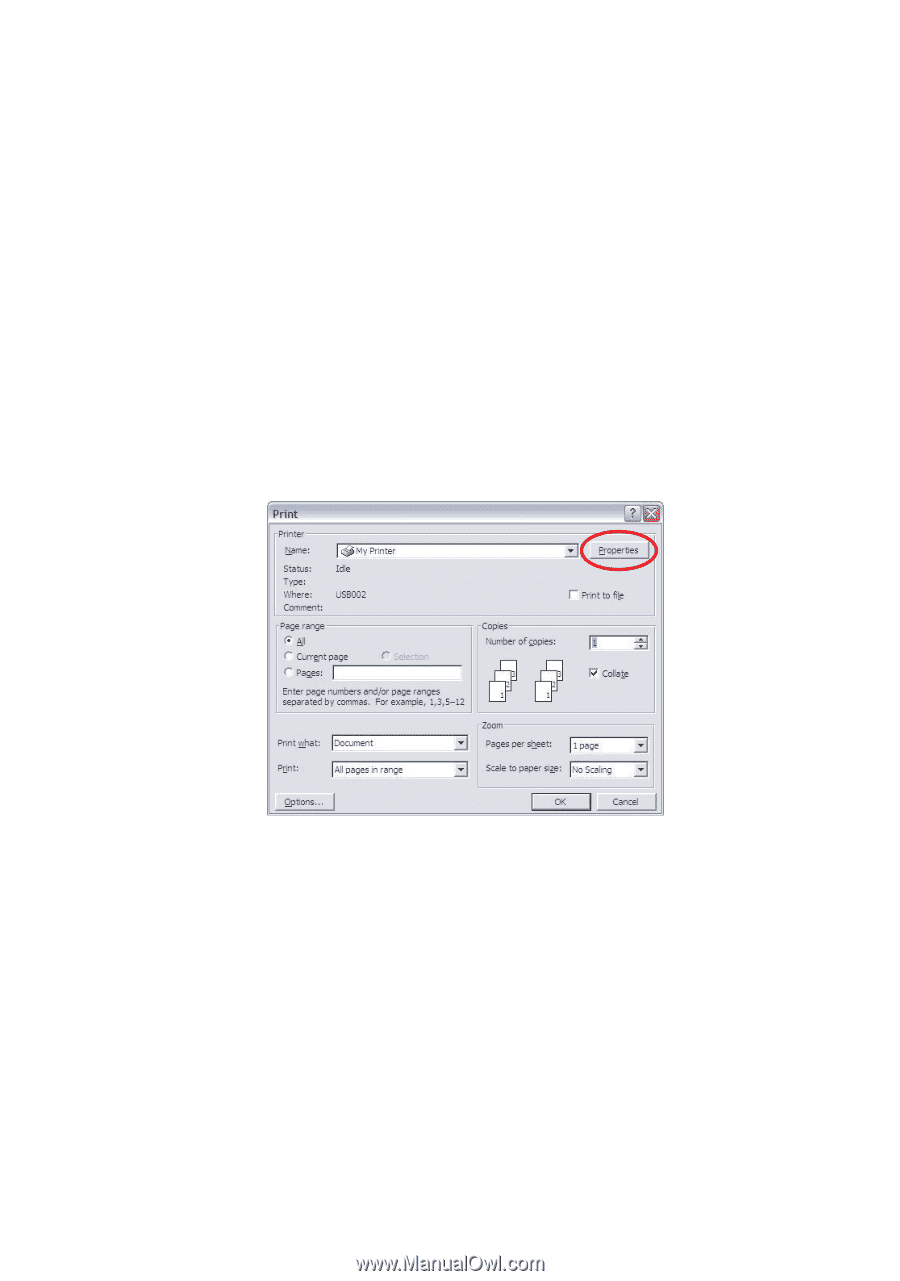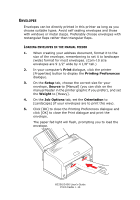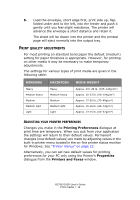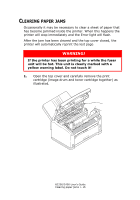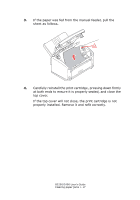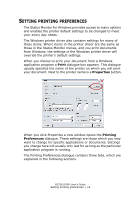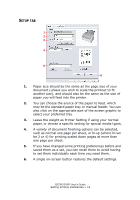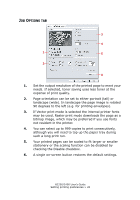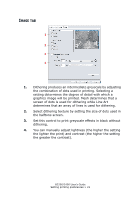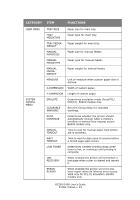Oki B2200 B2200/B2400 User's Guide (English) - Page 18
Etting, Printing, Preferences - driver
 |
View all Oki B2200 manuals
Add to My Manuals
Save this manual to your list of manuals |
Page 18 highlights
SETTING PRINTING PREFERENCES The Status Monitor for Windows provides access to many options and enables the printer default settings to be changed to meet your every day needs. The Windows printer driver also contains settings for many of these items. Where items in the printer driver are the same as those in the Status Monitor menus, and you print documents from Windows, the settings in the Windows printer driver will override the printer's default settings. When you choose to print your document from a Windows application program a Print dialogue box appears. This dialogue usually specifies the name of the printer on which you will print your document. Next to the printer name is a Properties button. When you click Properties a new window opens the Printing Preferences dialogue. These settings are those which you may want to change for specific applications or documents. Settings you change here will usually only last for as long as the particular application program is running. The Printing Preferences dialogue contains three tabs, which are explained in the following sections. B2200/2400 User's Guide Setting printing preferences > 18