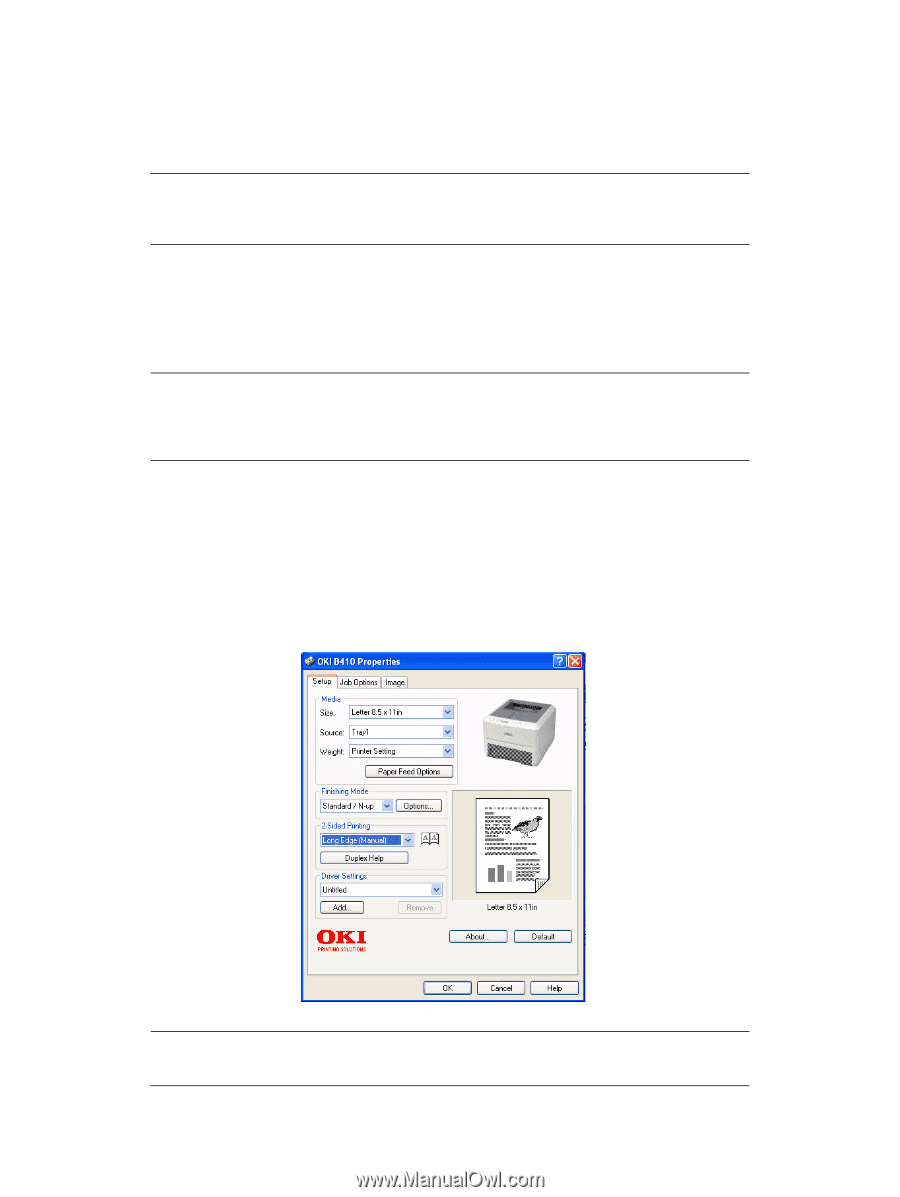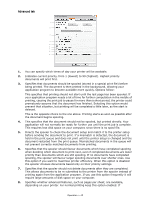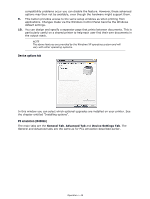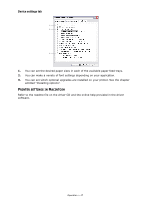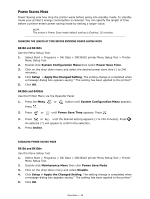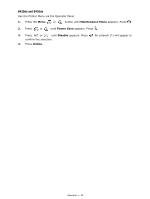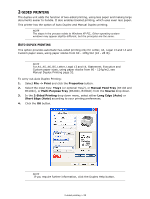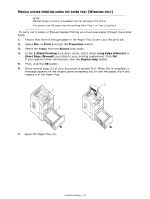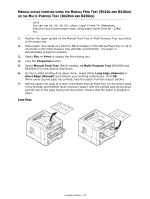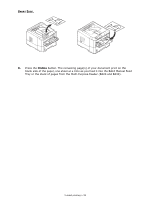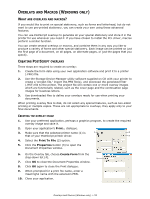Oki B410d B410//B420/B430 User Guide (English) - Page 50
Sided, Printing
 |
View all Oki B410d manuals
Add to My Manuals
Save this manual to your list of manuals |
Page 50 highlights
2-SIDED PRINTING The duplex unit adds the function of two-sided printing, using less paper and making large documents easier to handle. It also enables booklet printing, which uses even less paper. This printer has the option of Auto Duplex and Manual Duplex printing. NOTE The steps in the process relate to Windows XP PCL. Other operating system windows may appear slightly different, but the principles are the same. AUTO DUPLEX PRINTING This option provides automatic two-sided printing only for Letter, A4, Legal 13 and 14 and Custom paper sizes, using paper stocks from 60 - 105g/m2 (16 - 28 lb). NOTE For A4, A5, A6, B5, Letter, Legal 13 and 14, Statement, Executive and Custom paper sizes, using paper stocks from 60 - 124g/m2, see Manual Duplex Printing page 51. To carry out Auto Duplex Printing: 1. Select File -> Print and click the Properties button. 2. Select the input tray: Tray1 (or optional Tray2), or Manual Feed Tray (B410d and B410dn), or Multi Purpose Tray (B420dn, B430dn) from the Source drop down. 3. In the 2-Sided Printing drop down menu, select either Long Edge (Auto) or Short Edge (Auto) according to your printing preferences. 4. Click the OK button. NOTE If you require further information, click the Duplex Help button. 2-sided printing > 50