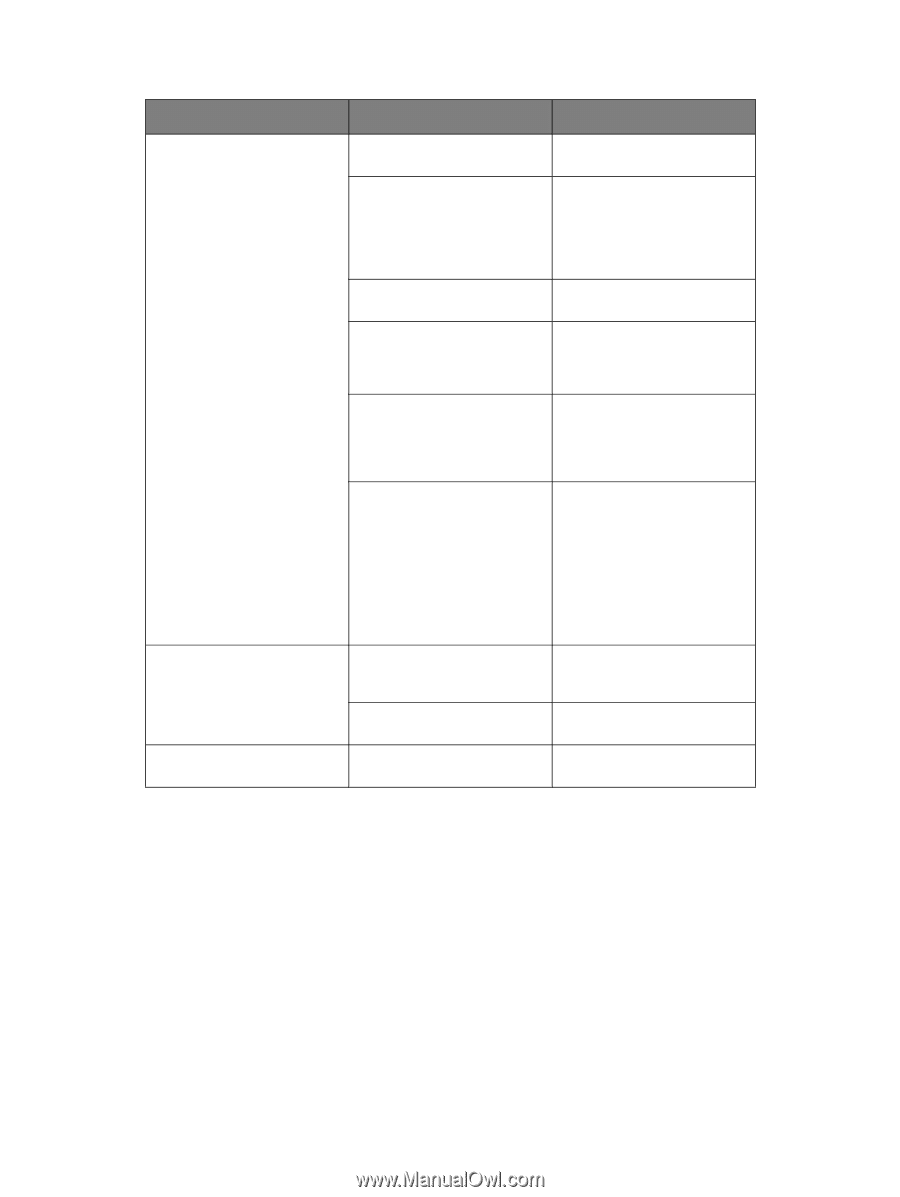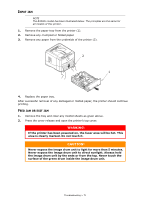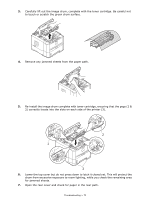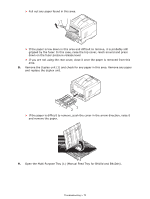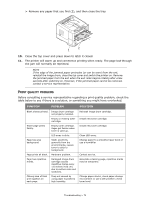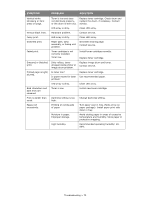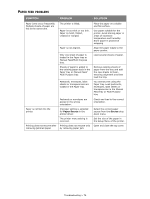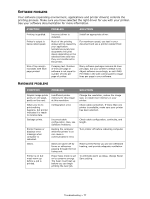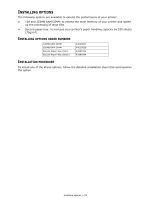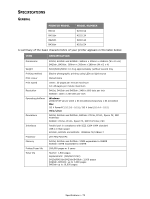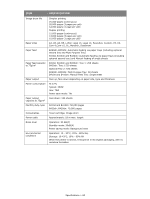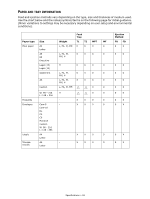Oki B410d B410//B420/B430 User Guide (English) - Page 76
Problems
 |
View all Oki B410d manuals
Add to My Manuals
Save this manual to your list of manuals |
Page 76 highlights
PAPER FEED PROBLEMS SYMPTOM PROBLEM SOLUTION Paper Jams occur frequently. Multiple sheets of paper are fed at the same time. The printer is tilted. Paper is too thick or too thin. Paper is moist, folded, creased or warped. Paper is not aligned. Only one sheet of paper is loaded in the Paper tray or Manual Feed/Multi Purpose tray. Sheets of paper is added to the existing paper stock in the Paper tray or Manual Feed/ Multi Purpose tray. Postcards, envelopes, label sheets or transparencies are loaded in the Paper tray. Place the paper on a stable and flat surface. Use paper suitable for the printer. Avoid storing paper in areas of excessive temperature and humidity. Store paper in protective wrapping Align the paper edges to the paper guides. Load several sheets of paper. Remove existing sheets of paper from the tray and add the new sheets to them, ensuring alignment and then load the tray. You cannot print using the Paper tray. Load postcards, envelopes, label sheets or transparencies in the Manual Feed tray or Multi Purpose tray. Paper is not fed into the printer. Printing does not resume after removing jammed paper. Postcards or envelopes are placed in the wrong orientation. Improper setting is selected for Paper Source in the printer driver. The printer menu setting is incorrect. Printing does not resume only by removing paper jam. Check and load in the correct orientation. Select the correct paper source from the Source drop down menu. Set the size of the paper in the Setup Menu of the printer. Open and close the top cover. Troubleshooting > 76