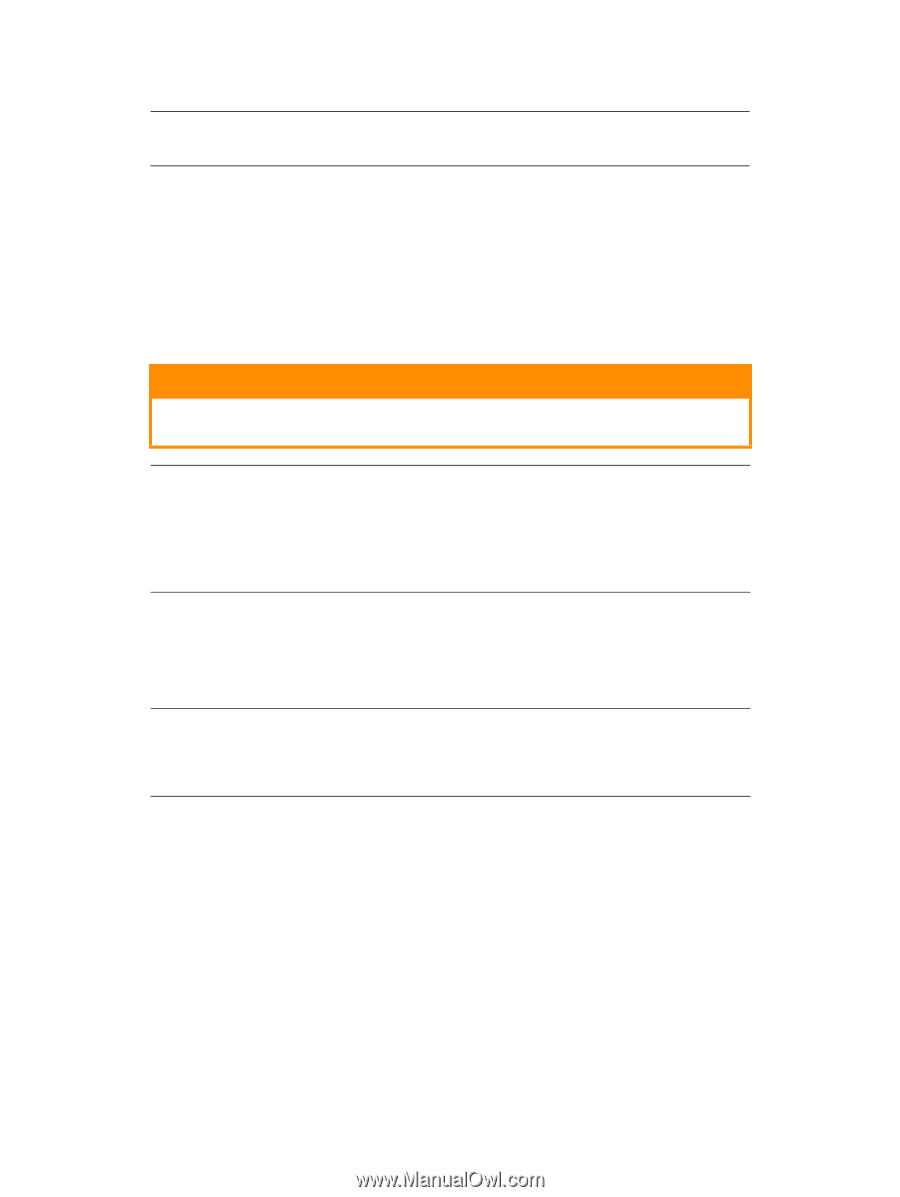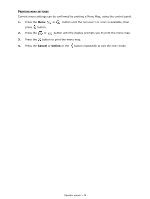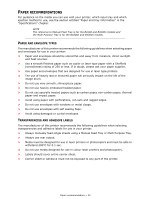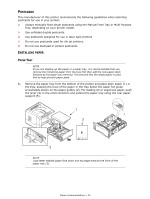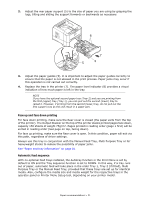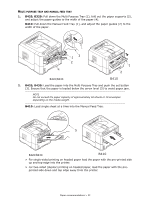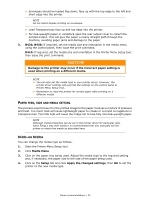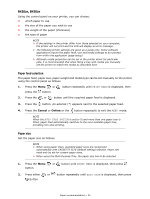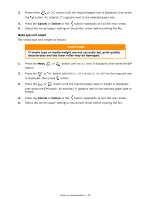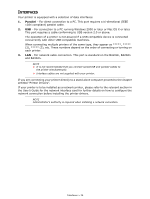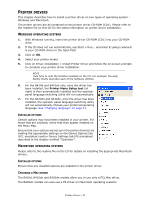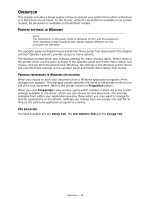Oki B410dn B410//B420/B430 User Guide (English) - Page 33
Media, Setting
 |
View all Oki B410dn manuals
Add to My Manuals
Save this manual to your list of manuals |
Page 33 highlights
> Envelopes should be loaded flap down, face up with the top edge to the left and short edge into the printer. NOTE Do not select Duplex printing on envelopes. > Load Transparencies face up and top edge into the printer. > For heavyweight paper or cardstock open the rear output cover to collect the printed output. This will give the paper a nearly straight path through the machine, avoiding paper jams and damage to the paper. 3. B420, B430: If required, set the media size and orientation in the media menu using the control panel, then issue the print command. B410: If required, set the media size and orientation in the Printer Menu Setup tool, then issue the print command. CAUTION! Damage to the printer may occur if the incorrect paper setting is used when printing on a different media. NOTE > You can also set the media type in your printer driver. However, the printer driver settings will override the settings on the control panel or Printer Menu Setup Tool. > Remember to reset the printer for normal paper after printing on a different media. PAPER FEED, SIZE AND MEDIA SETTING The process used to fuse (fix) the printed image to the paper involves a mixture of pressure and heat. Too much heat will cause lightweight paper to crease or curl and corrugations in transparencies. Too little heat will cause the image not to fuse fully into heavyweight paper. NOTE Although media properties can be set in the printer driver for particular jobs, when filling a tray with media it is recommended that you manually set the printer to match the media as described here. B410D AND B410DN You can change the media type as follows: 1. Start the Printer Menu Setup tool. 2. Click Media Menu. 3. Click on the paper tray being used. Adjust the media type to the required setting and, if necessary, the paper size to the size of the paper being used. 4. Click on the Setup tab and click Apply the changed settings, then OK to set the printer to the new media type. Paper recommendations > 33