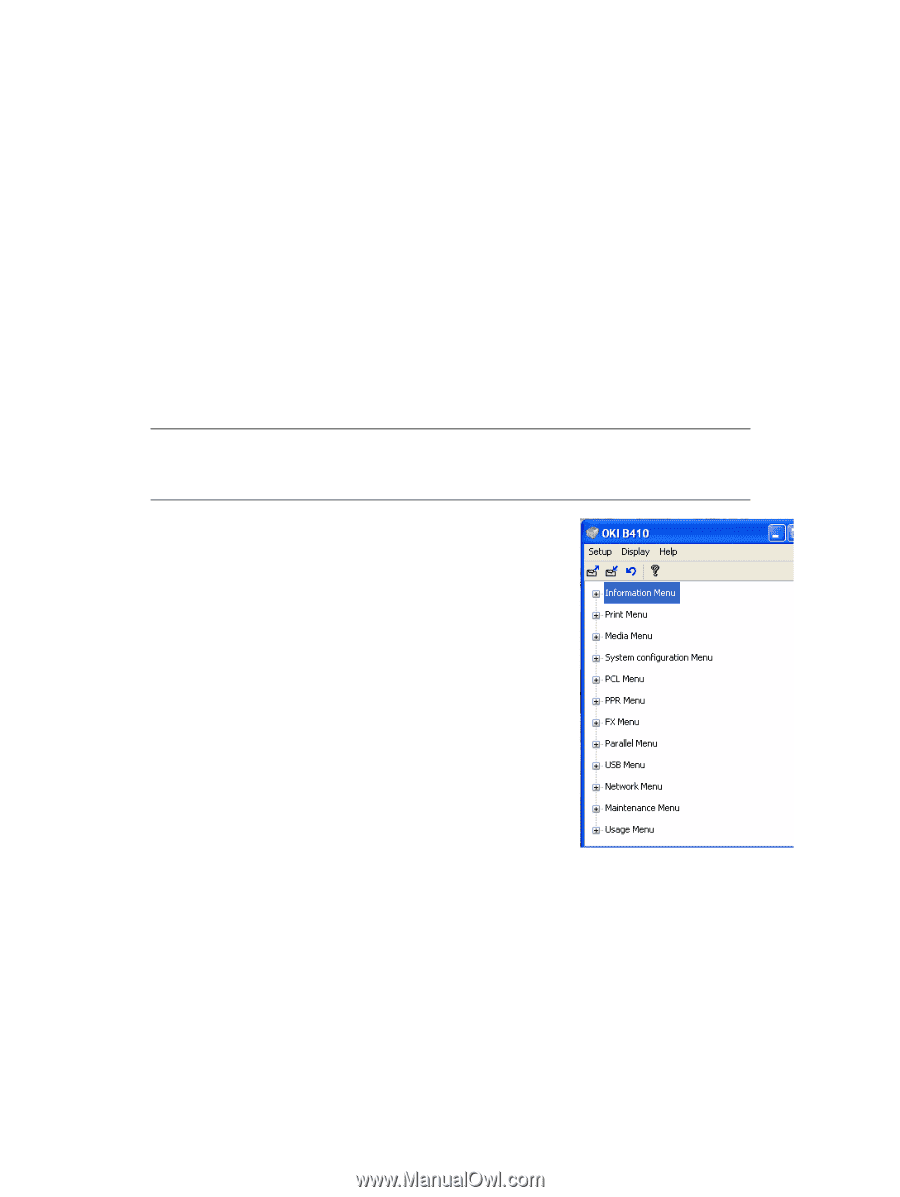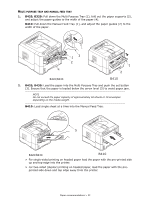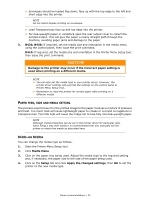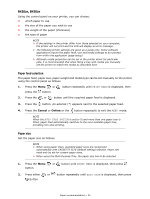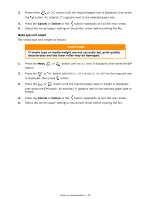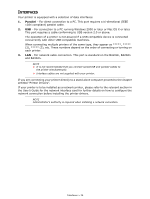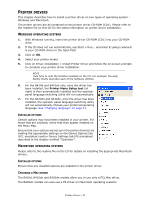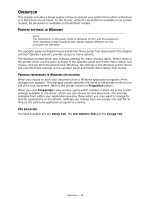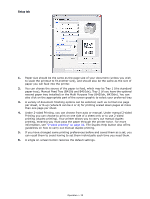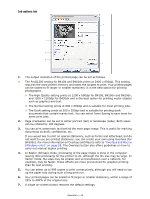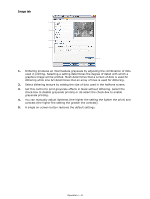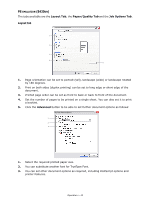Oki B410dn B410//B420/B430 User Guide (English) - Page 37
Rinter, Drivers
 |
View all Oki B410dn manuals
Add to My Manuals
Save this manual to your list of manuals |
Page 37 highlights
PRINTER DRIVERS This chapter describes how to install a printer driver on two types of operating system - Windows and Macintosh. The printer drivers are all contained on the printer driver CD-ROM (CD1). Please refer to the readme file on this CD for the latest information on printer driver installation. WINDOWS OPERATING SYSTEMS 1. With Windows running, insert the printer driver CD-ROM (CD1) into your CD-ROM drive. 2. If the CD does not run automatically, use Start > Run... and enter E:\setup (where E is your CD-ROM drive) in the Open field. 3. Click on OK. 4. Select your printer model. 5. Click on Driver Installation > Install Printer Driver and follow the on-screen prompts to complete your printer driver installation. NOTE Take time to note the facilities available on the CD. For example, the Help facility briefly describes each of the Software Utilities. 6. For the B410d and B410dn only, once the driver has been installed, the Printer Menu Setup tool (at right) is then automatically installed and the operator panel language switching utility will run automatically. 7. For the B420dn and B430dn, once the driver has been installed, the operator panel language switching utility will run automatically. Choose your preferred operating language. See "Changing language" on page 13. INSTALLED OPTIONS Certain options may have been installed in your printer. For those that are installed, check that they appear enabled on the Menu Map. Ensure that your options are set up in the printer driver(s) by making the appropriate settings on the Device Options tab (PCL emulation) and/or Device Settings tab (PS emulation) described in the chapter entitled "Operation". MACINTOSH OPERATING SYSTEMS Please refer to the readme file on the CD for details on installing the appropriate Macintosh drivers. INSTALLED OPTIONS Ensure that any installed options are enabled in the printer driver. CHOOSING A MAC DRIVER The B410d, B410dn and B420dn models allow you to use only a PCL Mac driver. The B430dn models can also use a PS driver on Macintosh operating systems. Printer drivers > 37