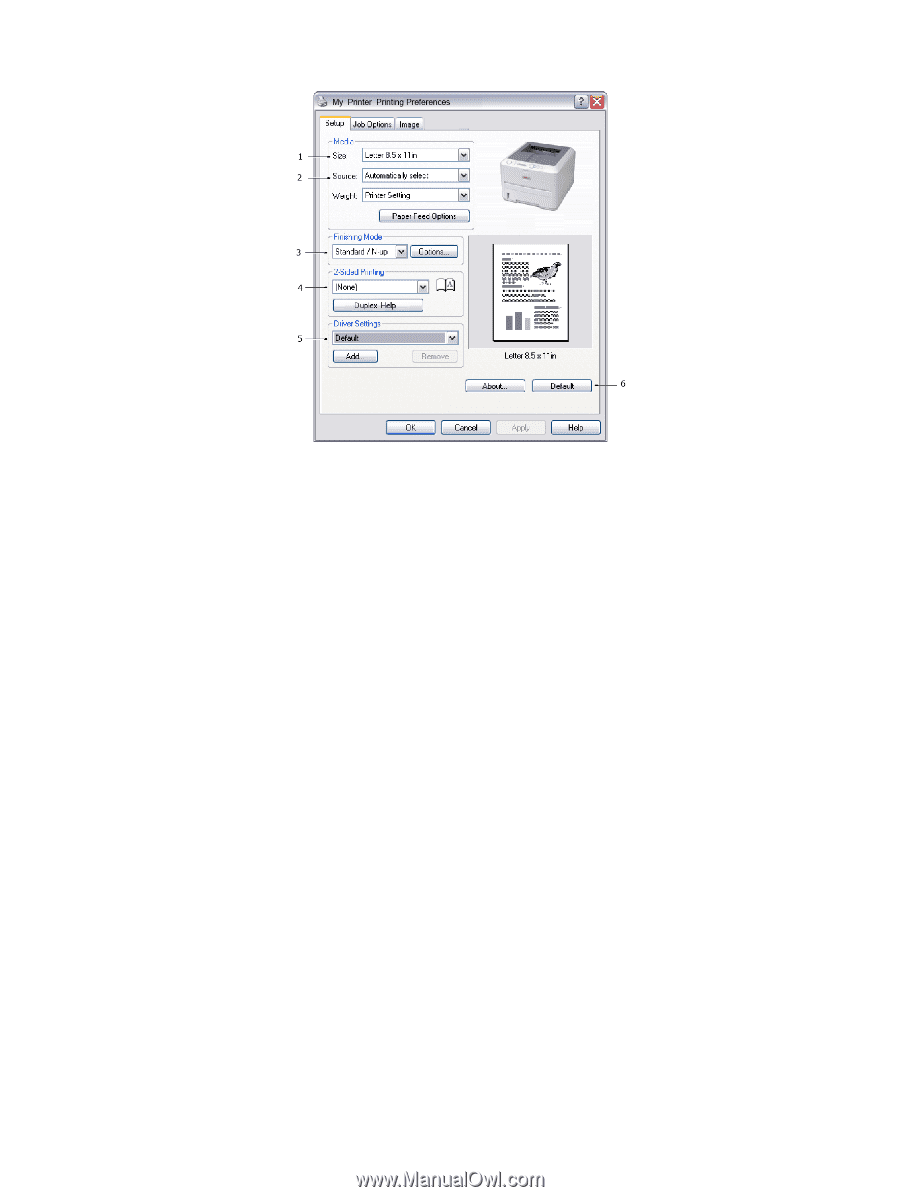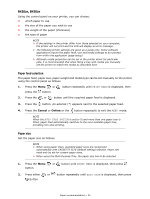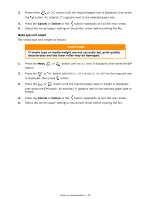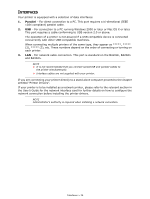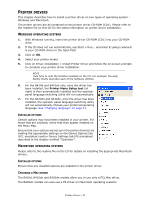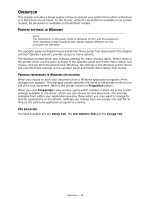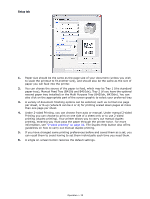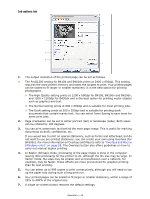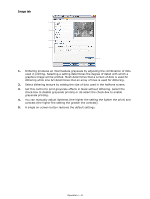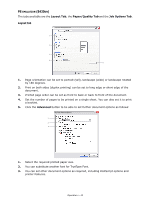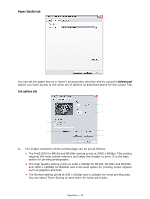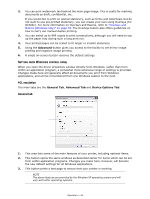Oki B410dn B410//B420/B430 User Guide (English) - Page 39
Setup tab
 |
View all Oki B410dn manuals
Add to My Manuals
Save this manual to your list of manuals |
Page 39 highlights
Setup tab 1. Paper size should be the same as the page size of your document (unless you wish to scale the printout to fit another size), and should also be the same as the size of paper you will feed into the printer. 2. You can choose the source of the paper to feed, which may be Tray 1 (the standard paper tray), Manual Feed Tray (B410d and B410dn), Tray 2 (if you have the optional second paper tray installed) or the Multi Purpose Tray (B420dn, B430dn). You can also click on the appropriate part of the screen graphic to select your preferred tray. 3. A variety of document finishing options can be selected, such as normal one page per sheet, or N-up (where N can be 2 or 4) for printing scaled down pages at more than one page per sheet. 4. Under 2-sided Printing, you can choose from auto or manual. Under manual 2-sided Printing you can choose to print on one side of a sheet only or to use 2-sided printing (duplex printing). Your printer allows you to carry out manual duplex printing, meaning you must pass the paper through the printer twice. For more information, see "2-sided printing" on page 50. The Duplex Help button also offers guidelines on how to carry out manual duplex printing. 5. If you have changed some printing preferences before and saved them as a set, you can recall them to avoid having to set them individually each time you need them. 6. A single on-screen button restores the default settings. Operation > 39