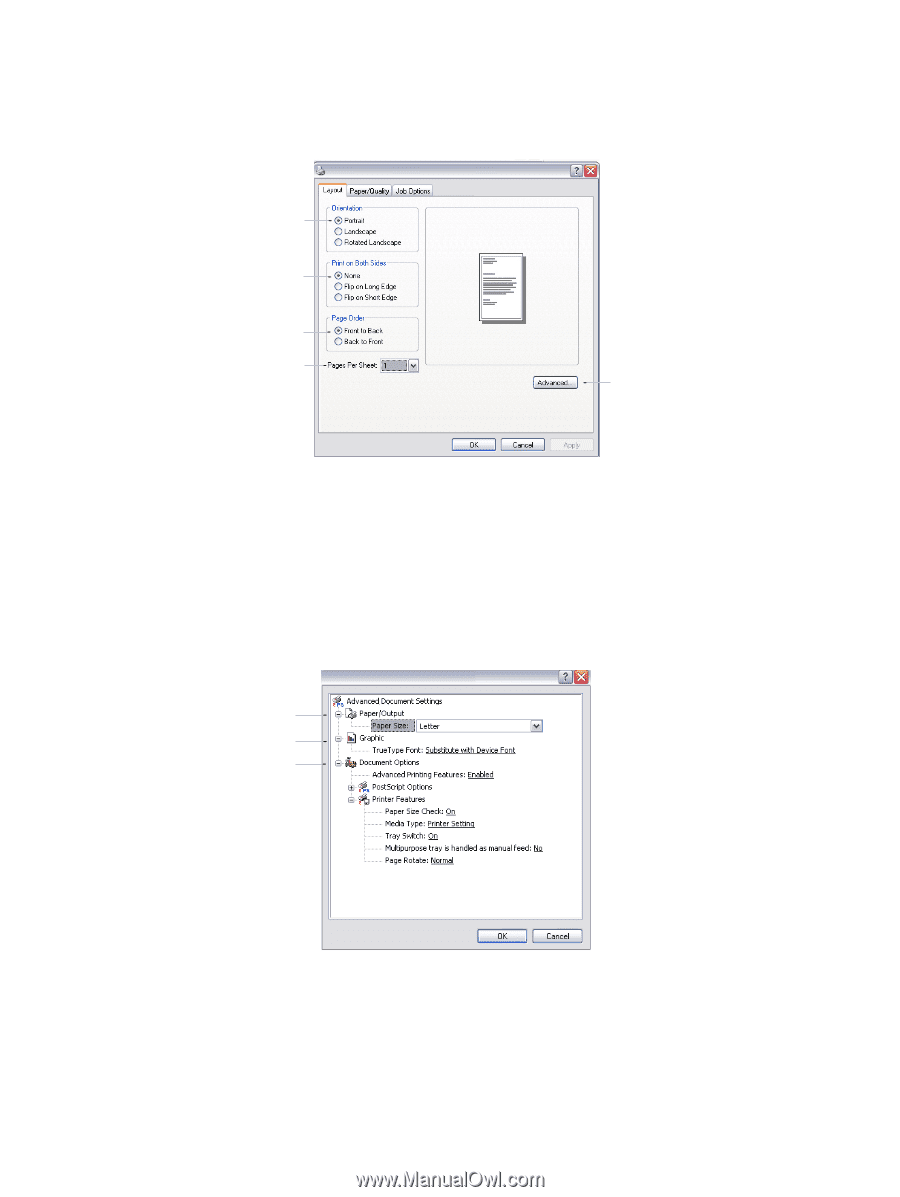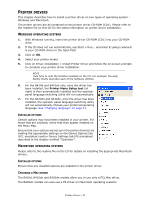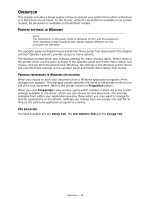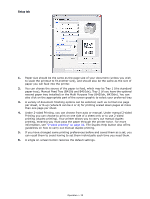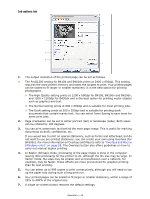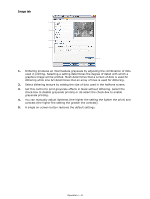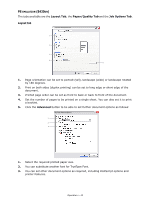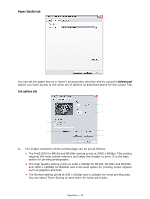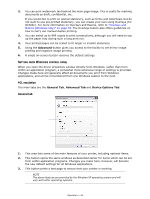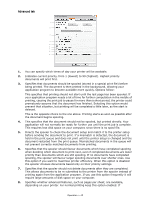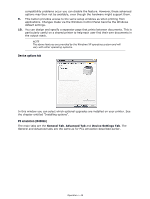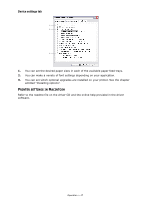Oki B410dn B410//B420/B430 User Guide (English) - Page 42
Layout tab
 |
View all Oki B410dn manuals
Add to My Manuals
Save this manual to your list of manuals |
Page 42 highlights
PS EMULATION (B430DN) The tabs available are the Layout Tab, the Paper/Quality Tab and the Job Options Tab. Layout tab My Printer Printing Preferences 1 2 3 4 5 1. Page orientation can be set to portrait (tall), landscape (wide) or landscape rotated by 180 degrees. 2. Print on both sides (duplex printing) can be set to long edge or short edge of the document. 3. Printed page order can be set as front to back or back to front of the document. 4. Set the number of pages to be printed on a single sheet. You can also set it to print a booklet. 5. Click the Advanced button to be able to set further document options as follows: My Printer Advanced Options 1 2 3 1. Select the required printed paper size. 2. You can substitute another font for TrueType Font. 3. You can set other document options as required, including PostScript options and printer features. Operation > 42