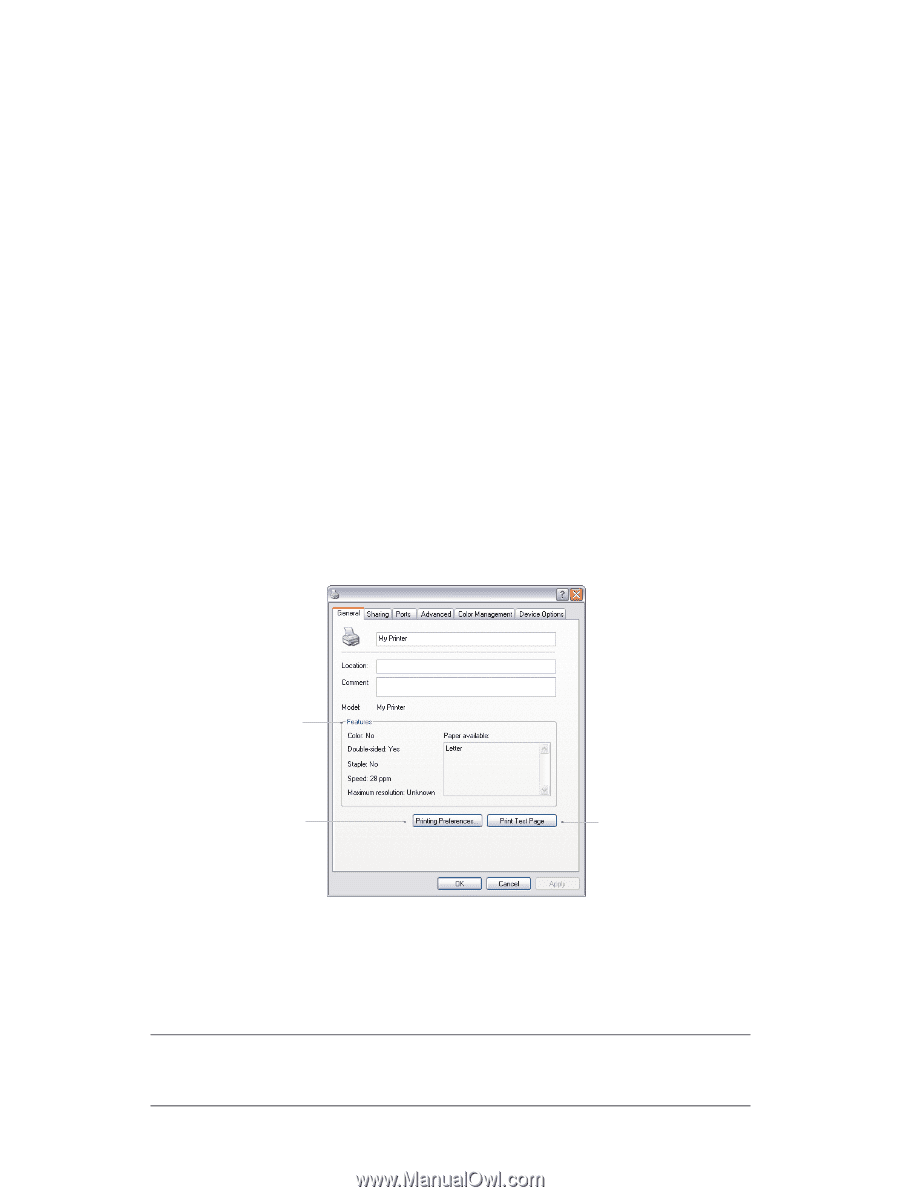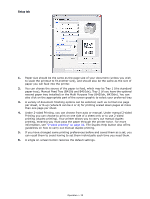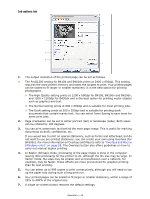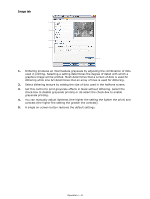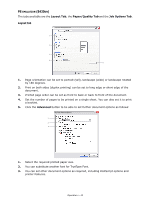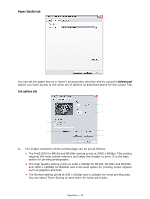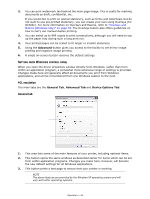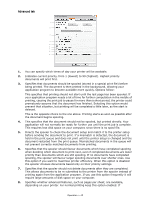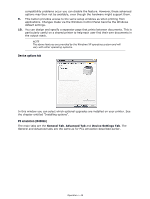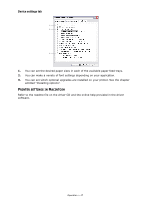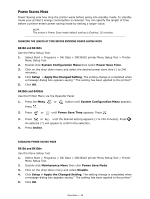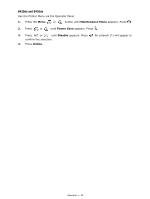Oki B410dn B410//B420/B430 User Guide (English) - Page 44
PCL emulation, General tab
 |
View all Oki B410dn manuals
Add to My Manuals
Save this manual to your list of manuals |
Page 44 highlights
2. You can print watermark text behind the main page image. This is useful for marking documents as draft, confidential, etc. If you would like to print on special stationery, such as forms and letterhead, but do not want to use pre-printed stationery, you can create your own using Overlays (for B430dn). For more information on Overlays and Macros, refer to "Overlays and Macros (Windows only)" on page 55. The Overlays button also offers guidelines on how to carry out manual duplex printing. 3. You can select up to 999 copies to print consecutively, although you will need to top up the paper tray during such a long print run. 4. Your printed pages can be scaled to fit larger or smaller stationery. 5. Using the Advanced button gives you access to the facility to set mirror image printing and negative image printing. 6. A single on-screen button restores the default settings. SETTING FROM WINDOWS CONTROL PANEL When you open the driver properties window directly from Windows, rather than from within an application program, a somewhat more extensive range of settings is provided. Changes made here will generally affect all documents you print from Windows applications, and will be remembered from one Windows session to the next. PCL emulation The main tabs are the General Tab, Advanced Tab and Device Options Tab. General tab My Printer Properties 1 2 3 1. This area lists some of the main features of your printer, including optional items. 2. This button opens the same windows as described earlier for items which can be set from within application programs. Changes you make here, however, will become the new default settings for all Windows applications. 3. This button prints a test page to ensure that your printer is working. NOTE The above features are provided by the Windows XP operating system and will vary with other operating systems. Operation > 44