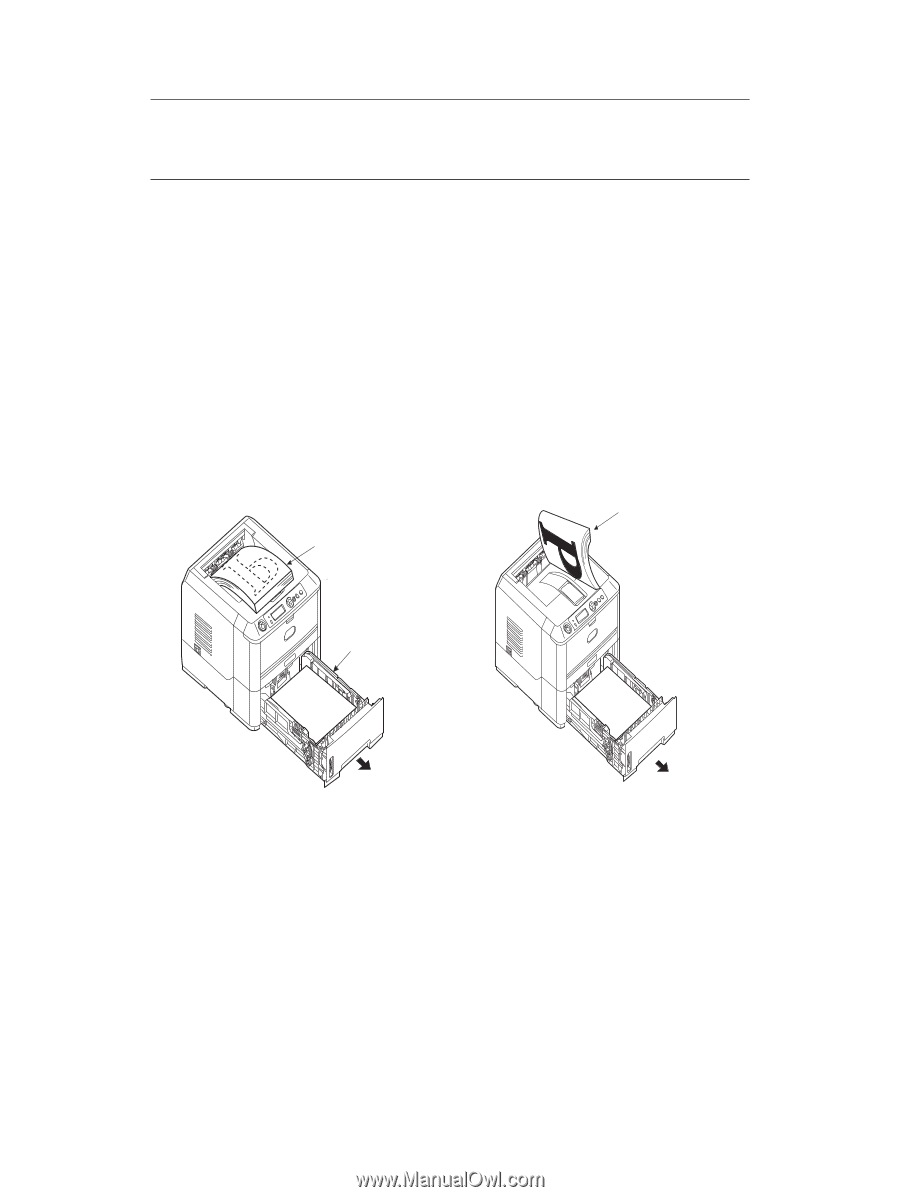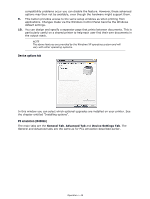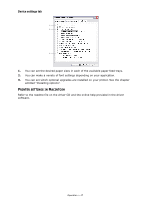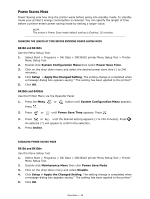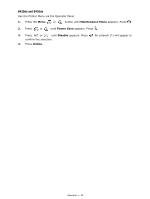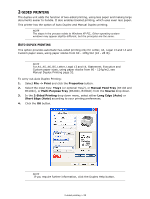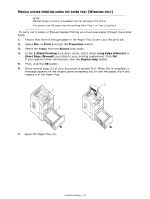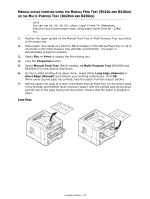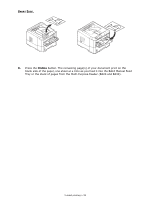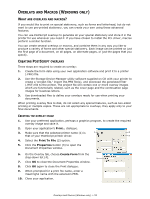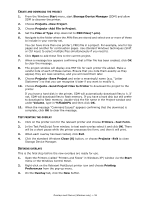Oki B410dn B410//B420/B430 User Guide (English) - Page 51
Anual, Duplex, Printing, Using, Paper, Indows
 |
View all Oki B410dn manuals
Add to My Manuals
Save this manual to your list of manuals |
Page 51 highlights
MANUAL DUPLEX PRINTING USING THE PAPER TRAY (WINDOWS ONLY) NOTE Manual Duplex printing is available only for Windows PCL Driver. You cannot use A6 paper size for printing from Tray 1 or Tray 2 (option). To carry out 2-sided, or Manual Duplex Printing you must pass paper through the printer twice. 1. Ensure that there is enough paper in the Paper Tray to carry out the print job. 2. Select File -> Print and click the Properties button. 3. Select the Tray1 from the Source drop down. 4. In the 2-Sided Printing drop down menu, select either Long Edge (Manual) or Short Edge (Manual) according to your printing preferences. Click OK. If you require further information, click the Duplex Help button. 5. Then, click the OK button. 6. Every second page (1) of your document is printed first. When this is complete, a message appears on the display panel prompting you to take the paper, flip it and replace it in the Paper Tray. 3 1 2 7. Open the Paper Tray (2). 2-sided printing > 51