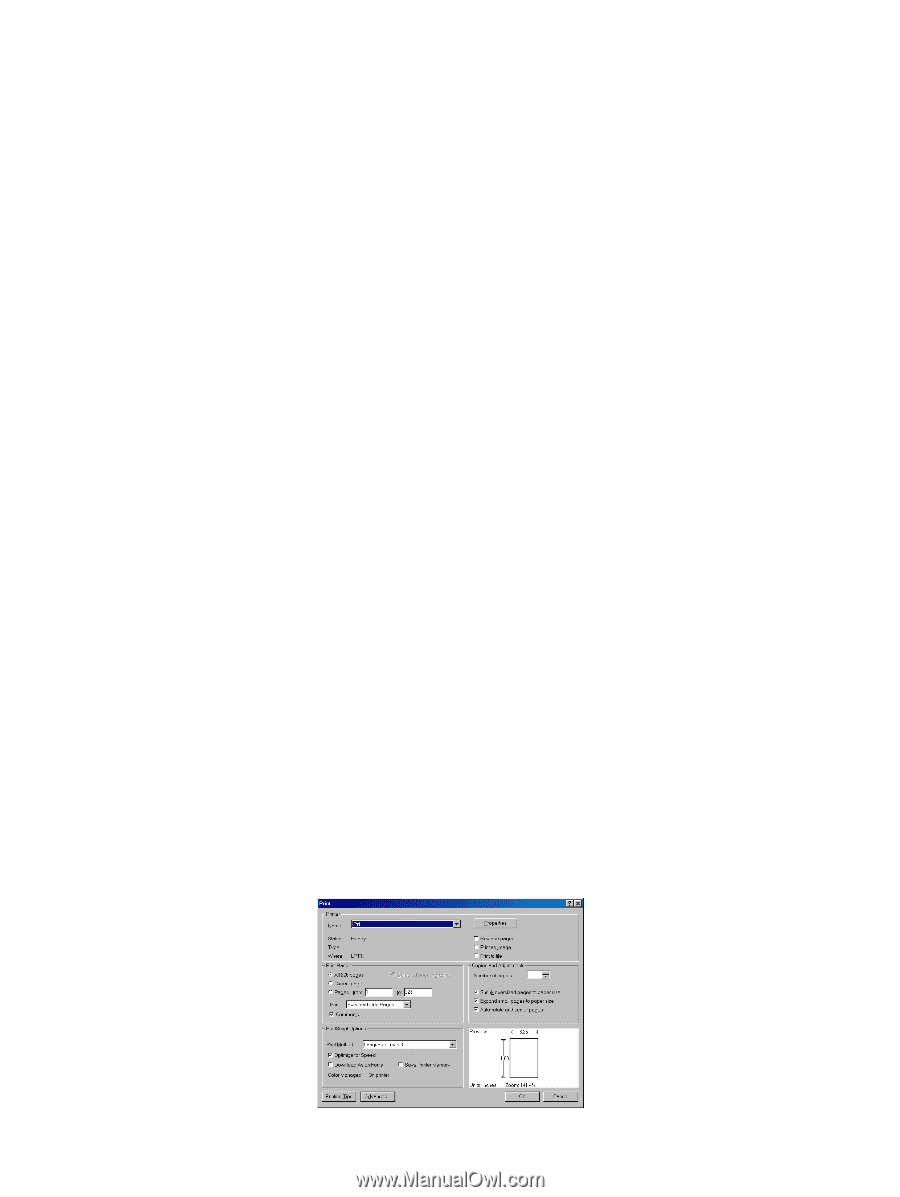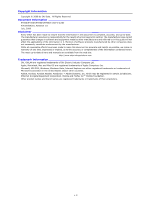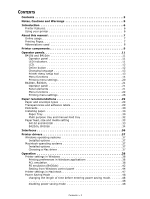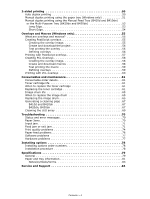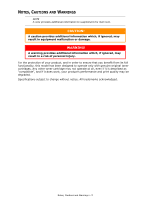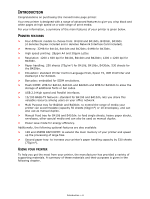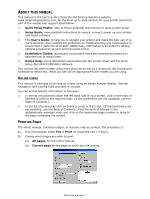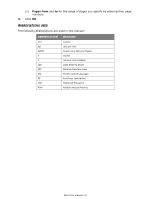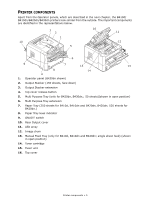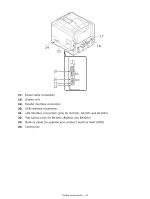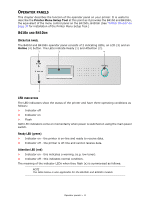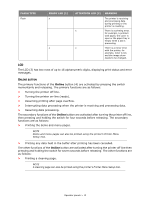Oki B410dn B410//B420/B430 User Guide (English) - Page 7
Manual - oki printer
 |
View all Oki B410dn manuals
Add to My Manuals
Save this manual to your list of manuals |
Page 7 highlights
ABOUT THIS MANUAL This manual is the user's guide (check the Oki Printing Solutions website, www.okiprintingsolutions.com, for the most up-to-date version) for your printer and forms part of the overall user support listed below: > Quick Setup Poster: easy to follow graphical instructions for quick printer setup. > Setup Guide: more detailed instructions to unpack, connect, power up your printer, and install software. > This User's Guide: to help you to operate your printer and make the best use of its many features. Also included are guidelines for troubleshooting and maintenance to ensure that it performs at its best. Additionally, information is provided for adding optional accessories as your printing needs evolve. > Installation Guides: accompany consumable items and optional accessories to describe how to install them. > Online Help: online information associated with the printer driver and the Menu Setup Tool (B410n/B410dn) software. This manual has been written using more than one printer as a model and the illustrations/ screenshots reflect this. What you see will be appropriate to the model you are using. ONLINE USAGE This manual is intended to be read on screen using an Adobe Acrobat Reader. Use the navigation and viewing tools provided in Acrobat. You can access specific information in two ways: > In the list of bookmarks down the left hand side of your screen, click on the topic of interest to jump to the required topic. (If the bookmarks are not available, use the Table of Contents.) > In the list of bookmarks click on Index to jump to the Index. (If the bookmarks are not available, use the Table of Contents.) Find the term of interest in the alphabetically arranged index and click on the associated page number to jump to the page containing the subject. PRINTING PAGES The whole manual, Individual pages, or sections may be printed. The procedure is: 1. From the toolbar, select File > Print (or press the Ctrl + P keys). 2. Choose which pages you wish to print: (a) All pages, for the entire manual. (b) Current page for the page at which you are looking. About this manual > 7