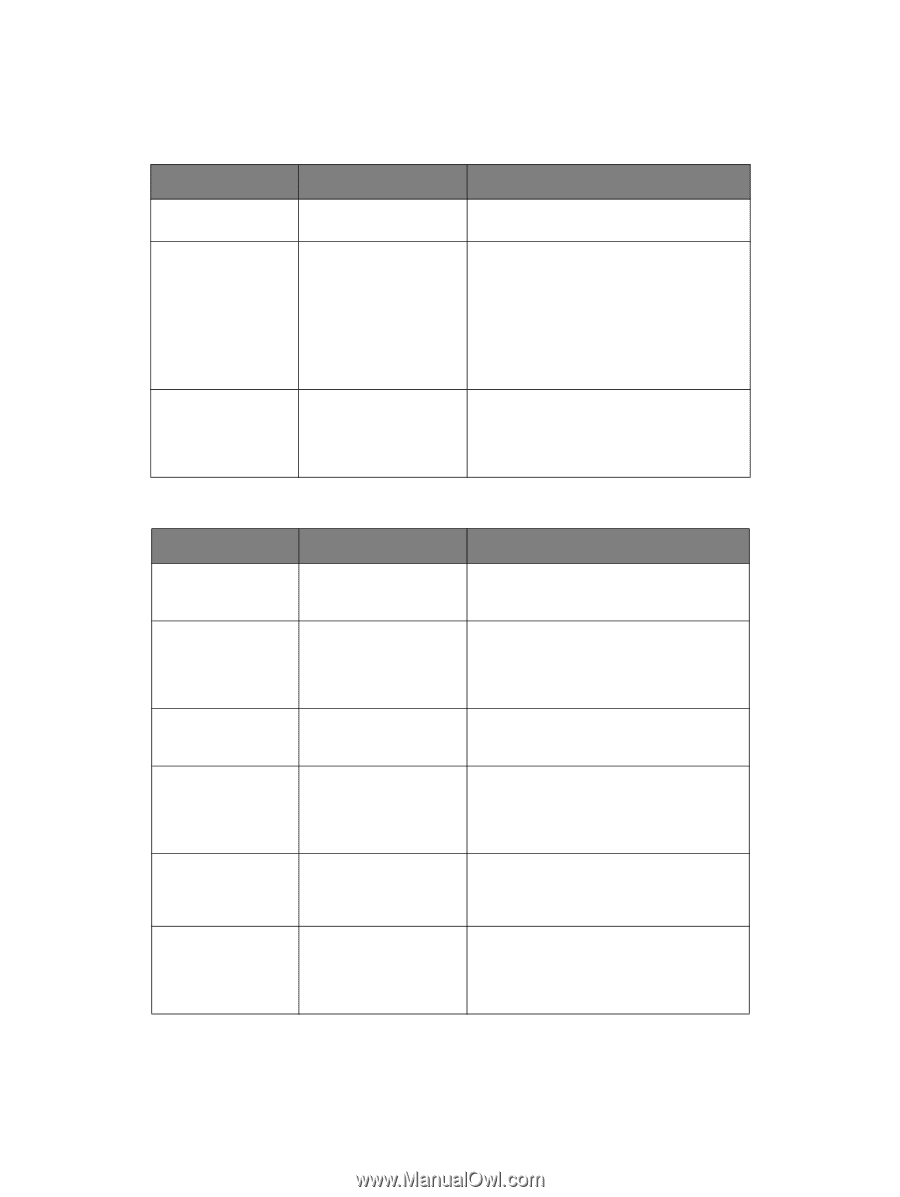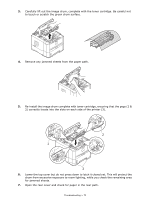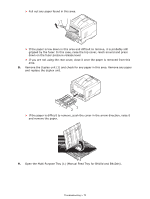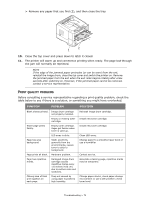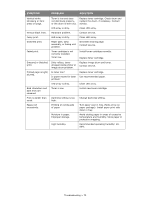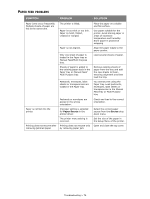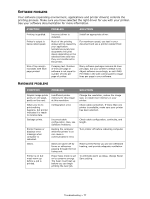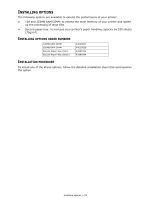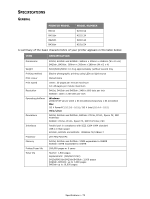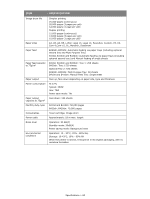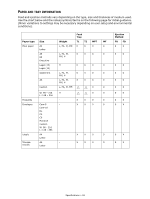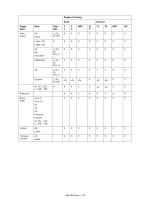Oki B410dn B410//B420/B430 User Guide (English) - Page 77
Oftware, Problems, Ardware
 |
View all Oki B410dn manuals
Add to My Manuals
Save this manual to your list of manuals |
Page 77 highlights
SOFTWARE PROBLEMS Your software (operating environment, applications and printer drivers) controls the printing process. Make sure you have selected the right driver for use with your printer. See your software documentation for more information. SYMPTOM Printing is garbled. Printer's output is below rated speed. Size of top margin increases with each page printed. PROBLEM SOLUTION Incorrect driver is installed. Much of the printing delays will be caused by your application. Sometimes purely text documents will print slowly depending on the selected fonts and how they are transferred to the printer. Creeping text. Number of lines per page in software is not equal to number of lines per page of printer. Install an appropriate driver. For maximum speed, use text in your document and use a printer resident font. Many software packages assume 66 lines per page, but your printer's default is 64. Adjust software accordingly, or set LINES Per PAGE in the soft control panel to equal lines per page in your software. HARDWARE PROBLEMS SYMPTOM PROBLEM SOLUTION Graphic image prints partly on one page, partly on the next. When you try to print nothing happens, but printer indicates it is ready to receive data. Garbage prints. Printer freezes or displays error message when computer is rebooted. Odors. Printer is on but must warm up before a job is printed. Insufficient printer memory for this image at this resolution. Configuration error. Incorrect cable configuration. Also, see Software Problems. Booting the computer while the printer is on can cause a communications error. Gases are given off by forms or adhesives passing through the hot fusing unit. Power Save mode is set on to conserve energy. The fuser must heat up before you can begin printing the next job. Change the resolution, reduce the image size, or install more memory in your printer. Check cable connection. If more than one printer is available, make sure your printer has been selected. Check cable configuration, continuity, and length. Turn printer off before rebooting computer. Make sure the forms you use can withstand heating, and provide adequate ventilation. To eliminate warm up delay, change Power Save setting. Troubleshooting > 77