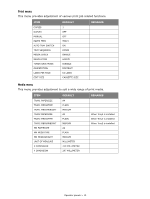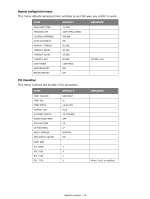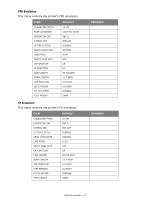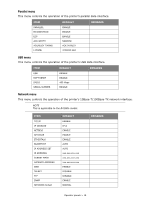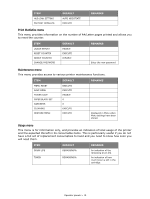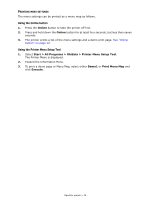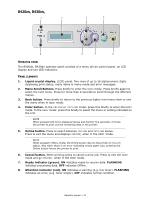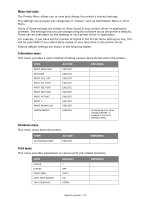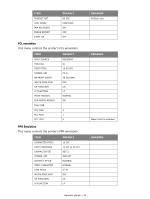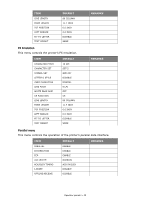Oki B420dn B410//B420/B430 User Guide (English) - Page 20
Using the Online button, Using the Printer Menu Setup Tool - okidata
 |
View all Oki B420dn manuals
Add to My Manuals
Save this manual to your list of manuals |
Page 20 highlights
PRINTING MENU SETTINGS The menu settings can be printed as a menu map as follows. Using the Online button 1. Press the Online button to take the printer off-line. 2. Press and hold down the Online button for at least four seconds, but less than seven seconds. 3. The printer prints a list of the menu settings and a demo print page. See "Online button" on page 12. Using the Printer Menu Setup Tool 1. Select Start > All Programs > Okidata > Printer Menu Setup Tool. The Printer Menu is displayed. 2. Expand the Information Menu. 3. To print a demo page or Menu Map, select either Demo1 or Print Menu Map and click Execute. Operator panels > 20
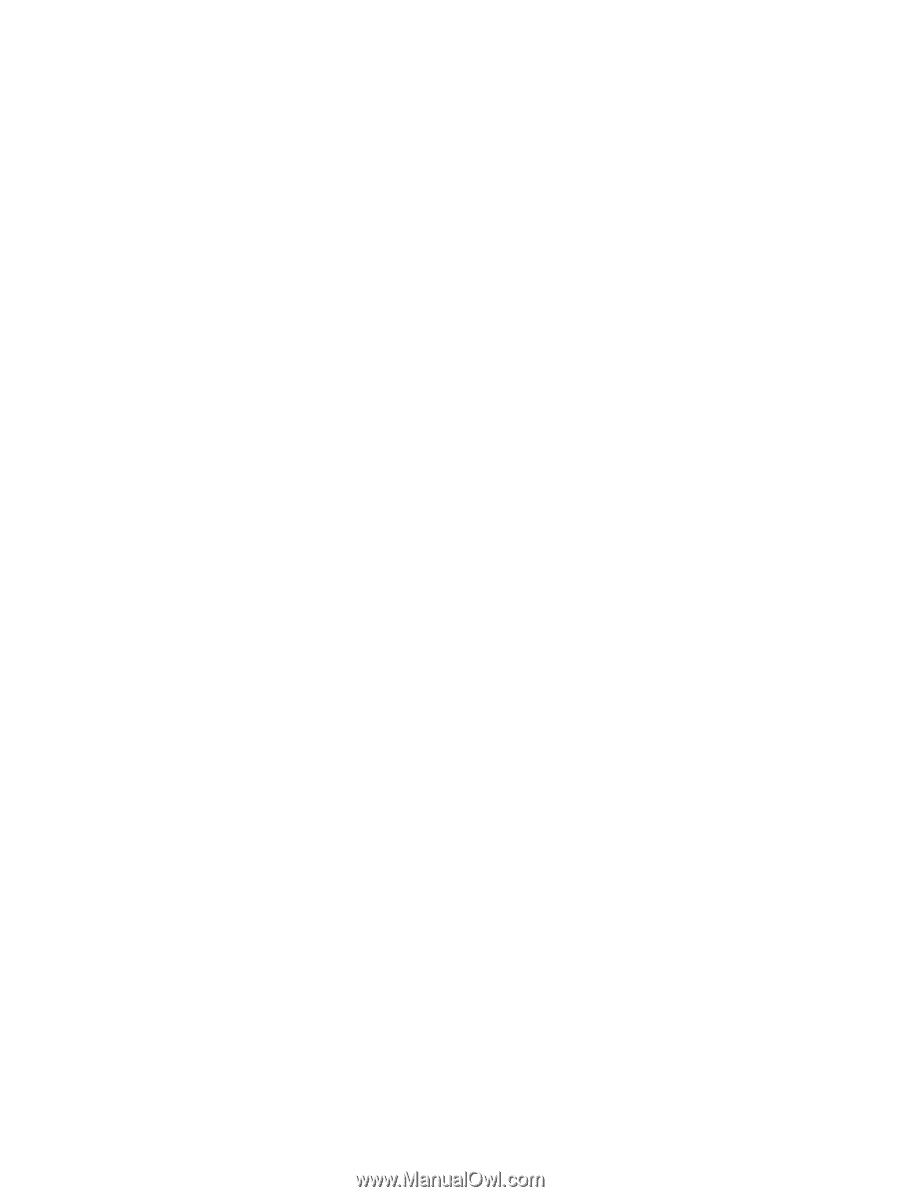
Operator panels > 20
P
RINTING
MENU
SETTINGS
The menu settings can be printed as a menu map as follows.
Using the Online button
1.
Press the
Online
button to take the printer off-line.
2.
Press and hold down the
Online
button for at least four seconds, but less than seven
seconds.
3.
The printer prints a list of the menu settings and a demo print page.
See “Online
button” on page 12.
Using the Printer Menu Setup Tool
1.
Select
Start > All Programs > Okidata > Printer Menu Setup Tool
.
The Printer Menu is displayed.
2.
Expand the Information Menu.
3.
To print a demo page or Menu Map, select either
Demo1
or
Print Menu Map
and
click
Execute
.