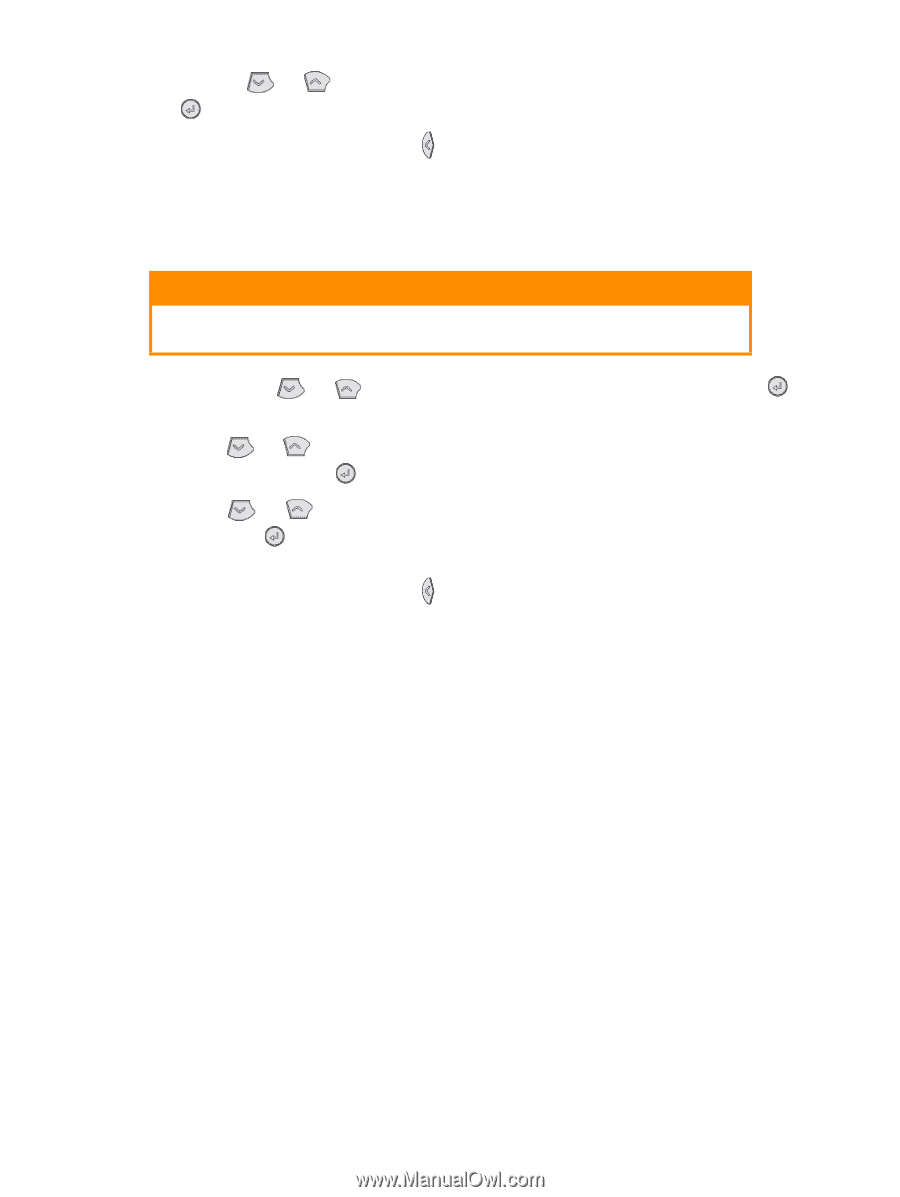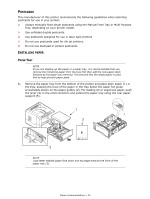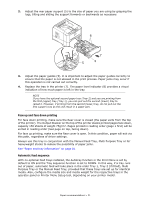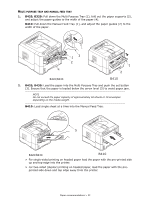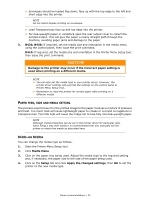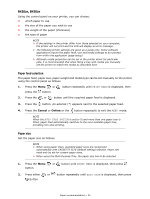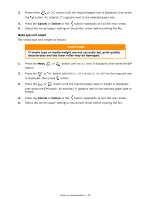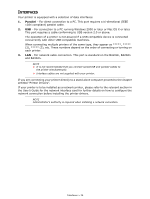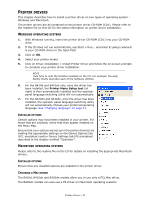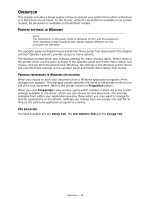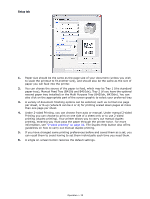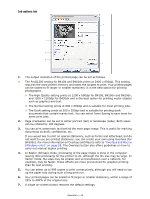Oki B420dn B410//B420/B430 User Guide (English) - Page 35
Caution
 |
View all Oki B420dn manuals
Add to My Manuals
Save this manual to your list of manuals |
Page 35 highlights
3. Press either or button until the required paper size is displayed, then press the button. An asterisk (*) appears next to the selected paper size. 4. Press the Cancel or Online or the button repeatedly to exit the MENU mode. 5. Select the correct paper settings in the printer driver before printing the file. Media type and weight Set media type and weight as follows: CAUTION! If media type or media weight are not correctly set, print quality deteriorates and the fuser roller may be damaged. 1. Press the Menu or button until MEDIA MENU is displayed, then press the button. 2. Press the or button until MEDIA TYPE or MEDIA WEIGHT for the required tray is displayed, then press button. 3. Press the or button until the required paper type or weight is displayed, then press the weight. button. An asterisk (*) appears next to the selected paper type or 4. Press the Cancel or Online or the button repeatedly to exit the MENU mode. 5. Select the correct paper settings in the printer driver before printing the file. Paper recommendations > 35