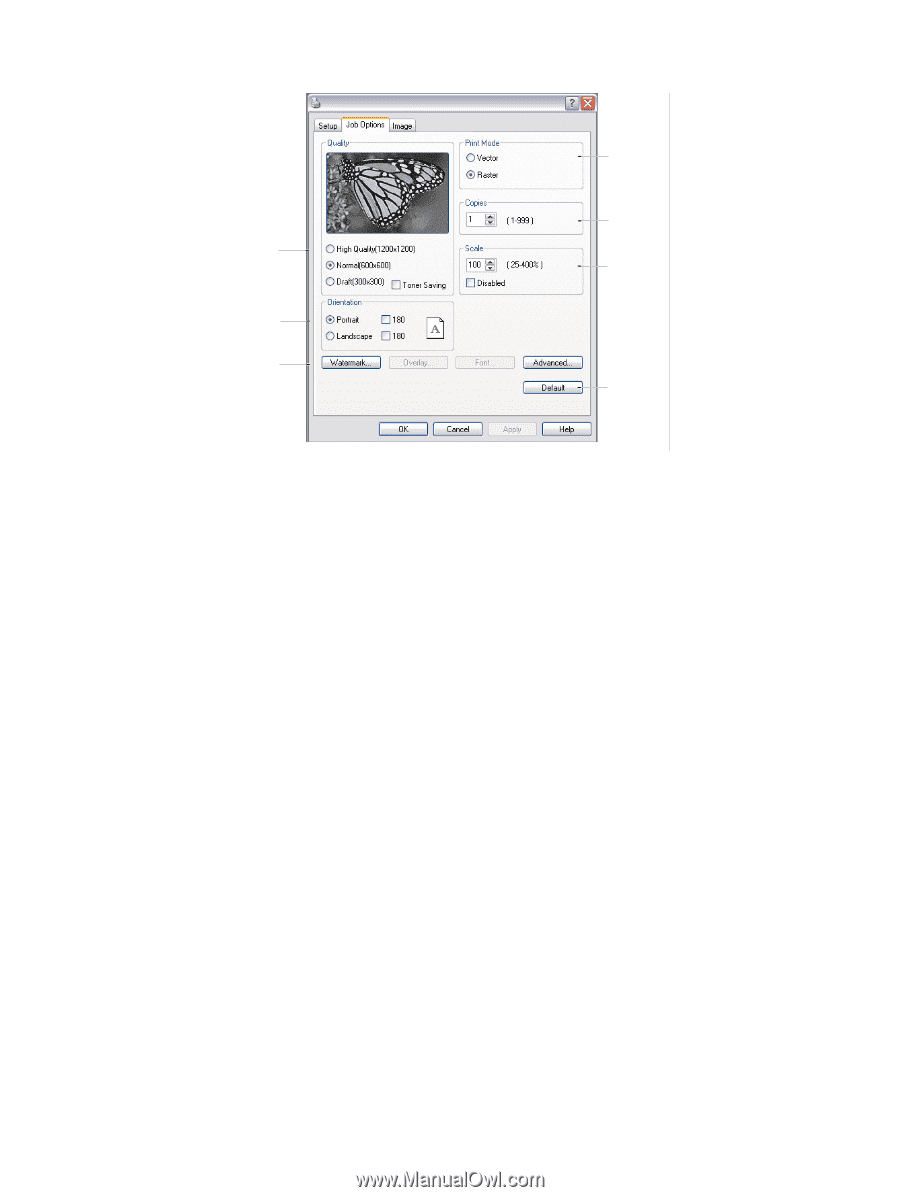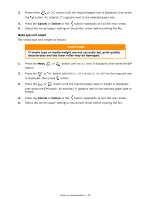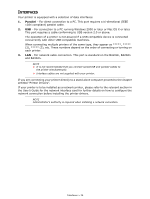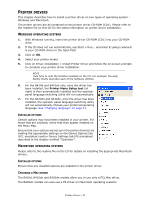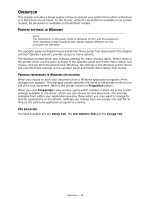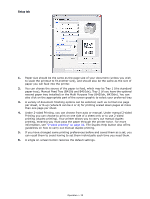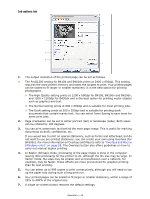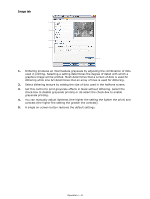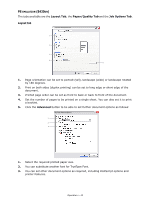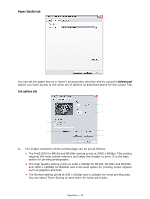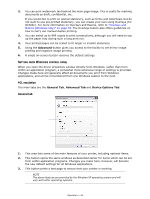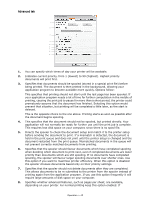Oki B420dn B410//B420/B430 User Guide (English) - Page 40
Job options tab
 |
View all Oki B420dn manuals
Add to My Manuals
Save this manual to your list of manuals |
Page 40 highlights
Job options tab My Printer Printing Preferences 4 5 1 6 2 3 7 1. The output resolution of the printed page can be set as follows. > The ProQ1200 setting for B410d and B410dn prints at 2400 x 600dpi. This setting requires the most printer memory and takes the longest to print. Your printed pages can be scaled to fit larger or smaller stationery. It is the best option for printing photographs. > The High Quality setting prints at 1200 x 600dpi for B410d, B410dn and B420dn, and 1200 x 1200dpi for B430dn and is the best option for printing vector objects such as graphics and text. > The Normal setting prints at 600 x 600dpi and is suitable for most printing jobs. > The Draft setting prints at 300 x 300dpi and is suitable for printing draft documents that contain mainly text. You can select Toner Saving to save toner for some print jobs. 2. Page orientation can be set to either portrait (tall) or landscape (wide). Both views can be rotated by 180 degrees. 3. You can print watermark text behind the main page image. This is useful for marking documents as draft, confidential, etc. If you would like to print on special stationery, such as forms and letterhead, but do not want to use pre-printed stationery, you can create your own using Overlays (for B430dn). For more information on Overlays and Macros refer to "Overlays and Macros (Windows only)" on page 55. The Overlays button also offers guidelines on how to carry out manual duplex printing. 4. In Raster (bitmap) mode, processing of the page image is done in the computer leaving little processing for the printer to do, although the file size may be large. In Vector mode, file sizes may be smaller and so transmission over a network, for example, may be faster. These effects are more pronounced for graphics printing than for text printing. 5. You can select up to 999 copies to print consecutively, although you will need to top up the paper tray during such a long print run. 6. Your printed pages can be scaled to fit larger or smaller stationery, within a range of 25% to 400% of the original size. 7. A single on-screen button restores the default settings. Operation > 40