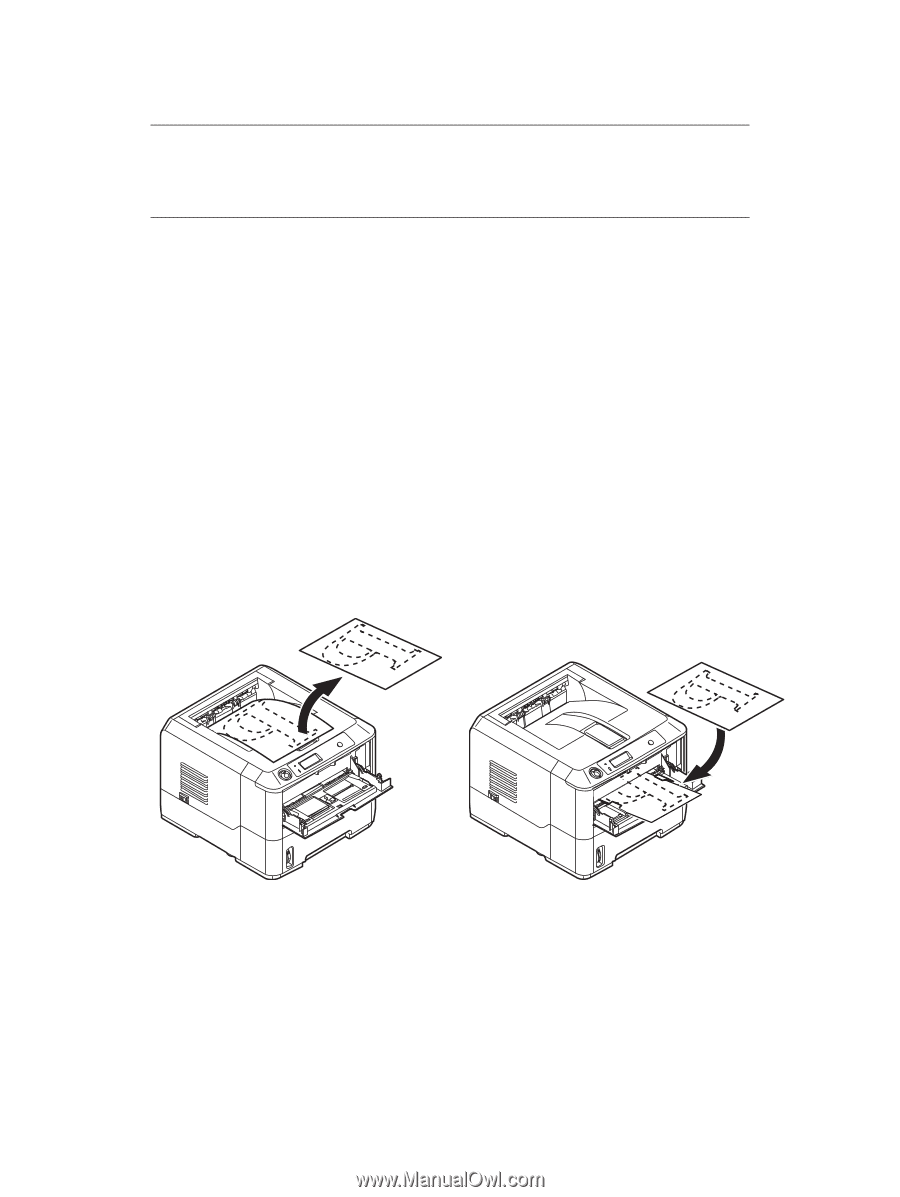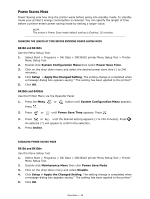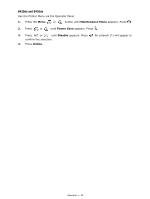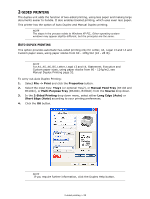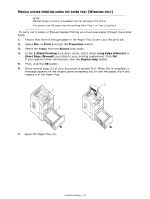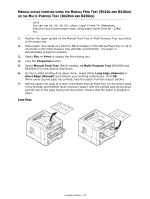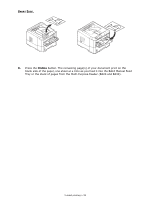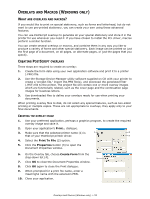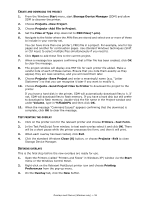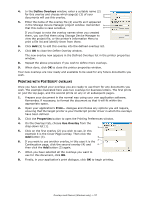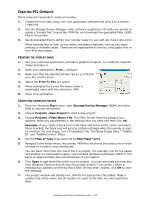Oki B420dn B410//B420/B430 User Guide (English) - Page 53
Anual, Duplex, Printing, Using, Urpose
 |
View all Oki B420dn manuals
Add to My Manuals
Save this manual to your list of manuals |
Page 53 highlights
MANUAL DUPLEX PRINTING USING THE MANUAL FEED TRAY (B410D AND B410DN) OR THE MULTI-PURPOSE TRAY (B420DN AND B430DN) NOTE You can use A4, A5, A6, B5, Letter, Legal 13 and 14, Statement, Executive and Custom paper sizes, using paper stocks from 60 - 124g/ m2. 1. Position the paper guides on the Manual Feed Tray or Multi-Purpose Tray according to the paper size. 2. Place paper (one sheet at a time for B410 models) in the Manual Feed Tray or up to 50 sheets in the Multi-Purpose Tray (B420dn and B430dn). The paper is automatically gripped in position. 3. Select File -> Print to display the Print dialog box. 4. Click the Properties button. 5. Select Manual Feed Tray (B410 models), or Multi-Purpose Tray (B420DN and B430DN) from the Source drop down. 6. On the 2-sided printing drop down menu, select either Long Edge (Manual) or Short Edge (Manual) according to your printing preferences. Click OK. When every second page has printed, take the paper from the output stacker. 7. Set the paper one page at a time in the B410 Manual Feed Tray (or the entire stack in the B420dn and B430dn Multi-Purpose Feeder) with the printed side facing down and the top of the page facing into the printer. Ensure that the paper is gripped in place. LONG EDGE. 2-sided printing > 53