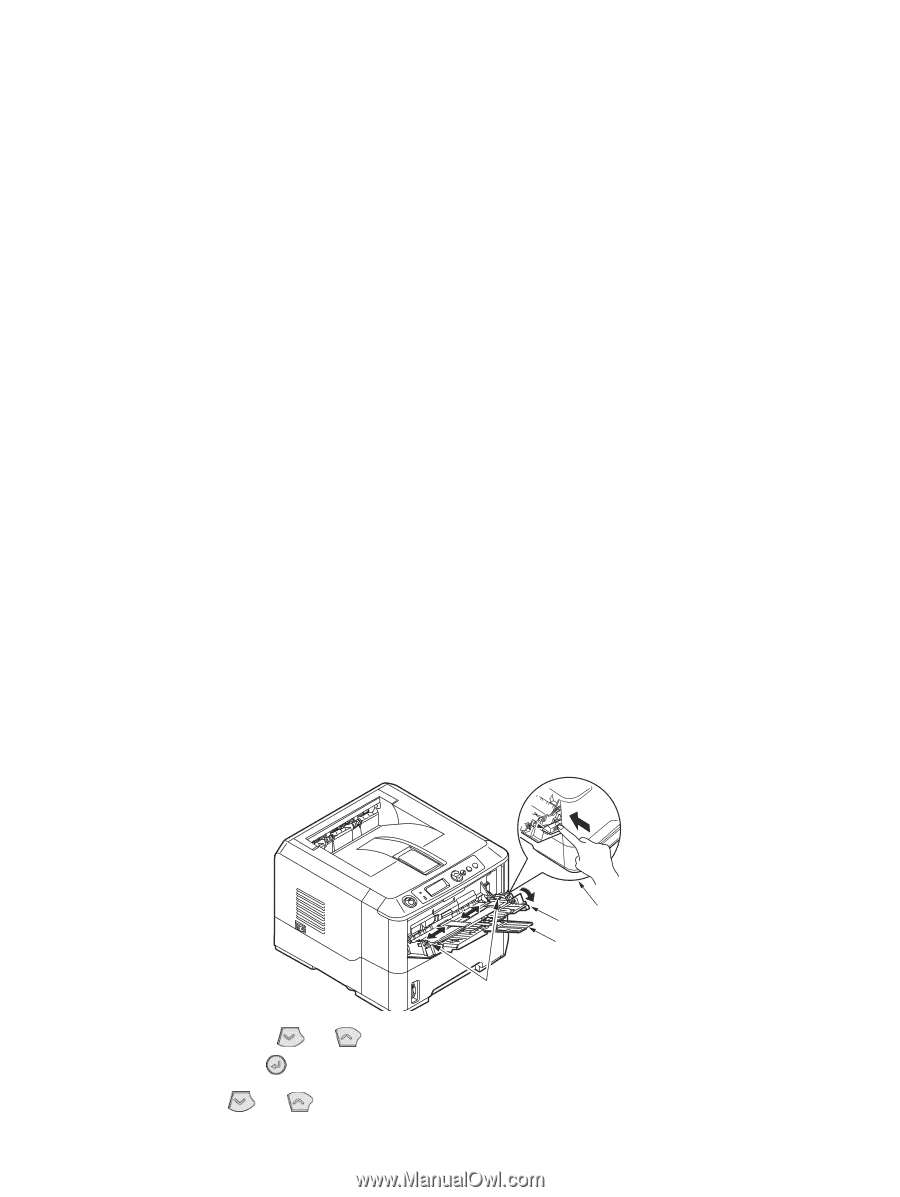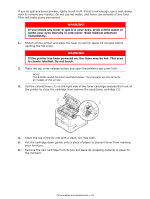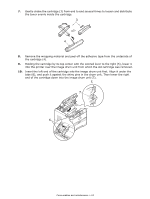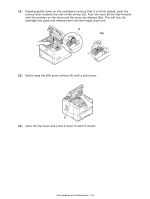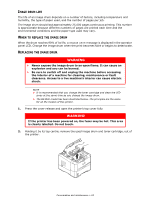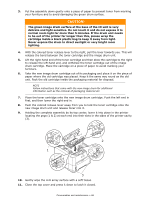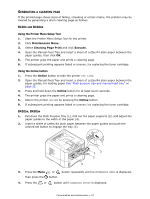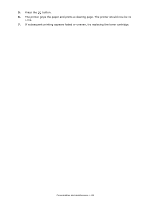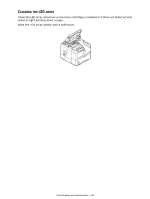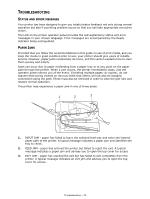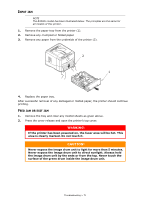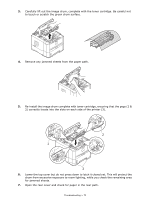Oki B420dn B410//B420/B430 User Guide (English) - Page 67
Using the Printer Menu Setup Tool, Using the Online button
 |
View all Oki B420dn manuals
Add to My Manuals
Save this manual to your list of manuals |
Page 67 highlights
GENERATING A CLEANING PAGE If the printed page shows signs of fading, streaking or erratic marks, the problem may be cleared by generating a drum cleaning page as follows. B410D AND B410DN Using the Printer Menu Setup Tool 1. Start the Printer Menu Setup Tool for the printer. 2. Click Maintenance Menu. 3. Select Cleaning Page Print and click Execute. 4. Open the Manual Feed Tray and insert a sheet of Letter/A4 plain paper between the paper guides, then click OK. 5. The printer grips the paper and prints a cleaning page. 6. If subsequent printing appears faded or uneven, try replacing the toner cartridge. Using the Online button 1. Press the Online button to take the printer OFF LINE. 2. Open the Manual Feed Tray and insert a sheet of Letter/A4 plain paper between the paper guides, for loading paper See "Multi purpose tray and manual feed tray" on page 32. 3. Press and hold down the Online button for at least seven seconds. 4. The printer grips the paper and prints a cleaning page. 5. Return the printer ONLINE by pressing the Online button. 6. If subsequent printing appears faded or uneven, try replacing the toner cartridge. B420DN, B430DN 1. Pull down the Multi Purpose Tray (1), fold out the paper supports (2), and adjust the paper guides to the width of the paper (4). 2. Insert a sheet of Letter/A4 plain paper between the paper guides and push the colored set button to engage the tray (3). 13 2 4 3. Press the Menu or button repeatedly until MAINTENANCE MENU is displayed, then press the button. 4. Press the or button until CLEANING PRINT is displayed. Consumables and maintenance > 67