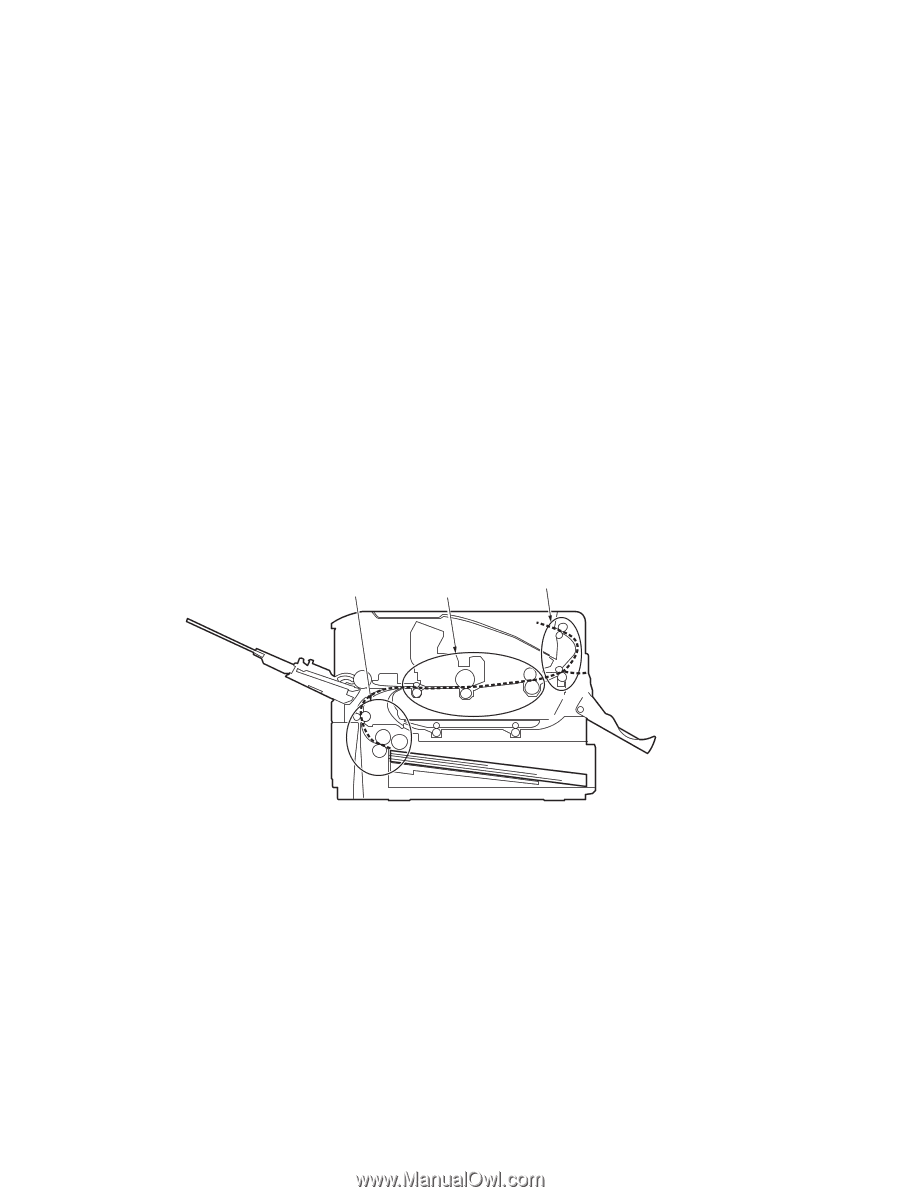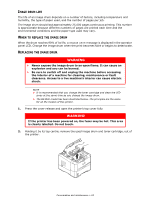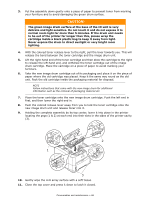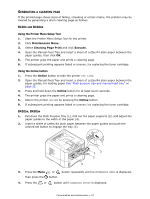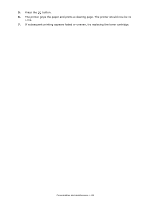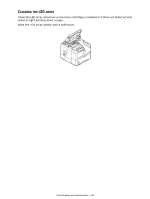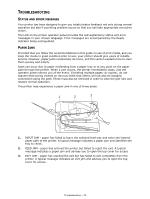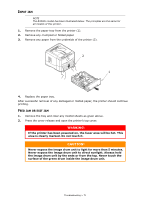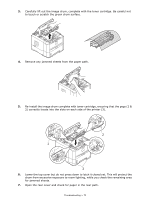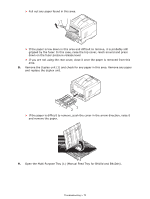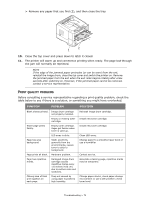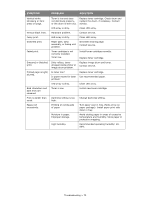Oki B420dn B410//B420/B430 User Guide (English) - Page 70
Troubleshooting
 |
View all Oki B420dn manuals
Add to My Manuals
Save this manual to your list of manuals |
Page 70 highlights
TROUBLESHOOTING STATUS AND ERROR MESSAGES Your printer has been designed to give you helpful status feedback not only during normal operation but also if a printing problem occurs so that you can take appropriate corrective action. The LCD on the printer operator panel provides the self-explanatory status and error messages in your chosen language. Error messages are accompanied by the Ready indicator being extinguished. PAPER JAMS Provided that you follow the recommendations in this guide on use of print media, and you keep the media in good condition prior to use, your printer should give years of reliable service. However, paper jams occasionally do occur, and this section explains how to clear them quickly and simply. Jams can occur due to paper misfeeding from a paper tray or at any point on the paper path through the printer. When a jam occurs, the printer immediately stops, and the operator panel informs you of the event. If printing multiple pages (or copies), do not assume that having cleared an obvious sheet that others will not also be stopped somewhere along the path. These must also be removed in order to clear the jam fully and restore normal operation. The printer may experience a paper jam in one of three areas. 1 2 3 1. INPUT JAM - paper has failed to leave the selected feed tray and enter the internal paper path of the printer. A typical message indicates a paper jam and identifies the tray to check. 2. FEED JAM - paper has entered the printer but failed to reach the exit. A typical message indicates a paper jam and advises you to open the top cover for access. 3. EXIT JAM - paper has reached the exit but has failed to exit completely from the printer. A typical message indicates an exit jam and advises you to open the top cover for access. Troubleshooting > 70