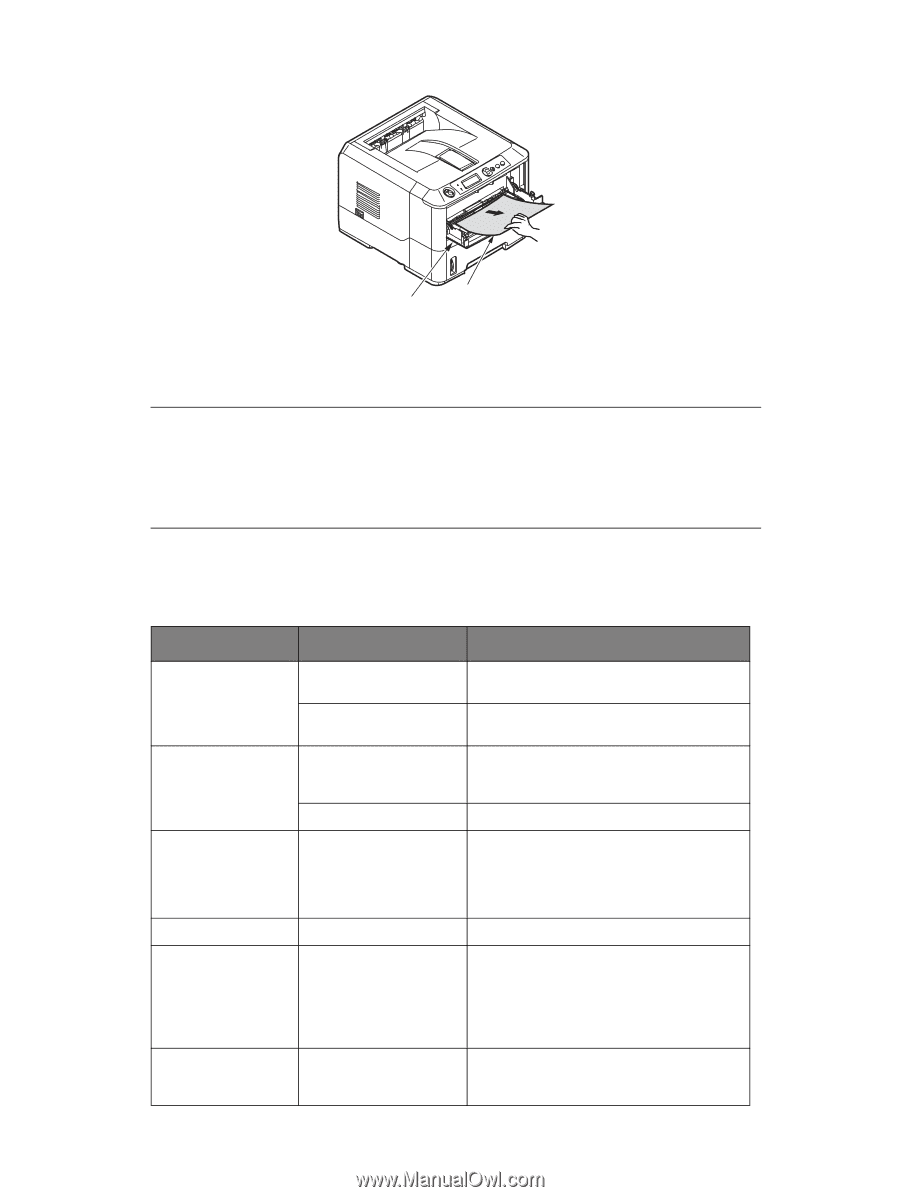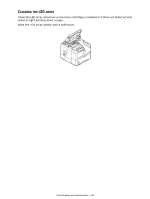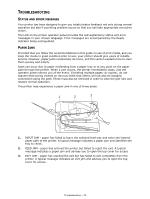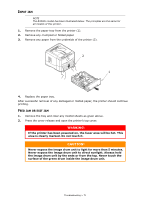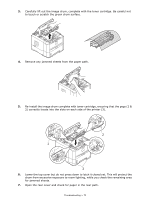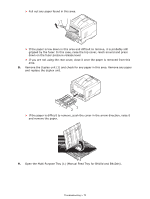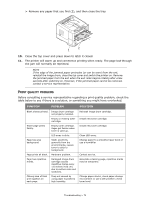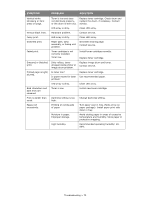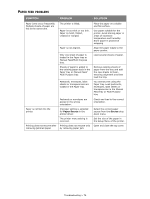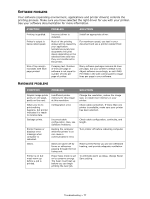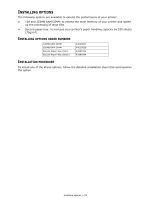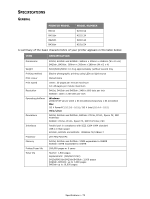Oki B420dn B410//B420/B430 User Guide (English) - Page 74
Quality, Problems
 |
View all Oki B420dn manuals
Add to My Manuals
Save this manual to your list of manuals |
Page 74 highlights
> Remove any paper that you find (2), and then close the tray. 1 2 10. Close the top cover and press down to latch it closed. 11. The printer will warm up and commence printing when ready. The page lost through the jam will normally be reprinted. NOTE If the edge of the jammed paper protrudes (or can be seen) from the exit, reinstall the image drum, close the top cover and switch the printer on. Remove the jammed paper from the exit when the exit roller begins rotating after a few seconds after switching on. However, if the jammed paper cannot be removed, contact a service representative. PRINT QUALITY PROBLEMS Before consulting a service representative regarding a print quality problem, check the table below to see if there is a solution, or something you might have overlooked. SYMPTOM PROBLEM SOLUTION Blank sheets printed. Image drum cartridge not properly installed. Empty or missing toner cartridge. Entire page prints faintly. Empty toner cartridge. Pages get fainter when toner is used up. LED array is dirty. Page has grey background. Static electricity, generally from dry environments, causes toner to stick to background. Page prints all black. Hardware problem. Page has repetitive marks. Damaged image drum cartridge causes repetitive marks every 1.6 inches (4.06 cm) due to surface nicks and scratches. Oblong area of faint print appears on each page. Drop out caused by using paper exposed to high humidity. Reinstall image drum cartridge. Install new toner cartridge. Install new toner cartridge. Clean LED array. Change paper to a smoother laser bond or use a humidifier. Contact service. Generate a cleaning page, repetitive marks may be temporary. Change paper stocks, check paper storage environment or use a dehumidifier; check toner level. Troubleshooting > 74