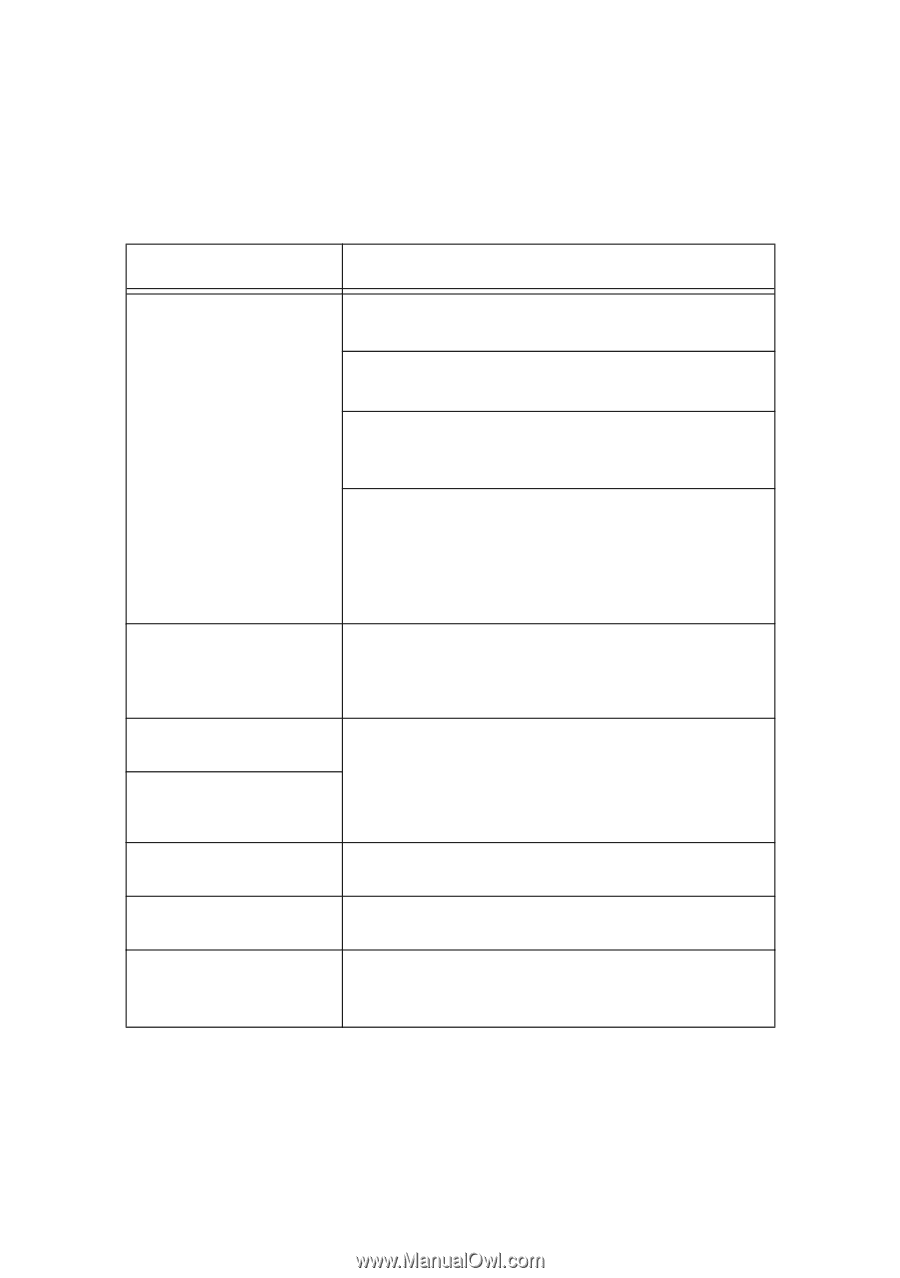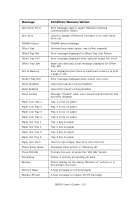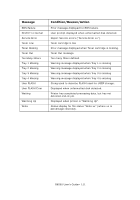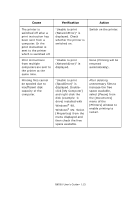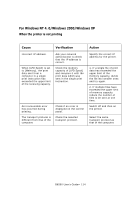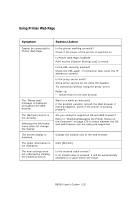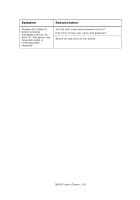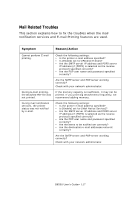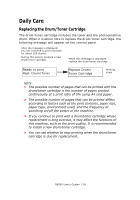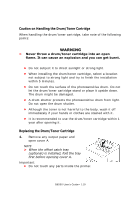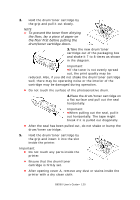Oki B6500 Guide: User's, B6500 (English) - Page 115
Using Printer Web Refer
 |
View all Oki B6500 manuals
Add to My Manuals
Save this manual to your list of manuals |
Page 115 highlights
Using Printer Web Page Symptom Reason/Action Cannot be connected to Printer Web Page. The "Please wait" message is displayed throughout the Web browser. The [Refresh] button is not working. Selecting the left frame menu does not change the display. The screen display is distorted. The latest information is not displayed. The new settings were not reflected by clicking the [Submit] button. Is the printer working correctly? Check if the power of the printer is switched on. Is Printer Web Page enabled? Print out the [System Settings List] to check. Is the URL correctly entered? Check the URL again. If connection fails, enter the IP address to connect. Is the proxy server used? Some proxy servers do not allow this feature. Try connection without using the proxy server. Refer to: • Online Help for the web browser Wait for a while as instructed. If the problem persists, refresh the Web browser. If nothing happens, check if the printer is working properly. Are you using the supported OS and Web browser? Refer to "Checking/Managing the Printer Status on the Computer" on page 123 to check whether the OS and web browser you are using are supported. Change the window size of the web browser. Click [Refresh]. Is the entered value correct? If an invalid value is entered, it will be automatically changed to a value within the range. B6500 User's Guide> 115