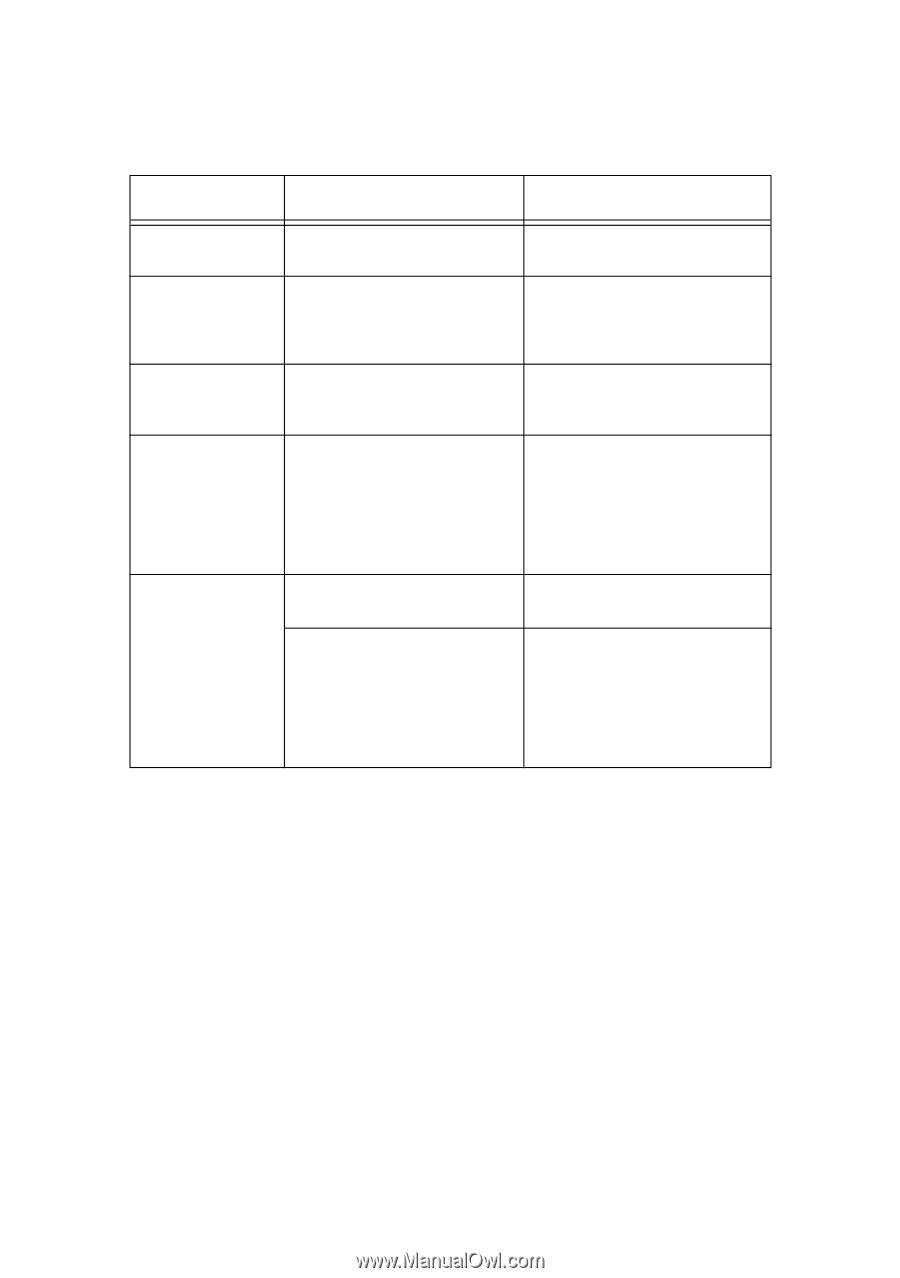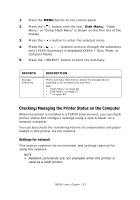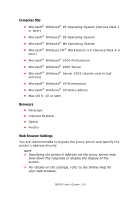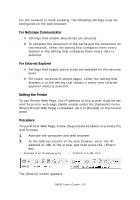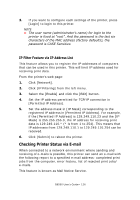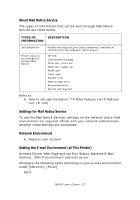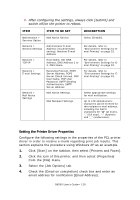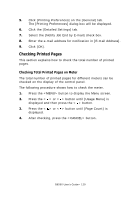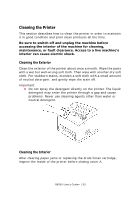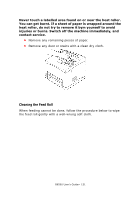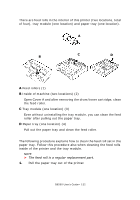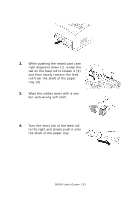Oki B6500 Guide: User's, B6500 (English) - Page 128
Setting the Printer Driver Properties, Select the [Job Options] tab.
 |
View all Oki B6500 manuals
Add to My Manuals
Save this manual to your list of manuals |
Page 128 highlights
> After configuring the settings, always click [Submit] and switch off/on the printer to reboot. ITEM ITEM TO BE SET Maintenance > Services Option Network > General Settings Network > TCP/IP Network > E-mail Settings Network > Mail Notice Settings Mail Notice Service Administrator E-mail Address (recommended setting), Machine E-mail Address Host Name, Get DNS Address, DNS Address 1 to 3, DNS Name Receiving Protocol, POP3 Server Address, POP3 Server Check Interval, POP User Name, POP User Password, SMTP Sending Authentication, SMTP Server Address Mail Notice Settings Mail Recipient Settings DESCRIPTION Select [Enable]. For details, refer to "Environment Settings for Email Printing" on page 33. For details, refer to "Environment Settings for Email Printing" on page 33. For details, refer to "Environment Settings for Email Printing" on page 33. Select appropriate settings for mail notification. Up to 128 alphanumeric characters can be entered for the recipient e-mail address, including the ASCII characters for "@" (at mark), "." (full stop), "-" (hyphen) and "_" (underscore). Setting the Printer Driver Properties Configure the following settings in the properties of the PCL printer driver in order to receive e-mails regarding print job results. This section explains the procedure using Windows XP as an example. 1. Click [Start] on the taskbar, then select [Printers and Faxes]. 2. Click the icon of this printer, and then select [Properties] from the [File] menu. 3. Select the [Job Options] tab. 4. Check the [Email on completion] check box and enter an email address for notification [Email Address]. B6500 User's Guide> 128