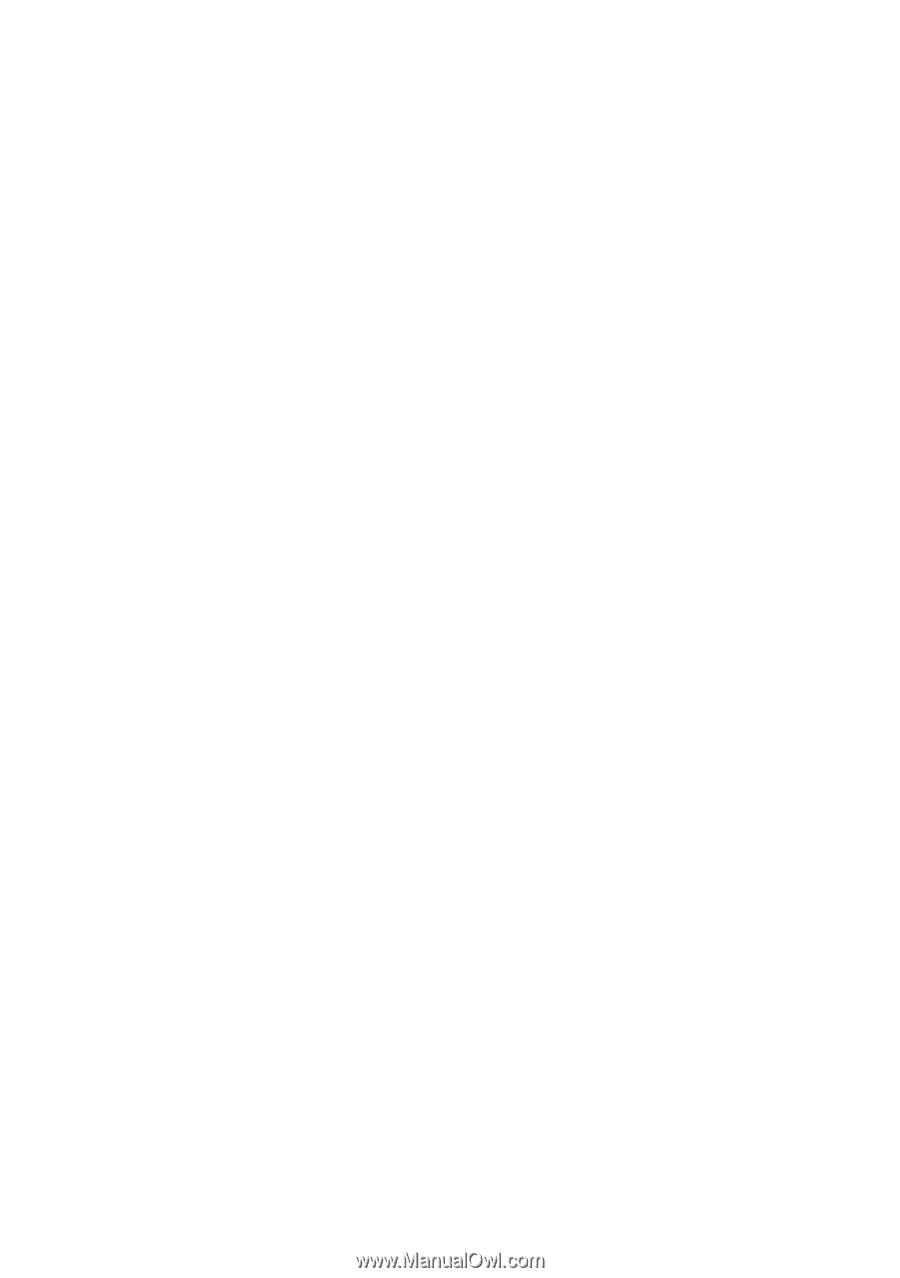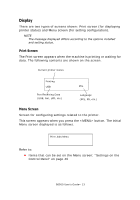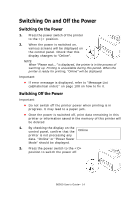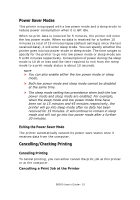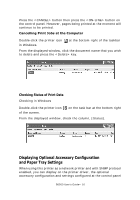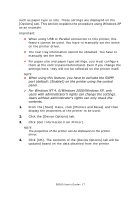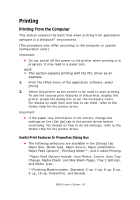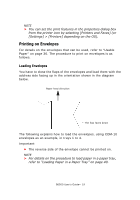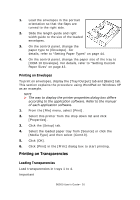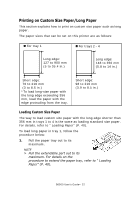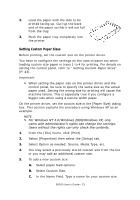Oki B6500 Guide: User's, B6500 (English) - Page 18
Printing, Printing From the Computer, Useful Print Features In Properties Dialog Box
 |
View all Oki B6500 manuals
Add to My Manuals
Save this manual to your list of manuals |
Page 18 highlights
Printing Printing From the Computer This section explains the basic flow when printing from application software in a Windows® environment. (The procedure may differ according to the computer or system configuration used.) Important: • Do not switch off the power to the printer when printing is in progress. It may lead to a paper jam. NOTE > This section explains printing with the PCL driver as an example. 1. From the [File] menu of the application software, select [Print]. 2. Select this printer as the printer to be used to start printing. To use the various print features of this printer, display the printer properties dialog box to set the necessary items. For details on each item and how to set them, refer to the Online Help for the printer driver. Important: • If the paper tray information is not correct, change the settings on the [Set Up] tab of the printer driver before continuing. For details on how to do the settings, refer to the Online Help for the printer driver. Useful Print Features In Properties Dialog Box • The following selections are available in the [Setup] tab: Paper Size, Media Type, Paper Source, Paper Destination Paper Feed Options*, Finishing Mode**, and 2-sided Printing. *Paper Feed Options include: Auto Resize, Covers, Auto Tray Change, Media Check, and Skip Blank Pages, Tray 1 Settings, and Media Type. **Finishing Mode includes: Standard, 2-up, 4-up, 6-up, 8-up, 9-up, 16-up, PosterPrint, and Booklet. B6500 User's Guide> 18