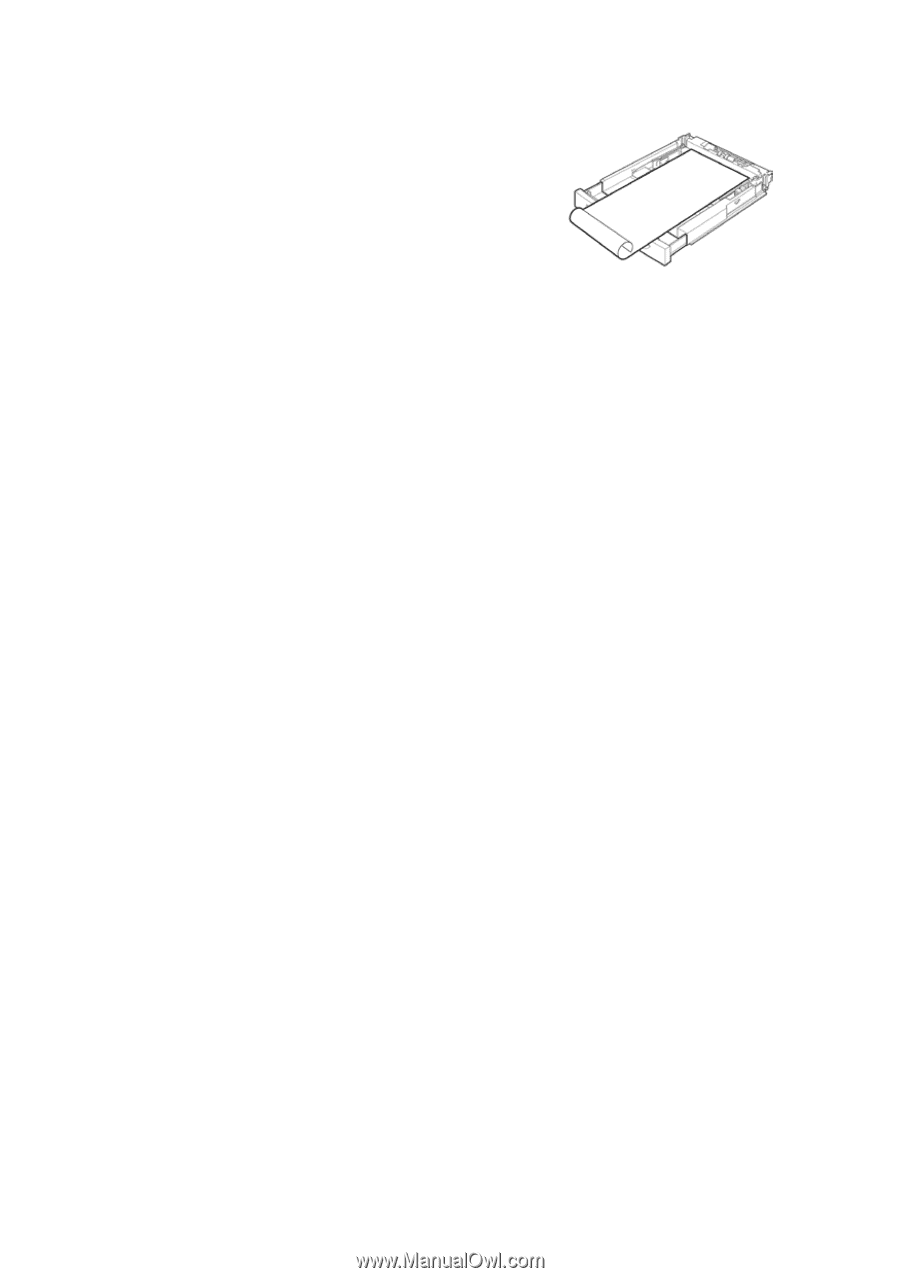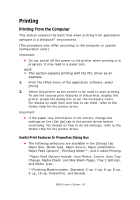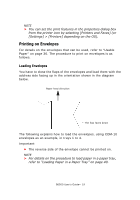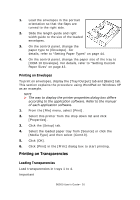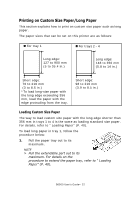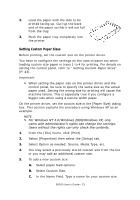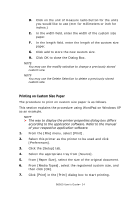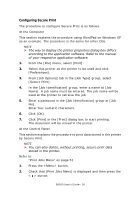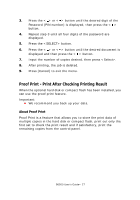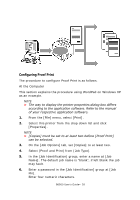Oki B6500 Guide: User's, B6500 (English) - Page 23
Setting Custom Paper Sizes, Select Option as needed: Source, Media Type, etc.
 |
View all Oki B6500 manuals
Add to My Manuals
Save this manual to your list of manuals |
Page 23 highlights
2. Load the paper with the side to be printed facing up. Curl up the back end of the paper so that it will not fall from the tray. 3. Push the paper tray completely into the printer. Setting Custom Paper Sizes Before printing, set the custom size on the printer driver. You have to configure the settings on the control panel too when loading custom size paper in trays 1 to 4 for printing. For details on setting the control panel, refer to " Setting Custom Paper Sizes" (P. 43). Important: • When setting the paper size on the printer driver and the control panel, be sure to specify the same size as the actual paper used. Setting the wrong size for printing will cause the machine failure. This is especially true if you configure a bigger size when using a narrow width paper. On the printer driver, set the custom size in the [Paper Size] dialog box. This section explains the procedure using Windows XP as an example. NOTE > For Windows NT 4.0/Windows 2000/Windows XP, only users with administrator's rights can change the settings. Users without the rights can only check the contents. 1. From the [File] menu, click [Print]. 2. Select [Properties] then select the [Setup] tab. 3. Select Option as needed: Source, Media Type, etc. 4. You may select a previously stored custom size from the list or you may add an additional custom size. 5. To add a new custom size: A. Select paper feed options. B. Select Custom Size. C. In the Name Field, Type a name for your custom size. B6500 User's Guide> 23