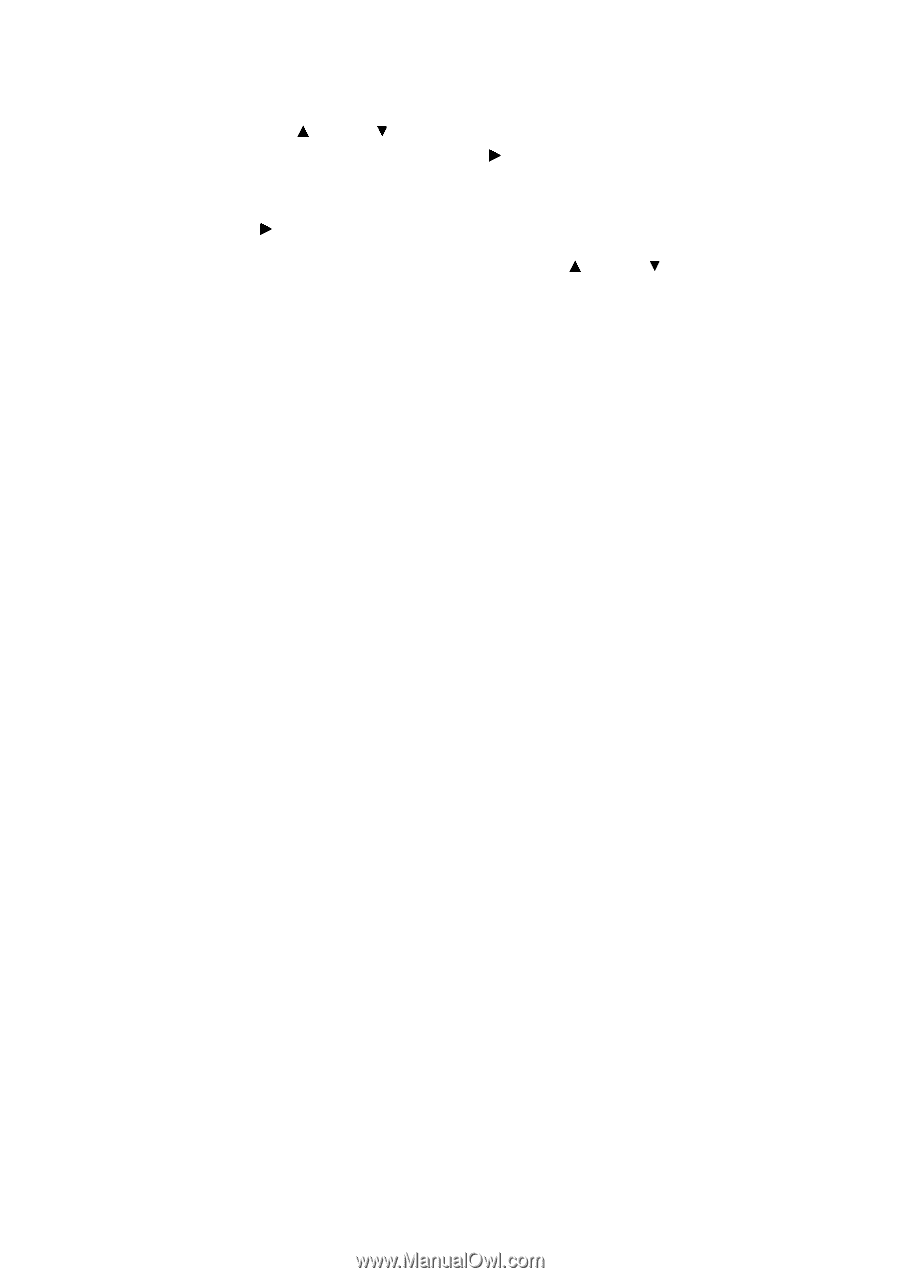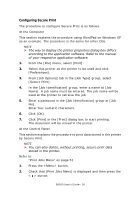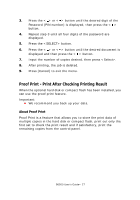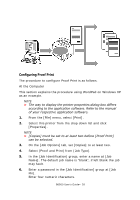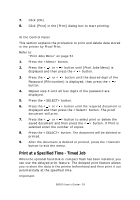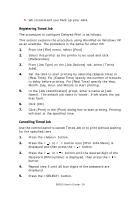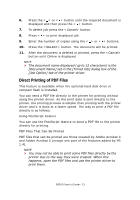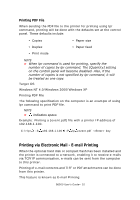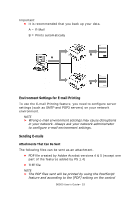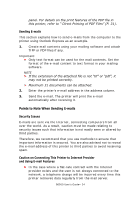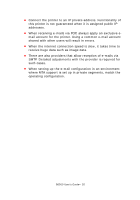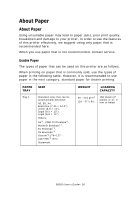Oki B6500 Guide: User's, B6500 (English) - Page 31
Direct Printing of PDF Files, PDF Files That Can Be Printed
 |
View all Oki B6500 manuals
Add to My Manuals
Save this manual to your list of manuals |
Page 31 highlights
6. Press the < > or < > button until the required document is displayed and then press the < > button. 7. To delete job press the button. 8. Press < > to print displayed job. 9. Enter the number of copies using the < > or < > buttons. 10. Press the button. The document will be printed. 11. After the document is deleted or printed, press the button until Online is displayed. NOTE > The document name displayed (up to 12 characters) is the [Document Name] set in the [Timed Job] dialog box of the [Job Option] tab of the printer driver. Direct Printing of PDF Files This feature is available when the optional hard disk drive or compact flash is installed. You can send a PDF file directly to the printer for printing without using the printer driver. As the print data is sent directly to the printer, the printing process is simpler than printing with the printer driver and it is done at a faster speed. The way to print a PDF file directly is as follows. Using PostScript Feature You can use the PostScript feature to send a PDF file to the printer directly for printing. PDF Files That Can Be Printed PDF files that can be printed are those created by Adobe Acrobat 4 and Adobe Acrobat 5 (except one part of the features added by PS 1.4). NOTE > You may not be able to print some PDF files directly by the printer due to the way they were created. When this happens, open the PDF files and use the printer driver to print them. B6500 User's Guide> 31