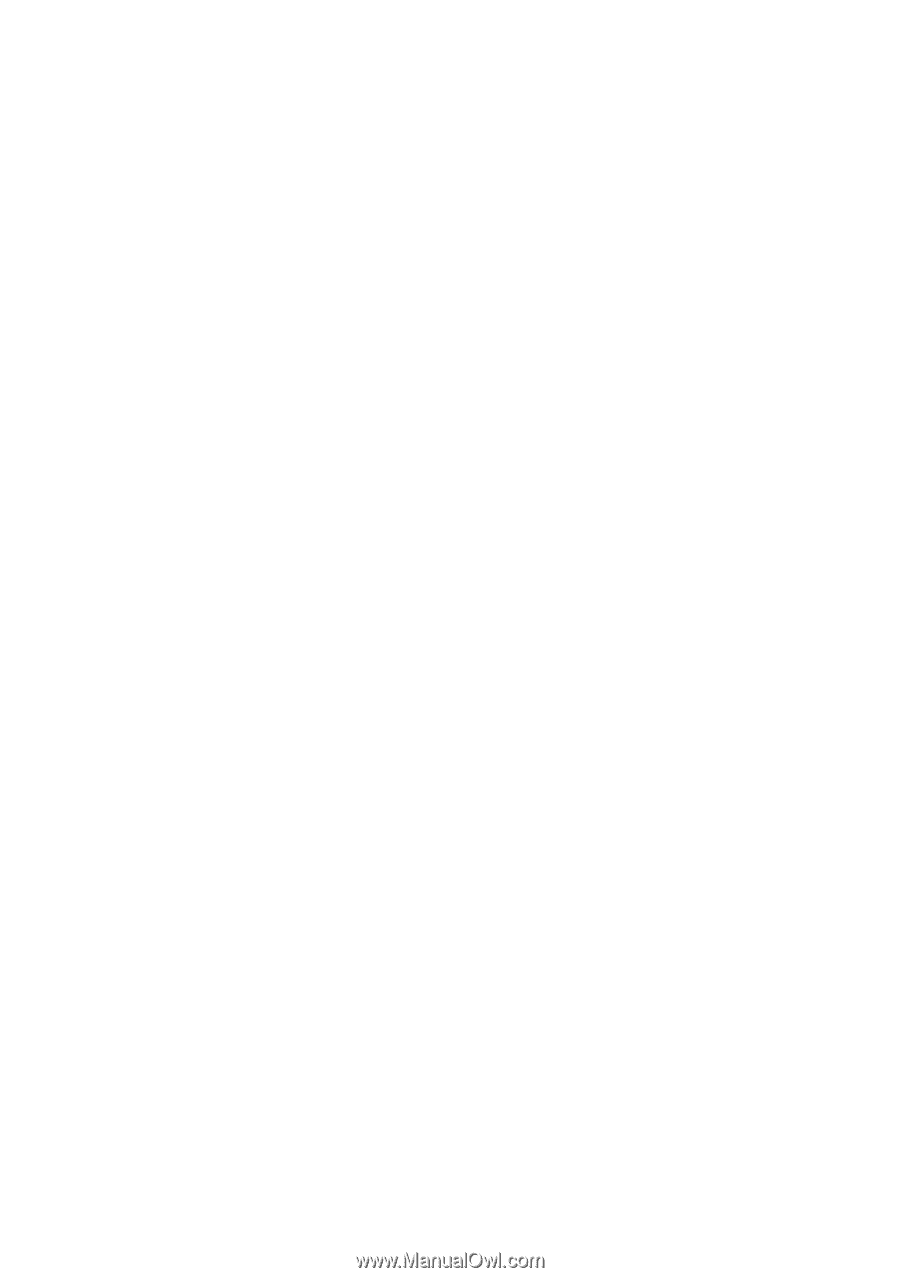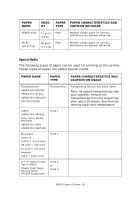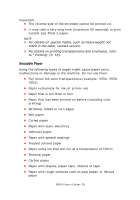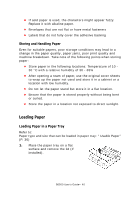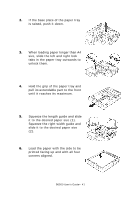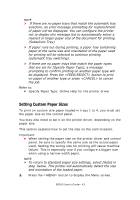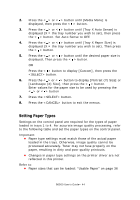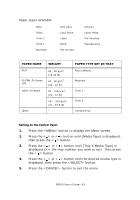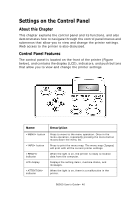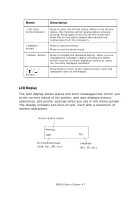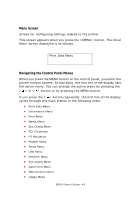Oki B6500 Guide: User's, B6500 (English) - Page 43
Setting Custom Paper Sizes, Substitute Tray
 |
View all Oki B6500 manuals
Add to My Manuals
Save this manual to your list of manuals |
Page 43 highlights
NOTE > If there are no paper trays that match the automatic tray selection, an error message prompting for replenishment of paper will be displayed. You can configure the printer not to display this message but to automatically select a nearest or larger paper size of the document for printing. (Substitute Tray) > If paper runs out during printing, a paper tray containing paper of the same size and orientation of the paper used for printing will be selected to continue printing (automatic tray switching). > If there are no paper trays that match the paper types that are set for [Specify Paper Type], a message prompting to confirm printing on another paper type will be displayed. Press the button to print on paper of another type or press to cancel the job. Refer to: • Specify Paper Type: Online Help for the printer driver Setting Custom Paper Sizes To print on custom size paper loaded in trays 1 to 4, you must set the paper size on the control panel. You may also need to set it on the printer driver, depending on the paper size. This section explains how to set the size on the control panel. Important: • When setting the paper size on the printer driver and control panel, be sure to specify the same size as the actual paper used. Setting the wrong size for printing will cause machine failure. This is especially true if you configure a bigger size when using a narrow width paper. NOTE > To return to standard paper size settings, select [Auto] in step below. This printer will automatically detect the size and orientation of the loaded paper. 1. Press the button to display the Menu screen. B6500 User's Guide> 43