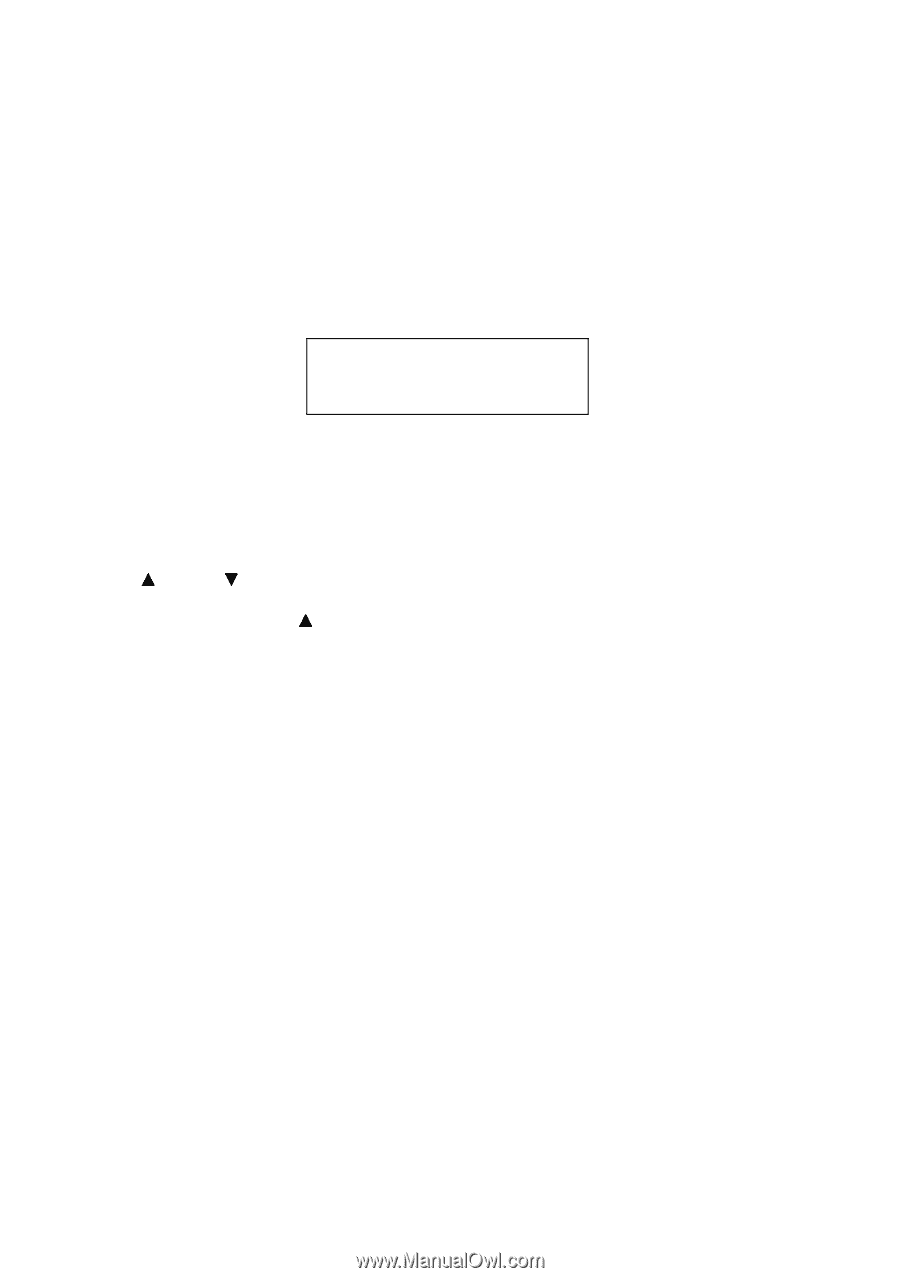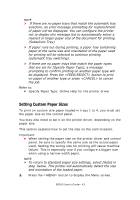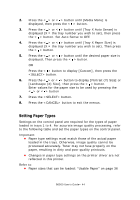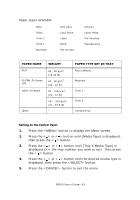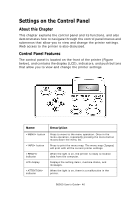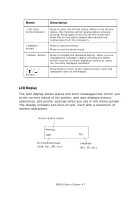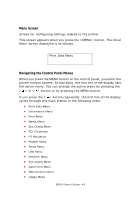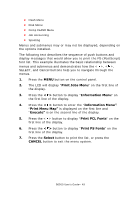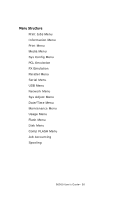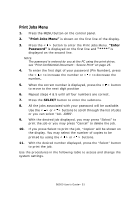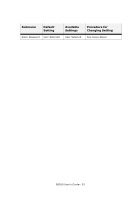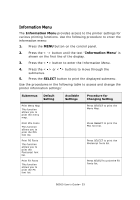Oki B6500 Guide: User's, B6500 (English) - Page 48
Menu Screen, Navigating the Control Panel Menus, > button or by pressing the MENU button.
 |
View all Oki B6500 manuals
Add to My Manuals
Save this manual to your list of manuals |
Page 48 highlights
Menu Screen Screen for configuring settings related to the printer. This screen appears when you press the button. The initial Menu screen displayed is as follows. Print Jobs Menu Navigating the Control Panel Menus When you press the MENU button on the control panel, you enter the printer's menu system. At that point, the first line of the display lists the active menu. You can change the active menu by pressing the < > or < > button or by pressing the MENU button. If you press the < > button repeatedly, the first line of the display cycles through the main menus in the following order: • Print Jobs Menu • Information Menu • Print Menu • Media Menu • Sys Config Menu • PCL Emulation • FX Emulation • Parallel Menu • Serial Menu • USB Menu • Network Menu • Sys Adjust Menu • Date/Time Menu • Maintenance Menu • Usage Menu B6500 User's Guide> 48