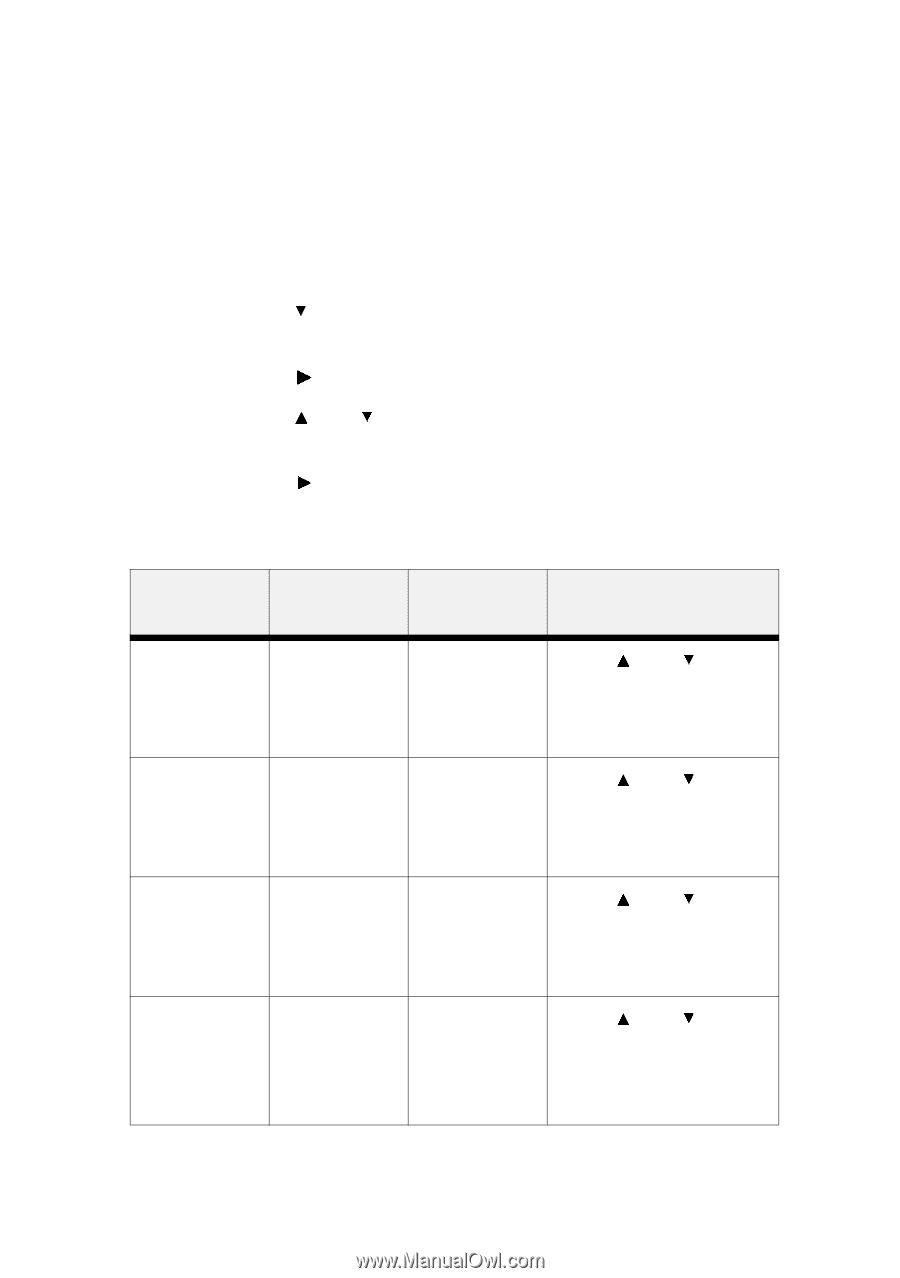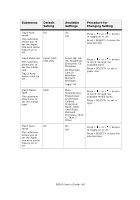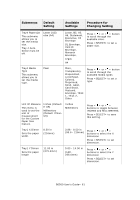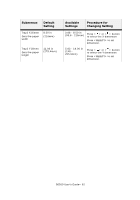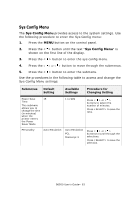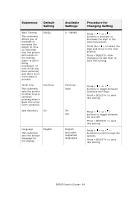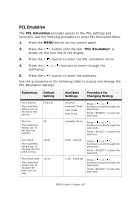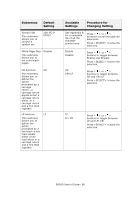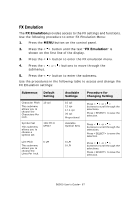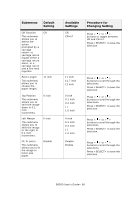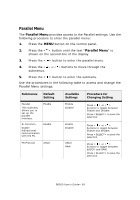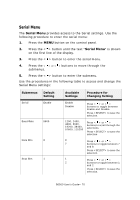Oki B6500 Guide: User's, B6500 (English) - Page 65
PCL Emulation, PCL Emulation settings
 |
View all Oki B6500 manuals
Add to My Manuals
Save this manual to your list of manuals |
Page 65 highlights
PCL Emulation The PCL Emulation provides access to the PCL settings and functions. Use the following procedure to enter PCL Emulation Menu: 1. Press the MENU button on the control panel. 2. Press the < > button until the text "PCL Emulation" is shown on the first line of the display. 3. Press the < > button to enter the PCL emulation menu. 4. Press the < > or < > buttons to move through the submenus. 5. Press the < > button to enter the submenu. Use the procedures in the following table to access and change the PCL Emulation settings: Submenus Default Setting Font Source This submenu allows you to choose a font source. Internal Font No. 50 This submenu allows you to set the font number. Font Pitch This submenu allows you to change the font pitch of text. 10.00 Font Point Size This submenu allows you to change the point size of text. 12.00 Available Settings Procedure for Changing Setting Internal Compact Flash User Flash Disk Drive Press < > or < > buttons to scroll through the selections. Press to save the selection. Available Fonts Press < > or < > buttons to scroll through the selections. Press to save the selection. 0.08 - 100.00 Press < > or < > buttons to scroll through the selections. Press to save the selection. 1.00 - 1008.00 Press < > or < > buttons to scroll through the selections. Press to save the selection. B6500 User's Guide> 65