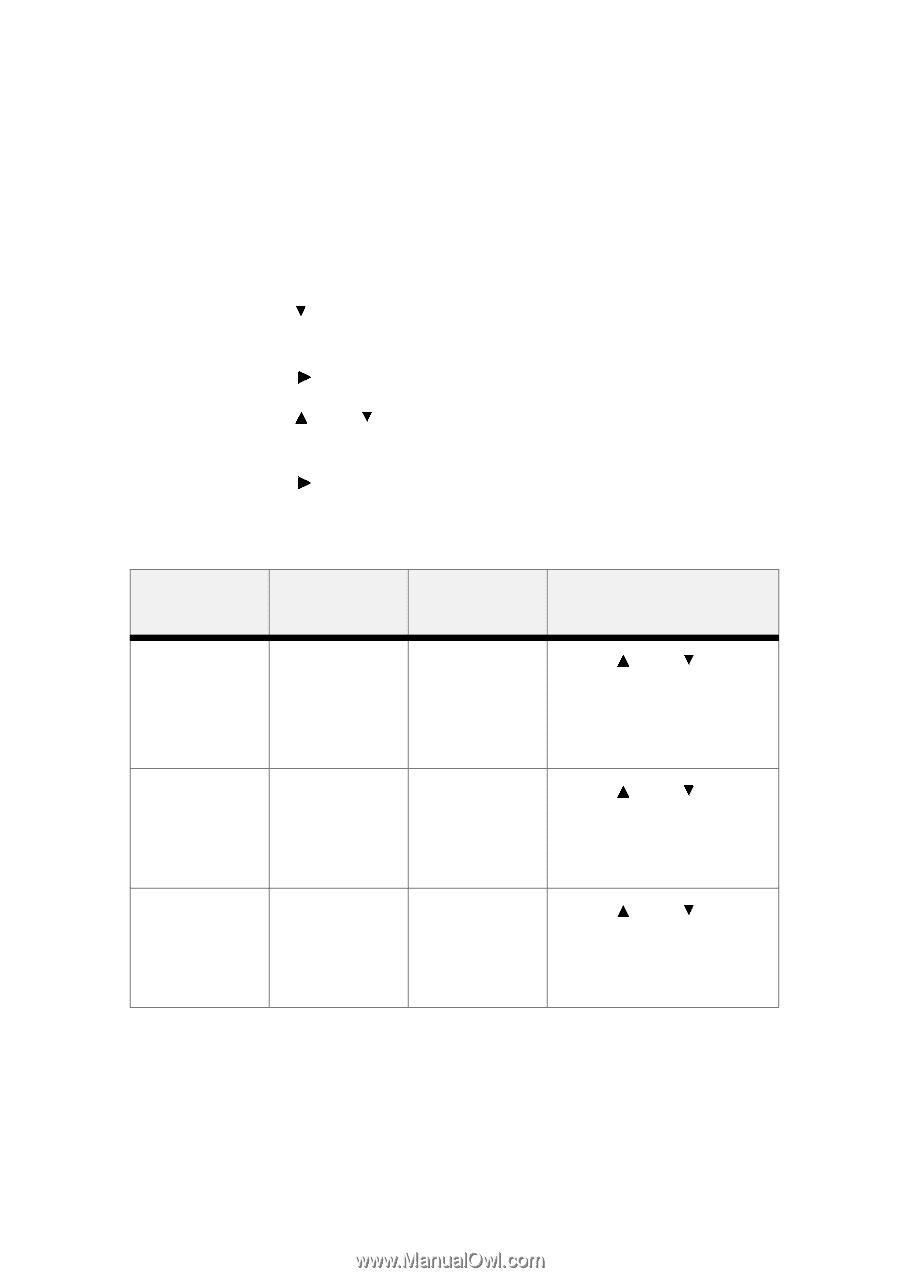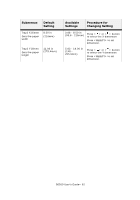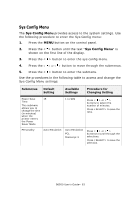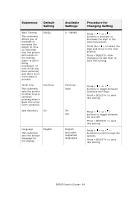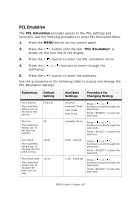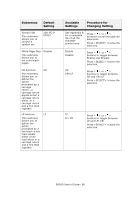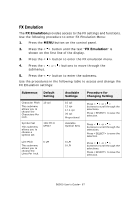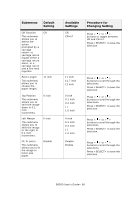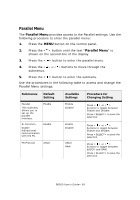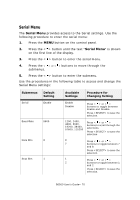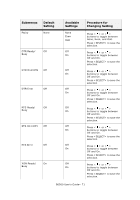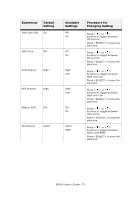Oki B6500 Guide: User's, B6500 (English) - Page 67
FX Emulation, FX Emulation settings
 |
View all Oki B6500 manuals
Add to My Manuals
Save this manual to your list of manuals |
Page 67 highlights
FX Emulation The FX Emulation provides access to the FX settings and functions. Use the following procedure to enter FX Emulation Menu: 1. Press the MENU button on the control panel. 2. Press the < > button until the text "FX Emulation" is shown on the first line of the display. 3. Press the < > button to enter the FX emulation menu. 4. Press the < > or < > buttons to move through the submenus. 5. Press the < > button to enter the submenu. Use the procedures in the following table to access and change the FX Emulation settings: Submenus Default Setting Character Pitch This submenu allows you to choose the Characters Per Inch. 10 cpi Symbol Set This submenu allows you to choose a symbol set. 10U:PC-8 CP437 Line Pitch This submenu allows you to choose the Lines Per Inch. 6 LPI Available Settings 10 cpi 12 cpi 17.1 cpi 20 cpi Proportional Available Symbol Sets 6 LPI 8 LPI Procedure for Changing Setting Press < > or < > buttons to scroll through the selections. Press to save the selection. Press < > or < > buttons to scroll through the selections. Press to save the selection. Press < > or < > buttons to scroll through the selections. Press to save the selection. B6500 User's Guide> 67