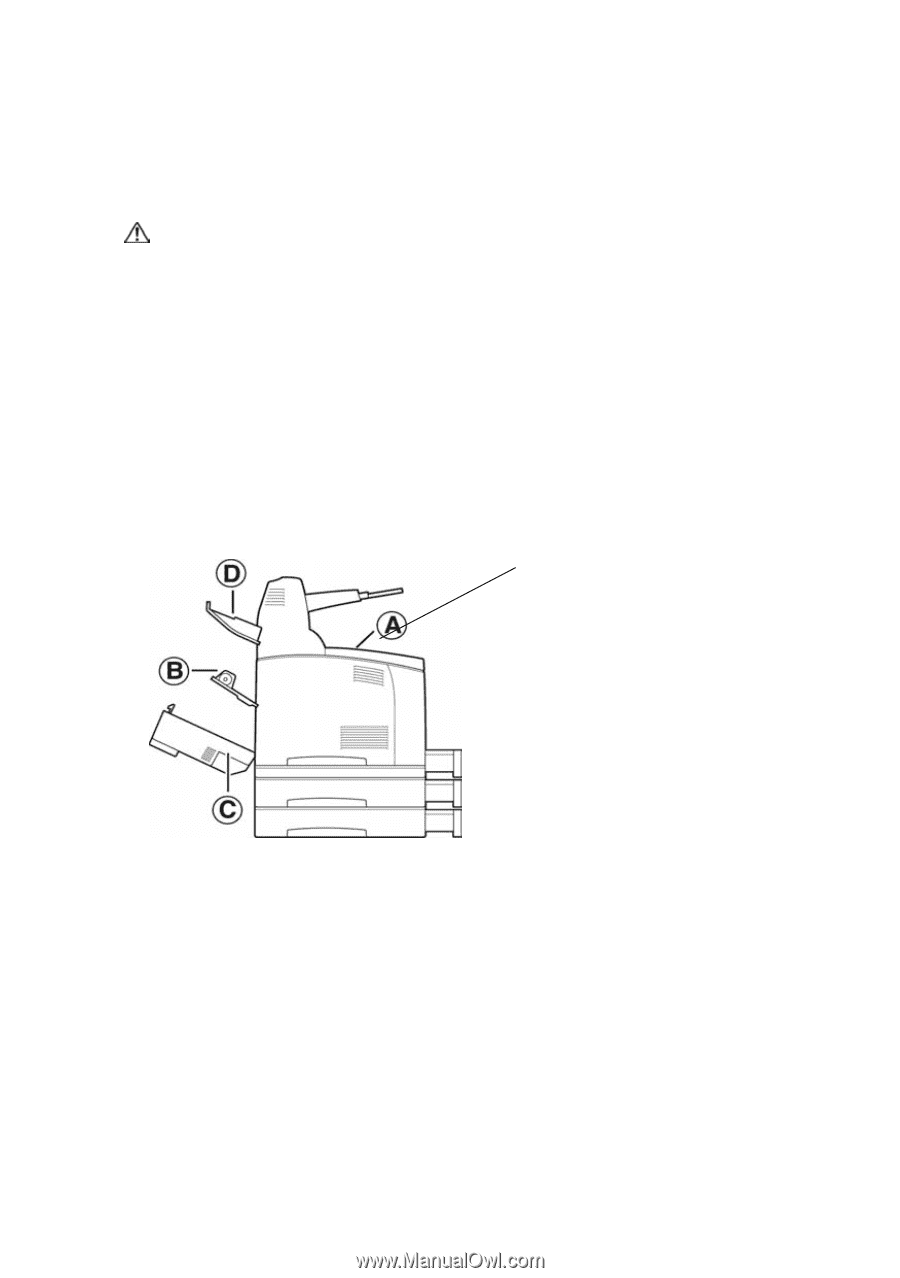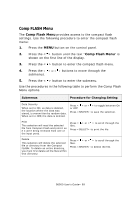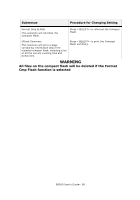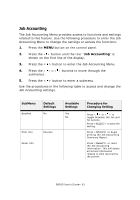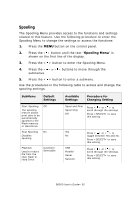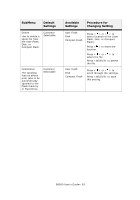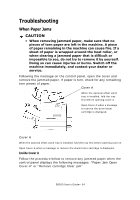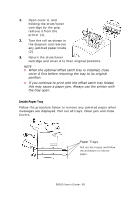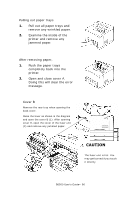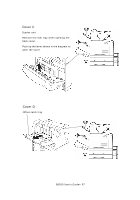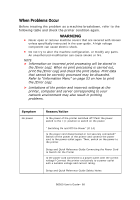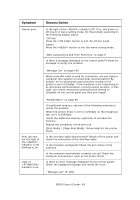Oki B6500 Guide: User's, B6500 (English) - Page 94
Troubleshooting, When Paper Jams, Inside Cover
 |
View all Oki B6500 manuals
Add to My Manuals
Save this manual to your list of manuals |
Page 94 highlights
Troubleshooting When Paper Jams CAUTION • When removing jammed paper, make sure that no pieces of torn paper are left in the machine. A piece of paper remaining in the machine can cause fire. If a sheet of paper is wrapped around the heat roller, or when clearing a jammed paper that is difficult or impossible to see, do not try to remove it by yourself. Doing so can cause injuries or burns. Switch off the machine immediately, and contact your dealer or service. Following the message on the control panel, open the cover and remove the jammed paper. If paper is torn, check for any remaining torn pieces of paper. Cover A When the optional offset catch tray is installed, fold the tray first before opening cover A. Open Cover A when a message to remove the drum/toner cartridge is displayed. Cover A When the optional offset catch tray is installed, fold the tray first before opening cover A. Open Cover A when a message to remove the drum/toner cartridge is displayed. Inside Cover A Follow the procedure below to remove any jammed paper when the control panel displays the following messages: "Paper Jam Open Cover A" or "Remove cartridge Clear jam" B6500 User's Guide> 94