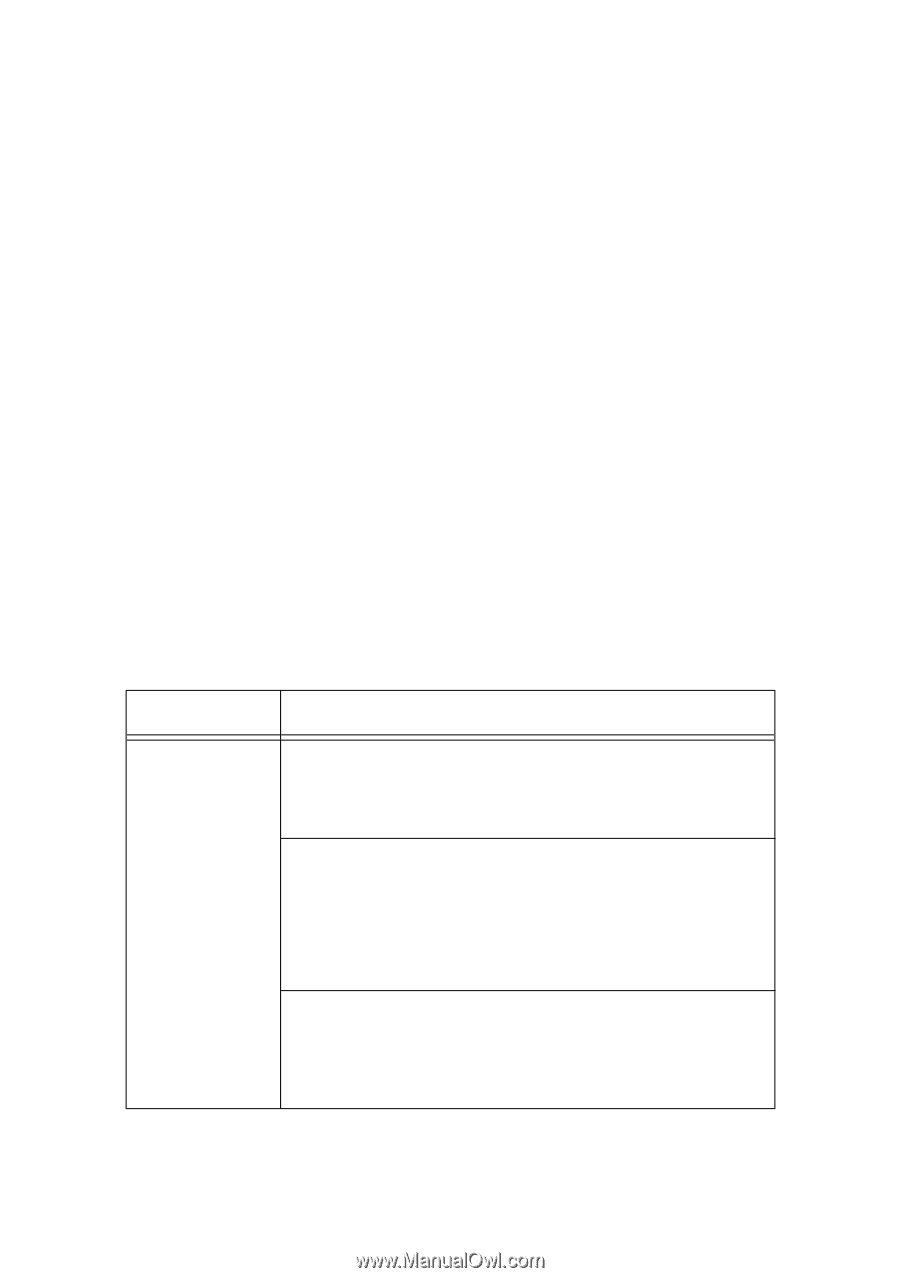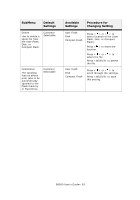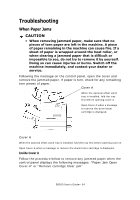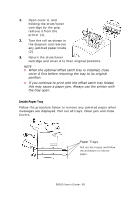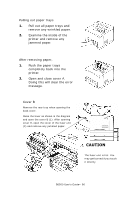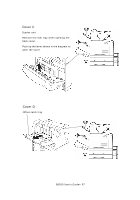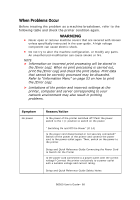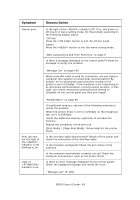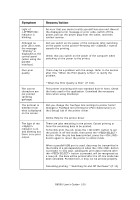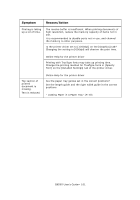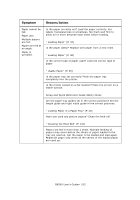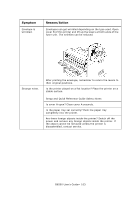Oki B6500 Guide: User's, B6500 (English) - Page 98
When Problems Occur, Symptom, Reason/Action
 |
View all Oki B6500 manuals
Add to My Manuals
Save this manual to your list of manuals |
Page 98 highlights
When Problems Occur Before treating the problem as a machine breakdown, refer to the following table and check the printer condition again. WARNING • Never open or remove machine covers that are secured with screws unless specifically instructed in the user guide. A high voltage component can cause electric shock. • Do not try to alter the machine configuration, or modify any parts. An unauthorized modification can cause smoke or fire. NOTE > Information on incorrect print processing will be stored in the [Error Log]. When no print processing is carried out, print the [Error Log] and check the print status. Print data that cannot be correctly processed may be discarded. Refer to "Information Menu" on page 53 on how to print the [Error Log]. > Limitations of the printer and incorrect settings at the printer, computer and server corresponding to your network environment may also result in printing problems. Symptom No power. Reason/Action Is the power of the printer switched off? Push the power switch to the position to switch on the power. " Switching On and Off the Power" (P. 14) Is the power cord disconnected or not securely connected? Switch off the power of the printer and connect the power cord to the power outlet again. Then, switch on the power to the printer. Setup and Quick Reference Guide Connecting the Power Cord to Switch On the Printer Is the power cord connected to a power outlet with the correct voltage? Connect the printer exclusively to a power outlet with a suitable voltage and current rating. Setup and Quick Reference Guide Safety Notes B6500 User's Guide> 98