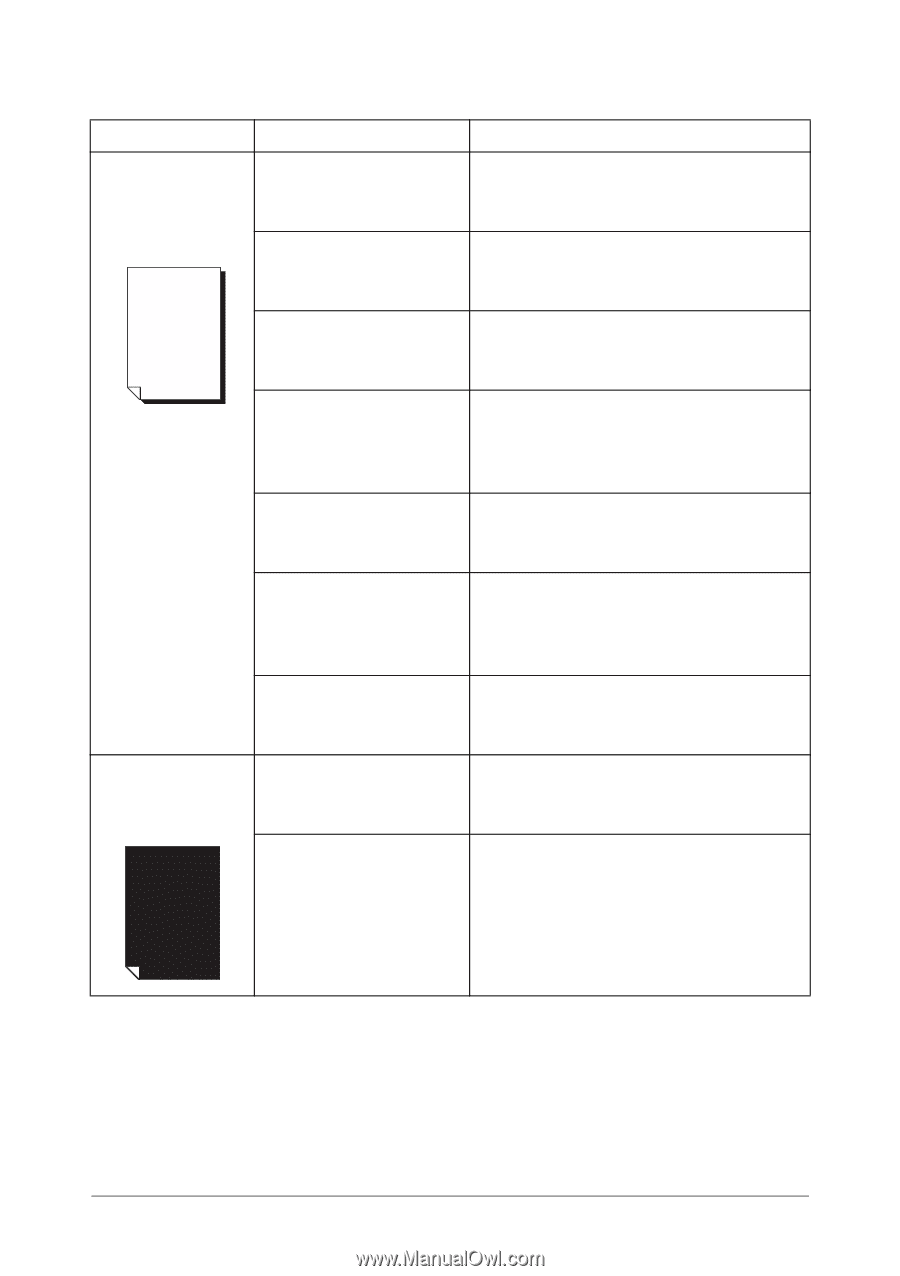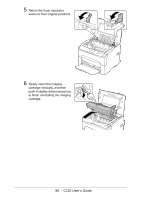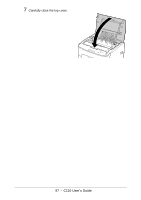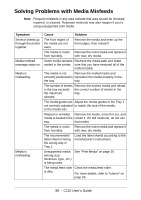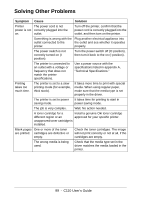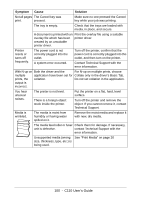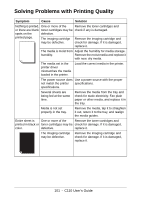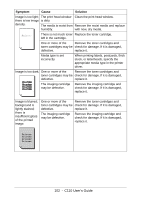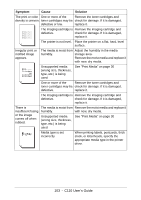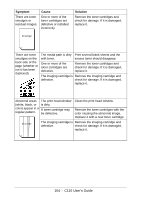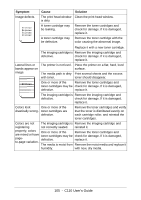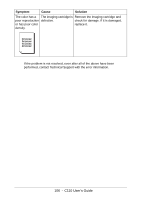Oki C110 C110 User Guide (English) - Page 101
Solving Problems with Printing Quality
 |
View all Oki C110 manuals
Add to My Manuals
Save this manual to your list of manuals |
Page 101 highlights
Solving Problems with Printing Quality Symptom Cause Solution Nothing is printed, One or more of the Remove the toner cartridges and or there are blank toner cartridges may be check if any is damaged. spots on the defective. printed page. The imaging cartridge Remove the imaging cartridge and may be defective. check for damage. If it is damaged, replace it. The media is moist from Adjust the humidity for media storage. humidity. Remove the moist media and replace it with new, dry media. The media set in the printer driver mismatches the media loaded in the printer. Load the correct media in the printer. The power source does Use a power source with the proper not match the printer specifications. specifications. Several sheets are being fed at the same time. Remove the media from the tray and check for static electricity. Fan plain paper or other media, and replace it in the tray. Media is not set properly in the tray. Remove the media, tap it to straighten it out, return it to the tray, and realign the media guides. Entire sheet is One or more of the Remove the toner cartridges and printed in black or toner cartridges may be check for damage. If it is damaged, color. defective. replace it. The imaging cartridge may be defective. Remove the imaging cartridge and check for damage. If it is damaged, replace it. 101 - C110 User's Guide