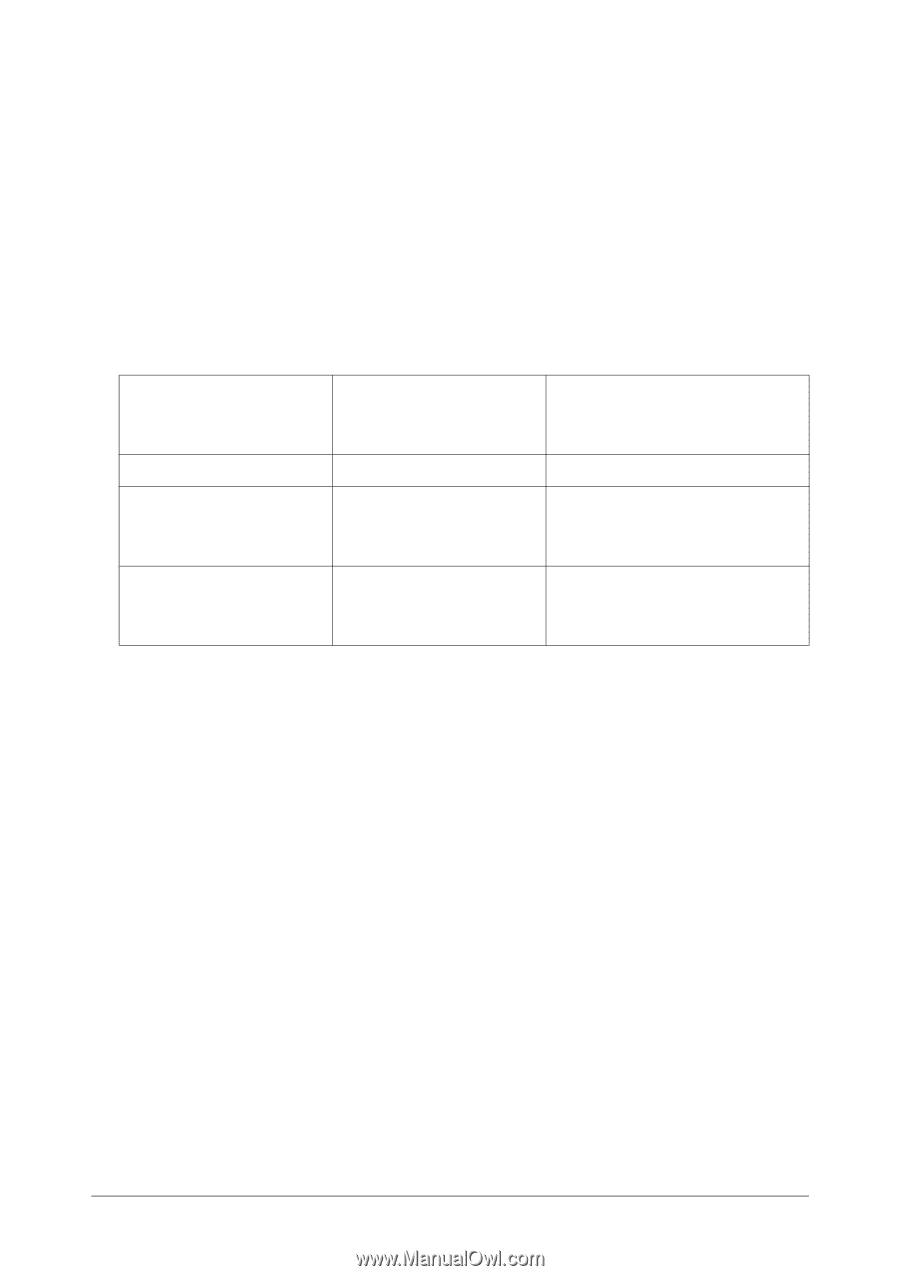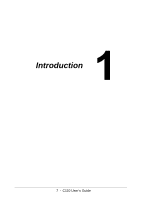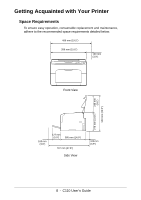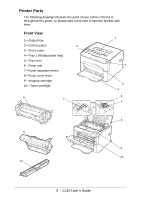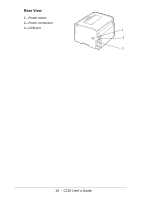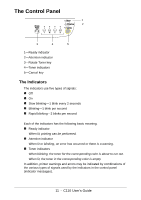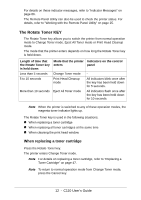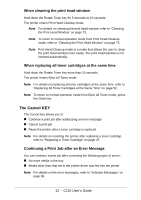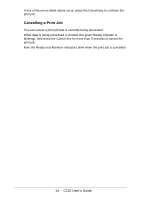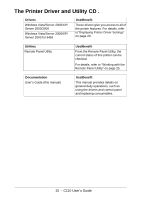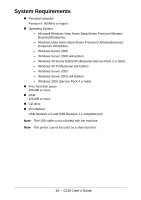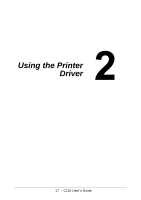Oki C110 C110 User Guide (English) - Page 12
The Rotate Toner KEY, When replacing a toner cartridge
 |
View all Oki C110 manuals
Add to My Manuals
Save this manual to your list of manuals |
Page 12 highlights
For details on these indicator messages, refer to "Indicator Messages" on page 86. The Remote Panel Utility can also be used to check the printer status. For details, refer to "Working with the Remote Panel Utility" on page 25. The Rotate Toner KEY The Rotate Toner key allows you to switch the printer from normal operation mode to Change Toner mode, Eject All Toner mode or Print Head Cleanup mode. The mode that the printer enters depends on how long the Rotate Toner key is held down. Length of time that the Rotate Toner key is held down Less than 5 seconds 5 to 10 seconds More than 10 seconds Mode that the printer enters Change Toner mode Print Head Cleanup mode Eject All Toner mode Indicators on the control panel All indicators blink once after the key has been held down for 5 seconds. All indicators flash once after the key has been held down for 10 seconds. Note When the printer is switched to any of these operation modes, the magenta toner indicator lights up. The Rotate Toner key is used in the following situations. " When replacing a toner cartridge " When replacing all toner cartridges at the same time " When cleaning the print head window When replacing a toner cartridge Press the Rotate Toner key. The printer enters Change Toner mode. Note For details on replacing a toner cartridge, refer to "Replacing a Toner Cartridge" on page 47. Note To return to normal operation mode from Change Toner mode, press the Cancel key. 12 - C110 User's Guide