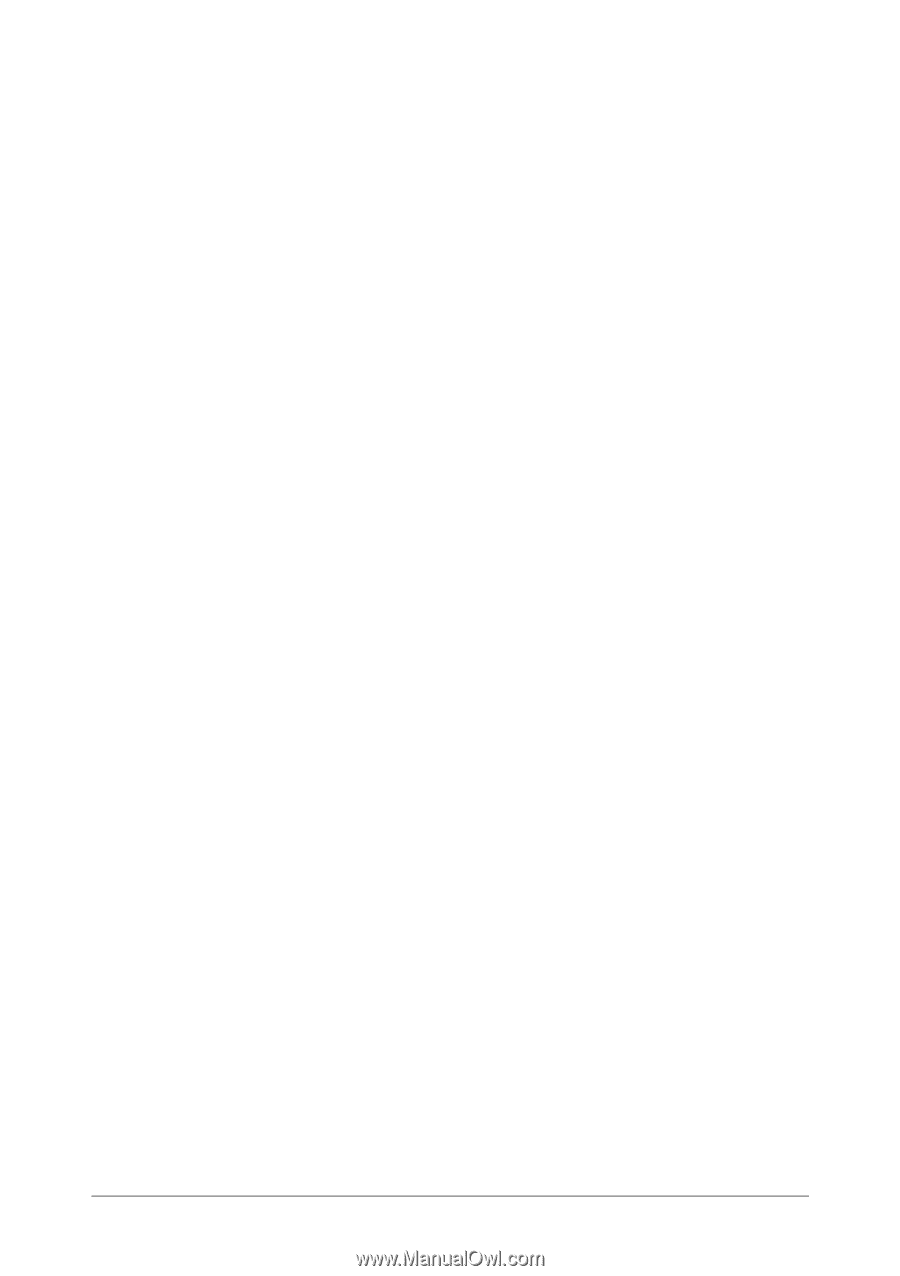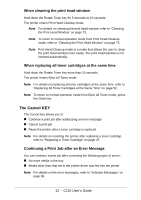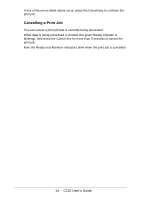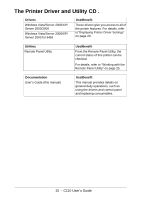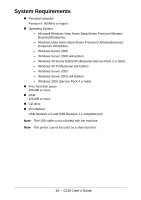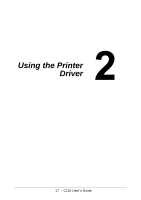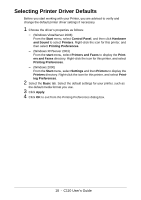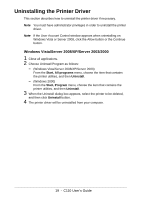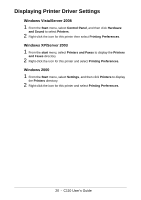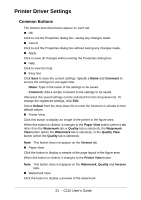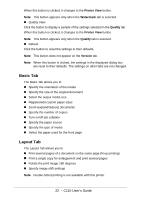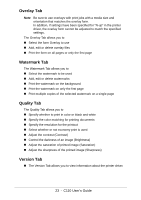Oki C110 C110 User Guide (English) - Page 18
Selecting Printer Driver Defaults
 |
View all Oki C110 manuals
Add to My Manuals
Save this manual to your list of manuals |
Page 18 highlights
Selecting Printer Driver Defaults Before you start working with your Printer, you are advised to verify and change the default printer driver settings if necessary. 1 Choose the driver's properties as follows: - (Windows Vista/Server 2008) From the Start menu, select Control Panel, and then click Hardware and Sound to select Printers. Right-click the icon for this printer, and then select Printing Preferences. - (Windows XP/Server 2003) From the start menu, select Printers and Faxes to display the Printers and Faxes directory. Right-click the icon for this printer, and select Printing Preferences. - (Windows 2000) From the Start menu, select Settings and then Printers to display the Printers directory. Right-click the icon for this printer, and select Printing Preferences. 2 Select the Basic tab. Select the default settings for your printer, such as the default media format you use. 3 Click Apply. 4 Click OK to exit from the Printing Preferences dialog box. 18 - C110 User's Guide