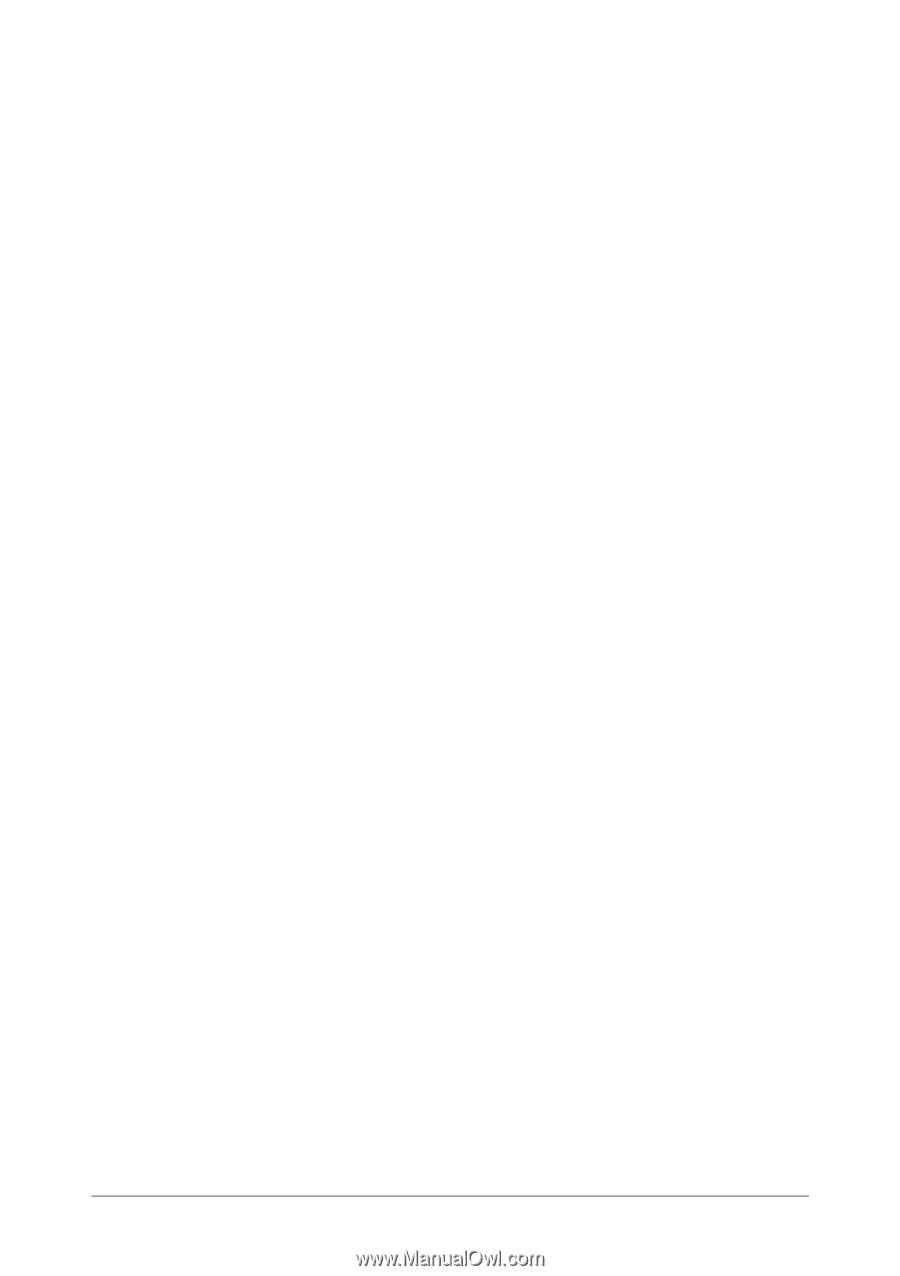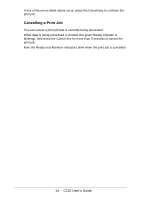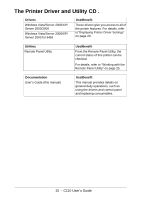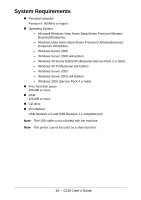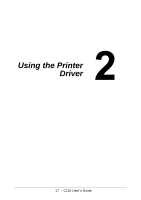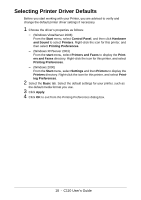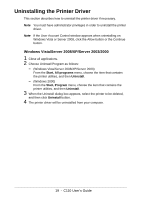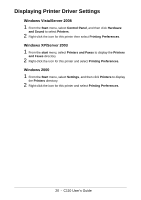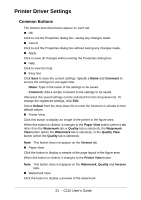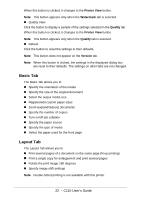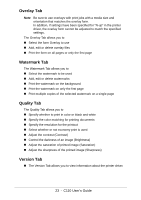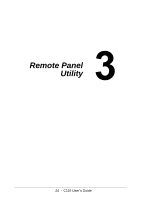Oki C110 C110 User Guide (English) - Page 19
Uninstalling the Printer Driver, Windows Vista/Server 2008/XP/Server 2003/2000
 |
View all Oki C110 manuals
Add to My Manuals
Save this manual to your list of manuals |
Page 19 highlights
Uninstalling the Printer Driver This section describes how to uninstall the printer driver if necessary. Note You must have administrator privileges in order to uninstall the printer driver. Note If the User Account Control window appears when uninstalling on Windows Vista or Server 2008, click the Allow button or the Continue button. Windows Vista/Server 2008/XP/Server 2003/2000 1 Close all applications. 2 Choose Uninstall Program as follows: - (Windows Vista/Server 2008/XP/Server 2003) From the Start, All programs menu, choose the item that contains the printer utilities, and then Uninstall. - (Windows 2000) From the Start, Program menu, choose the item that contains the printer utilities, and then Uninstall. 3 When the Uninstall dialog box appears, select the printer to be deleted, and then click Uninstall button. 4 The printer driver will be uninstalled from your computer. 19 - C110 User's Guide