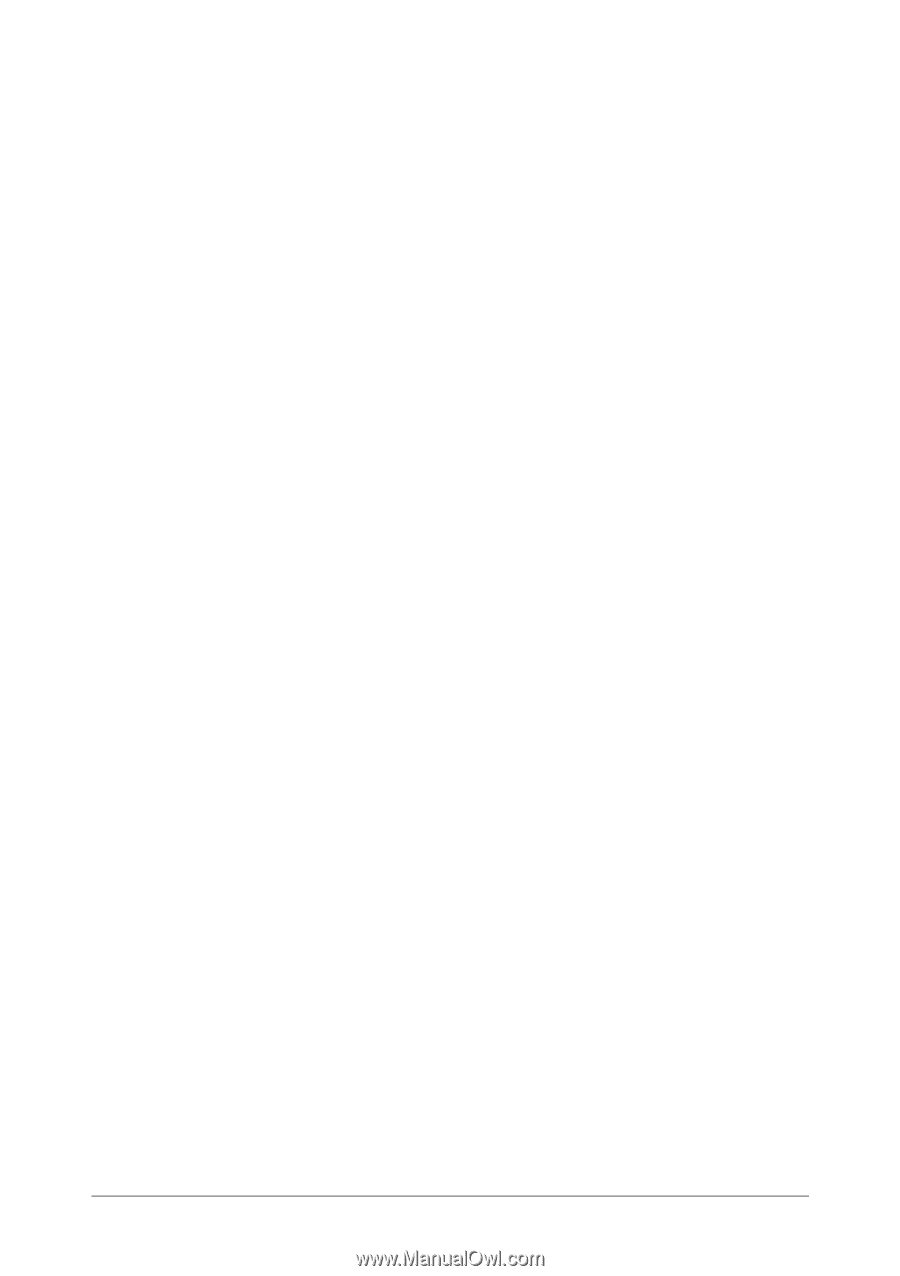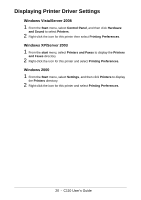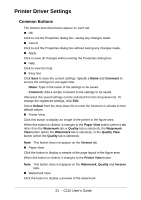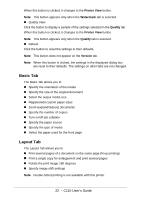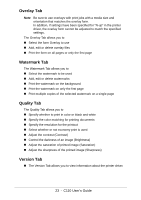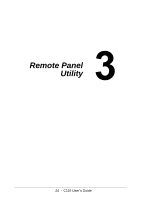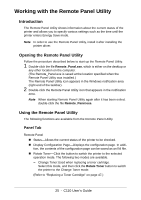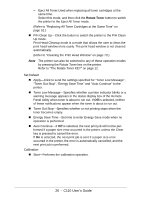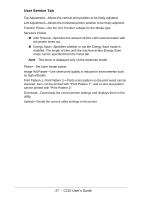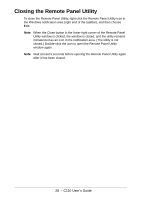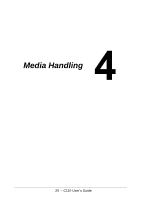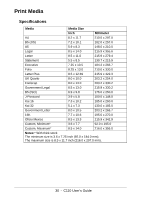Oki C110 C110 User Guide (English) - Page 25
Working with the Remote Panel Utility, Introduction, Panel Tab
 |
View all Oki C110 manuals
Add to My Manuals
Save this manual to your list of manuals |
Page 25 highlights
Working with the Remote Panel Utility Introduction The Remote Panel Utility shows information about the current status of the printer and allows you to specify various settings such as the time until the printer enters Energy Save mode. Note In order to use the Remote Panel Utility, install it after installing the printer driver. Opening the Remote Panel Utility Follow the procedure described below to start up the Remote Panel Utility. 1 Double-click the file Remote_Panel.exe, which is either on the desktop or any other location on the computer. (The Remote_Panel.exe is saved at the location specified when the Remote Panel Utility was installed.) The Remote Panel Utility icon appears in the Windows notification area (right end of the taskbar). 2 Double-click the Remote Panel Utility icon that appears in the notification area. Note When starting Remote Panel Utility again after it has been exited, double-click the file Remote_Panel.exe. Using the Remote Panel Utility The following functions are available from the Remote Panel Utility. Panel Tab Remote Panel " Status-Allows the current status of the printer to be checked. " Display Configuration Page-Displays the configuration page. In addition, the contents of the configuration page can be saved as an INI file. " Rotate Toner-Click the button to switch the printer to the selected operation mode. The following two modes are available. - Change Toner:Used when replacing a toner cartridge. Select this mode, and then click the Rotate Toner button to switch the printer to the Change Toner mode. (Refer to "Replacing a Toner Cartridge" on page 47.) 25 - C110 User's Guide