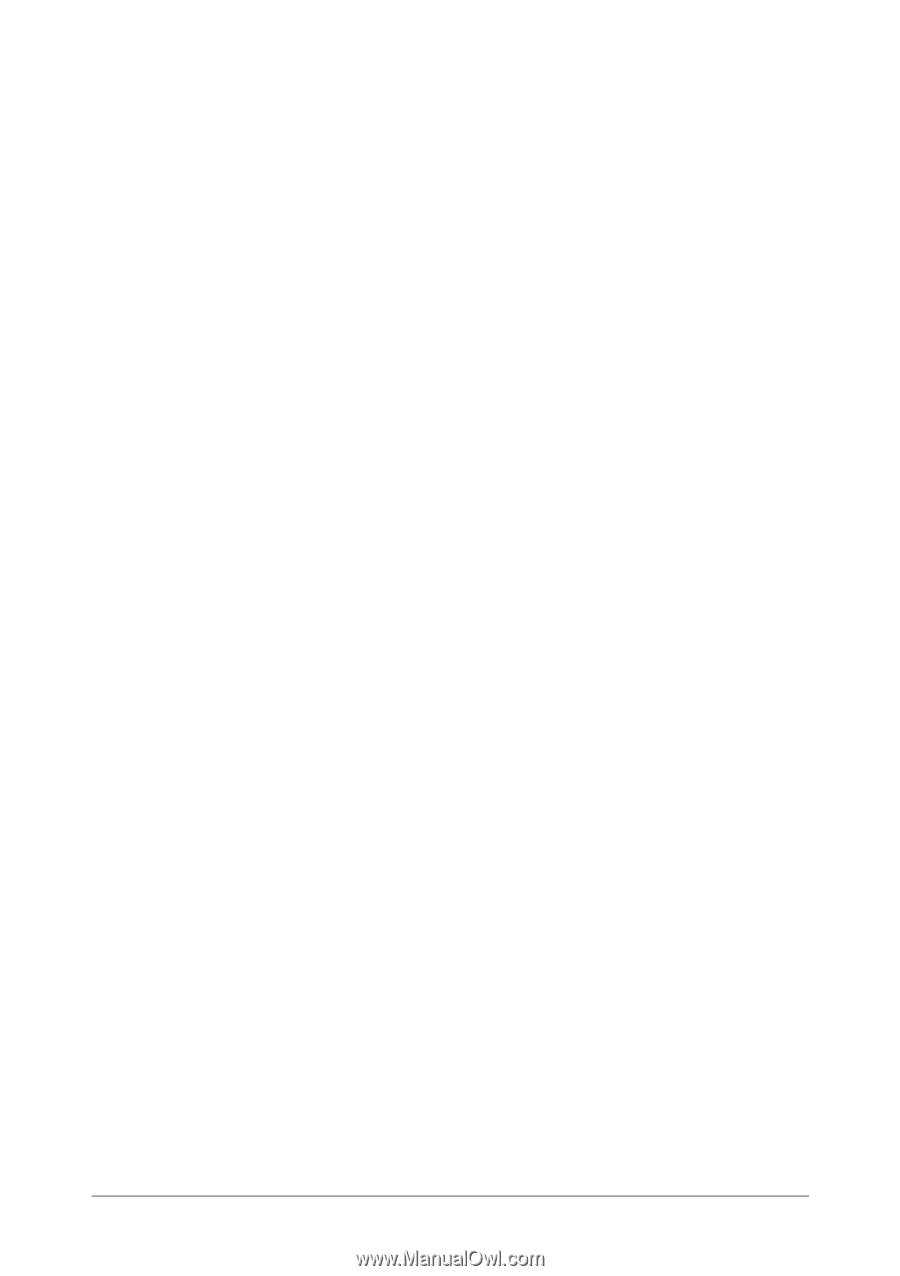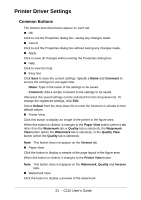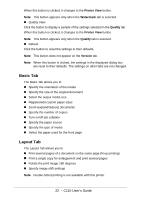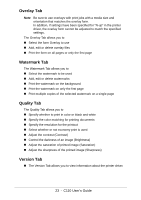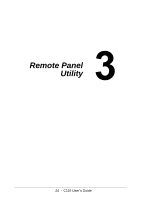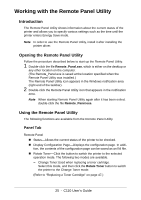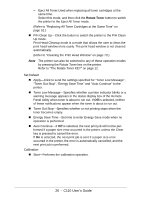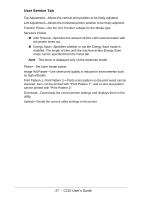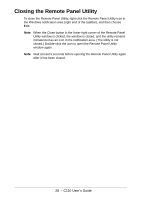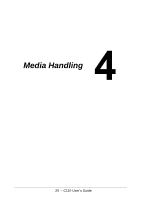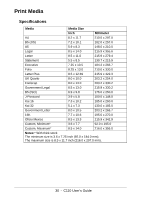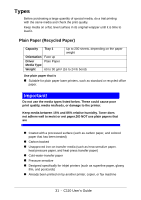Oki C110 C110 User Guide (English) - Page 26
C110 User's Guide, Rotate Toner
 |
View all Oki C110 manuals
Add to My Manuals
Save this manual to your list of manuals |
Page 26 highlights
- Eject All Toner:Used when replacing all toner cartridges at the same time. Select this mode, and then click the Rotate Toner button to switch the printer to the Eject All Toner mode. (Refer to "Replacing All Toner Cartridges at the Same Time" on page 52.) " P/H Clean Up-Click the button to switch the printer to the P/H Clean Up mode. Print Head Cleanup mode is a mode that allows the user to clean the print head window more easily. The print head window is not cleaned automatically. (Refer to "Cleaning the Print Head Window" on page 73.) Note The printer can also be switched to any of these operation modes by pressing the Rotate Toner key on the printer. Refer to "The Rotate Toner KEY" on page 12. Set Default " Apply-Click to send the settings specified for "Toner Low Message", "Toner Out Stop", "Energy Save Time" and "Auto Continue" to the printer. " Toner Low Message-Specifies whether a printer indicator blinks or a warning message appears in the status display box of the Remote Panel Utility when toner is about to run out. If Off is selected, neither of these notifications appear when the toner is about to run out. " Toner Out Stop-Specifies whether or not printing stops when the toner becomes empty. " Energy Save Time-Set time to enter Energy Save mode when no operation is performed. " Auto Continue-If Off is selected, the next print job will not be performed if a paper size error occurred in the printer, unless the Clear key is pressed to cancel the error. If On is selected, the next print job is sent if a paper size error occurred in the printer, the error is automatically cancelled, and the next print job is performed. Calibration " Start-Performs the calibration operation. 26 - C110 User's Guide