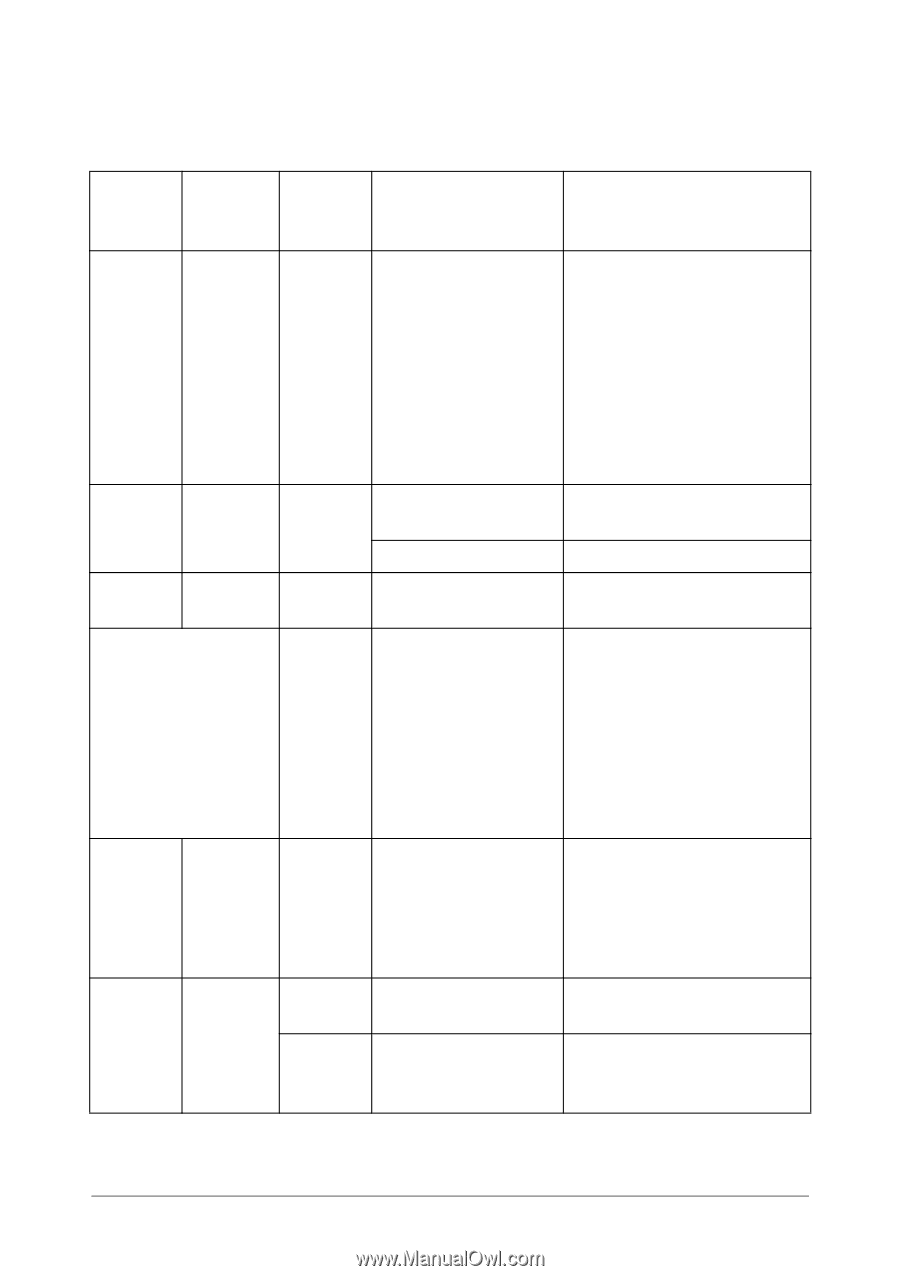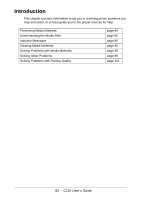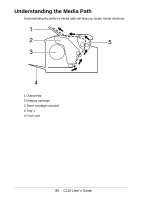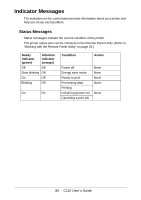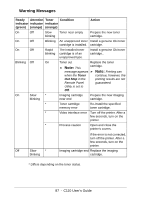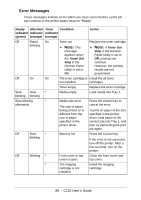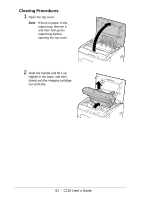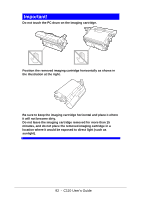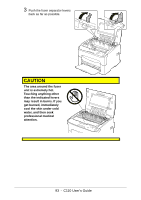Oki C110 C110 User Guide (English) - Page 88
Error Messages
 |
View all Oki C110 manuals
Add to My Manuals
Save this manual to your list of manuals |
Page 88 highlights
Error Messages These messages indicate errors which you must correct before a print job can continue or the printer status return to "Ready". Ready Attention Toner Condition indicator indicator indicator (green) (orange) (orange) Action Off Rapid On Toner out Replace the toner cartridge. blinking » Note: This » Note: If Toner Out message Stop in the Remote appears when Panel Utility is set to the Toner Out Off, printing can Stop in the continue. Remote Panel However, the printing Utility is set to results are not On. guaranteed. Off On On The toner cartridge is Install the all toner not installed. cartridges. Toner empty Replace the toner cartridge. Slow Slow * blinking blinking Media empty Load media into Tray 1. Slow blinking * alternately Media size error The size of paper being printed on is different from the size of paper specified in the printer driver. Press the Cancel key to cancel the error. To print on paper of the size specified in the printer driver, load paper of the correct size into Tray 1, and then try performing the print job again. Off Slow * blinking Memory full Press the Cancel key. If the error is not corrected, turn off the printer. After a few seconds, turn on the printer. Off Blinking * Front cover or top cover is open. Close the front cover and top cover. * The imaging Install the imaging cartridge is not cartridge. installed. 88 - C110 User's Guide