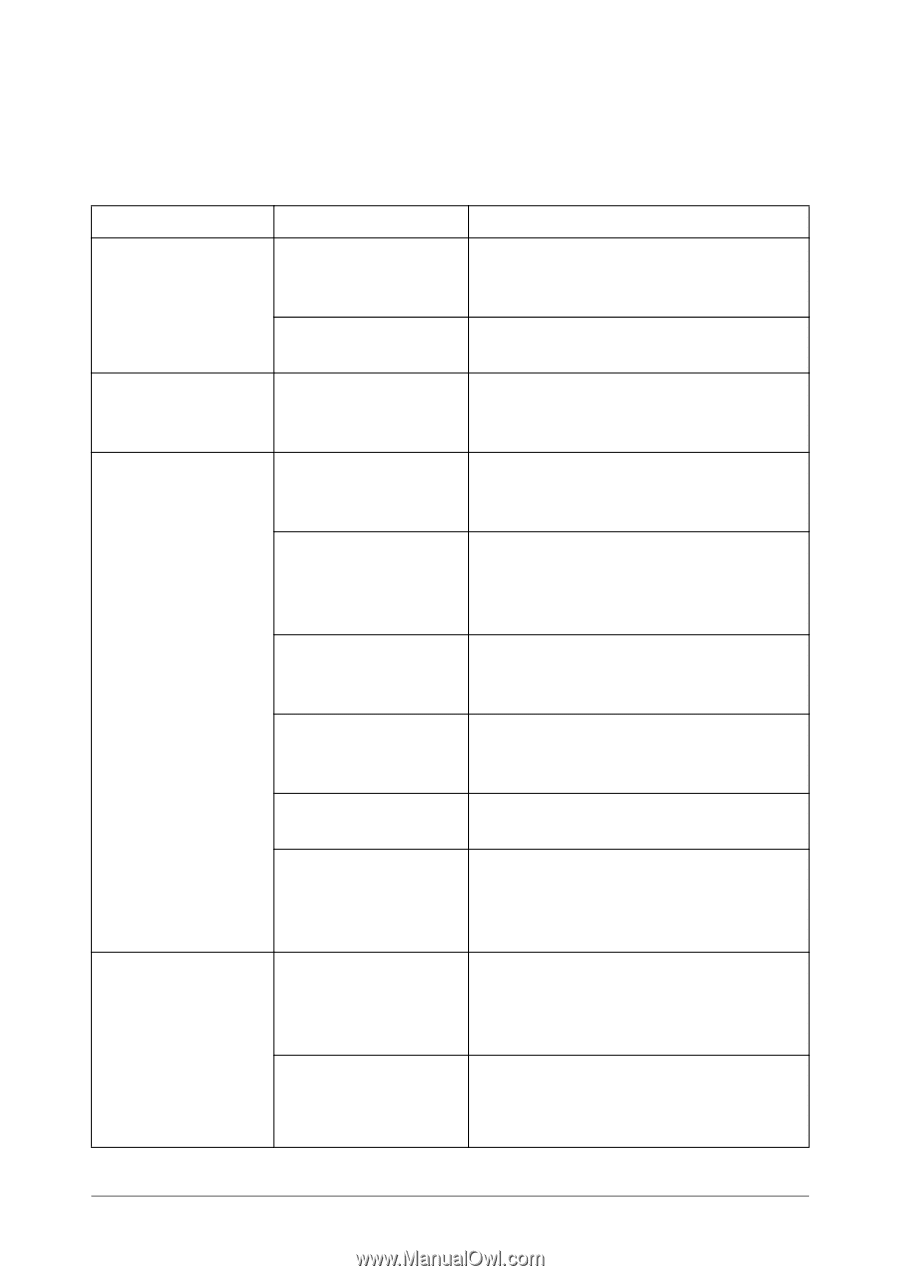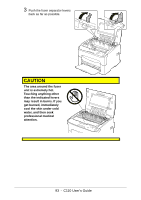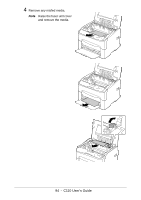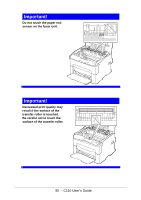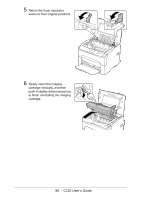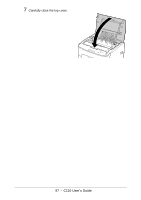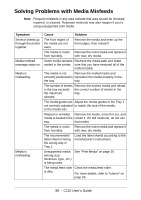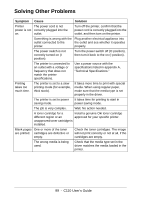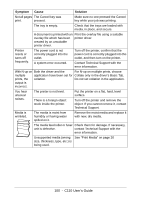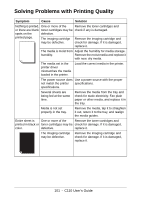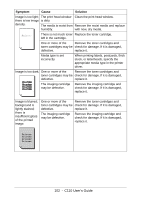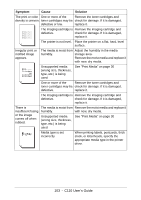Oki C110 C110 User Guide (English) - Page 98
Solving Problems with Media Misfeeds, See Print Media
 |
View all Oki C110 manuals
Add to My Manuals
Save this manual to your list of manuals |
Page 98 highlights
Solving Problems with Media Misfeeds Note Frequent misfeeds in any area indicate that area should be checked, repaired, or cleaned. Repeated misfeeds may also happen if you're using unsupported print media. Symptom Several sheets go through the printer together. Media misfeed message stays on. Media is misfeeding. Media is misfeeding. Cause Solution The front edges of the media are not even. Remove the media and even up the front edges, then reload it. The media is moist Remove the moist media and replace it from humidity. with new, dry media. Some media remains Recheck the media path and make misfed in the printer. sure that you have removed all of the misfed media. The media is not Remove the misfed media and correctly positioned in reposition the media properly in the the tray. tray. The number of sheets Remove the excess media and reload in the tray exceeds the correct number of sheets in the the maximum tray. allowed. The media guides are Adjust the media guides in the Tray 1 not correctly adjusted to match the size of the media. to the media size. Warped or wrinkled Remove the media, smooth it out, and media is loaded in the reload it. If it still misfeeds, do not use tray. that media. The media is moist Remove the moist media and replace it from humidity. with new, dry media. The recommended label sheet is facing the wrong way in Tray 1. Load the label sheets according to the manufacturer's instructions. Unsupported media (wrong size, thickness, type, etc.) is being used. See "Print Media" on page 30 The media feed roller Clean the media feed roller. is dirty. For more details, refer to "Interior" on page 69. 98 - C110 User's Guide