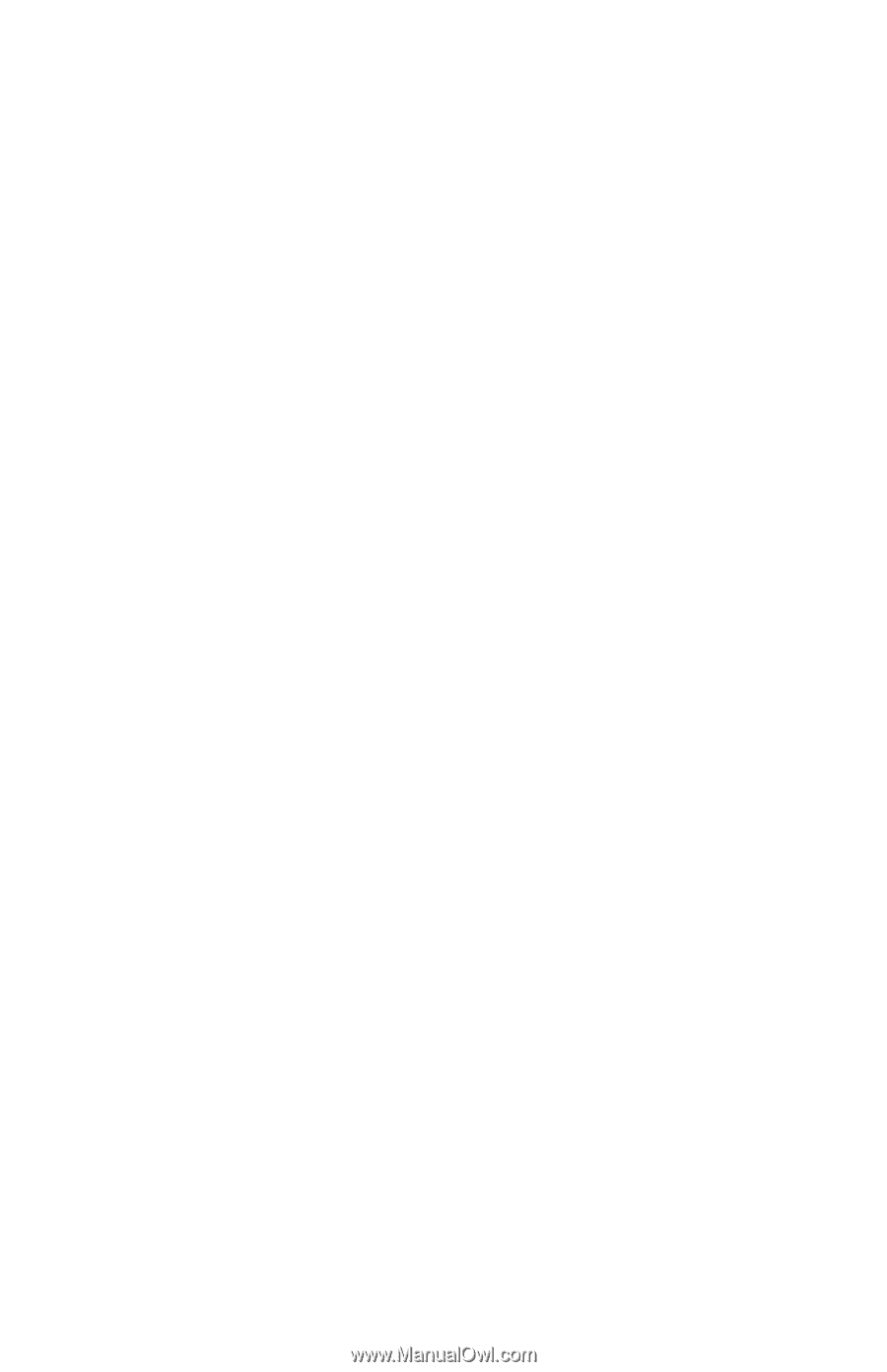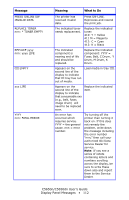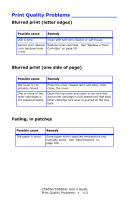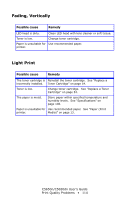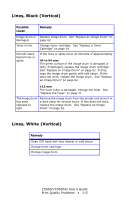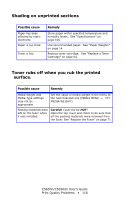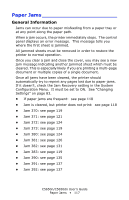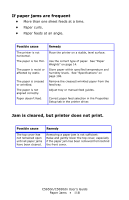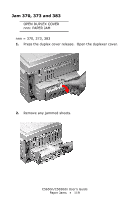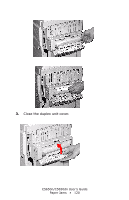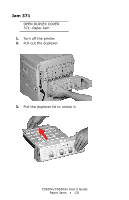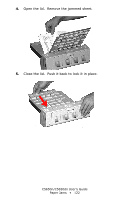Oki C5650n C5650n/C5650dn User's Guide - Page 117
Paper Jams, General Information, Configuration Menu.
 |
View all Oki C5650n manuals
Add to My Manuals
Save this manual to your list of manuals |
Page 117 highlights
Paper Jams General Information Jams can occur due to paper misfeeding from a paper tray or at any point along the paper path. When a jam occurs, the printer immediately stops. The control panel displays an error message. This message tells you where the first sheet is jammed. All jammed sheets must be removed in order to restore the printer to normal operation. Once you clear a jam and close the cover, you may see a new jam message indicating another jammed sheet which must be cleared. This is especially likely if you are printing a multi-page document or multiple copies of a single document. Once all jams have been cleared, the printer should automatically try to reprint any pages lost due to paper jams. If it doesn't, check the Jam Recovery setting in the System Configuration Menu. It must be set to ON. See "Changing Settings" on page 83. • If paper jams are frequent: see page 118 • Jam is cleared, but printer does not print: see page 118 • Jam 370: see page 119 • Jam 371: see page 121 • Jam 372: see page 124 • Jam 373: see page 119 • Jam 380: see page 124 • Jam 381: see page 126 • Jam 382: see page 131 • Jam 383: see page 119 • Jam 390: see page 135 • Jam 391: see page 137 • Jam 392: see page 137 C5650n/C5650dn User's Guide Paper Jams • 117