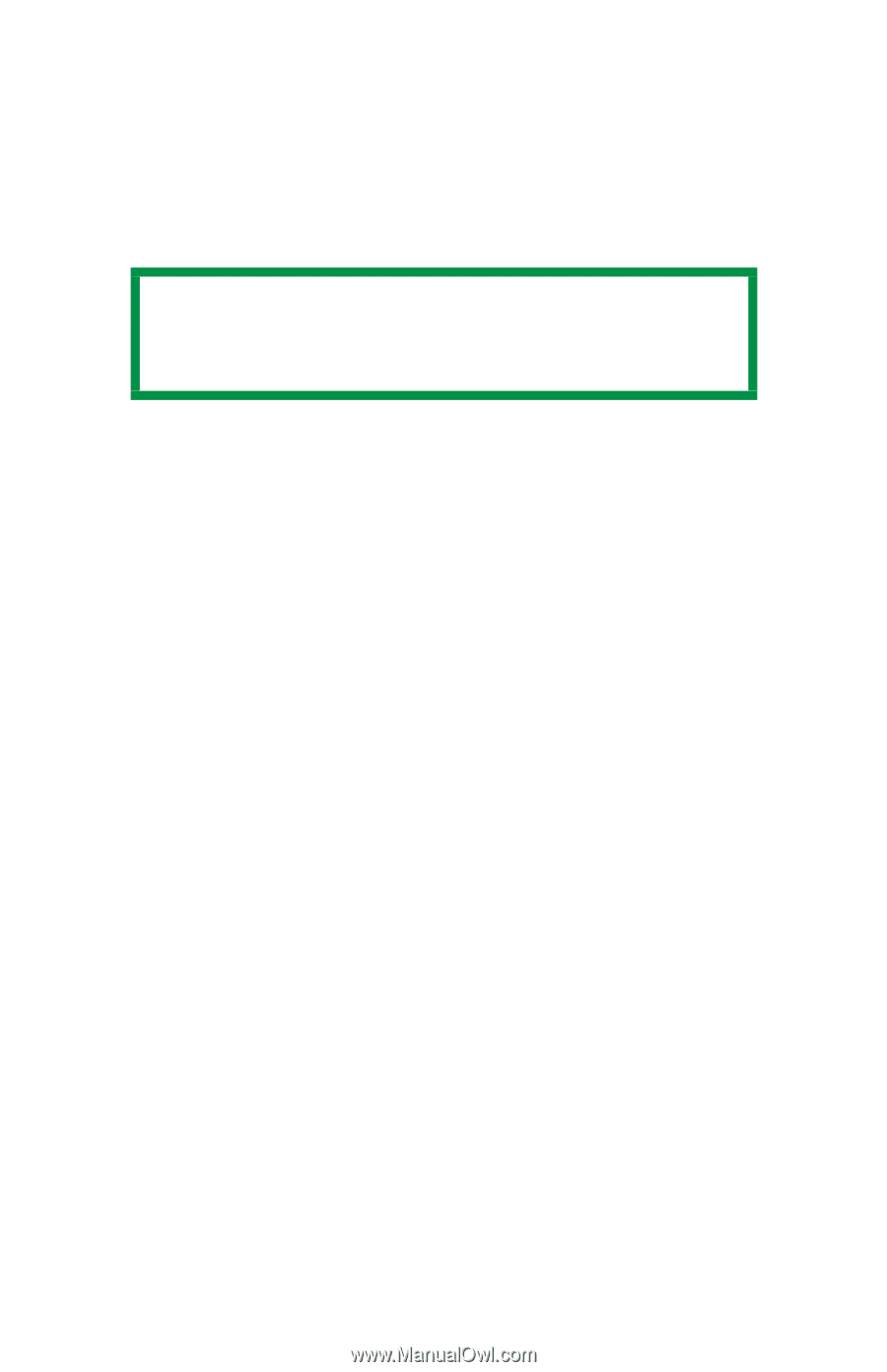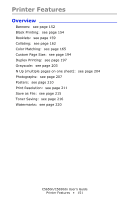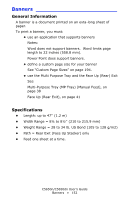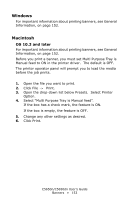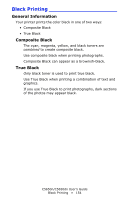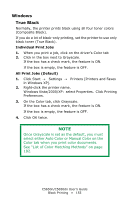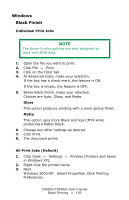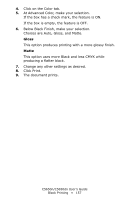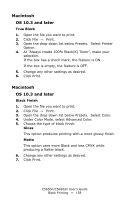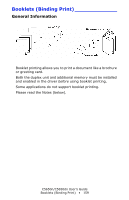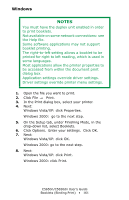Oki C5650n C5650n/C5650dn User's Guide - Page 156
Black Finish, Individual Print Jobs, All Print Jobs (Default), Gloss, Matte
 |
View all Oki C5650n manuals
Add to My Manuals
Save this manual to your list of manuals |
Page 156 highlights
Windows Black Finish Individual Print Jobs NOTE The driver's color options are only designed to work with RGB data. 1. Open the file you want to print. 2. Click File → Print. 3. Click on the Color tab. 4. At Advanced Color, make your selection. If the box has a check mark, the feature is ON. If the box is empty, the feature is OFF. 5. Below Black Finish, make your selection. Choices are Auto, Gloss, and Matte. Gloss This option produces printing with a more glossy finish. Matte This option uses more Black and less CMYK while producing a flatter black. 6. Change any other settings as desired. 7. Click Print. 8. The document prints. All Print Jobs (Default) 1. Click Start → Settings → Printers [Printers and Faxes in Windows XP]. 2. Right-click the printer name. 3. Next Windows 2000/XP: Select Properties. Click Printing Preferences. C5650n/C5650dn User's Guide Black Printing • 156