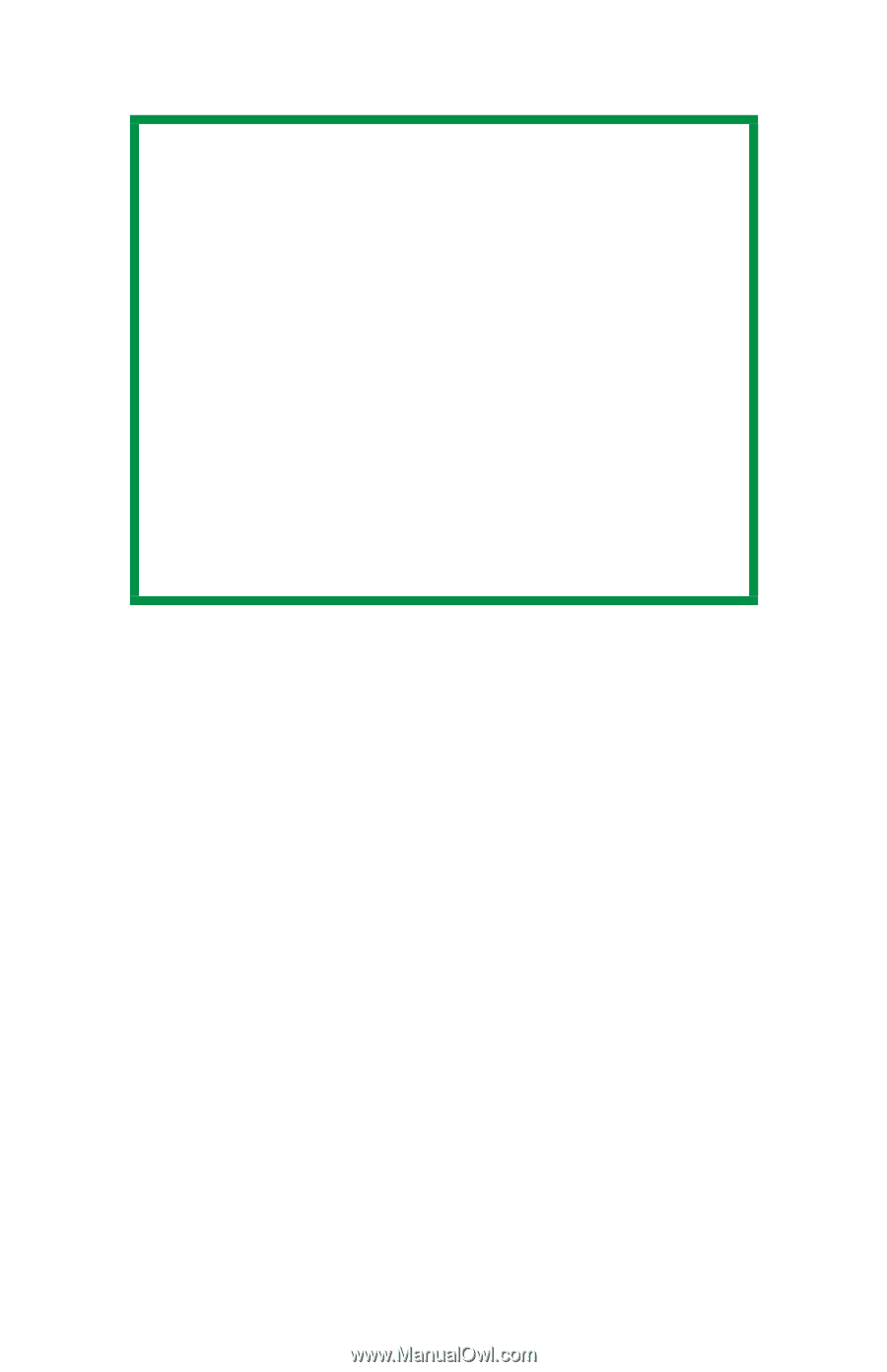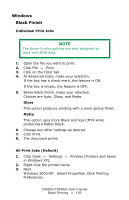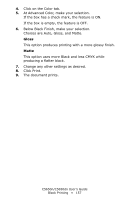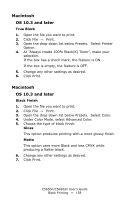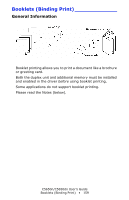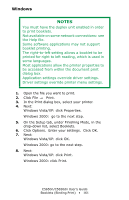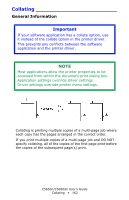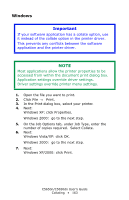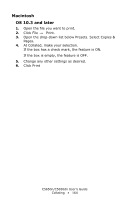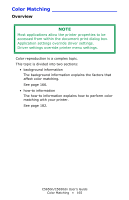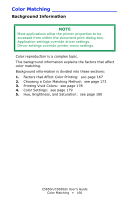Oki C5650n C5650n/C5650dn User's Guide - Page 161
Windows, booklet printing.
 |
View all Oki C5650n manuals
Add to My Manuals
Save this manual to your list of manuals |
Page 161 highlights
Windows NOTES You must have the duplex unit enabled in order to print booklets. Not available on some network connections: see the Help file. Some software applications may not support booklet printing. The right-to-left setting allows a booklet to be printed for right to left reading, which is used in some languages. Most applications allow the printer properties to be accessed from within the document print dialog box. Application settings override driver settings. Driver settings override printer menu settings. 1. Open the file you want to print. 2. Click File → Print. 3. In the Print dialog box, select your printer. 4. Next: Windows Vista/XP: click Properties. Windows 2000: go to the next step. 5. On the Setup tab, under Finishing Mode, in the drop-down list, select Booklets. 6. Click Options. Enter your settings. Click OK. 7. Next: Windows Vista/XP: click OK. Windows 2000: go to the next step. 8. Next: Windows Vista/XP: click Print. Windows 2000: click Print. C5650n/C5650dn User's Guide Booklets (Binding Print) • 161