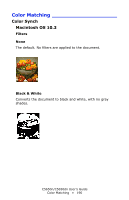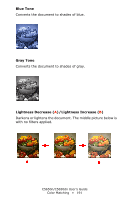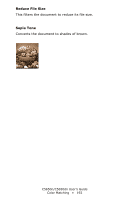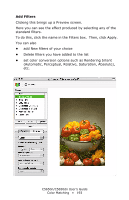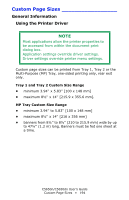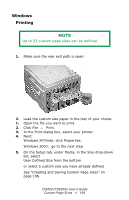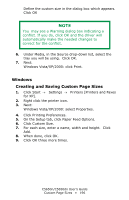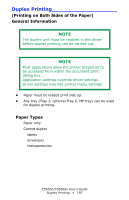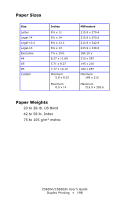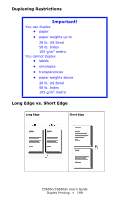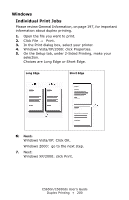Oki C5650n C5650n/C5650dn User's Guide - Page 195
Windows, Printing, Up to 32 custom sizes can be defined.
 |
View all Oki C5650n manuals
Add to My Manuals
Save this manual to your list of manuals |
Page 195 highlights
Windows Printing NOTE Up to 32 custom page sizes can be defined. 1. Make sure the rear exit path is open: c53_72_rear3.jpg 2. Load the custom size paper in the tray of your choice. 1. Open the file you want to print. 2. Click File → Print. 3. In the Print dialog box, select your printer. 4. Next: Windows XP/Vista: click Properties. Windows 2000: go to the next step. 5. On the Setup tab, under Media, in the Size drop-down list, select User Defined Size from the bottom or select a custom size you have already defined See "Creating and Saving Custom Page Sizes" on page 196. C5650n/C5650dn User's Guide Custom Page Sizes • 195
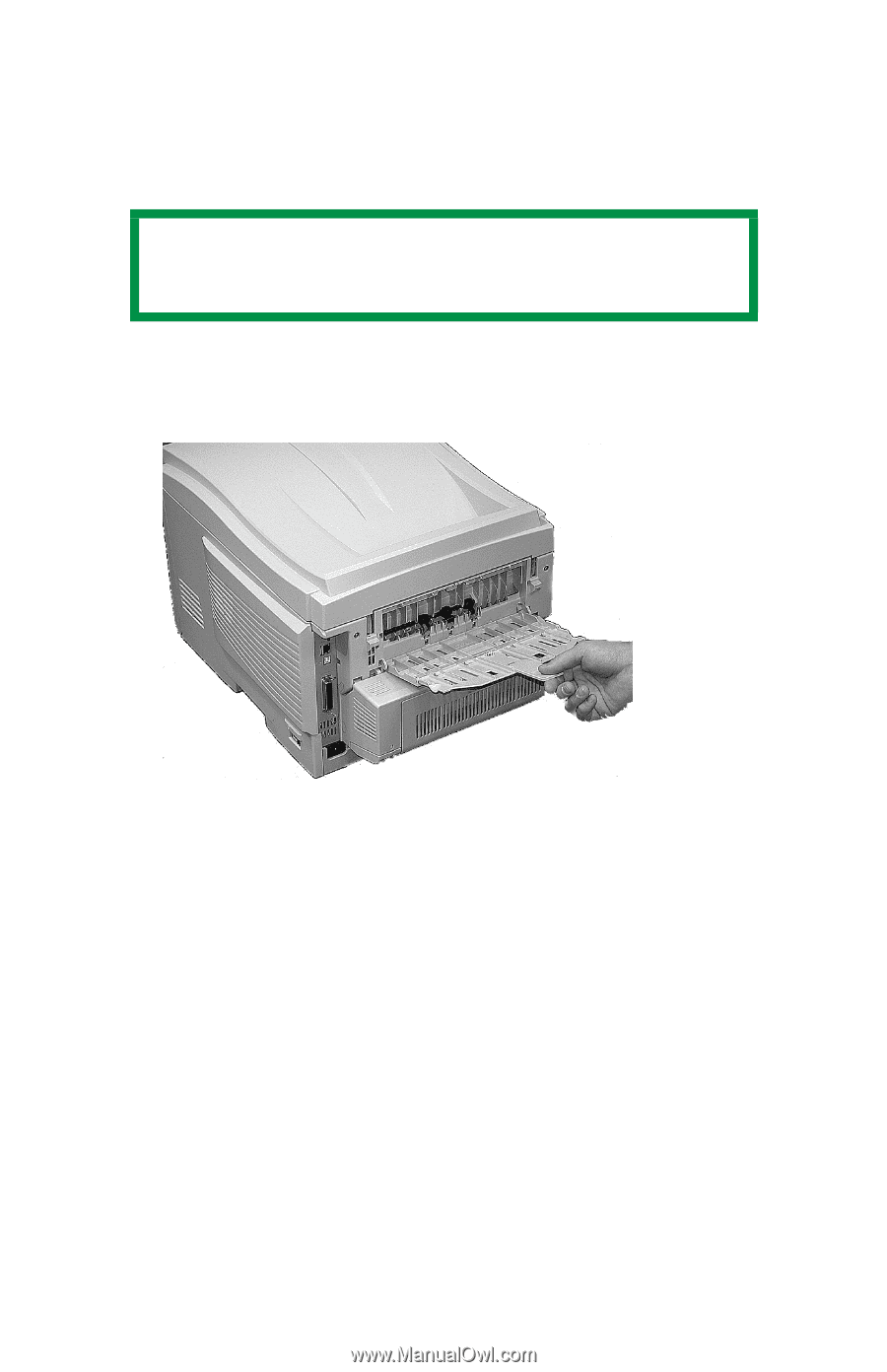
C5650n/C5650dn User’s Guide
Custom Page Sizes • 195
Windows
Printing
1.
Make sure the rear exit path is open:
c53_72_rear3.jpg
2.
Load the custom size paper in the tray of your choice.
1.
Open the file you want to print.
2.
Click File
→
Print.
3.
In the Print dialog box, select your printer.
4.
Next:
Windows XP/Vista: click Properties.
Windows 2000:
go to the next step.
5.
On the Setup tab, under Media, in the Size drop-down
list, select
User Defined Size from the bottom
or select a custom size you have already defined
See “Creating and Saving Custom Page Sizes” on
page 196.
NOTE
Up to 32 custom page sizes can be defined.