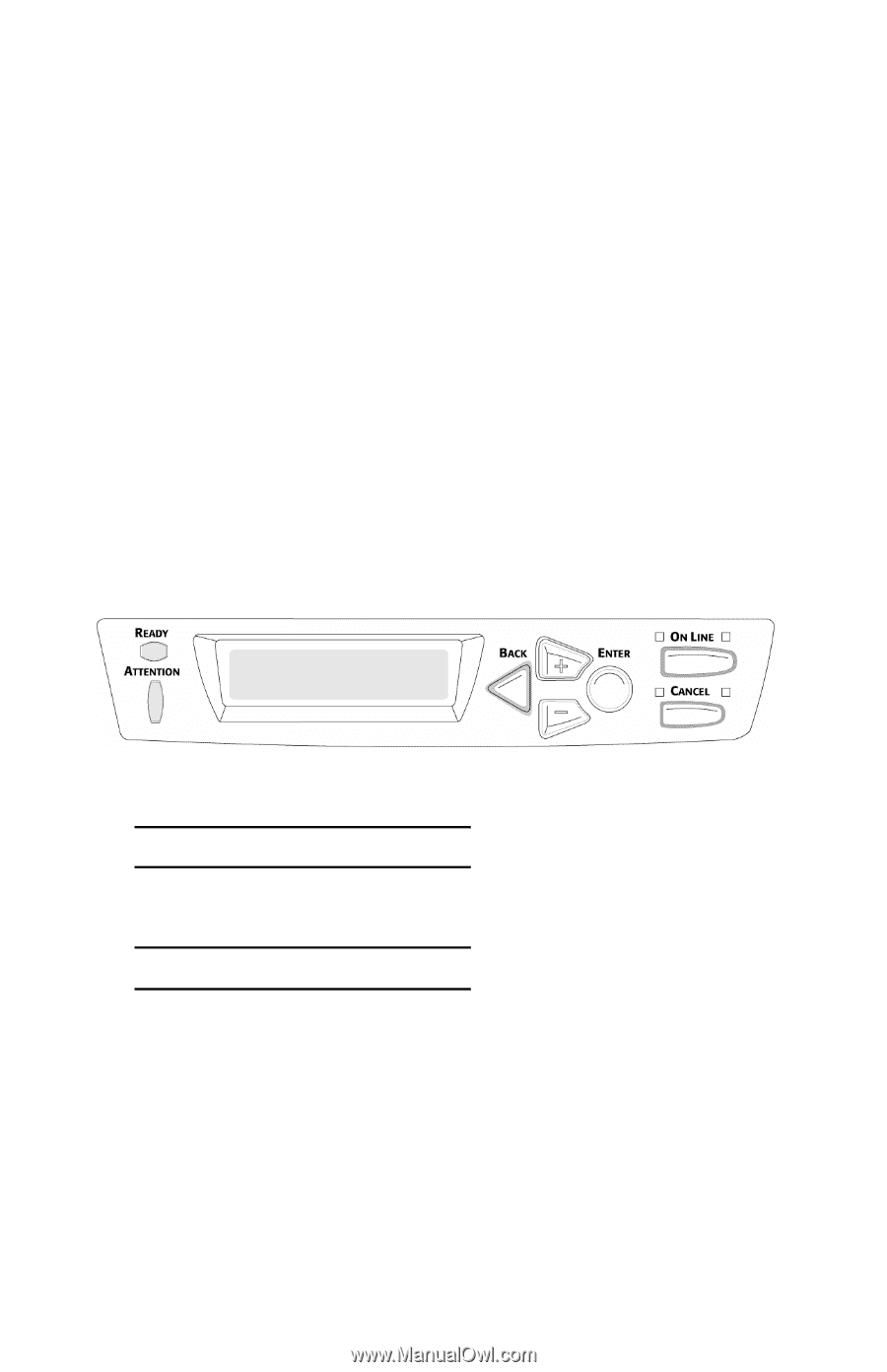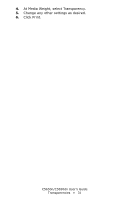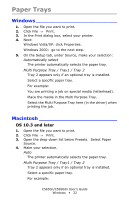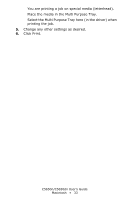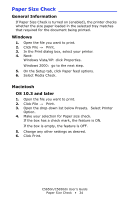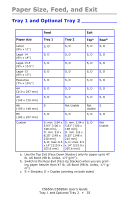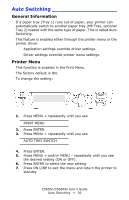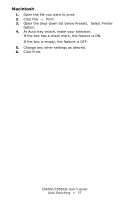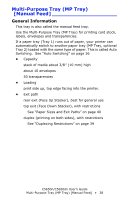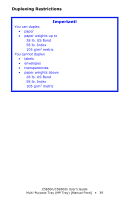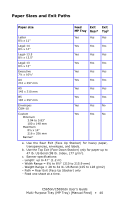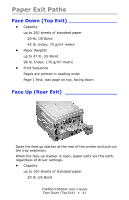Oki C5650n C5650n/C5650dn User's Guide - Page 36
Auto Switching, General Information, Printer Menu, AUTO TRAY SWITCH
 |
View all Oki C5650n manuals
Add to My Manuals
Save this manual to your list of manuals |
Page 36 highlights
Auto Switching General Information If a paper tray (Tray 1) runs out of paper, your printer can automatically switch to another paper tray (MP Tray, optional Tray 2) loaded with the same type of paper. This is called Auto Switching. This feature is enabled either through the printer menu or the printer driver. Application settings override driver settings. Driver settings override printer menu settings. Printer Menu This function is enabled in the Print Menu. The factory default is ON. To change the setting: C53_Panel.eps 1. Press MENU + repeatedly until you see PRINT MENU 2. Press ENTER. 3. Press MENU + repeatedly until you see AUTO TRAY SWITCH 4. Press ENTER. 5. Press MENU + and/or MENU - repeatedly until you see the desired setting (ON or OFF). 6. Press ENTER to select the new setting. 7. Press ON LINE to exit the menu and return the printer to standby. C5650n/C5650dn User's Guide Auto Switching • 36